触摸事件
在用户使用app过程中,会产生各种各样的事件
触摸事件
加速计事件
远程控制事件
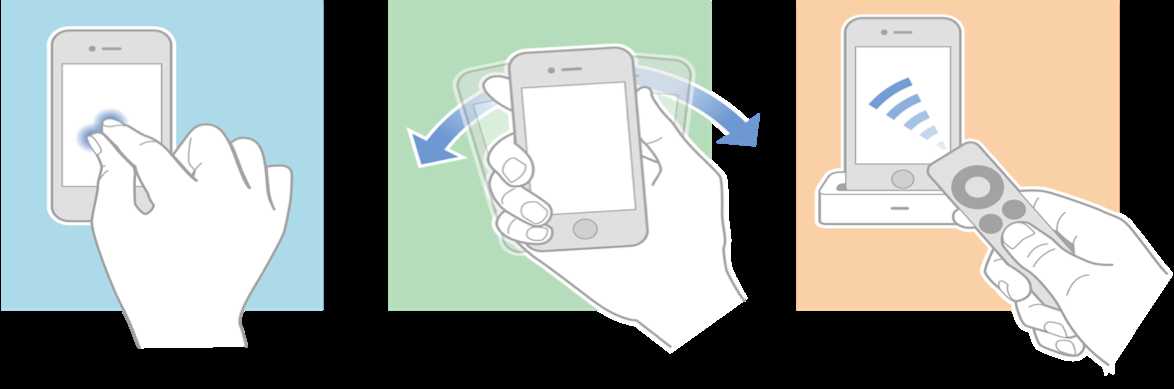
响应者对象
在iOS中不是任何对象都能处理事件,只有继承了UIResponder的对象才能接收并处理事件。我们称之为“响应者对象”
UIApplication、UIViewController、UIView都继承自UIResponder,因此它们都是响应者对象,都能够接收并处理事件
UIResponder内部提供了以下方法来处理事件
触摸事件
- (void)touchesBegan:(NSSet *)touches withEvent:(UIEvent *)event;
- (void)touchesMoved:(NSSet *)touches withEvent:(UIEvent *)event;
- (void)touchesEnded:(NSSet *)touches withEvent:(UIEvent *)event;
- (void)touchesCancelled:(NSSet *)touches withEvent:(UIEvent *)event;
加速计事件
- (void)motionBegan:(UIEventSubtype)motion withEvent:(UIEvent *)event;
- (void)motionEnded:(UIEventSubtype)motion withEvent:(UIEvent *)event;
- (void)motionCancelled:(UIEventSubtype)motion withEvent:(UIEvent *)event;
远程控制事件
- (void)remoteControlReceivedWithEvent:(UIEvent *)event;
UIView是UIResponder的子类,可以覆盖下列4个方法处理不同的触摸事件
一根或者多根手指开始触摸view,系统会自动调用view的下面方法
- (void)touchesBegan:(NSSet *)touches withEvent:(UIEvent *)event
一根或者多根手指在view上移动,系统会自动调用view的下面方法(随着手指的移动,会持续调用该方法)
- (void)touchesMoved:(NSSet *)touches withEvent:(UIEvent *)event
一根或者多根手指离开view,系统会自动调用view的下面方法
- (void)touchesEnded:(NSSet *)touches withEvent:(UIEvent *)event
触摸结束前,某个系统事件(例如电话呼入)会打断触摸过程,系统会自动调用view的下面方法
- (void)touchesCancelled:(NSSet *)touches withEvent:(UIEvent *)event
提示:touches中存放的都是UITouch对象
当用户用一根手指触摸屏幕时,会创建一个与手指相关联的UITouch对象
一根手指对应一个UITouch对象
1、UITouch的作用
保存着跟手指相关的信息,比如触摸的位置、时间、阶段
当手指移动时,系统会更新同一个UITouch对象,使之能够一直保存该手指在的触摸位置
当手指离开屏幕时,系统会销毁相应的UITouch对象
提示:iPhone开发中,要避免使用双击事件!
2、UITouch的属性
触摸产生时所处的窗口
@property(nonatomic,readonly,retain) UIWindow *window;
触摸产生时所处的视图
@property(nonatomic,readonly,retain) UIView *view;
短时间内点按屏幕的次数,可以根据tapCount判断单击、双击或更多的点击
@property(nonatomic,readonly) NSUInteger tapCount;
记录了触摸事件产生或变化时的时间,单位是秒
@property(nonatomic,readonly) NSTimeInterval timestamp;
当前触摸事件所处的状态
@property(nonatomic,readonly) UITouchPhase phase;
3、UITouch的方法
- (CGPoint)locationInView:(UIView *)view;
返回值表示触摸在view上的位置
这里返回的位置是针对view的坐标系的(以view的左上角为原点(0, 0))
调用时传入的view参数为nil的话,返回的是触摸点在UIWindow的位置
- (CGPoint)previousLocationInView:(UIView *)view;
该方法记录了前一个触摸点的位置
每产生一个事件,就会产生一个UIEvent对象
UIEvent:称为事件对象,记录事件产生的时刻和类型
2、常见属性
事件类型
@property(nonatomic,readonly) UIEventType type;
@property(nonatomic,readonly) UIEventSubtype subtype;
事件产生的时间
@property(nonatomic,readonly) NSTimeInterval timestamp;
UIEvent还提供了相应的方法可以获得在某个view上面的触摸对象(UITouch)
3、touches和event参数
一次完整的触摸过程,会经历3个状态:
触摸开始:- (void)touchesBegan:(NSSet *)touches withEvent:(UIEvent *)event
触摸移动:- (void)touchesMoved:(NSSet *)touches withEvent:(UIEvent *)event
触摸结束:- (void)touchesEnded:(NSSet *)touches withEvent:(UIEvent *)event
触摸取消(可能会经历):- (void)touchesCancelled:(NSSet *)touches withEvent:(UIEvent *)event
4个触摸事件处理方法中,都有NSSet *touches和UIEvent *event两个参数
一次完整的触摸过程中,只会产生一个事件对象,4个触摸方法都是同一个event参数
如果两根手指同时触摸一个view,那么view只会调用一次touchesBegan:withEvent:方法,touches参数中装着2个UITouch对象
如果这两根手指一前一后分开触摸同一个view,那么view会分别调用2次touchesBegan:withEvent:方法,并且每次调用时的touches参数中只包含一个UITouch对象
根据touches中UITouch的个数可以判断出是单点触摸还是多点触摸
1、发生触摸事件后,系统会将该事件加入到一个由UIApplication管理的事件队列中
UIApplication会从事件队列中取出最前面的事件,并将事件分发下去以便处理,通常,先发送事件给应用程序的主窗口(keyWindow)
主窗口会在视图层次结构中找到一个最合适的视图来处理触摸事件,这也是整个事件处理过程的第一步
找到合适的视图控件后,就会调用视图控件的touches方法来作具体的事件处理
touchesBegan…
touchesMoved…
touchedEnded…
2、事件传递示例
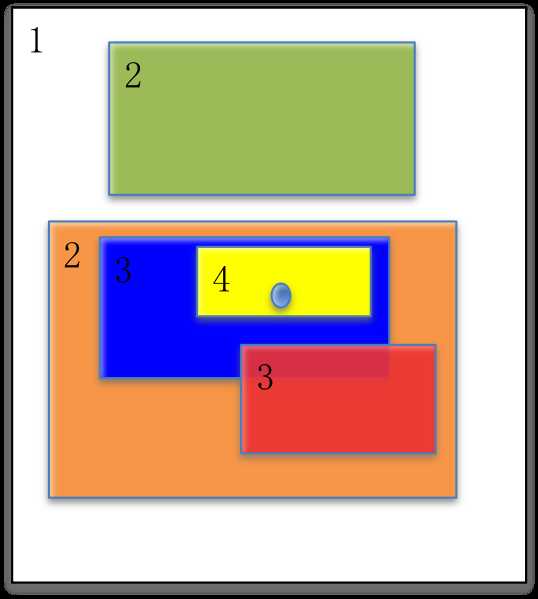
触摸事件的传递是从父控件传递到子控件
点击了绿色的view:
UIApplication -> UIWindow -> 白色 -> 绿色
点击了蓝色的view:
UIApplication -> UIWindow -> 白色 -> 橙色 -> 蓝色
点击了黄色的view:
UIApplication -> UIWindow -> 白色 -> 橙色 -> 蓝色 -> 黄色
如果父控件不能接收触摸事件,那么子控件就不可能接收到触摸事件(掌握)
如何找到最合适的控件来处理事件?
1)自己是否能接收触摸事件?
2)触摸点是否在自己身上?
3)从后往前遍历子控件数组,重复前面的两个步骤
4)如果没有符合条件的子控件,那么就自己最适合处理
hitTest方法内部原理(模拟苹果)
// 什么时候调用:只要事件一传递给一个控件就会调用
// 作用:寻找最合适的view给你
// UIApplication -> [UIWindow hitTest:withEvent:]寻找最合适的view告诉系统
// point:当前手指触摸的点
// point:是方法调用者坐标系上的点
- (UIView *)hitTest:(CGPoint)point withEvent:(UIEvent *)event
{
// UIView *fitView = [super hitTest:point withEvent:event];
// 1.判断下窗口能否接收事件
if (self.userInteractionEnabled == NO || self.hidden == YES || self.alpha <= 0.01) return nil;
// 2.判断下点在不在窗口上
// 不在窗口上
if ([self pointInside:point withEvent:event] == NO) return nil;
// 3.从后往前遍历子控件数组
int count = (int)self.subviews.count;
// 0 1
for (int i = count - 1; i >= 0; i--) {
// 获取子控件
UIView *childView = self.subviews[i];
// 坐标系的转换,把窗口上的点转换为子控件上的点
// 把自己控件上的点转换成哪个控件上点
CGPoint childP = [self convertPoint:point toView:childView];
UIView *fitView = [childView hitTest:childP withEvent:event];
if (fitView) {// 如果能找到最合适的view
return fitView;
}
}
// 4.没有比自己更合适的view
return self;
}
注意这个方法,可以主动拦截事件的传递
// 作用:判断下传入过来的点在不在方法调用者的坐标系上
// point:是方法调用者坐标系上的点
- (BOOL)pointInside:(CGPoint)point withEvent:(UIEvent *)event
{
return NO;
}
如果重写该方法直接返回no
那么就能成功在这一层拦截事件,也就是说事件传递到这一层就告诉你触摸事件处理不了
3、UIView不接收触摸事件的三种情况
1、不接收用户交互
userInteractionEnabled = NO
2、隐藏
hidden = YES
3、透明
alpha = 0.0 ~ 0.01
提示:UIImageView的userInteractionEnabled默认就是NO,因此UIImageView以及它的子控件默认是不能接收触摸事件的
1、触摸事件处理的详细过程
用户点击屏幕后产生的一个触摸事件,经过一系列的传递过程后,会找到最合适的视图控件来处理这个事件
找到最合适的视图控件后,就会调用控件的touches方法来作具体的事件处理
touchesBegan…
touchesMoved…
touchedEnded…
这些touches方法的默认做法是将事件顺着响应者链条向上传递,将事件交给上一个响应者进行处理
2、响应者链条示意图
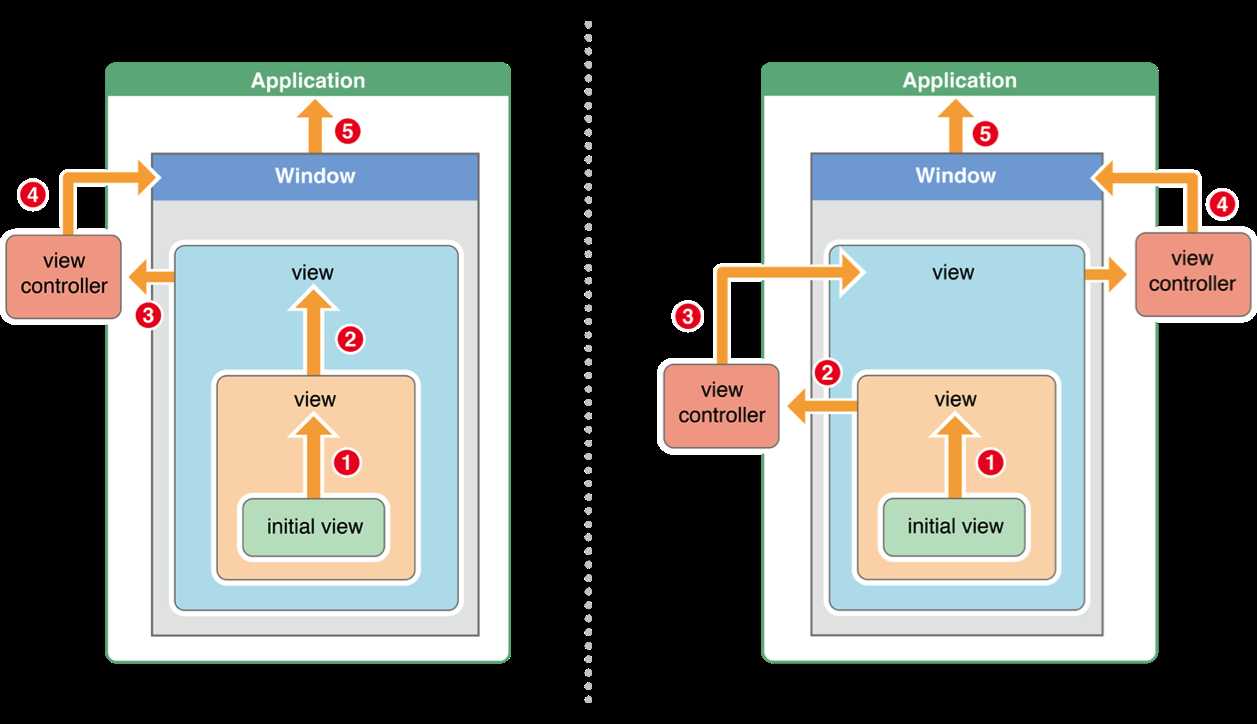
响应者链条:是由多个响应者对象连接起来的链条
作用:能很清楚的看见每个响应者之间的联系,并且可以让一个事件多个对象处理。
响应者对象:能处理事件的对象
3、事件传递的完整过程
1> 先将事件对象由上往下传递(由父控件传递给子控件),找到最合适的控件来处理这个事件。
2> 调用最合适控件的touches….方法
3> 如果调用了[super touches….];就会将事件顺着响应者链条往上传递,传递给上一个响应者
4> 接着就会调用上一个响应者的touches….方法
4、如何判断上一个响应者
1> 如果当前这个view是控制器的view,那么控制器就是上一个响应者
2> 如果当前这个view不是控制器的view,那么父控件就是上一个响应者
5、响应者链的事件传递过程
如果view的控制器存在,就传递给控制器;如果控制器不存在,则将其传递给它的父视图
在视图层次结构的最顶级视图,如果也不能处理收到的事件或消息,则其将事件或消息传递给window对象进行处理
如果window对象也不处理,则其将事件或消息传递给UIApplication对象
如果UIApplication也不能处理该事件或消息,则将其丢弃
1、监听触摸事件的做法
如果想监听一个view上面的触摸事件,之前的做法是
自定义一个view
实现view的touches方法,在方法内部实现具体处理代码
通过touches方法监听view触摸事件,有很明显的几个缺点
必须得自定义view
由于是在view内部的touches方法中监听触摸事件,因此默认情况下,无法让其他外界对象监听view的触摸事件
不容易区分用户的具体手势行为
iOS 3.2之后,苹果推出了手势识别功能(Gesture Recognizer),在触摸事件处理方面,大大简化了开发者的开发难度
2、UIGestureRecognizer
为了完成手势识别,必须借助于手势识别器----UIGestureRecognizer
利用UIGestureRecognizer,能轻松识别用户在某个view上面做的一些常见手势
UIGestureRecognizer是一个抽象类,定义了所有手势的基本行为,使用它的子类才能处理具体的手势
UITapGestureRecognizer(敲击)
UIPinchGestureRecognizer(捏合,用于缩放)
UIPanGestureRecognizer(拖拽)
UISwipeGestureRecognizer(轻扫)
UIRotationGestureRecognizer(旋转)
UILongPressGestureRecognizer(长按)
2.1、UITapGestureRecognizer(点按手势)
每一个手势识别器的用法都差不多,比如UITapGestureRecognizer的使用步骤如下
创建手势识别器对象
UITapGestureRecognizer *tap = [[UITapGestureRecognizer alloc] init];
设置手势识别器对象的具体属性
// 连续敲击2次
tap.numberOfTapsRequired = 2;
// 需要2根手指一起敲击
tap.numberOfTouchesRequired = 2;
添加手势识别器到对应的view上
[self.iconView addGestureRecognizer:tap];
监听手势的触发
[tap addTarget:self action:@selector(tapIconView:)];
2.2、UILongPressGestureRecognizer(长按手势)
- (void)setUpLongPress
{
// 长按手势
UILongPressGestureRecognizer *longPress = [[UILongPressGestureRecognizer alloc] initWithTarget:self action:@selector(longPress:)];
[_imageView addGestureRecognizer:longPress];
}
// 什么时候调用:长按的时候调用,而且只要手指不离开,拖动的时候会一直调用,手指抬起的时候也会调用
- (void)longPress:(UILongPressGestureRecognizer *)longPress
{
// 注意:在以后开发中,长按手势一般需要做判断
if (longPress.state == UIGestureRecognizerStateEnded) {
NSLog(@"%s",__func__);
}
}
2.3、UISwipeGestureRecognizer(轻扫)
- (void)setUpSwipe
{
// 一个手势只能对应一个方向
// 设置轻扫的方向往右(不设置的话默认为右)
UISwipeGestureRecognizer *swipeR = [[UISwipeGestureRecognizer alloc] initWithTarget:self action:@selector(swipe:)];
// 设置轻扫的方向
swipeR.direction = UISwipeGestureRecognizerDirectionRight;
[_imageView addGestureRecognizer:swipeR];
// 设置轻扫的方向往左
UISwipeGestureRecognizer *swipe = [[UISwipeGestureRecognizer alloc] initWithTarget:self action:@selector(swipe:)];
// 设置轻扫的方向
swipe.direction = UISwipeGestureRecognizerDirectionLeft;
[_imageView addGestureRecognizer:swipe];
}
- (void)swipe:(UISwipeGestureRecognizer *)swipe
{
if (swipe.direction == UISwipeGestureRecognizerDirectionRight) {
// 往右边轻扫
}else{
// 往左边轻扫
NSLog(@"%s左边",__func__);
}
}
2.4 UIRotationGestureRecognizer(旋转手势)
#pragma mark - 添加旋转手势
- (void)setUpRotation
{
// 旋转
UIRotationGestureRecognizer *rotation = [[UIRotationGestureRecognizer alloc] initWithTarget:self action:@selector(rotation:)];
rotation.delegate = self;
[_imageView addGestureRecognizer:rotation];
}
- (void)rotation:(UIRotationGestureRecognizer *)rotation
{
// 获取的角度是相对于最原始的角度
NSLog(@"%f",rotation.rotation);
// 旋转图片
_imageView.transform = CGAffineTransformRotate(_imageView.transform, rotation.rotation);
// 复位,只要想相对于上一次旋转就复位
rotation.rotation = 0;
}
2.5 UIPinchGestureRecognizer(捏合)
#pragma mark - 添加捏合手势
- (void)setUpPinch
{
// 捏合
UIPinchGestureRecognizer *pinch = [[UIPinchGestureRecognizer alloc] initWithTarget:self action:@selector(pinch:)];
pinch.delegate = self;
[_imageView addGestureRecognizer:pinch];
}
- (void)pinch:(UIPinchGestureRecognizer *)pinch
{
_imageView.transform = CGAffineTransformScale(_imageView.transform, pinch.scale, pinch.scale);
// 复位
pinch.scale = 1;
}
2.6 UIPanGestureRecognizer(拖拽)
- (void)viewDidLoad {
[super viewDidLoad];
// 拖拽手势
UIPanGestureRecognizer *pan = [[UIPanGestureRecognizer alloc]
initWithTarget:self action:@selector(pan:)];
[_imageView addGestureRecognizer:pan];
}
- (void)pan:(UIPanGestureRecognizer *)pan
{
// 获取手指平移的偏移量
CGPoint transP = [pan translationInView:_imageView];
_imageView.transform = CGAffineTransformTranslate(_imageView.transform, transP.x, transP.y);
// 复位
[pan setTranslation:CGPointZero inView:_imageView];
}
如果想同时拥有多种手势,可实现以下方法
// Simultaneously:同时
// 是否同时支持多个手势
- (BOOL)gestureRecognizer:(UIGestureRecognizer *)gestureRecognizer shouldRecognizeSimultaneouslyWithGestureRecognizer:(UIGestureRecognizer *)otherGestureRecognizer
{
return YES;
}
3、手势识别的状态
typedef NS_ENUM(NSInteger, UIGestureRecognizerState) {
// 没有触摸事件发生,所有手势识别的默认状态
UIGestureRecognizerStatePossible,
// 一个手势已经开始但尚未改变或者完成时
UIGestureRecognizerStateBegan,
// 手势状态改变
UIGestureRecognizerStateChanged,
// 手势完成
UIGestureRecognizerStateEnded,
// 手势取消,恢复至Possible状态
UIGestureRecognizerStateCancelled,
// 手势失败,恢复至Possible状态
UIGestureRecognizerStateFailed,
// 识别到手势识别
UIGestureRecognizerStateRecognized = UIGestureRecognizerStateEnded
};
IOS开发—事件处理,触摸事件,UITouch,UIEvent,响应者链条,手势识别
原文:http://www.cnblogs.com/YDBBK/p/4796736.html