RichEditBox控件支持对多格式文本进行编辑,一般的文本输入控件可以使用TextBox,不过,如果希望编辑格式较为复杂的文本,就可以考虚使用RichEditBox控件。
RichEditBox控件中正在编辑的文本是由Document属性公开的,它是一个ITextDocument接口,该接口没有公开实现类型,只能通过RichEditBox类的Document属性来获取其实例,Win App的API类似于COM的形式出现,所以某些类型只公开了接口,而没有公开实现类型。
ITextDocument接口的Selection属性可以获取到当前编辑框中被选定的文本区域,如果编辑框中的文本没有被选定,那么该属性所获取的是当前光标所在的位置。ITextSelection接口从ITextRange接口中继承了许多成员,比较常用的有:
ParagraphFormat属性——设置段落格式。
CharacterFormat属性——设置某个文本区域的格式,如加粗显示等。
Copy方法、Cut方法、Paste方法——可以进行复制、剪切、粘贴操作。
MoveStart方法、MoveEnd方法、Move方法——移动文本插入点。
InsertImage方法——在文档中插入图像。
下面老周用一些例子来演示一下如何设置编辑文档的格式。
一、设置字体大小:
// 设置选定文本的字体大小 editbox.Document.Selection.CharacterFormat.Size = (float)val;
二、设置文本颜色:
// 设置文本颜色 editbox.Document.Selection.CharacterFormat.ForegroundColor = c;
三、在文档中插入图像:
FileOpenPicker picker = new FileOpenPicker(); picker.FileTypeFilter.Add(".jpg"); picker.FileTypeFilter.Add(".png"); picker.FileTypeFilter.Add(".jpeg"); StorageFile file = await picker.PickSingleFileAsync(); // 打开文件流 IRandomAccessStream stream = await file?.OpenReadAsync(); // 插入图片 editbox.Document.Selection.InsertImage(400, 300, 0, Windows.UI.Text.VerticalCharacterAlignment.Baseline, "图像", stream);
四、对文本应用加粗显示:
// FormatEffect.Toggle表示切换状态 editbox.Document.Selection.CharacterFormat.Bold = Windows.UI.Text.FormatEffect.Toggle;
设置为Toggle表示切换状态,即如果文本已处于加粗状态,就设置为正常字体;如果文本尚未加粗,就进行加粗处理。
五、为文本设置下划线:
ITextCharacterFormat format = editbox.Document.Selection.CharacterFormat; if (format.Underline == UnderlineType.Single ) { format.Underline = UnderlineType.None; } else { format.Underline = UnderlineType.Single; }
从上面一堆例子也发现,其实RichEditBox用起来也不难,对号入座调用正确的成员就行。
但是,这个RichEditBox是一个问题控件,它有不少小问题。其中,比较突出的是:当为RichEditBox控件中选中的文本设置了字体颜色后,此时,把光标重新定位回RichEditBox控件,会发现字体又被恢复到原来的颜色,也就是说,我们对文本的颜色的修改无效。我相信这个问题不少人会遇到,在国外的一些技术社区也看到类似的提问。
造成这一问题的是元凶就是可视化状态,在RichEditBox的控件模板中声明了一个名为Focused的可视化状态,于是当控件获得焦点后会激活这个状态,并且把控件的前景色设置为默认的SystemControlForegroundChromeBlackHighBrush。
这是导致文本颜色设置后总是被还原的根源。
找到病因,就可以对症下药了。利用VS的XAML设计器为RichEditBox生成默认的控件模板,然后找到ControlTemplate里面根元素Grid下的VisualStateGroups组,接着找到CommonStates分组,你会看到里面有这么个可视化状态。
<VisualState x:Name="Focused"> <Storyboard> <ObjectAnimationUsingKeyFrames Storyboard.TargetProperty="Foreground" Storyboard.TargetName="PlaceholderTextContentPresenter"> <DiscreteObjectKeyFrame KeyTime="0" Value="{ThemeResource SystemControlPageTextChromeBlackMediumLowBrush}"/> </ObjectAnimationUsingKeyFrames> <ObjectAnimationUsingKeyFrames Storyboard.TargetProperty="Background" Storyboard.TargetName="BackgroundElement"> <DiscreteObjectKeyFrame KeyTime="0" Value="{ThemeResource SystemControlBackgroundChromeWhiteBrush}"/> </ObjectAnimationUsingKeyFrames> <ObjectAnimationUsingKeyFrames Storyboard.TargetProperty="Opacity" Storyboard.TargetName="BackgroundElement"> <DiscreteObjectKeyFrame KeyTime="0" Value="{ThemeResource TextControlBackgroundFocusedOpacity}"/> </ObjectAnimationUsingKeyFrames> <ObjectAnimationUsingKeyFrames Storyboard.TargetProperty="BorderBrush" Storyboard.TargetName="BorderElement"> <DiscreteObjectKeyFrame KeyTime="0" Value="{ThemeResource SystemControlHighlightAccentBrush}"/> </ObjectAnimationUsingKeyFrames> <ObjectAnimationUsingKeyFrames Storyboard.TargetProperty="Foreground" Storyboard.TargetName="ContentElement"> <DiscreteObjectKeyFrame KeyTime="0" Value="{ThemeResource SystemControlForegroundChromeBlackHighBrush}"/> </ObjectAnimationUsingKeyFrames> <ObjectAnimationUsingKeyFrames Storyboard.TargetProperty="RequestedTheme" Storyboard.TargetName="ContentElement"> <DiscreteObjectKeyFrame KeyTime="0" Value="Light"/> </ObjectAnimationUsingKeyFrames> </Storyboard> </VisualState>
其中,有一个时间线对象会引起你的注意,就是它:
<ObjectAnimationUsingKeyFrames Storyboard.TargetProperty="Foreground" Storyboard.TargetName="ContentElement"> <DiscreteObjectKeyFrame KeyTime="0" Value="{ThemeResource SystemControlForegroundChromeBlackHighBrush}"/> </ObjectAnimationUsingKeyFrames>
因为控件的Foreground属性的改变会影响编辑框中的文本,而当RichEditBox控件获得焦点时会激活Focused状态,这样的话,Foreground属性又被还原为默认值,从而把当前编辑文档的文本颜色也还原了。
所以,只要把这个ObjectAnimationUsingKeyFrames时间线去掉即可以解决问题,你如果不放心的话,可以先把它注释掉。
另外,RichEditBox还有一个问题,就是经常会发生无法将文本设置为斜体的情况,或者英文字母可以斜体,而中文字符不可用,又或者会出现加粗和斜体混在一起的问题。这个问题可能是字体的问题,老周暂时未找到解决方法。
最后,给大伙儿看一下上面例子的执行效果。
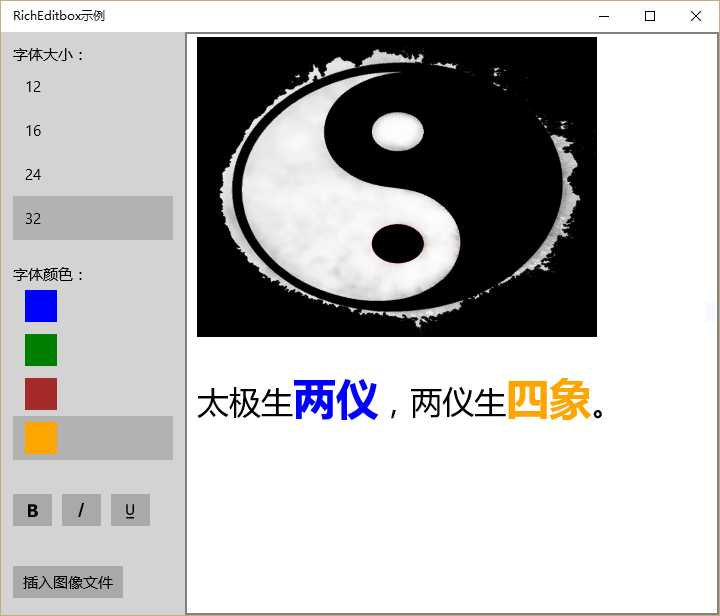
好,今天就扯到这里吧。
【Win 10应用开发】使用RichEditBox控件应注意的问题
原文:http://www.cnblogs.com/tcjiaan/p/4916407.html