作为一个样式如何使其在WPF使用的例子,,让我们看一下TTT简单的实现,如示例5-1。
示例5-1
 <!-- Window1.xaml -->
<!-- Window1.xaml -->
 <Window
<Window
 x:Class="TicTacToe.Window1"
x:Class="TicTacToe.Window1"
 xmlns="http://schemas.microsoft.com/winfx/avalon/2005"
xmlns="http://schemas.microsoft.com/winfx/avalon/2005"
 xmlns:x="http://schemas.microsoft.com/winfx/xaml/2005"
xmlns:x="http://schemas.microsoft.com/winfx/xaml/2005"
 Text="TicTacToe">
Text="TicTacToe">
 <!-- the black background lets the tic-tac-toe -->
<!-- the black background lets the tic-tac-toe -->
 <!-- crosshatch come through on the margins -->
<!-- crosshatch come through on the margins -->
 <Grid Background="Black">
<Grid Background="Black">
 <Grid.RowDefinitions>
<Grid.RowDefinitions>
 <RowDefinition />
<RowDefinition />
 <RowDefinition />
<RowDefinition />
 <RowDefinition />
<RowDefinition />
 </Grid.RowDefinitions>
</Grid.RowDefinitions>
 <Grid.ColumnDefinitions>
<Grid.ColumnDefinitions>
 <ColumnDefinition />
<ColumnDefinition />
 <ColumnDefinition />
<ColumnDefinition />
 <ColumnDefinition />
<ColumnDefinition />
 </Grid.ColumnDefinitions>
</Grid.ColumnDefinitions>
 <Button Margin="0,0,2,2" Grid.Row="0" Grid.Column="0" x:Name="cell00" />
<Button Margin="0,0,2,2" Grid.Row="0" Grid.Column="0" x:Name="cell00" />
 <Button Margin="2,0,2,2" Grid.Row="0" Grid.Column="1" x:Name="cell01" />
<Button Margin="2,0,2,2" Grid.Row="0" Grid.Column="1" x:Name="cell01" />
 <Button Margin="2,0,0,2" Grid.Row="0" Grid.Column="2" x:Name="cell02" />
<Button Margin="2,0,0,2" Grid.Row="0" Grid.Column="2" x:Name="cell02" />
 <Button Margin="0,2,2,2" Grid.Row="1" Grid.Column="0" x:Name="cell10" />
<Button Margin="0,2,2,2" Grid.Row="1" Grid.Column="0" x:Name="cell10" />
 <Button Margin="2,2,2,2" Grid.Row="1" Grid.Column="1" x:Name="cell11" />
<Button Margin="2,2,2,2" Grid.Row="1" Grid.Column="1" x:Name="cell11" />
 <Button Margin="2,2,0,2" Grid.Row="1" Grid.Column="2" x:Name="cell12" />
<Button Margin="2,2,0,2" Grid.Row="1" Grid.Column="2" x:Name="cell12" />
 <Button Margin="0,2,2,0" Grid.Row="2" Grid.Column="0" x:Name="cell20" />
<Button Margin="0,2,2,0" Grid.Row="2" Grid.Column="0" x:Name="cell20" />
 <Button Margin="2,2,2,0" Grid.Row="2" Grid.Column="1" x:Name="cell21" />
<Button Margin="2,2,2,0" Grid.Row="2" Grid.Column="1" x:Name="cell21" />
 <Button Margin="2,2,0,0" Grid.Row="2" Grid.Column="2" x:Name="cell22" />
<Button Margin="2,2,0,0" Grid.Row="2" Grid.Column="2" x:Name="cell22" />
 </Grid>
</Grid>
 </Window>
</Window>
这个
示例5-2
 // Window1.xaml.cs
// Window1.xaml.cs


 namespace TicTacToe {
namespace TicTacToe {
 public partial class Window1 : Window {
public partial class Window1 : Window {
 // Track the current player (X or O)
// Track the current player (X or O)
 string currentPlayer;
string currentPlayer;

 // Track the list of cells for finding a winner etc.
// Track the list of cells for finding a winner etc.
 Button[] cells;
Button[] cells;

 public Window1( ) {
public Window1( ) {
 InitializeComponent( );
InitializeComponent( );

 // Cache the list of buttons and handle their clicks
// Cache the list of buttons and handle their clicks
 this.cells = new Button[] { this.cell00, this.cell01,
this.cells = new Button[] { this.cell00, this.cell01,  };
};
 foreach( Button cell in this.cells ) {
foreach( Button cell in this.cells ) {
 cell.Click += cell_Click;
cell.Click += cell_Click;
 }
}

 // Initialize a new game
// Initialize a new game
 NewGame( );
NewGame( );
 }
}

 // Wrapper around the current player for future expansion,
// Wrapper around the current player for future expansion,
 // e.g. updating status text with the current player
// e.g. updating status text with the current player
 string CurrentPlayer {
string CurrentPlayer {
 get { return this.currentPlayer; }
get { return this.currentPlayer; }
 set { this.currentPlayer = value; }
set { this.currentPlayer = value; }
 }
}

 // Use the buttons to track game state
// Use the buttons to track game state
 void NewGame( ) {
void NewGame( ) {

 foreach( Button cell in this.cells ) {
foreach( Button cell in this.cells ) {
 cell.Content = null;
cell.Content = null;
 }
}
 CurrentPlayer = "X";
CurrentPlayer = "X";
 }
}

 void cell_Click(object sender, RoutedEventArgs e) {
void cell_Click(object sender, RoutedEventArgs e) {
 Button button = (Button)sender;
Button button = (Button)sender;

 // Don‘t let multiple clicks change the player for a cell
// Don‘t let multiple clicks change the player for a cell
 if( button.Content != null ) { return; }
if( button.Content != null ) { return; }


 // Set button content
// Set button content
 button.Content = CurrentPlayer;
button.Content = CurrentPlayer;

 // Check for winner or a tie
// Check for winner or a tie
 if( HasWon(this.currentPlayer) ) {
if( HasWon(this.currentPlayer) ) {
 MessageBox.Show("Winner!", "Game Over");
MessageBox.Show("Winner!", "Game Over");
 NewGame( );
NewGame( );
 return;
return;
 }
}
 else if( TieGame( ) ) {
else if( TieGame( ) ) {
 MessageBox.Show("No Winner!", "Game Over");
MessageBox.Show("No Winner!", "Game Over");
 NewGame( );
NewGame( );
 return;
return;
 }
}


 // Switch player
// Switch player
 if( CurrentPlayer == "X" ) {
if( CurrentPlayer == "X" ) {
 CurrentPlayer = "O";
CurrentPlayer = "O";
 }
}
 else {
else {
 CurrentPlayer = "X";
CurrentPlayer = "X";
 }
}
 }
}

 // Use this.cells to find a winner or a tie
// Use this.cells to find a winner or a tie
 bool HasWon(string player) {
bool HasWon(string player) { }
}
 bool TieGame( ) {
bool TieGame( ) { }
}
 }
}
 }
}
我们的简单
图5-1
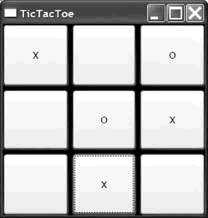
注意到图5-1中,grid的背景来自页面的空白。这些空白差不多使grid看上去像一个可绘制的TTT木板(虽然我们将来会做的更好)。然而,如果我们真的指望模仿一个手绘的游戏,我们已经对按钮上的字体大小做了设置,但并没匹配到线条的厚度。
一种修复这个问题的方法是为每一个按钮对象设置字体和宽度,如示例5-3。
示例5-3
依照我的视觉敏感性,今天,虽然这样做使得 <Button FontSize="32" FontWeight="Bold"
<Button FontSize="32" FontWeight="Bold"  x:Name="cell00" />
x:Name="cell00" />
 <Button FontSize="32" FontWeight="Bold"
<Button FontSize="32" FontWeight="Bold" x:Name="cell01" />
x:Name="cell01" />
 <Button FontSize="32" FontWeight="Bold"
<Button FontSize="32" FontWeight="Bold" x:Name="cell02" />
x:Name="cell02" />
 <Button FontSize="32" FontWeight="Bold"
<Button FontSize="32" FontWeight="Bold" x:Name="cell10" />
x:Name="cell10" />
 <Button FontSize="32" FontWeight="Bold"
<Button FontSize="32" FontWeight="Bold" x:Name="cell11" />
x:Name="cell11" />
 <Button FontSize="32" FontWeight="Bold"
<Button FontSize="32" FontWeight="Bold" x:Name="cell12" />
x:Name="cell12" />
 <Button FontSize="32" FontWeight="Bold"
<Button FontSize="32" FontWeight="Bold" x:Name="cell20" />
x:Name="cell20" />
 <Button FontSize="32" FontWeight="Bold"
<Button FontSize="32" FontWeight="Bold" x:Name="cell21" />
x:Name="cell21" />
 <Button FontSize="32" FontWeight="Bold"
<Button FontSize="32" FontWeight="Bold" x:Name="cell22" />
x:Name="cell22" />
《Programming WPF》翻译 第5章 1.不使用样式
原文:http://www.cnblogs.com/lonelyxmas/p/4962862.html