在实际工作中,面对不同的客户需求,需要让空间显示出不同的效果。当style已经不能足够满足客户需求时,就需要程序猿自己设计自定义控件了。
根据工作经历,LZ做了个关于自定义控件的小Demo,仅供参考。
实现操作分为三部分,话不多说,直接上代码。
一.控件后台设置
public class ImageButton : Button { public ImageButton() { this.PreviewMouseDown += ImageButton_PreviewMouseDown; this.PreviewMouseUp += ImageButton_PreviewMouseUp; } void ImageButton_PreviewMouseUp(object sender, MouseButtonEventArgs e) { MessageBox.Show("11111"); } void ImageButton_PreviewMouseDown(object sender, MouseButtonEventArgs e) { MessageBox.Show("22222"); } public ImageSource ImageSource { get { return (ImageSource)GetValue(ImageSourceProperty); } set { SetValue(ImageSourceProperty, value); } } public static readonly DependencyProperty ImageSourceProperty = DependencyProperty.Register("ImageSource", typeof(ImageSource), typeof(ImageButton), new UIPropertyMetadata(null)); }
根据控件需求对这个类做不同的继承,LZ做的控件是Button,所以继承自Button。
然后对ImageSource对应下文的Binding,做依赖属性。
this.PreviewMouseDown+=PreviewMouseDown;是对Button本身的响应事件做绑定。
二.控件界面设定
<ResourceDictionary xmlns="http://schemas.microsoft.com/winfx/2006/xaml/presentation" xmlns:x="http://schemas.microsoft.com/winfx/2006/xaml" xmlns:helper="clr-namespace:DemoZDY"> <Style TargetType="{x:Type helper:ImageButton}"> <Setter Property="SnapsToDevicePixels" Value="true"/> <Setter Property="OverridesDefaultStyle" Value="true"/> <Setter Property="FocusVisualStyle" Value="{x:Null}"/> <Setter Property="Cursor" Value="Hand" /> <Setter Property="FontFamily" Value="微软雅黑" /> <Setter Property="FontSize" Value="14"/> <Setter Property="Foreground" Value="Black"/> <Setter Property="Template"> <Setter.Value> <ControlTemplate TargetType="{x:Type helper:ImageButton}"> <StackPanel> <Image Name="Image" Stretch="Fill" Source="{TemplateBinding ImageSource}" /> <ContentPresenter HorizontalAlignment="Center" VerticalAlignment="Center" /> </StackPanel> </ControlTemplate> </Setter.Value> </Setter> </Style>
控件内容比较简单,上面一个图片,下面一个Text内容。
Helper是指(一)中的命名空间。
三.MainWindow界面
<Window x:Class="DemoZDY.MainWindow" xmlns="http://schemas.microsoft.com/winfx/2006/xaml/presentation" xmlns:x="http://schemas.microsoft.com/winfx/2006/xaml" Title="MainWindow" Height="350" Width="525" xmlns:helper="clr-namespace:DemoZDY"> <StackPanel> <helper:ImageButton ImageSource="Status-False.png" Width="100" Content="Click"/> </StackPanel> </Window>
简单一个自定义控件完成。但该控件不是很具体,下面再写一个稍微复杂点的自定义Buton控件。
四.新自定义button
控件界面差别不大,主要是后台代码和使用的图片资源不同。
(1)图片
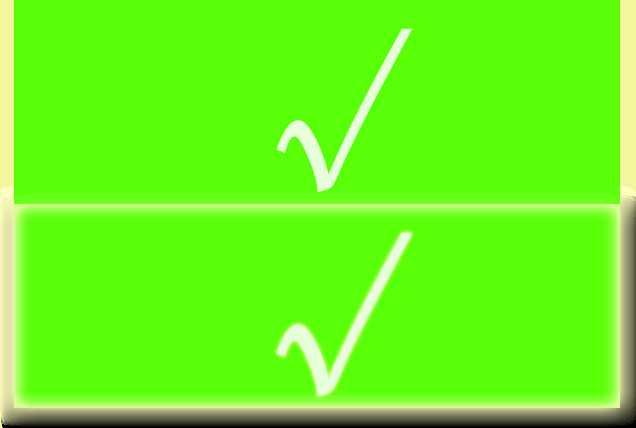
点击效果:正常状态下显示上半部分,在被点击时显示下半部分,点击后恢复上半部分。
(2)控件后台代码
[TemplatePart(Name = "PART_Image", Type = typeof(Image))] public class HoverButton : Button { private void OnImageSourceChanged(ImageSource oldValue, ImageSource newValue) { if (newValue is BitmapSource) { int w = (int)(newValue.Width); int h = (int)(newValue.Height / 2); NormalImage = new CroppedBitmap(newValue as BitmapSource, new Int32Rect(0, 0, w, h)); PressedImage = new CroppedBitmap(newValue as BitmapSource, new Int32Rect(0, h, w, h)); } } public HoverButton() { this.PreviewMouseDown += OnPreviewMouseDown; this.PreviewMouseUp += OnPreviewMouseUp; } private void OnPreviewMouseDown(object sender, MouseButtonEventArgs e) { if (image != null) { image.Source = PressedImage; this.CaptureMouse(); } //e.Handled = true; } private void OnPreviewMouseUp(object sender, MouseButtonEventArgs e) { if (image != null) { if (this.IsMouseCaptured) { this.ReleaseMouseCapture(); } image.Source = NormalImage; this.OnClick(); } //e.Handled = true; } public override void OnApplyTemplate() { base.OnApplyTemplate(); image = this.GetTemplateChild("PART_Image") as Image; } public ImageSource ImageSource { get { return (ImageSource)GetValue(ImageSourceProperty); } set { SetValue(ImageSourceProperty, value); } } public ImageSource NormalImage { get { return (ImageSource)GetValue(NormalImageProperty); } set { SetValue(NormalImageProperty, value); } } public ImageSource PressedImage { get { return (ImageSource)GetValue(PressedImageProperty); } set { SetValue(PressedImageProperty, value); } } public static void OnImageSourceChanged(DependencyObject d, DependencyPropertyChangedEventArgs e) { (d as HoverButton).OnImageSourceChanged(e.OldValue as ImageSource, e.NewValue as ImageSource); } static HoverButton() { DefaultStyleKeyProperty.OverrideMetadata(typeof(HoverButton), new FrameworkPropertyMetadata(typeof(HoverButton))); } public static readonly DependencyProperty ImageSourceProperty = DependencyProperty.Register("ImageSource", typeof(ImageSource), typeof(HoverButton), new UIPropertyMetadata(null, OnImageSourceChanged)); public static readonly DependencyProperty NormalImageProperty = DependencyProperty.Register("NormalImage", typeof(ImageSource), typeof(HoverButton), new UIPropertyMetadata(null)); public static readonly DependencyProperty PressedImageProperty = DependencyProperty.Register("PressedImage", typeof(ImageSource), typeof(HoverButton), new UIPropertyMetadata(null)); public Image image; }
五.Demo下载
原文:http://www.cnblogs.com/Khan-Sadas/p/4968865.html