因为一个效果中的图片设置了wrap_content的属性,但在720dp跟540dp上面显示不一致使老大非常恼火。跟他讲也讲不明白。于是乎让我们彼此测试来探个究竟。首先测试的是个图片:
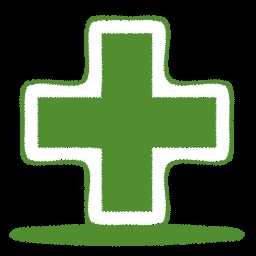
它的物理像素是256*256的。
首先是个简单的测试布局,一个textview显示测试结果,一个imageview用来展示这张图片。
|
1
2
3
4
5
6
7
8
9
10
11
12
13
14
15
16
17
18
19
20
21
22 |
<?xml version="1.0"
encoding="utf-8"?><LinearLayout xmlns:android="http://schemas.android.com/apk/res/android" android:layout_width="match_parent" android:layout_height="match_parent" android:orientation="vertical"
> <TextView android:id="@+id/test" android:layout_width="wrap_content" android:layout_height="wrap_content" android:layout_gravity="top|center_horizontal" android:textColor="#009933" android:textSize="20sp"
/> <ImageView android:id="@+id/test_iv" android:layout_width="wrap_content" android:layout_height="wrap_content" android:layout_gravity="top|center_horizontal" android:background="@drawable/origami_colored_pencil_02"
/></LinearLayout> |
首次测试时的宽高属性均为wrap_content,测试结果如下:

可以看到,测试手机为nexus 5,屏幕密度为3.0,屏幕dp分辨率为360*592。图片的物理分辨率为256*256,而显示后的宽高为768*768,可见是物理分辨率乘以密度的结果。
而将布局文件中的宽高属性都设为256dp之后,测试结果如下图:

是的,你没有看错,跟属性均为wrap_content时的测试结果是一致的。由此可以看出,在将imageview的宽高设置为wrap_content时,系统实际上是将背景图片的实际物理分辨率以dp单位的形式来展现出来的。而显示的图片转化成bitmap之后获取的width跟height实际上是在手机设备屏幕的物理分辨率。这点有点意思~
然后更有意思的在下面:
接着将imageview的宽高属性都设置为fill_parent,此时的测试结果如下:

在将imageview的属性宽设为fill_parent,高设为wrap_content后,测试结果如下:

想到这种结果没有?对的,是获取的bitmap大小依然为768*768!!!可见系统虽然将图片的显示变了样子但其大小依然没有发生变化,是其物理属性的大小乘以屏幕密度所的大小!
虽然亲眼看到出现这样的情况,但本人其实并不太明白这其中究竟是怎么回事,希望看到这篇博客的同行,了解其中原理的,能给个使人信服的解释。
祝好!
Ps:本人手机是LG Nexus 5,系统4.4.2,网站上介绍其屏幕物理分辨率为1920*1080,但实际上只有1776*1080,唉,最讨厌前台销售人员了,尽是忽悠~
下面是两个测试文件:
|
1
2
3
4
5
6
7
8
9
10
11
12
13
14
15
16
17
18
19
20
21
22
23
24
25
26
27
28
29
30
31
32
33
34 |
package
com.peter.androidoverridedtest;import
com.peter.androidoverridedtest.util.DensityManager;import
android.app.Activity;import
android.graphics.Bitmap;import
android.graphics.BitmapFactory;import
android.graphics.drawable.BitmapDrawable;import
android.os.Bundle;import
android.util.DisplayMetrics;import
android.widget.ImageView;import
android.widget.TextView;public
class
TestActivity extends
Activity { @Override protected
void
onCreate(Bundle savedInstanceState) { // TODO Auto-generated method stub super.onCreate(savedInstanceState); setContentView(R.layout.test); ImageView iv = (ImageView) findViewById(R.id.test_iv); BitmapDrawable bd=(BitmapDrawable) iv.getBackground(); Bitmap b=bd.getBitmap(); TextView tv = (TextView) findViewById(R.id.test); DisplayMetrics dm = new
DisplayMetrics(); getWindowManager().getDefaultDisplay().getMetrics(dm); int
width = dm.widthPixels; int
height = dm.heightPixels; int
widthdp=DensityManager.px2dip(this, width); int
heightdp=DensityManager.px2dip(this, height); tv.setText("屏幕密度:"+getResources().getDisplayMetrics().density+"\n屏幕dp: "+widthdp+"*"+heightdp+""
+ "\n屏幕像素:"+width+"x"+height+""
+ "\n原始像素:256*256\n测试显示:"
+ b.getWidth() + "*"
+ b.getHeight()); }} |
|
1
2
3
4
5
6
7
8
9
10
11
12
13
14
15
16
17
18
19
20
21
22
23
24
25
26
27
28
29
30
31 |
package
com.peter.androidoverridedtest.util;import
android.content.Context;import
android.util.DisplayMetrics;/** * @class: DensityManager * @Description: TODO * @author: Peter Pan * @email: happychinapc@gmail.com * @date: 2014-1-10 上午10:31:09 * @since: 1.0.0 * */public
class
DensityManager { /** * 根据手机的分辨率从 dp 的单位 转成为 px(像素) */ public
static
int
dip2px(Context context, float
dpValue) { final
float
scale = context.getResources().getDisplayMetrics().density; return
(int) (dpValue * scale + 0.5f); } /** * 根据手机的分辨率从 px(像素) 的单位 转成为 dp */ public
static
int
px2dip(Context context, float
pxValue) { final
float
scale = context.getResources().getDisplayMetrics().density; return
(int) (pxValue / scale + 0.5f); }} |
Android中的dp,px以及wrap_content的实际展示效果
原文:http://www.cnblogs.com/littlepanpc/p/3513929.html