1、重点注意(重要)
如果是wamp,那么请通过wamp打开php.ini文件,不要自己去找php文件夹下的php.ini,这是两个不同的文件
?
2、开始配置php.ini
zend_extension?=?"d:/wamp/bin/php/php5.5.12/zend_ext/php_xdebug-2.2.5-5.5-vc11.dll";
[xdebug]
xdebug.remote_enable?=?1
xdebug.remote_handler?=?"dbgp"???
xdebug.remote_host=?"localhost"
xdebug.remote_mode="req"
xdebug.remote_port=9000
xdebug.profiler_enable?=?on
xdebug.profiler_enable_trigger?=?0
xdebug.profiler_output_name?=?cachegrind.out.%t.%p
xdebug.profiler_output_dir?=?"d:/wamp/tmp"
xdebug.show_local_vars=0
xdebug.idekey="PHPSTORM"
?
是否配置成功观察这个参数:phpinfo
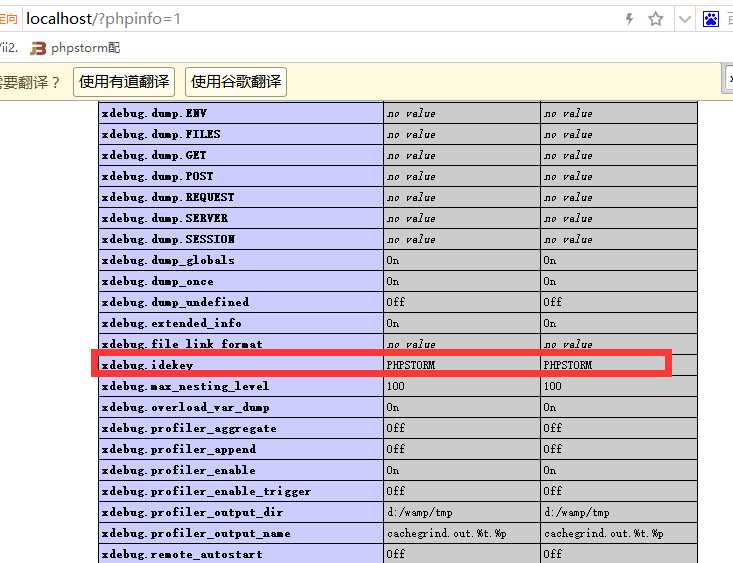
?
3:配置PhpStorm中的?XDebug
路径:File?->?Settings?->?Languages & Frameworks?->?PHP?->?Debug
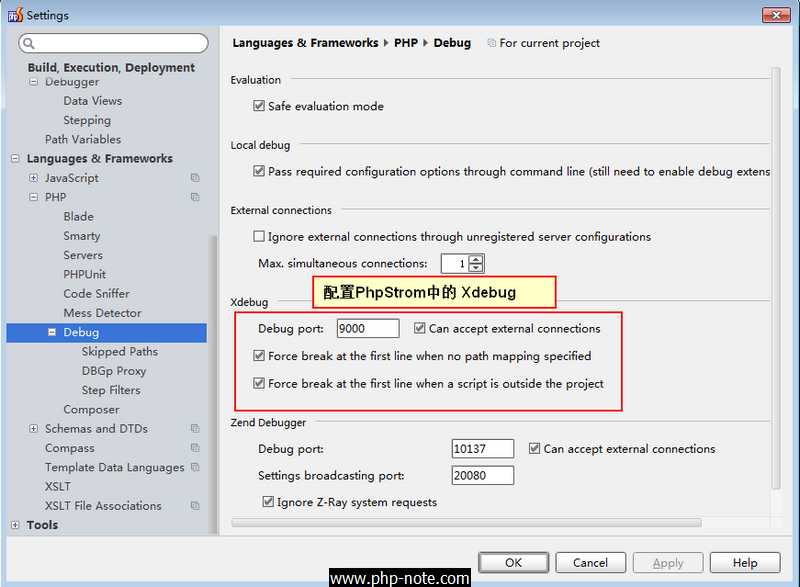
? ?
4:配置PhpStorm中的?Server
路径:File?->?Settings?->?Languages & Frameworks?->?PHP?->?Servers
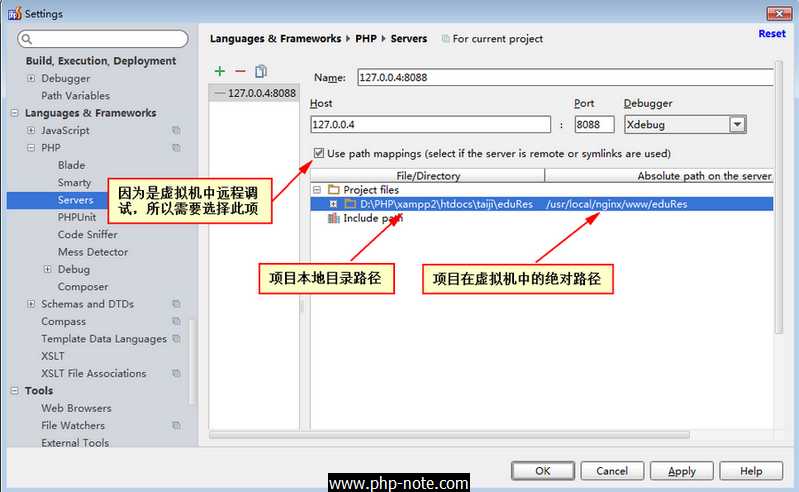
注意:如果所谓的"远程服务器"就在本地的话,就不需要勾选"Use path mappings(select if the servers is remote or symlinks are used)"
? ?
5:设置调试项
点击 如下图所示的"下三角"按钮,选择 "Edit Configurations",弹出"Run/Debug Configrations"对话框:

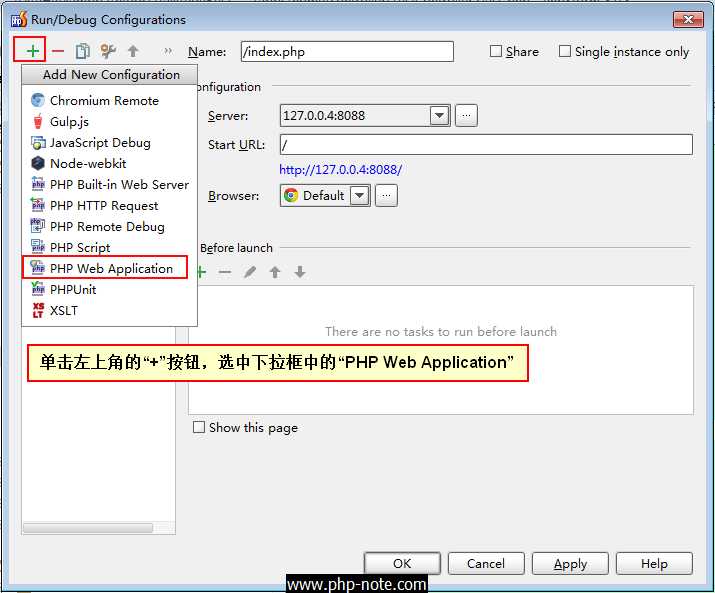
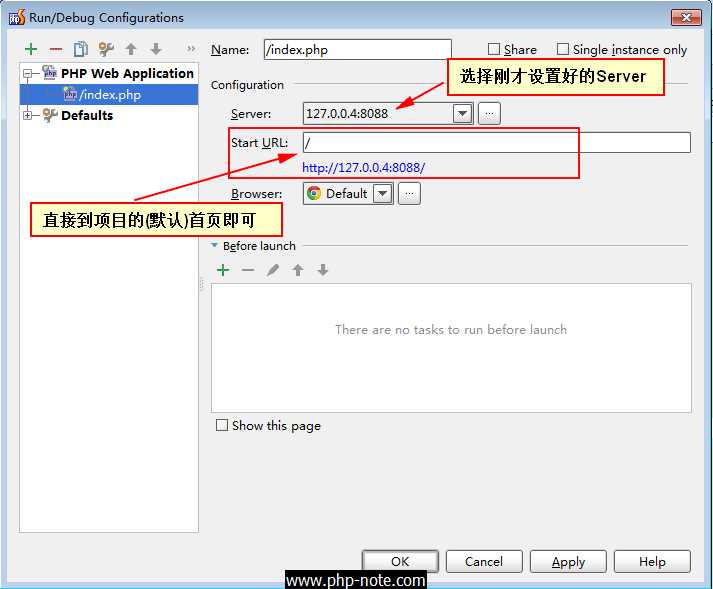
? ?
6 :点击工具栏上的"电话按钮",开启调试端口的监听,然后点击"甲壳虫按钮",开始调试页面。

特别说明下:因为刚才设置的是:开启调试的时候,打开项目的"首页",所以当点击"甲壳虫按钮"后,它会打开"首页"。
不用管它打开了"首页",上面的动作只是为了开启PhpStorm的调试监听功能,当我们在浏览器中输入要调试的页面时(记得按"回车键"),如页面?http://127.0.0.4:8088/home/Test/test,它会自动跳转页面的断点处,如下图所示:
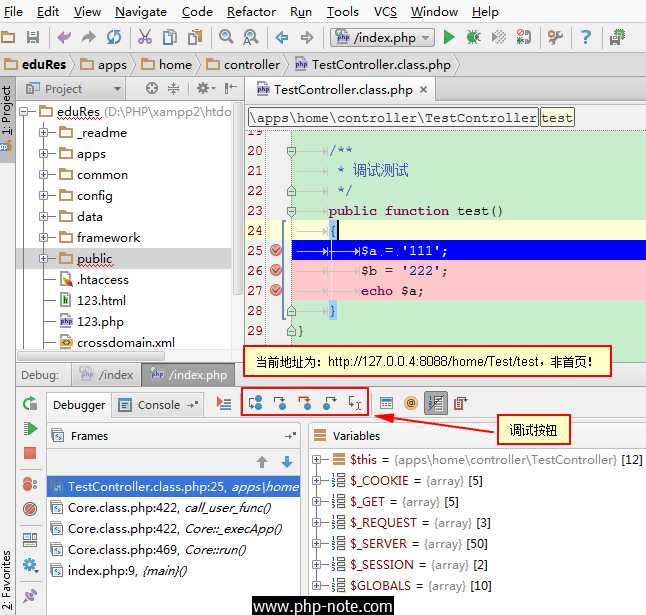
点击调试按钮,一步一步调试吧(快捷键?F5)!
常用的几个快捷键
F5:Step Into
F6:Step Over
F7:Step Out
原文:http://www.cnblogs.com/xulele/p/5227540.html