其实这个一直都想要做成一个例子的,因为朋友一直叫我教他,但是一直没能教他,so sorry!希望能帮到他吧!
这里呢,我只是做了几个按钮,然后就让这个按钮随着自己的点击然后变换按钮颜色,这样就能有一个更好的视觉体验了。
定义一个xml文件用来写btn的一个style的选择情况:
<?xml version="1.0" encoding="utf-8" ?>
<selector xmlns:android="http://schemas.android.com/apk/res/android">
<item android:state_pressed="true">
<shape>
<solid
android:color="#4870ff"/>
<stroke android:width="2dp" android:color="#ffff00"/>
<corners android:radius="8dp"/>
<padding android:bottom="15dp" android:left="10dp" android:right="10dp" android:top="5dp"/>
</shape>
</item>
<item android:state_pressed="false">
<shape>
<solid
android:color="#4870ff"/>
<corners android:radius="5dp"/>
<padding android:bottom="10dp" android:left="10dp" android:right="10dp" android:top="10dp"/>
</shape>
</item>
</selector>
然后将布局文件的xml写出来:
<FrameLayout xmlns:android="http://schemas.android.com/apk/res/android" xmlns:tools="http://schemas.android.com/tools" android:id="@+id/container" android:layout_width="match_parent" android:layout_height="match_parent" tools:context="com.example.btn.MainActivity" tools:ignore="MergeRootFrame" > <LinearLayout android:layout_width="match_parent" android:layout_height="match_parent" > <Button android:layout_width="wrap_content" android:layout_height="wrap_content" android:background="@drawable/btn_selector" android:text="one" /> <Button android:layout_width="wrap_content" android:layout_height="wrap_content" android:background="@drawable/btn_selector" android:text="two" /> <Button android:layout_width="wrap_content" android:layout_height="wrap_content" android:background="@drawable/btn_selector" android:text="three" /> <Button android:layout_width="wrap_content" android:layout_height="wrap_content" android:background="@drawable/btn_selector" android:text="four" /> </LinearLayout> </FrameLayout>
好了,it‘s ok!看看吧!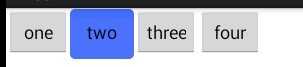
原文:http://www.cnblogs.com/Catherine-Brain/p/3693136.html