在android开发中LinearLayout很常用,LinearLayout的内控件的android:layout_weight在某些场景显得非常重要,比如我们需要按比例显示。android并没用提供table这样的控件,虽然有TableLayout,但是它并非是我们想象中的像html里面的table那么好用,我们常用ListView实现table的效果,但是列对齐确比较麻烦,现在用LinearLayout及属性android:layout_weight能很好地解决。下面我们共同体验下layout_weight这个属性。
一、LinearLayout内的控件的layout_width设置为"wrap_content",请看一下xml配置:
<LinearLayout android:orientation="horizontal" android:layout_width="fill_parent" android:layout_height="fill_parent" android:layout_weight="1" > <TextView android:layout_width="wrap_content" android:layout_height="fill_parent" android:layout_weight="1" android:background="#aa0000" android:gravity="center" android:text="1"/> <TextView android:layout_width="wrap_content" android:layout_height="fill_parent" android:layout_weight="2" android:background="#00aa00" android:gravity="center" android:text="1"/> <TextView android:layout_width="wrap_content" android:layout_height="fill_parent" android:layout_weight="3" android:background="#0000aa" android:gravity="center" android:text="1"/> </LinearLayout>
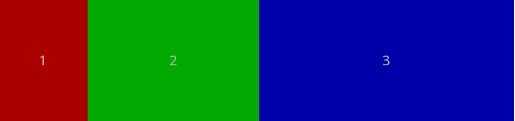
可以看到这三个TextView是按照1:2:3的比例进行显示的,这样看来似乎可以实现按照比例显示了,但是有个问题,如果TextView内的文本长度一同那么较长文本的TextView会宽度会有所增加,见下面配置及效果:
<LinearLayout android:orientation="horizontal" android:layout_width="fill_parent" android:layout_height="fill_parent" android:layout_weight="1"> <TextView android:layout_width="wrap_content" android:layout_height="fill_parent" android:layout_weight="1" android:background="#aa0000" android:gravity="center" android:text="1111111111111111111111111111111111111111111"/> <TextView android:layout_width="wrap_content" android:layout_height="fill_parent" android:layout_weight="2" android:background="#00aa00" android:gravity="center" android:text="2"/> <TextView android:layout_width="wrap_content" android:layout_height="fill_parent" android:layout_weight="3" android:background="#0000aa" android:gravity="center" android:text="3"/> </LinearLayout>
效果如下:
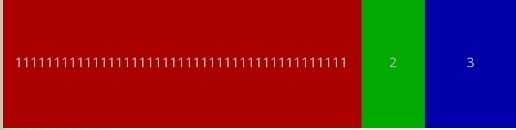
这样看来我们所需要的按比例又无法实现了,经过满天地google终于找到了解决方案,就是设置layout_width设置为"wrap_content"。配置及效果见下:
<LinearLayout android:orientation="horizontal" android:layout_width="fill_parent" android:layout_height="fill_parent" android:layout_weight="1"> <TextView android:layout_width="0dp" android:layout_height="fill_parent" android:layout_weight="1" android:background="#aa0000" android:gravity="center" android:text="1111111111111111111111111111111111111111111"/> <TextView android:layout_width="0dp" android:layout_height="fill_parent" android:layout_weight="2" android:background="#00aa00" android:gravity="center" android:text="2"/> <TextView android:layout_width="0dp" android:layout_height="fill_parent" android:layout_weight="3" android:background="#0000aa" android:gravity="center" android:text="3"/> </LinearLayout>
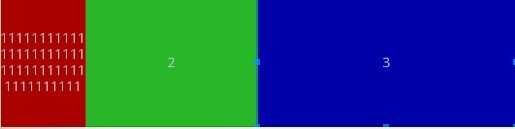
这样终于达到我们的按比例显示的效果了,感觉很是奇怪,android开发框架的大佬们有时候设计确实有点匪夷所思。
二、LinearLayout内的控件的layout_width设置为"fill_parent",请看一下xml配置:
<LinearLayout android:orientation="horizontal" android:layout_width="fill_parent" android:layout_height="fill_parent" android:layout_weight="1"> <TextView android:layout_width="fill_parent" android:layout_height="fill_parent" android:layout_weight="1" android:background="#aa0000" android:gravity="center" android:text="1"/> <TextView android:layout_width="fill_parent" android:layout_height="fill_parent" android:layout_weight="2" android:background="#00aa00" android:gravity="center" android:text="2"/> </LinearLayout>
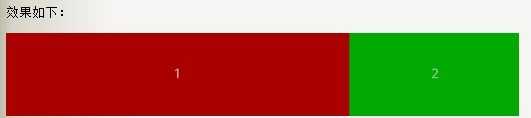
奇怪吧,整个宽度平分3块,第一个TextView占了两块,这样看来weight值越小的优先级越大。只有两个TextView似乎看出些道理,那么让我们看看三个是什么效果:
<LinearLayout android:orientation="horizontal" android:layout_width="fill_parent" android:layout_height="fill_parent" android:layout_weight="1"> <TextView android:layout_width="fill_parent" android:layout_height="fill_parent" android:layout_weight="1" android:background="#aa0000" android:gravity="center" android:text="1"/> <TextView android:layout_width="fill_parent" android:layout_height="fill_parent" android:layout_weight="2" android:background="#00aa00" android:gravity="center" android:text="2"/> <TextView android:layout_width="fill_parent" android:layout_height="fill_parent" android:layout_weight="3" android:background="#0000aa" android:gravity="center" android:text="3"/> </LinearLayout>
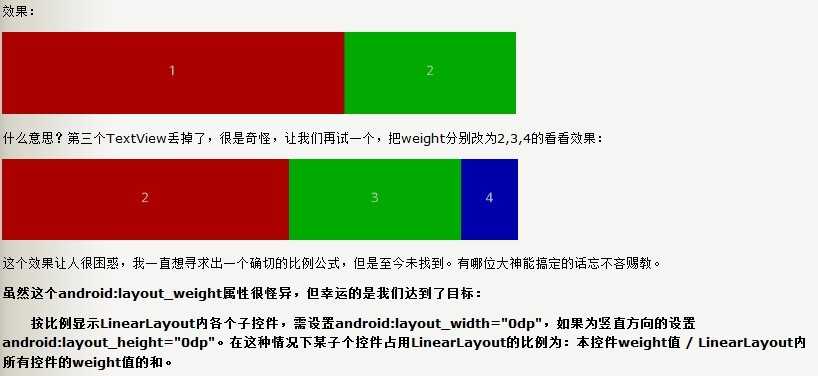
layout_weight体验(实现按比例显示),布布扣,bubuko.com
原文:http://www.cnblogs.com/dongyangbolg/p/3695167.html