久仰cocos2dx的大名想要研习一下一直苦于没有时间,最近不是很忙想起这茬,准备恶补一番,先上网大致查了下资料,发现cocos2dx开发环境的搭建貌似还挺麻烦的(可能与多平台支持有关),在官网下载了最新的cocos2dx 3.0 rc 版,配置方式参考了这篇文章http://blog.csdn.net/star530/article/details/21483729,貌似cocos2dx游戏开发都是通过平台开发在移植的模式,再加上“据称”eclipse CDT+NDK的android开发模式调试困难+打包加密安全性不太好?(小白请轻拍,后续会自己尝试一下,没有实践就没有发言权嘛~~),抱着方便学习的心态先搭建了win平台开发环境----VS2012+python2.7.6(最新官方标配),听说2.x时期还需要安装cygwin等,想来目前版本算是轻松了许多。
搭建好环境之后,官网推荐的是“HelloWorld”的cocos工程(of course),利用python创建好工程之后用VS打开运行,可以看到一个简单的cocos2dx游戏界面
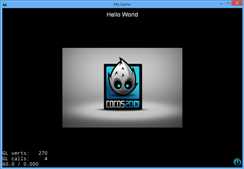
我们来看下源码HelloWordScene.cpp
#include "HelloWorldScene.h" USING_NS_CC; Scene* HelloWorld::createScene() { // ‘scene‘ is an autorelease object auto scene = Scene::create(); // ‘layer‘ is an autorelease object auto layer = HelloWorld::create(); // add layer as a child to scene scene->addChild(layer); // return the scene return scene; } // on "init" you need to initialize your instance bool HelloWorld::init() { ////////////////////////////// // 1. super init first if ( !Layer::init() ) { return false; } Size visibleSize = Director::getInstance()->getVisibleSize(); Point origin = Director::getInstance()->getVisibleOrigin(); ///////////////////////////// // 2. add a menu item with "X" image, which is clicked to quit the program // you may modify it. // add a "close" icon to exit the progress. it‘s an autorelease object auto closeItem = MenuItemImage::create( "CloseNormal.png", "CloseSelected.png", CC_CALLBACK_1(HelloWorld::menuCloseCallback, this)); closeItem->setPosition(Point(origin.x + visibleSize.width - closeItem->getContentSize().width/2 , origin.y + closeItem->getContentSize().height/2)); // create menu, it‘s an autorelease object auto menu = Menu::create(closeItem, NULL); menu->setPosition(Point::ZERO); this->addChild(menu, 1); ///////////////////////////// // 3. add your codes below... // add a label shows "Hello World" // create and initialize a label auto label = LabelTTF::create("Hello World", "Arial", 24); // position the label on the center of the screen label->setPosition(Point(origin.x + visibleSize.width/2, origin.y + visibleSize.height - label->getContentSize().height)); // add the label as a child to this layer this->addChild(label, 1); //add "HelloWorld" splash screen" auto sprite = Sprite::create("HelloWorld.png"); // position the sprite on the center of the screen sprite->setPosition(Point(visibleSize.width/2 + origin.x, visibleSize.height/2 + origin.y)); // add the sprite as a child to this layer this->addChild(sprite, 0); return true; } void HelloWorld::menuCloseCallback(Ref* pSender) { #if (CC_TARGET_PLATFORM == CC_PLATFORM_WP8) || (CC_TARGET_PLATFORM == CC_PLATFORM_WINRT) MessageBox("You pressed the close button. Windows Store Apps do not implement a close button.","Alert"); return; #endif Director::getInstance()->end(); #if (CC_TARGET_PLATFORM == CC_PLATFORM_IOS) exit(0); #endif }
可以看到当前场景是由一个sprite对象(cocos图标),"Hello world"的label,关机按钮(推出程序按钮和回调处理函数)组成,注意这句sprite->setPosition(Point(visibleSize.width/2 + origin.x, visibleSize.height/2 + origin.y));因为sprite对象锚点为图像几何中心点,而坐标原点在左上角,因此居中对齐时需要平移屏幕中心点坐标的距离,想要拉伸sprite对象到全屏,我们可以通过
Size spriteSzie = sprite->getContentSize(); float scaleX = spriteSzie.width/visibleSize.width; float scaleY = spriteSzie.height/visibleSize.height; //log("scaleX = %f, scaleY = %f",scaleX,scaleY); sprite->setScale(1/scaleX, 1/scaleY);
重新设置sprite对象的长宽比以适配屏幕,如果我们想要sprite对象拥有一定的效果,以达到类似开机动画的东东,我们可以利用cocos的CCAnimation对象实现动画效果,以下是一个缩放的效果
// ccscaleto 作用:创建一个缩放的动作 // 参数1:达到缩放大小所需的时间 // 参数2 :缩放的比例 //CCAnimation* animation = CCAnimation::create(); CCActionInterval* scaleto = CCScaleTo::create(2,2); sprite->runAction(scaleto);
这样,在启动helloworld工程时sprite对象会出现一个缩放的动画,如图
cocos2dx学习笔记(1),布布扣,bubuko.com
原文:http://www.cnblogs.com/wanghuanhust/p/3696943.html