领导来了封邮件:C# 创建 windows service ,扫描相应目录,并将扫描到文件使用DOS 命令方式调用第三方Ftp工具上传到Ftp服务器。
短短几句话,看了好几遍。分析之后,由于对这个之前没有接触,一步一步来。这里也写一篇,一来跟新人分享下,二来希望前辈拍砖指点。
1.创建windows Service 服务。
(这里参考http://blog.csdn.net/yysyangyangyangshan/article/details/10515035 前辈的博文,不过前辈的博文有两点没懂,一是安装代码,我不知道写在哪,也不知道利用什么事件触发调用它,所以安装的时候,用命令行手动安装了。二是当服务运行起来的时候,在运行目录下没有看到记录的文件,而是当我停止或者卸载服务的时候,在目录下有这个记录文件,因此也拜读了http://blog.csdn.net/xxj_jing/article/details/7542654 前辈的文章。)
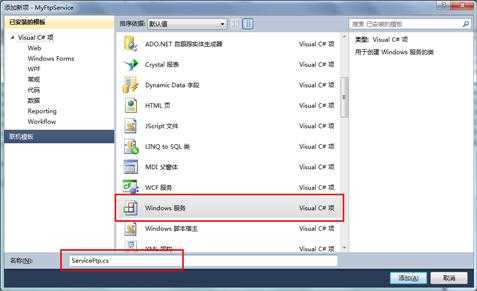
ServiceFtp.cs 的代码:
|
1
2
3
4
5
6
7
8
9
10
11
12 |
public
ServiceFtp() { InitializeComponent(); } protected
override void OnStart(string[] args) { } protected
override void OnStop() { } |
要做的方法放在OnStart()里面即可,当启动服务时就可调用。这边记录时间文件。新建一个类:CFileOpreation.cs 用于记录时间操作。
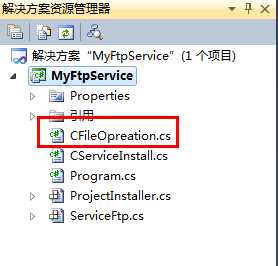
该类的代码完全参考前辈的(嘿嘿):
public class CFileOpreation { #region SaveRecord /// 服务测试:写一个文件到本地 /// <summary> /// 保存至本地文件 /// </summary> /// <param name="ETMID"></param> /// <param name="content"></param> public static void SaveRecord(string content) { if (string.IsNullOrEmpty(content)) { return; } FileStream fileStream = null; StreamWriter streamWriter = null; try { string path = Path.Combine(System.AppDomain.CurrentDomain.SetupInformation.ApplicationBase, string.Format("{0:yyyyMMdd}", DateTime.Now)); using (fileStream = new FileStream(path, FileMode.Append, FileAccess.Write)) { using (streamWriter = new StreamWriter(fileStream)) { streamWriter.Write(content); if (streamWriter != null) { streamWriter.Close(); } } if (fileStream != null) { fileStream.Close(); } } } catch { } } #endregion }
然后在ServiceFtp.cs中调用该类中的方法,代码如下:

1 public ServiceFtp() 2 { 3 InitializeComponent(); 4 //InitService();另一个测试使用 5 } 6 7 protected override void OnStart(string[] args) 8 { 9 IntialSaveRecord(); 10 string strStart = "服务开启"; 11 } 12 13 protected override void OnStop() 14 { 15 if (recordTimer != null) 16 { 17 //释放 18 recordTimer.Dispose(); 19 } 20 string strStop = "服务停止"; 21 } 22 protected override void OnContinue() 23 { 24 string strCtn = "服务继续运行"; 25 base.OnContinue(); 26 } 27 protected override void OnPause() 28 { 29 string strPause = "服务暂停"; 30 base.OnPause(); 31 } 32 33 /// <summary> 34 /// 初始化服务 35 /// </summary> 36 private void InitService() 37 { 38 base.AutoLog = false; 39 base.CanShutdown = true; 40 base.CanStop = true; 41 base.CanPauseAndContinue = true; 42 base.ServiceName = "ServiceFtp"; //这个名字很重要,设置不一致会产生 1083 错误哦! 43 } 44 private void IntialSaveRecord() 45 { 46 TimerCallback timerCallback = new TimerCallback(CallbackTask); 47 AutoResetEvent autoEvent = new AutoResetEvent(false); 48 49 recordTimer = new System.Threading.Timer(timerCallback, autoEvent, 10000, 60000 * 10); 50 } 51 private void CallbackTask(Object stateInfo) 52 { 53 //调用文件操作类的方法 54 CFileOpreation.SaveRecord(string.Format(@"当前记录时间:{0},状况:程序运行正常!", DateTime.Now)); 55 }
这边服务写得差不多了,添加下安装程序:
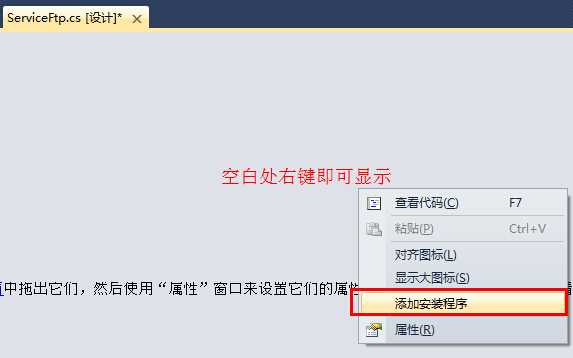
项目中会出现Install的东西:
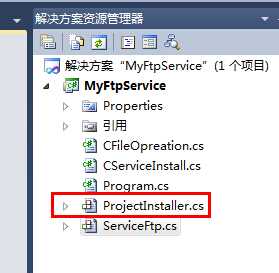
视图设计器的界面出现:
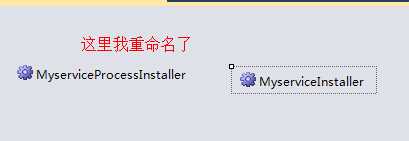
右键设置一下属性,这里启动方式前辈们一般都是设置为手动,我想试试自动有什么不一样,设为自动:
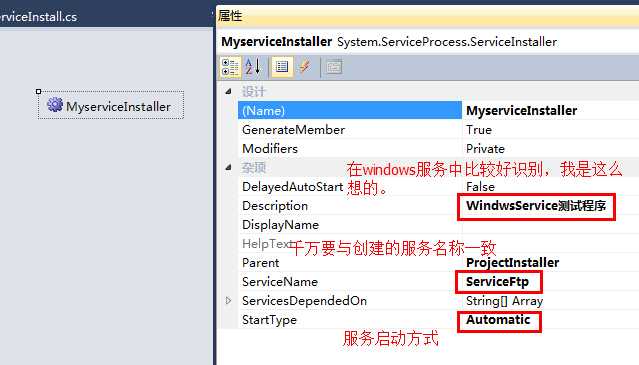
然后设置一下账户类型:localsystem。
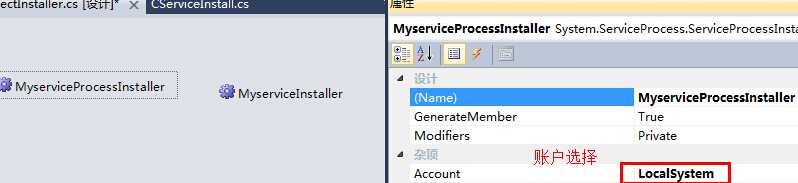
到这就差不多了,生成项目,找到EXE文件,进行添加到服务面板,根据.NET 版本4.0 和2.0 的不同,4.0的同学:
C:\Windows\Microsoft.NET\Framework\v4.0.30319\InstallUtil.exe MyFtpService.exe
2.0的同学:
C:\Windows\Microsoft.NET\Framework\v2.0.50727\InstallUtil.exe MyFtpService.exe
上面两行命令在控制台输入即可安装服务,之后在服务面板中就可以看到了,感觉很是亲切:
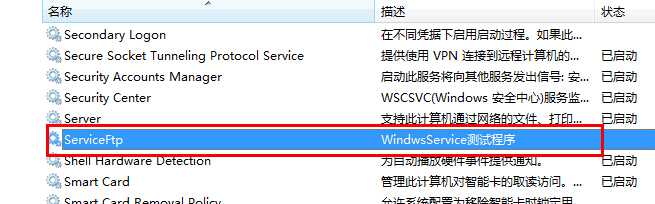
这是手动控制台安装方式,在网上逛逛,发现了“.bat”文件好像蛮好用的,果断试试:
在EXE文件目录建立两个文件,必须是以“.bat”作为文件格式,叫做安装服务.bat和卸载服务.bat

安装服务.bat代码(我的版本是4.0):
C:\Windows\Microsoft.NET\Framework\v4.0.30319\InstallUtil.exe MyFtpService.exe
pause
卸载服务.bat代码:
C:\Windows\Microsoft.NET\Framework\v4.0.30319\InstallUtil.exe
/u MyFtpService.exe
pause
pause的作用:保持控制台窗口不关闭
这两个方便,双击下就安装/卸载好了。
运行下,一下是没有记录时间文件,可是我卸载服务后,却发现有,求指点:
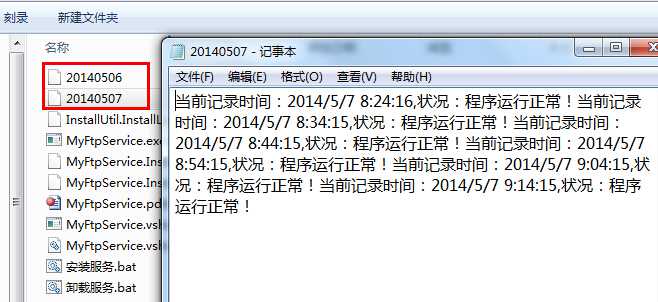
上面写入时间已经完成,但是我还加了个扫描指定目录的代码:
|
1
2
3
4
5
6
7
8
9
10
11
12
13
14
15
16
17
18
19
20 |
//root dir const
string strPath = @"D:/DOS命令扫描目录";//go through dir private
void ExploreDir(DirectoryInfo di){ //write dir name Console.WriteLine(di.FullName); //write file name FileInfo[] files = di.GetFiles(); foreach
(FileInfo item in
files) { Console.WriteLine(item.FullName); } // recursive do it DirectoryInfo[] dirs = di.GetDirectories(); foreach
(DirectoryInfo d in
dirs) { ExploreDir(d); } Console.ReadLine(); |
调用一下该递归方法
|
1
2
3 |
Program pp = new
Program();DirectoryInfo dir = new
DirectoryInfo(strPath);pp.ExploreDir(dir); |
扫描的目录文件中只能识别常见格式的文件,rar txt doc, VS 生成的这么多文件他一个都没扫出来。

接下来就要使用DOS 命令调用第三方Ftp 工具将扫描到的文件发送到Ftp服务器,热烈欢迎前辈们指点。
C# windows service,布布扣,bubuko.com
原文:http://www.cnblogs.com/shy-huang/p/3713890.html