Cisco CUCM allows you to configure single number reach (also known as mobility) so that a call destined for your desk phone‘s extension can ring on a number of other devices such as your cellphone, blackberry, home phone, etc. This feature also allows you to seamlessly transfer an active call from your cellphone to your deskphone and vice versa. The basic CUCM installation will provide you with basic single number reach. If you need more mobility features, look into Cisco Unified Mobility Advantage.
These are the procedures for configuring single number reach on the Cisco Unified Communications Manager version 7.1.3 (these procedures should work for 8.x as well).
Enable Device Mobility Mode on Phone
1. Go to Device->Phone
2. Search for and edit the phone on which you wish to enable Mobility
3. Set Device Mobility Mode to On in Device Information
4. Save settings
Enable Mobility on End User
1. Go to User Management->End User
2. Search for and edit the end user for which you wish to enable Mobility
3. Checkbox Enable Mobility under Mobility Information
4. Select user‘s primary phone in Primary User Device
5. Save settings

Create Remote Destination Profile
1. Go to Device->Device Settings->Remote Destination Profile
2. Click Add New
3. Enter a name for the profile
4. Select the UserID of the end user
5. Set the Device Pool you wish the profile to have
6. Set the Calling Search Space
7. Set the Rerouting Calling Search Space
8. Save Settings
Associate Remote Destination Profile with DN
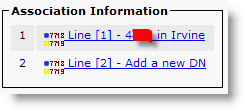 1. Go to the Remote Destination Profile from the previous steps
1. Go to the Remote Destination Profile from the previous steps
2. Click Add a new DN in Association Information
3. Select the DN you wish to associate with this profile
4. Save Settings
5. Go back to End User profile and make sure the Remote Destination Profile is associated with user
Associate Remote Destination Profile with Remote Destinations
1. Edit the Remote Destination Profile from the previous steps
2. Click on Add a New Remote Destination
3. Enter a name for the remote destination
4. Enter the destination number (eg your blackberry number) as it would be dialed from your your deskphone
5. Select Mobile Phone
6. Select Enable Mobile Connect to select this device for mobile connect (this will allow you to transfer the call from your deskphone)
7. Save settings
8. Checkbox the Line Association box for the lines you want to associate this remote destination with
9. Save settings
You should now be able to dial your desk phone‘s number and have it ring on both your deskphone as well as your Blackberry. In order to have the "Transfer to Mobile" feature, you‘ll need to create a softkey template with the mobility button and apply that template to your phone profile or device profile if you‘re running extension mobility.
Configuring Single Number Reach on Cisco CUCM 7.1.3,布布扣,bubuko.com
Configuring Single Number Reach on Cisco CUCM 7.1.3
原文:http://hainabaichuan.blog.51cto.com/139814/1410055

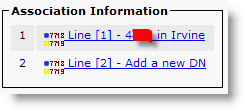 1. Go to the Remote Destination Profile from the previous steps
1. Go to the Remote Destination Profile from the previous steps