QBoxLayout:可以在水平方向或垂直方向上排列控件,由QHBoxLayout、QVBoxLayout所继承。
QHBoxLayout:水平布局,在水平方向上排列控件。
QVBoxLayout:垂直布局,在垂直方向上排列控件。
同时我们注意到水平布局、垂直布局除了构造时的方向(LeftToRight、TopToBottom)不同外,其它均相同。
1 #include "widget.h" 2 #include <QApplication> 3 #include <QPushButton> 4 #include <QHBoxLayout> 5 #include <QVBoxLayout> 6 7 int main(int argc, char *argv[]) 8 { 9 QApplication a(argc, argv); 10 Widget w; 11 w.setWindowTitle("My App");//设置窗口标题 12 13 //创建3个Button 14 QPushButton *button1 = new QPushButton("one"); 15 QPushButton *button2 = new QPushButton("two"); 16 QPushButton *button3 = new QPushButton("three"); 17 18 QHBoxLayout *hlayout = new QHBoxLayout;//创建一个水平布局管理器 19 //将button加入水平布局器 20 hlayout->addWidget(button1); 21 hlayout->addWidget(button2); 22 hlayout->addWidget(button3); 23 24 QVBoxLayout *vlayout = new QVBoxLayout;//创建垂直布局器 25 //将button加入垂直布局器 26 vlayout->addWidget(button1); 27 vlayout->addWidget(button2); 28 vlayout->addWidget(button3); 29 30 w.setLayout(hlayout);//将水平布局器加入主窗口 31 //w.setLayout(vlayout);//将垂直布局器加入主窗口 32 33 w.show(); 34 35 return a.exec(); 36 }
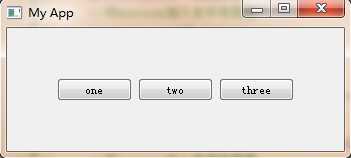
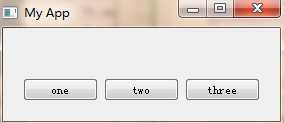
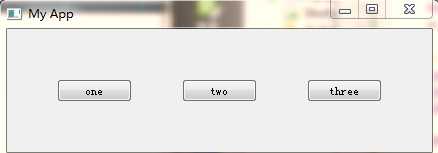
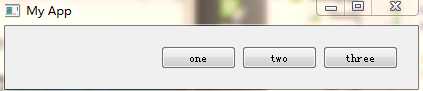
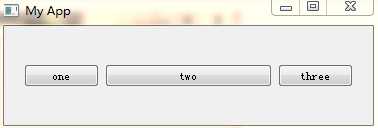
Qt垂直/水平布局管理器(QBoxLayout,QHBoxLayout, QVBoxLayout)
原文:http://www.cnblogs.com/ikangkang/p/5962637.html