有时需要一些组合起来的功能性强的控件,为了以后复用简单,还是自己自定义比较方便。
这里以一个自定义的导航栏为例子,在MainActivity里面使用这个控件。
方法一:
设计并编写自定义控件的布局文件,然后在其他布局文件中include。
title的布局文件
<?xml version="1.0" encoding="utf-8"?>
<LinearLayout xmlns:android="http://schemas.android.com/apk/res/android"
android:layout_width="match_parent"
android:layout_height="match_parent">
<Button
android:layout_width="wrap_content"
android:layout_height="wrap_content"
android:text="Back"
/>
<TextView
android:layout_width="wrap_content"
android:layout_height="wrap_content"
android:text="This Is Title Example"
android:textSize="25dp"
/>
<Button
android:layout_width="wrap_content"
android:layout_height="wrap_content"
android:text="Next"
/>
</LinearLayout>
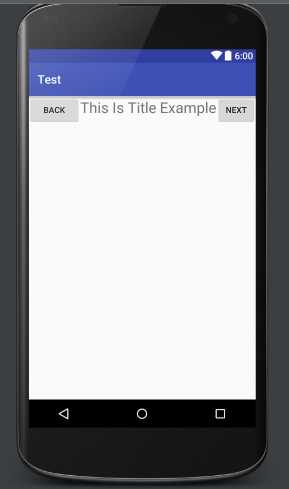
MainActivity的布局文件
<?xml version="1.0" encoding="utf-8"?>
<RelativeLayout xmlns:android="http://schemas.android.com/apk/res/android"
xmlns:tools="http://schemas.android.com/tools"
android:layout_width="match_parent"
android:layout_height="match_parent"
tools:context="com.example.administrator.test.MainActivity">
<!-- 调用布局 -->
<include layout="@layout/titlelayout"/>
<!-- 后面的控件无关 -->
<ProgressBar
android:id="@+id/progressBar02"
android:layout_width="fill_parent"
android:layout_height="wrap_content"
style="@android:style/Widget.ProgressBar.Horizontal"
android:layout_below="@+id/textView01"
android:layout_alignParentLeft="true"
android:layout_alignParentStart="true"
android:layout_marginTop="56dp" />
<Button
android:id="@+id/button03"
android:layout_width="fill_parent"
android:layout_height="wrap_content"
android:text="更新progressbar"
android:layout_marginTop="133dp"
android:layout_below="@+id/textView01"
android:layout_alignParentRight="true"
android:layout_alignParentEnd="true" />
</RelativeLayout>
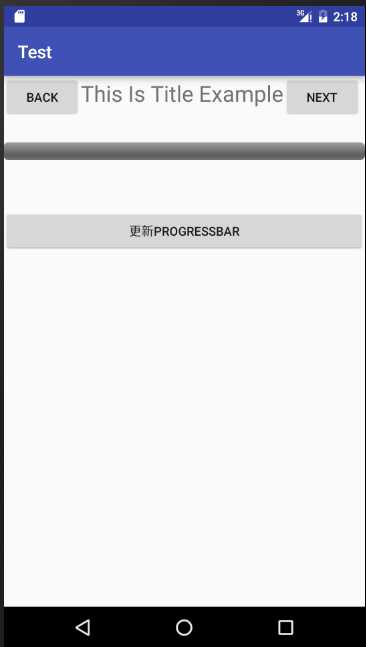
方法二:
设计并编写自定义控件的布局文件,将其封装为一个类。
然后在MainActivity的布局文件直接调用该类。
Title类
public class Title extends LinearLayout {
public Title(Context context, AttributeSet attrs) {
super(context, attrs);
LayoutInflater.from(context).inflate(R.layout.titlelayout,this);
}
}
MainActivity的布局文件:
<?xml version="1.0" encoding="utf-8"?>
<RelativeLayout xmlns:android="http://schemas.android.com/apk/res/android"
xmlns:tools="http://schemas.android.com/tools"
android:layout_width="match_parent"
android:layout_height="match_parent"
tools:context="com.example.administrator.test.MainActivity">
<!-- 调用 -->
<com.example.administrator.test.Title
android:layout_width="wrap_content"
android:layout_height="wrap_content">
</com.example.administrator.test.Title>
<!-- 后面的控件无关 -->
<ProgressBar
android:id="@+id/progressBar02"
android:layout_width="fill_parent"
android:layout_height="wrap_content"
style="@android:style/Widget.ProgressBar.Horizontal"
android:layout_below="@+id/textView01"
android:layout_alignParentLeft="true"
android:layout_alignParentStart="true"
android:layout_marginTop="56dp" />
<Button
android:id="@+id/button03"
android:layout_width="fill_parent"
android:layout_height="wrap_content"
android:text="更新progressbar"
android:layout_marginTop="133dp"
android:layout_below="@+id/textView01"
android:layout_alignParentRight="true"
android:layout_alignParentEnd="true" />
</RelativeLayout>
效果是一样的
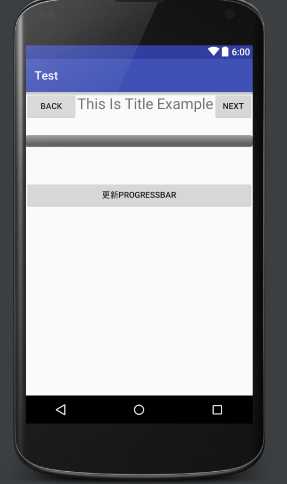
自定义控件里面肯定会有一些对控件的操作,如果用方法一,每次使用该自定义控件还必须再实现一次监听函数的编写,太麻烦。
推荐大家使用方法二,在自定义类里面完成控件监听等功能的编写。
完整代码:
public class Title extends LinearLayout {
public Title(Context context, AttributeSet attrs) {
super(context, attrs);
LayoutInflater.from(context).inflate(R.layout.titlelayout,this);
Button back = (Button)findViewById(R.id.back);
Button next = (Button)findViewById(R.id.next);
back.setOnClickListener(new OnClickListener() {
@Override
public void onClick(View v) {
//do....
}
});
next.setOnClickListener(new OnClickListener() {
@Override
public void onClick(View v) {
//do...
}
});
}
}
原文:http://www.cnblogs.com/wzben/p/6067607.html