DJComposeToolbar.m
#import "DJComposeToolbar.h" @implementation DJComposeToolbar - (instancetype)initWithFrame:(CGRect)frame { self = [super initWithFrame:frame]; if (self) { self.backgroundColor = [UIColor colorWithPatternImage:[UIImage imageNamed:@"compose_toolbar_backgrounds"]]; [self setupBtnWithImage:@"compose_camerabutton_background" hilightImage:@"compose_camerabutton_background_highlighted"]; [self setupBtnWithImage:@"compose_toolbar_picture" hilightImage:@"compose_toolbar_picture_highlighted"]; [self setupBtnWithImage:@"compose_mentionbutton_background" hilightImage:@"compose_mentionbutton_background_highlighted"]; [self setupBtnWithImage:@"compose_trendbutton_background" hilightImage:@"compose_trendbutton_background_highlighted"]; [self setupBtnWithImage:@"compose_emoticonbutton_background" hilightImage:@"compose_emoticonbutton_background_highlighted"]; } return self; } - (void)setupBtnWithImage:(NSString *)image hilightImage:(NSString *)hilightImage { UIButton *btn = [[UIButton alloc] init]; [btn setImage:[UIImage imageNamed:image] forState:UIControlStateNormal]; [btn setImage:[UIImage imageNamed:hilightImage] forState:UIControlStateHighlighted]; [self addSubview:btn]; } - (void)layoutSubviews { [super layoutSubviews]; NSUInteger count = self.subviews.count; CGFloat btnY = 0; CGFloat btnW = self.width / count; CGFloat btnH = self.height; for (int i = 0; i < count; i++) { UIButton *btn = self.subviews[i]; btn.x = i * btnW; btn.y = btnY; btn.width = btnW; btn.height = btnH; } } @end
DJComposeViewControll.m
#import "DJComposeViewController.h" #import "DJAccountTool.h" #import "DJTextView.h" #import "AFHTTPSessionManager.h" #import "MBProgressHUD+MJ.h" #import "DJComposeToolbar.h" @interface DJComposeViewController() <UITextViewDelegate> @property (nonatomic,weak) DJTextView *textView; @property (nonatomic,weak) DJComposeToolbar *toolbar; @end @implementation DJComposeViewController - (void)viewDidLoad { [super viewDidLoad]; [self initNavigationView]; [self initTextView]; [self initComposeToolbar]; } - (void)viewDidAppear:(BOOL)animated { [super viewDidAppear:animated]; self.navigationItem.rightBarButtonItem.enabled = NO; } /** 初始化工具条 */ - (void)initComposeToolbar { DJComposeToolbar *toolbar = [[DJComposeToolbar alloc] init]; toolbar.width = self.view.width; toolbar.height = 44; toolbar.x = 0; toolbar.y = self.view.height - toolbar.height; [self.view addSubview:toolbar]; self.toolbar = toolbar; [[NSNotificationCenter defaultCenter] addObserver:self selector:@selector(keyboardWillChangeFrameNotification:) name:UIKeyboardWillChangeFrameNotification object:nil]; } /** 初始化NavigationView */ - (void)initNavigationView { self.view.backgroundColor = [UIColor whiteColor]; self.navigationItem.leftBarButtonItem = [[UIBarButtonItem alloc] initWithTitle:@"取消" style:UIBarButtonItemStyleDone target:self action:@selector(finish)]; self.navigationItem.rightBarButtonItem = [[UIBarButtonItem alloc] initWithTitle:@"发送" style:UIBarButtonItemStylePlain target:self action:@selector(send)]; UILabel *titleView = [[UILabel alloc] init]; titleView.width = 200; titleView.height = 44; titleView.numberOfLines = 0; // 设置titleView 为多行显示 titleView.textAlignment = NSTextAlignmentCenter; DJAccount *account = [DJAccountTool account]; NSString *nickName = account.screen_name; NSString *prefix = @"发微博"; NSString *str = [NSString stringWithFormat:@"%@\n%@",prefix,nickName]; NSRange nick_name_range = [str rangeOfString:nickName]; NSRange prefix_range = [prefix rangeOfString:prefix]; NSMutableAttributedString *titleStr = [[NSMutableAttributedString alloc] initWithString:str]; [titleStr addAttribute:NSFontAttributeName value:[UIFont systemFontOfSize:13] range:nick_name_range]; [titleStr addAttribute:NSFontAttributeName value:[UIFont boldSystemFontOfSize:15] range:prefix_range]; titleView.attributedText = titleStr; self.navigationItem.titleView = titleView; } /** 初始化输入区域 */ - (void)initTextView { DJTextView *textView = [[DJTextView alloc] init]; textView.frame = self.view.bounds; textView.font = [UIFont systemFontOfSize:14]; textView.placeholder = @"请输入微博内容"; textView.placeholderColor = [UIColor grayColor]; textView.alwaysBounceVertical = YES; [self.view addSubview:textView]; self.textView = textView; textView.delegate = self; // 类似于android里面的setOnClickListener(this)方法 [[NSNotificationCenter defaultCenter] addObserver:self selector:@selector(textHasChange) name:UITextViewTextDidChangeNotification object:textView]; } - (void)finish { [self dismissViewControllerAnimated:YES completion:nil]; } /** 监听TextView文本改变 */ - (void)textHasChange { // 若用户已经为textView输入了文本,则发送按钮可点击 self.navigationItem.rightBarButtonItem.enabled = self.textView.hasText; } /** 发微博 */ - (void)send { [self sendStatusRequest]; } /** 发微博 */ - (void)sendStatusRequest { AFHTTPSessionManager *RequestManager = [AFHTTPSessionManager manager]; NSString *urlString = @"https://api.weibo.com/2/statuses/update.json"; NSMutableDictionary *params = [NSMutableDictionary dictionary]; params[@"access_token"] = [DJAccountTool account].access_token; params[@"status"] = self.textView.text; [RequestManager POST:urlString parameters:params progress:nil success:^(NSURLSessionDataTask * _Nonnull task, id _Nullable responseObject) { [MBProgressHUD showSuccess:@"发送成功"]; } failure:^(NSURLSessionDataTask * _Nullable task, NSError * _Nonnull error) { [MBProgressHUD showError:@"发送失败"]; }]; [self dismissViewControllerAnimated:YES completion:nil]; } #pragma mark - 接收键盘frame改变通知(类似于android中的接收广播) - (void)keyboardWillChangeFrameNotification:(NSNotification *)notification { NSDictionary *intent = notification.userInfo; // 键盘的frame CGRect keyboardF = [intent[UIKeyboardFrameEndUserInfoKey] CGRectValue]; // 动画的执行时间 double duration = [intent[UIKeyboardAnimationDurationUserInfoKey] doubleValue]; [UIView animateWithDuration:duration animations:^{ self.toolbar.y = keyboardF.origin.y - self.toolbar.height; }]; } #pragma mark - ScrollView 代理方法(当用户拖动TextView时使键盘消失) - (void)scrollViewWillBeginDragging:(UIScrollView *)scrollView { [self.view endEditing:YES]; } - (void)dealloc { [[NSNotificationCenter defaultCenter] removeObserver:self]; } @end
最终效果:
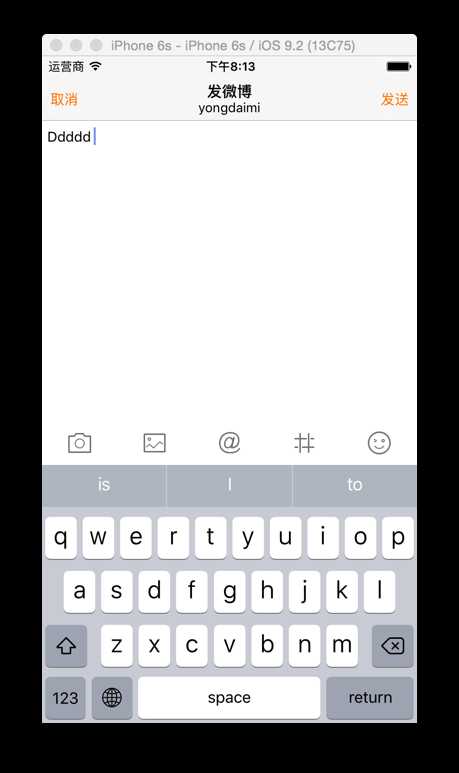
原文:http://www.cnblogs.com/yongdaimi/p/6102877.html