A Build profile is a set of configuration values which can be used to set or override default values of Maven build. Using a build profile, you can customize build for different environments such asProduction v/s Development environments.
Profiles are specified in pom.xml file using its activeProfiles / profiles elements and are triggered in variety of ways. Profiles modify the POM at build time, and are used to give parameters different target environments (for example, the path of the database server in the development, testing, and production environments).
Build profiles are majorly of three types
| Type | Where it is defined |
|---|---|
| Per Project | Defined in the project POM file, pom.xml |
| Per User | Defined in Maven settings xml file (%USER_HOME%/.m2/settings.xml) |
| Global | Defined in Maven global settings xml file (%M2_HOME%/conf/settings.xml) |
A Maven Build Profile can be activated in various ways.
Explicitly using command console input.
Through maven settings.
Based on environment variables (User/System variables).
OS Settings (for example, Windows family).
Present/missing files.
Let us assume following directory structure of your project:
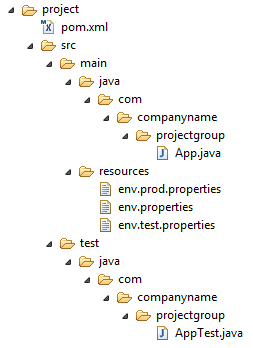
Now, under src/main/resources there are three environment specific files:
| File Name | Description |
|---|---|
| env.properties | default configuration used if no profile is mentioned. |
| env.test.properties | test configuration when test profile is used. |
| env.prod.properties | production configuration when prod profile is used. |
In the following example, We‘ll attach maven-antrun-plugin:run goal to test phase. This will allow us to echo text messages for different profiles. We will be using pom.xml to define different profiles and will activate profile at command console using maven command.
Assume, we‘ve created following pom.xml in C:\MVN\project folder.
<projectxmlns="http://maven.apache.org/POM/4.0.0"xmlns:xsi="http://www.w3.org/2001/XMLSchema-instance"xsi:schemaLocation="http://maven.apache.org/POM/4.0.0 http://maven.apache.org/xsd/maven-4.0.0.xsd"><modelVersion>4.0.0</modelVersion><groupId>com.companyname.projectgroup</groupId><artifactId>project</artifactId><version>1.0</version><profiles><profile><id>test</id><build><plugins><plugin><groupId>org.apache.maven.plugins</groupId><artifactId>maven-antrun-plugin</artifactId><version>1.1</version><executions><execution><phase>test</phase><goals><goal>run</goal></goals><configuration><tasks><echo>Using env.test.properties</echo><copyfile="src/main/resources/env.test.properties"tofile="${project.build.outputDirectory}/env.properties"/></tasks></configuration></execution></executions></plugin></plugins></build></profile></profiles></project>
Now open command console, go to the folder containing pom.xml and execute the following mvncommand. Pass the profile name as argument using -P option.
C:\MVN\project>mvn test -Ptest
Maven will start processing and display the result of test build profile.
[INFO] Scanning for projects...
[INFO] ------------------------------------------------------------------
[INFO] Building Unnamed - com.companyname.projectgroup:project:jar:1.0
[INFO] task-segment: [test]
[INFO] ------------------------------------------------------------------
[INFO] [resources:resources {execution: default-resources}]
[WARNING] Using platform encoding (Cp1252 actually) to copy filtered resources,
i.e. build is platform dependent!
[INFO] Copying 3 resources
[INFO] [compiler:compile {execution: default-compile}]
[INFO] Nothing to compile - all classes are up to date
[INFO] [resources:testResources {execution: default-testResources}]
[WARNING] Using platform encoding (Cp1252 actually) to copy filtered resources,
i.e. build is platform dependent!
[INFO] skip non existing resourceDirectory C:\MVN\project\src\test\resources
[INFO] [compiler:testCompile {execution: default-testCompile}]
[INFO] Nothing to compile - all classes are up to date
[INFO] [surefire:test {execution: default-test}]
[INFO] Surefire report directory: C:\MVN\project\target\surefire-reports
-------------------------------------------------------
T E S T S
-------------------------------------------------------
There are no tests to run.
Results :
Tests run: 0, Failures: 0, Errors: 0, Skipped: 0
[INFO] [antrun:run {execution: default}]
[INFO] Executing tasks
[echo] Using env.test.properties
[INFO] Executed tasks
[INFO] ------------------------------------------------------------------
[INFO] BUILD SUCCESSFUL
[INFO] ------------------------------------------------------------------
[INFO] Total time: 1 second
[INFO] Finished at: Sun Jul 08 14:55:41 IST 2012
[INFO] Final Memory: 8M/64M
[INFO] ------------------------------------------------------------------
Now as an exercise, you can do the following steps
Add another profile element to profiles element of pom.xml (copy existing profile element and paste it where profile elements ends).
Update id of this profile element from test to normal.
Update task section to echo env.properties and copy env.properties to target directory
Again repeat above three steps, update id to prod and task section for env.prod.properties
That‘s all. Now you‘ve three build profiles ready (normal / test / prod).
Now open command console, go to the folder containing pom.xml and execute the following mvncommands. Pass the profile names as argument using -P option.
C:\MVN\project>mvn test -Pnormal
C:\MVN\project>mvn test -Pprod
Check the output of build to see the difference.
Open Maven settings.xml file available in %USER_HOME%/.m2 directory where %USER_HOME%represents user home directory. If settings.xml file is not there then create a new one.
Add test profile as an active profile using activeProfiles node as shown below in example
<settingsxmlns="http://maven.apache.org/POM/4.0.0"xmlns:xsi="http://www.w3.org/2001/XMLSchema-instance"xsi:schemaLocation="http://maven.apache.org/POM/4.0.0 http://maven.apache.org/xsd/settings-1.0.0.xsd"><mirrors><mirror><id>maven.dev.snaponglobal.com</id><name>Internal Artifactory Maven repository</name><url>http://repo1.maven.org/maven2/</url><mirrorOf>*</mirrorOf></mirror></mirrors><activeProfiles><activeProfile>test</activeProfile></activeProfiles></settings>
Now open command console, go to the folder containing pom.xml and execute the following mvncommand. Do not pass the profile name using -P option.Maven will display result of test profile being an active profile.
C:\MVN\project>mvn test
Now remove active profile from maven settings.xml and update the test profile mentioned in pom.xml. Add activation element to profile element as shown below.
The test profile will trigger when the system property "env" is specified with the value "test". Create a environment variable "env" and set its value as "test".
<profile><id>test</id><activation><property><name>env</name><value>test</value></property></activation></profile>
Let‘s open command console, go to the folder containing pom.xml and execute the following mvncommand.
C:\MVN\project>mvn test
Activation element to include os detail as shown below. This test profile will trigger when the system is windows XP.
<profile><id>test</id><activation><os><name>Windows XP</name><family>Windows</family><arch>x86</arch><version>5.1.2600</version></os></activation></profile>
Now open command console, go to the folder containing pom.xml and execute the following mvncommands. Do not pass the profile name using -P option.Maven will display result of test profile being an active profile.
C:\MVN\project>mvn test
Now activation element to include os detail as shown below. The test profile will trigger whentarget/generated-sources/axistools/wsdl2java/com/companyname/group is missing.
<profile><id>test</id><activation><file><missing>target/generated-sources/axistools/wsdl2java/com/companyname/group</missing></file></activation></profile>
Now open command console, go to the folder containing pom.xml and execute the following mvncommands. Do not pass the profile name using -P option.Maven will display result of test profile being an active profile.
C:\MVN\project>mvn test
reference from :http://www.tutorialspoint.com/maven/maven_build_profiles.htm
Maven Build Profiles--reference,布布扣,bubuko.com
Maven Build Profiles--reference
原文:http://www.cnblogs.com/davidwang456/p/3737351.html