1 <!DOCTYPE> 2 <html lang="en"> 3 4 <head> 5 <meta charset="UTF-8"> 6 <meta name="viewport" content="width=device-width,initial-scale=1,user-scalable=no" /> 7 <title>Document</title> 8 </head> 9 <style> 10 #box { 11 width: 300px; 12 height: 300px; 13 background: #ddd; 14 position: relative; 15 } 16 17 #child { 18 width: 150px; 19 height: 100px; 20 background: orange; 21 position: absolute; 22 top: 50%; 23 margin: -50px 0 0 0; 24 line-height: 100px; 25 } 26 </style> 27 28 <body> 29 30 <div id="box"> 31 <div id="child">我是测试DIV</div> 32 </div> 33 34 </body> 35 36 </html>

1 <!DOCTYPE> 2 <html lang="en"> 3 4 <head> 5 <meta charset="UTF-8"> 6 <meta name="viewport" content="width=device-width,initial-scale=1,user-scalable=no" /> 7 <title>Document</title> 8 </head> 9 <style> 10 #box { 11 width: 300px; 12 height: 300px; 13 background: #ddd; 14 position: relative; 15 } 16 17 #child { 18 background: #93BC49; 19 position: absolute; 20 top: 50%; 21 transform: translate(0, -50%); 22 } 23 </style> 24 25 <body> 26 27 <div id="child"> 28 我是一串很长很长很长很长很长很长很长很长很长很长很长很长很长很长很长很长的文本 29 </div> 30 31 </body> 32 33 </html>
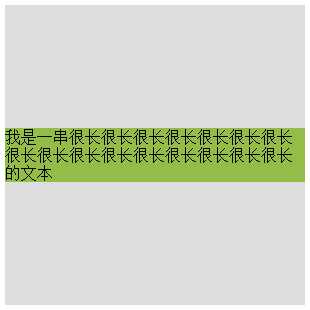
1 <!DOCTYPE> 2 <html lang="en"> 3 4 <head> 5 <meta charset="UTF-8"> 6 <meta name="viewport" content="width=device-width,initial-scale=1,user-scalable=no" /> 7 <title>Document</title> 8 </head> 9 <style> 10 #box { 11 width: 300px; 12 height: 300px; 13 background: #ddd; 14 position: relative; 15 } 16 17 #child { 18 width: 50%; 19 height: 30%; 20 background: pink; 21 position: absolute; 22 top: 50%; 23 margin: -15% 0 0 0; 24 } 25 </style> 26 27 <body> 28 29 <div id="box"> 30 <div id="child">我也是个测试DIV</div> 31 </div> 32 33 </body> 34 35 </html>

1 <!DOCTYPE> 2 <html lang="en"> 3 4 <head> 5 <meta charset="UTF-8"> 6 <meta name="viewport" content="width=device-width,initial-scale=1,user-scalable=no" /> 7 <title>Document</title> 8 </head> 9 <style> 10 #box { 11 width: 300px; 12 height: 300px; 13 background: #ddd; 14 position: relative; 15 } 16 17 #child { 18 width: 200px; 19 height: 100px; 20 background: #A1CCFE; 21 position: absolute; 22 top: 0; 23 bottom: 0; 24 margin: auto; 25 line-height: 100px; 26 } 27 </style> 28 29 <body> 30 31 <div id="box"> 32 <div id="child">呆呆今天退役了(。﹏。)</div> 33 </div> 34 35 </body> 36 37 </html>

1 <!DOCTYPE> 2 <html lang="en"> 3 4 <head> 5 <meta charset="UTF-8"> 6 <meta name="viewport" content="width=device-width,initial-scale=1,user-scalable=no" /> 7 <title>Document</title> 8 </head> 9 <style> 10 #box { 11 width: 300px; 12 background: #ddd; 13 padding: 100px 0; 14 } 15 16 #child { 17 width: 200px; 18 height: 100px; 19 background: #F7A750; 20 line-height: 50px; 21 } 22 </style> 23 24 <body> 25 26 <div id="box"> 27 <div id="child">今天西安的霾严重的吓人,刚看了一眼PM2.5是422</div> 28 </div> 29 30 </body> 31 32 </html>

1 <!DOCTYPE> 2 <html lang="en"> 3 4 <head> 5 <meta charset="UTF-8"> 6 <meta name="viewport" content="width=device-width,initial-scale=1,user-scalable=no" /> 7 <title>Document</title> 8 </head> 9 <style> 10 #box { 11 width: 300px; 12 height: 300px; 13 background: #ddd; 14 } 15 16 #base { 17 height: 50%; 18 background: #AF9BD3; 19 } 20 21 #child { 22 height: 100px; 23 background: rgba(131, 224, 245, 0.6); 24 line-height: 50px; 25 margin-top: -50px; 26 } 27 </style> 28 29 <body> 30 31 <div id="box"> 32 <div id="base"></div> 33 <div id="child">今天写了第一篇博客,希望可以坚持写下去!</div> 34 </div> 35 36 </body> 37 38 </html>

1 <!DOCTYPE> 2 <html lang="en"> 3 4 <head> 5 <meta charset="UTF-8"> 6 <meta name="viewport" content="width=device-width,initial-scale=1,user-scalable=no" /> 7 <title>Document</title> 8 </head> 9 <style> 10 #box { 11 width: 300px; 12 height: 300px; 13 background: #ddd; 14 display: flex; 15 align-items: center; 16 } 17 </style> 18 19 <body> 20 21 <div id="box">雾霾天气,太久没有打球了</div> 22 23 </body> 24 25 </html>
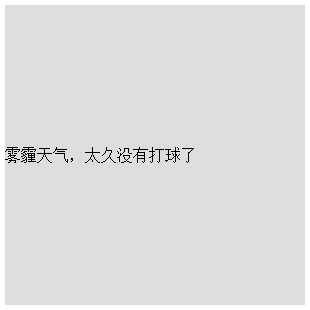
1 <!DOCTYPE> 2 <html lang="en"> 3 4 <head> 5 <meta charset="UTF-8"> 6 <meta name="viewport" content="width=device-width,initial-scale=1,user-scalable=no" /> 7 <title>Document</title> 8 </head> 9 <style> 10 #box { 11 width: 300px; 12 height: 300px; 13 background: #ddd; 14 display: flex; 15 flex-direction: column; 16 justify-content: center; 17 } 18 19 #child { 20 width: 300px; 21 height: 100px; 22 background: #08BC67; 23 line-height: 100px; 24 } 25 </style> 26 27 <body> 28 29 <div id="box"> 30 <div id="child"> 31 答案当然是多用绿色的背景哈哈 32 </div> 33 </div> 34 35 </body> 36 37 </html>

1 <!DOCTYPE> 2 <html lang="en"> 3 4 <head> 5 <meta charset="UTF-8"> 6 <meta name="viewport" content="width=device-width,initial-scale=1,user-scalable=no" /> 7 <title>Document</title> 8 </head> 9 <style> 10 #box { 11 width: 300px; 12 height: 300px; 13 background: #ddd; 14 line-height: 300px; 15 } 16 </style> 17 18 <body> 19 20 <div id="box"> 21 我是一段测试文本 22 </div> 23 </body> 24 25 </html>
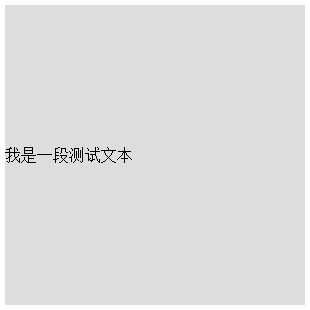
1 <!DOCTYPE> 2 <html lang="en"> 3 4 <head> 5 <meta charset="UTF-8"> 6 <meta name="viewport" content="width=device-width,initial-scale=1,user-scalable=no" /> 7 <title>Document</title> 8 </head> 9 <style> 10 #box { 11 width: 300px; 12 height: 300px; 13 background: #ddd; 14 line-height: 300px; 15 } 16 17 #box img { 18 vertical-align: middle; 19 } 20 </style> 21 22 <body> 23 24 <div id="box"> 25 <img src="duncan.jpeg"> 26 </div> 27 </body> 28 29 </html>
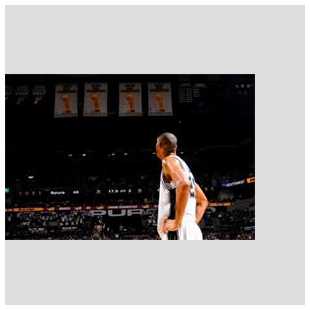
1 <!DOCTYPE> 2 <html lang="en"> 3 4 <head> 5 <meta charset="UTF-8"> 6 <meta name="viewport" content="width=device-width,initial-scale=1,user-scalable=no" /> 7 <title>Document</title> 8 </head> 9 <style> 10 #box { 11 width: 300px; 12 height: 300px; 13 background: #ddd; 14 display: table; 15 } 16 17 #child { 18 display: table-cell; 19 vertical-align: middle; 20 } 21 </style> 22 23 <body> 24 25 <div id="box"> 26 <div id="child">我也是一段测试文本</div> 27 </div> 28 </body> 29 30 </html>

原文:http://www.cnblogs.com/panda-ling/p/6323535.html