from:
https://www.iis.net/learn/get-started/whats-new-in-iis-8/installing-iis-8-on-windows-server-2012
Server Manager in Windows Server 2012 is new and accordingly, the user experience has changed as well.
This step-by-step instruction is not unique to installing IIS. It is meant to assist IIS customers with navigating through the new Server Manager quickly.
· Windows Server 2012 has been installed.
· There are no known bugs for this feature at this time.
To install IIS 8, use the following steps:
1. Open Server Manager.
2. Under Manage menu, select Add Roles and Features: 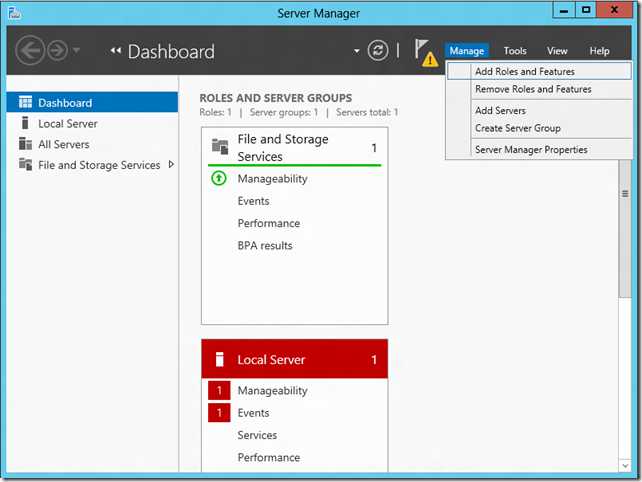
3. Select Role-based or Feature-based Installation: 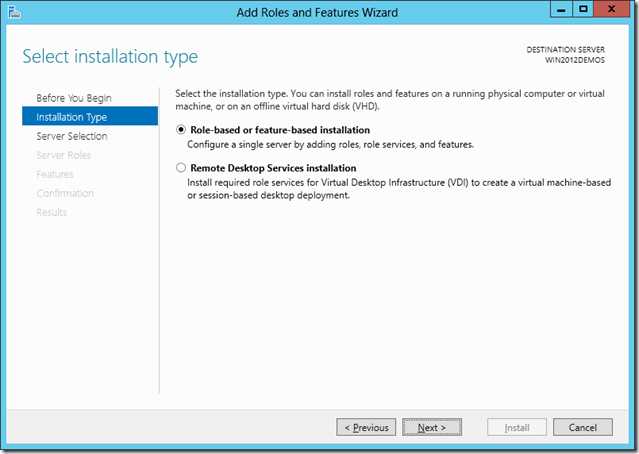
4. Select the appropriate server (local is selected by default), as shown below: 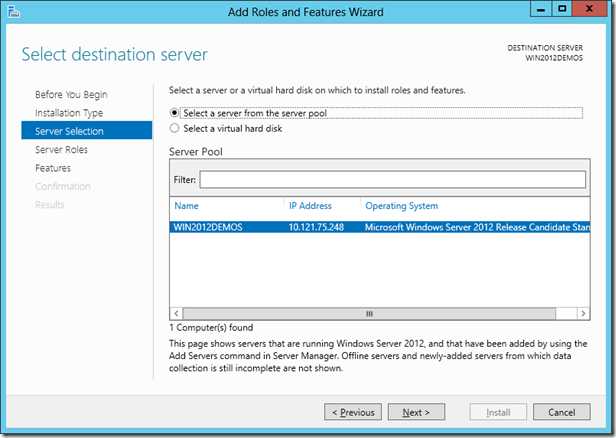
6. No additional features are needed for IIS, so click Next: 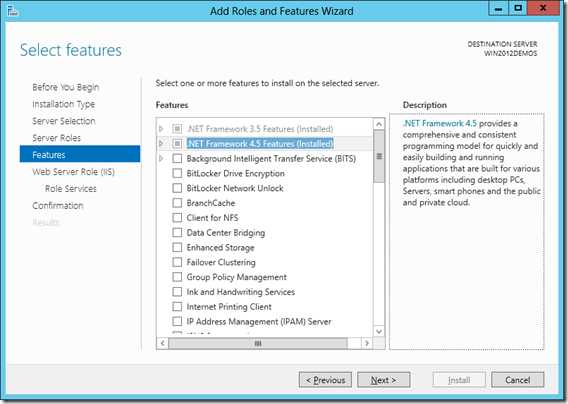
8. Customize your installation of IIS, or accept the default settings that have already been selected for you, and then clickNext: 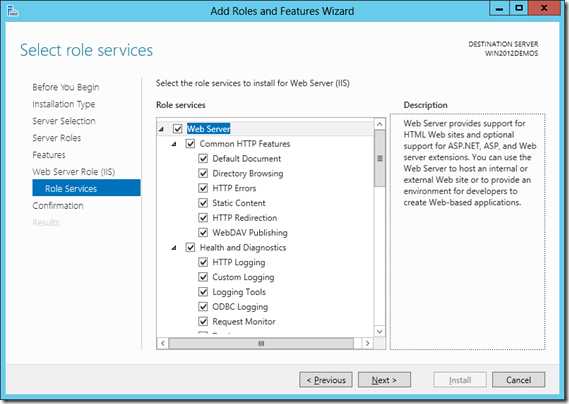
10. When the IIS installation completes, the wizard reflects the installation status: 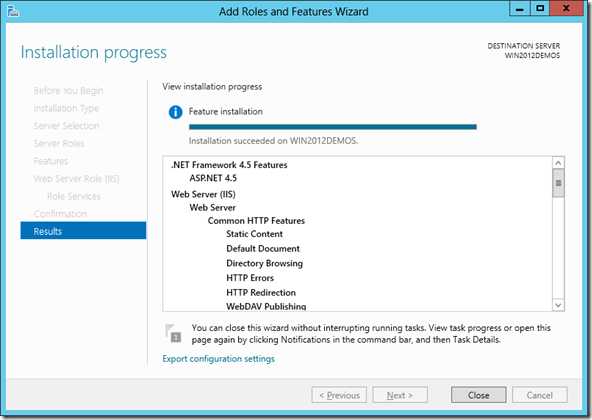
11. Click Close to exit the wizard.
Installing IIS 8 on Windows Server 2012微软官方安装指导
原文:http://www.cnblogs.com/94cool/p/6748655.html