As far as I know, SharedPreferences allow us to store some simple data in a named area in our phone. Introduction to the uses of SharedPreferences is very clear at Android SDK website. I just copied here(I divided the contents into four parts):
Introduction
The SharedPreferences class
provides a general framework that allows you to save and retrieve persistent
key-value pairs of primitive data types. You can use SharedPreferences to
save any primitive data: booleans, floats, ints, longs, and strings. This data
will persist across user sessions (even if your application is
killed).
Get SharedPreferences object
To get a SharedPreferences object
for your application, use one of two methods:
getSharedPreferences() -
Use this if you need multiple preferences files identified by
name, which you specify with the first parameter.getPreferences() -
Use this if you need only one preferences file for your
Activity. Because this will be the only preferences file for your Activity,
you don‘t supply a name.Write the values
To write values:
edit() to
get a SharedPreferences.Editor.putBoolean() and putString().commit()Read the values
To read values, use SharedPreferences methods
such as getBoolean() and getString().
_______________________________________________________________________________________________________________________
Now let‘s get into example time:
First, take a look at AndroidManifest.xml file to get to know it.
|
1
2
3
4
5
6
7
8
9
10
11
12
13
14
15
16
17
18
19
20 |
<!-- part of AndroidManifest.xml --><application android:allowBackup="true" android:icon="@drawable/ic_launcher" android:label="@string/app_name" android:theme="@style/AppTheme"
> <activity android:name="com.example.sharedpreferences.MainActivity" android:label="@string/app_name"
> <intent-filter> <action android:name="android.intent.action.MAIN"
/> <category android:name="android.intent.category.LAUNCHER"
/> </intent-filter> </activity> <activity android:name="com.example.sharedpreferences.Display" android:label="Display"
> </activity> </application> |
Two Activities exist in this example,
MainActivity.java which uses activity_main.xml as the content view;
N8ZLQB.jpg)
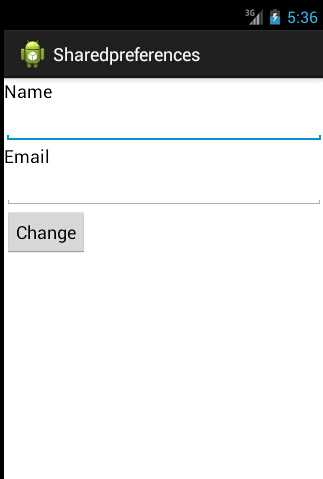
Display.java which uses main.xml as the content view:
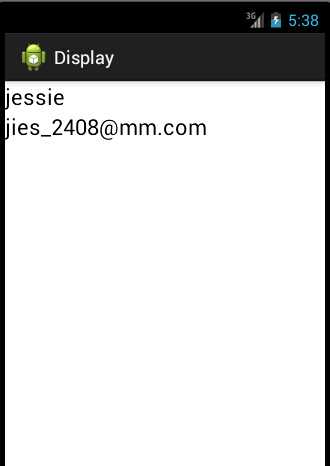
|
1
2
3
4
5
6
7
8
9
10
11
12
13
14
15
16
17
18
19
20
21
22
23
24
25
26
27
28
29
30
31
32
33
34 |
<span style="color: rgb(153, 204, 0);"><strong>//MainActivity.java</strong></span><br>public class MainActivity extends Activity { private
static final String MY_PREF="firstpreferencefile"; private
Button change; private
EditText ed1; private
EditText ed2; private
SharedPreferences sp; @Override protected
void onCreate(Bundle savedInstanceState) { // TODO Auto-generated method stub super.onCreate(savedInstanceState); setContentView(R.layout.activity_main); change=(Button)findViewById(R.id.change); ed1=(EditText)findViewById(R.id.editText1); ed2=(EditText)findViewById(R.id.editText2); sp=getSharedPreferences(MY_PREF, 0); System.out.println("hello"+sp.getString("name", "null")); change.setOnClickListener(new
View.OnClickListener() { @Override public
void onClick(View v) { // TODO Auto-generated method stub Editor editor=sp.edit(); editor.putString("name", ed1.getText().toString()); editor.putString("email", ed2.getText().toString()); editor.commit(); Intent intent=new
Intent(getApplicationContext(),Display.class); startActivity(intent); } }); }} |
|
1
2
3
4
5
6
7
8
9
10
11
12
13
14
15
16
17 |
<span style="color: rgb(153, 204, 0);"><strong>//Display.java</strong></span>public class Display extends
Activity { private
static final String MY_PREF="firstpreferencefile"; private
TextView tv1; private
TextView tv2; @Override protected
void onCreate(Bundle savedInstanceState) { // TODO Auto-generated method stub super.onCreate(savedInstanceState); setContentView(R.layout.main); SharedPreferences sp=getSharedPreferences(MY_PREF, 0); tv1=(TextView)findViewById(R.id.textView1); tv2=(TextView)findViewById(R.id.textView2); tv1.setText(sp.getString("name", "song")); tv2.setText(sp.getString("email", "jies.2408@gmail.com")); }} |
We set up two values and store them in SharedPreferences object. These two values can be changed in MainActivity.java, and would be displayed in main.java.
SharedPreferences in Android,布布扣,bubuko.com
原文:http://www.cnblogs.com/songwanzi/p/3769109.html