一、概述
Nginx 作负载均衡器的优点许多,简单概括为:
①实现了可弹性化的架构,在压力增大的时候可以临时添加Tomcat服务器添加到这个架构里面去;
②upstream具有负载均衡能力,可以自动判断下面的机器,并且自动踢出不能正常提供服务的机器;
Keepalived 可实现 Nginx负载均衡器双机互备,任意一台机器发生故障,对方都能够将虚拟IP接管过去。
Memcache可以实现Tomcat服务器的Sission共享整个拓补如下:
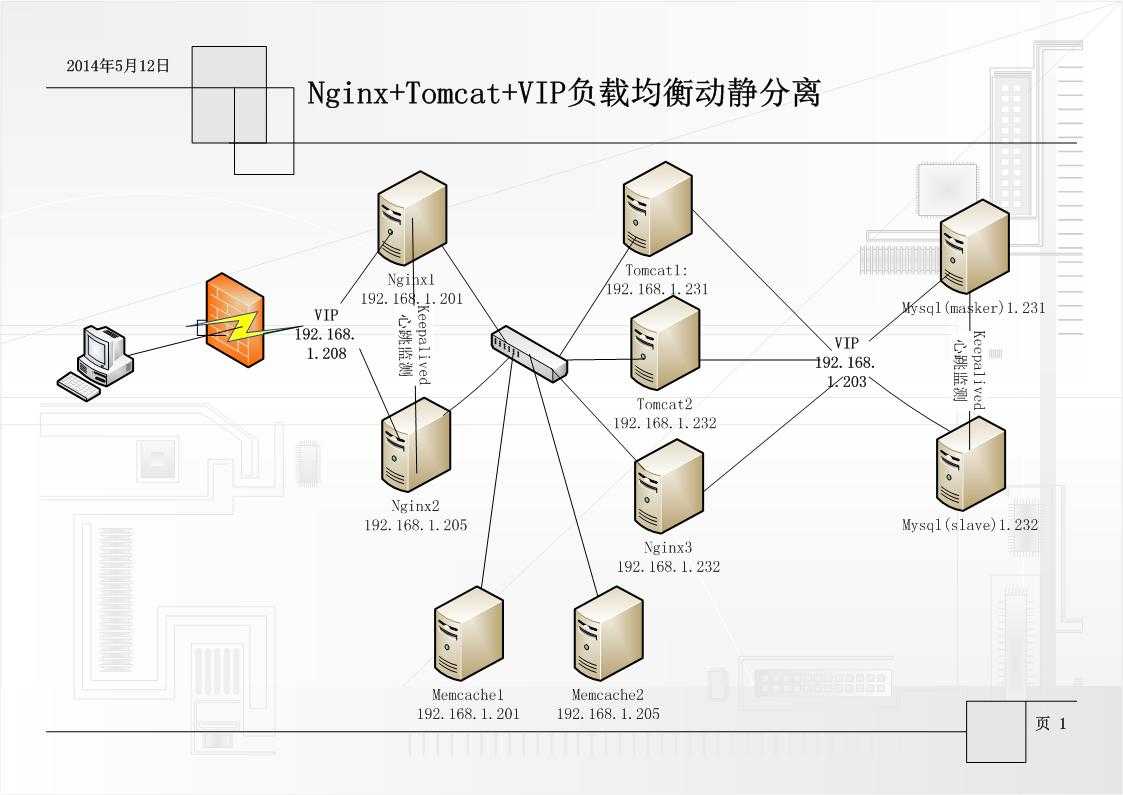
注意:
1、由于服务器有限,IP相同的为同一台机。只是端口不一样。
2、mysql部分本文不再描述,请看之前的文章MYSQL + MHA +keepalive + VIP安装配置.
二、环境
服务器:192.168.1.201 安装软件:Keepalived1、Memcache1、Nginx1(反向代理) 服务器:192.168.1.205 安装软件:Keepalived2、Memcache2、Nginx2(反向代理) 服务器:192.168.1.231 安装软件:Tomcat1、Nginx1(静态处理) 服务器:192.168.1.232 安装软件:Tomcat2、Nginx2(静态处理)
三、Nginx的安装
1、下载最新有稳定包:
shell>wget http://nginx.org/download/nginx-1.4.7.tar.gz
2、安装相关组件
#先安装环境 shell>yum -y install gcc openssl-devel zlib-devel pcre-devel shell>yum -y install gcc gcc-c++ autoconf automake //安装编译gcc环境 shell>useradd -s /sbin/nologin -M nginx //添加nginx 用户,没有登录shell,没有家目录. shell>wget http://jaist.dl.sourceforge.net/project/pcre/pcre/8.35/pcre-8.35.zip //下载依赖组件,当然还有其它组件。 shell>unzip pcre-8.35.zip shell>cd pcre-8.35 shell>./configure --prefix=/opt/pcre/ shell>make && make install
注意:可能还有其它组件要安装,请看:Linux Nginx 安装配置
3、安装Nginx
shell>tar -zxvf nginx-1.4.7.tar.gz shell>#./configure \ --prefix=/opt/nginx \ //安装路径 --sbin-path=/usr/sbin/nginx \ //可执行文件路径 --conf-path=/etc/nginx/nginx.conf \ //默认为<prefix>/conf/nginx.conf 最好定义到/etc下 --pid-path=/var/run/nginx/nginx.pid \ //pid文件存放位置,后面将会用到 --error-log-path=/var/log/nginx/error.log \ //错误日志文件,默认为<prefix>/logs/error.log --http-log-path=/var/log/nginx/access.log \ //访问日志,默认为<prefix>/logs/access.log --lock-path=/var/lock/nginx.lock \ --user=nginx --group=nginx \ --with-http_stub_status_module \ //以取得一些nginx的运行状态 --with-http_ssl_module \ //支持https加密连接 --with-http_gzip_static_module \ //静态缓存模块 --with-http_realip_module \ //让Nginx透明获取客户端IP --http-client-body-temp-path=/var/tmp/nginx/client/ \ //指定http客户端请求缓存文件存放目录 --http-proxy-temp-path=/var/tmp/nginx/proxy/ \ //指定http反向代理缓存文件存放目录 --http-fastcgi-temp-path=/var/tmp/nginx/fcgi/ //指定FastCGI缓存文件存放目录 --with-pcre=/opt/pcre/ shell>make shell>make install
注意:./configure 中很多注解,执行时多注意。
4、让Nginx以服务形式启动
vim /etc/init.d/nginx
#!/bin/bash # nginx Startup script for the Nginx HTTP Server # it is v.0.0.2 version. # chkconfig: - 85 15 # description: Nginx is a high-performance web and proxy server. # It has a lot of features, but it‘s not for everyone. # processname: nginx # pidfile: /var/run/nginx.pid # config: /usr/local/nginx/conf/nginx.conf nginxd=/usr/sbin/nginx nginx_config=/etc/nginx/nginx.conf nginx_pid=/var/run/nginx/nginx.pid RETVAL=0 prog="nginx" # Source function library. . /etc/rc.d/init.d/functions # Source networking configuration. . /etc/sysconfig/network # Check that networking is up. [ ${NETWORKING} = "no" ] && exit 0 [ -x $nginxd ] || exit 0 # Start nginx daemons functions. start() { if [ -e $nginx_pid ];then echo "nginx already running...." exit 1 fi echo -n $"Starting $prog: " daemon $nginxd -c ${nginx_config} RETVAL=$? echo [ $RETVAL = 0 ] && touch /var/lock/subsys/nginx return $RETVAL } # Stop nginx daemons functions. stop() { echo -n $"Stopping $prog: " killproc $nginxd RETVAL=$? echo [ $RETVAL = 0 ] && rm -f /var/lock/subsys/nginx /var/run/nginx.pid } # reload nginx service functions. reload() { echo -n $"Reloading $prog: " #kill -HUP `cat ${nginx_pid}` killproc $nginxd -HUP RETVAL=$? echo } # See how we were called. case "$1" in start) start ;; stop) stop ;; reload) reload ;; restart) stop start ;; status) status $prog RETVAL=$? ;; *) echo $"Usage: $prog {start|stop|restart|reload|status|help}" exit 1 esac exit $RETVAL
注意:nginx各文件的安装路径要与实际安装的一致。
保存nginxd脚本,赋予执行权限,添加服务和开机启动 #chmod +x /etc/init.d/nginx #chkconfig --add nginx
5、启动
shell>service nginx start shell>service nginx restart shell>service nginx stop
访问:http://127.0.0.1/
注意:iptables 是否开放80端口
6、Nginx 负载均衡的配置
vim /etc/nginx/nginx.conf
(1)、在http{}中增加:
gzip on; gzip_min_length 1100; gzip_buffers 4 8k; gzip_types text/plain text/css application/x-javascript image/bmp application/javascript; upstream tomcat_server{ #tomcat负载均衡配置 server 192.168.1.231:8080 weight=1; server 192.168.1.232:8080 weight=1; } upstream nginx_server { #nginx负载均衡配置 server 192.168.1.231 weight=1; server 192.168.1.232 weight=1; }
(2)、在http中的server如下:
server { listen 80; server_name localhost; #charset koi8-r; #access_log logs/host.access.log main; <span style="color: #ff0000;">location ~ .*\. (htm|html|gif|jpg|jpeg|png|bmp|swf|ioc|rar|zip|txt|flv|mid|doc|ppt|pdf|xls|mp3|wma)$ { expires 30d; proxy_pass http://nginx_server; #反向代理,静态的由nginx来处理。 }</span> <span style="color: #ff0000;"> location ~ .*\.(js|css)?$ { expires 1h; proxy_pass http://nginx_server; #反向代理,静态的由nginx来处理。 } location / { proxy_set_header Host $host; proxy_set_header X-Real-IP $remote_addr; proxy_pass http://tomcat_server; #反向代理,其它的由tomcat来处理。 }</span> #error_page 404 /404.html; # redirect server error pages to the static page /50x.html # error_page 500 502 503 504 /50x.html; location = /50x.html { root html; } # proxy the PHP scripts to Apache listening on 127.0.0.1:80 # #location ~ \.php$ { # proxy_pass http://127.0.0.1; #} # pass the PHP scripts to FastCGI server listening on 127.0.0.1:9000 # #location ~ \.php$ { # root html; # fastcgi_pass 127.0.0.1:9000; # fastcgi_index index.php; # fastcgi_param SCRIPT_FILENAME /scripts$fastcgi_script_name; # include fastcgi_params; #} # deny access to .htaccess files, if Apache‘s document root # concurs with nginx‘s one # #location ~ /\.ht { # deny all; #} }
7、反射代理两台(192.168.1.201\205)Nginx 配制如上。
8、静态处理两台(192.168.1.231\232)Nginx 不用配置第6步:Nginx 负载均衡的配置就可以了。
四、Keepalived安装
1、Keepalived安装部分参考:MYSQL + MHA +keepalive + VIP安装配置(三)-----keepalived安装配置
注意:只安装在192.168.1.201\205两台服务器上。
2、Keepalived配置,这里实现两台互为热备。为了不浪费资源,提供了两个VIP(207\208)可以同时执行两个项目。
(1)、服务器:192.168.1.201的配制如下:
! Configuration File for keepalived global_defs { notification_email { licm@hyxt.com } notification_email_from sunney888@qq.com smtp_server smtp.qq.com smtp_connect_timeout 30 router_id LVS_DEVEL } vrrp_script check_nginx { script "/root/check_nginx.sh" interval 2 weight 2 } vrrp_sync_group VG1 { group { VI_1 } } vrrp_instance VI_1 { state MASTER interface eth1 virtual_router_id 61 mcast_src_ip 192.168.1.201 priority 100 advert_int 1 authentication { auth_type PASS auth_pass 1111 } virtual_ipaddress { 192.168.1.208 } track_script { check_nginx } } vrrp_instance VI_2 { state SLAVE interface eth1 virtual_router_id 60 mcast_src_ip 192.168.1.201 priority 90 advert_int 1 authentication { auth_type PASS auth_pass 1111 } virtual_ipaddress { 192.168.1.207 } track_script { check_nginx } }
(2)、服务器:192.168.1.205的配制如下:
! Configuration File for keepalived global_defs { notification_email { licm@hyxt.com } notification_email_from sunney888@qq.com smtp_server smtp.qq.com smtp_connect_timeout 30 router_id LVS_DEVEL } vrrp_script check_nginx { script "/root/check_nginx.sh" interval 2 weight 2 } vrrp_sync_group VG1 { group { VI_1 } } vrrp_instance VI_1 { state MASTER interface eth0 virtual_router_id 60 mcast_src_ip 192.168.1.205 priority 100 advert_int 1 authentication { auth_type PASS auth_pass 1111 } virtual_ipaddress { 192.168.1.207 } track_script { check_nginx } } vrrp_instance VI_2 { state SLAVE interface eth0 virtual_router_id 61 mcast_src_ip 192.168.1.205 priority 90 advert_int 1 authentication { auth_type PASS auth_pass 1111 } virtual_ipaddress { 192.168.1.208 } track_script { check_nginx } }
注意:这不说明每个参数的意义,请查看: MYSQL + MHA +keepalive + VIP安装配置(三)-----keepalived安装配置 只是配置不一样。
五、Tomcat安装
1、Tomcat下载,下载最新的吧。
shell>http://apache.fayea.com/apache-mirror/tomcat/tomcat-7/v7.0.53/bin/apache-tomcat-7.0.53.tar.gz shell>tar -zxvf apache-tomcat-7.0.53.tar.gz
注意:这里解压就可以不用安装。
2、启动与停止
shell>/usr/local/apache-tomcat-7.0.53/bin/startup.sh
shell>/usr/local/apache-tomcat-7.0.53/bin/shutdown.sh
注意:tomcat默认端口是8080,确保 iptable是否开通端口。
当然你也可以配置成以服务的形式来启动/停止。这不在处理。
六、Memcache安装与配置
1、memcache安装,详细安装请看这:linux MemCache安装手册 这不在说明。
服务器(192.168.1.201/205)安装方法一样。
注意:memcache默认端口是11211,确保 iptable是否开通端口。
2、memcache的启动
/usr/local/bin/memcached -d -m 50 -u root -l 192.168.1.201 -p 11211 -c 2048 -P /tmp/memcached.pid 没错误提示的话,证明安装成功并且启动了Memcached服务了。 Memcached基本说明: 启动参数: -d选项是启动一个守护进程, -m是分配给Memcache使用的内存数量,单位是MB -u是运行Memcache的用户 -l是监听的服务器IP地址 -p是设置Memcache监听的端口 -c选项是最大运行的并发连接数,默认是1024 -P是设置保存Memcache的pid文件 结束Memcached进程使用如下语句: kill `cat /tmp/memcached.pid`
3、memcache测试连接
telnet 192.168.1.201 11211 连接成功后
七、配置session共享
1、tomcat的context.xml
vim /usr/local/apache-tomcat-7.0.53/conf/context.xml
增加如下内容:
<Manager className="de.javakaffee.web.msm.MemcachedBackupSessionManager" memcachedNodes="n1:192.168.1.201:11211,n2:192.168.1.205:11211" requestUriIgnorePattern=".*\.(png|gif|jpg|css|js)$" sessionBackupAsync="false" sessionBackupTimeout="1800000" copyCollectionsForSerialization="false" transcoderFactoryClass="de.javakaffee.web.msm.serializer.javolution.JavolutionTranscoderFactory"/>
注意:memcachedNodes是memcached的节点。可以有多点。
2、增加jar包
(1)、下载包,地址:http://repo1.maven.org/maven2/de/javakaffee/msm/
memcached-session-manager-1.8.1.jar memcached-session-manager-tc7-1.8.1.jar msm-flexjson-serializer-1.8.1.jar msm-javolution-serializer-1.8.1.jar msm-kryo-serializer-1.8.1.jar msm-serializer-benchmark-1.8.1.jar msm-xstream-serializer-1.8.1.jar
(2)、javolution-5.4.3.1.jar、spymemcached-2.8.4.jar这两个包要另外下载。
(3)、把下载的这9个包放到两台tomcat服务器上的lib目录下。
九、测试
把马有安装的服务都启动。把一个要测试的项目同时放到。两个tomcat服务器上及两个Nginx静态处理服务器上。访问VIP:http://192.168.1.207/项目名称。
注意:
1、测试方法先确证两台tomcat的项目能用他自己的IP能正常访问。
2、再访问VIP:http://192.168.1.207/项目名称。测试一下图片、JS及JSP是从哪个服务器上调用的。
3、时间有限这不把测试有具体内容放出来。
十、完成
写的比较急。如有不正确之处请指出。让我们一起学习。谢谢。
Nginx+Tomcat+Keepalived+Memcache 负载均衡动静分离技术,布布扣,bubuko.com
Nginx+Tomcat+Keepalived+Memcache 负载均衡动静分离技术
原文:http://www.cnblogs.com/tonykan/p/3779296.html