概括地讲,Android的资源是指非代码部分。比如图片,mp3,字符串,xml文件等。
在一个Android工程中,和src源文件夹并列的有两个文件夹,分别叫做res和assets。这两个文件夹是用来保存资源文件的。
不同点:
1、res中的资源乐意通过R资源类之间访问。这种方式在Android中比较常用。
res中包含各种子文件夹,对资源进行分类;
anim(xml动画文件),drawable(图片),layout(布局文件),
menu(菜单),raw(二进制文件),values(常量值),
xml(xml文件)
2、assets中保存的一般是原始的文件,例如,mp3文件,android程序不能通过R类直接访问。必须通过AssertManager类以二进制的形式来读取。
一般使用资源分为两种方式:
1、在代码中使用context的getResources()方法得到Resources对象,该对象提供了获得各种资源类型的方法;
2、在其他资源中引用资源的一般格式是这样的:
?@[包名称:]资源类型/资源名称
?R.资源类型.资源名称
颜色值的定义是通过(RGB三原色来定义)
颜色资源xml的定义:
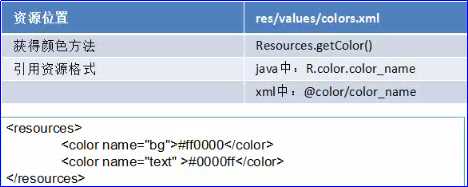
代码:
colors.xml:
<?xml version="1.0" encoding="utf-8"?>
<resources>
<color name="text_color" >#ff0000</color>
<color name="bg_color1" >#00ff00</color>
<color name="bg_color2">#ff0ff0</color>
</resources>
main.xml:
<?xml version="1.0" encoding="utf-8"?> <LinearLayout xmlns:android="http://schemas.android.com/apk/res/android" android:layout_width="fill_parent" android:layout_height="fill_parent" android:orientation="vertical" > <TextView android:layout_width="fill_parent" android:layout_height="wrap_content" android:text="@string/hello" android:textColor="@color/text_color" android:background="@color/bg_color1" /> <Button android:id="@+id/button1" android:layout_width="wrap_content" android:layout_height="wrap_content" android:text="Button" android:onClick="test"/> </LinearLayout>
R.java:
/* AUTO-GENERATED FILE. DO NOT MODIFY. * * This class was automatically generated by the * aapt tool from the resource data it found. It * should not be modified by hand. */ package test.clolors; public final class R { public static final class attr { } public static final class color { public static final int bg_color1=0x7f040001; public static final int bg_color2=0x7f040002; public static final int text_color=0x7f040000; } public static final class drawable { public static final int ic_launcher=0x7f020000; } public static final class id { public static final int button1=0x7f060000; } public static final class layout { public static final int main=0x7f030000; } public static final class string { public static final int app_name=0x7f050000; public static final int hello=0x7f050001; } }
Test_colorsActivity.java:
package test.clolors; import android.app.Activity; import android.os.Bundle; import android.view.View; import android.widget.Toast; public class Test_colorsActivity extends Activity { /** Called when the activity is first created. */ @Override public void onCreate(Bundle savedInstanceState) { super.onCreate(savedInstanceState); setContentView(R.layout.main); } public void test(View view){ int color=this.getResources().getColor(R.color.bg_color2); Toast.makeText(this, ""+color, 1).show(); this.getWindow().setBackgroundDrawableResource(R.color.bg_color2); } }
运行结果:
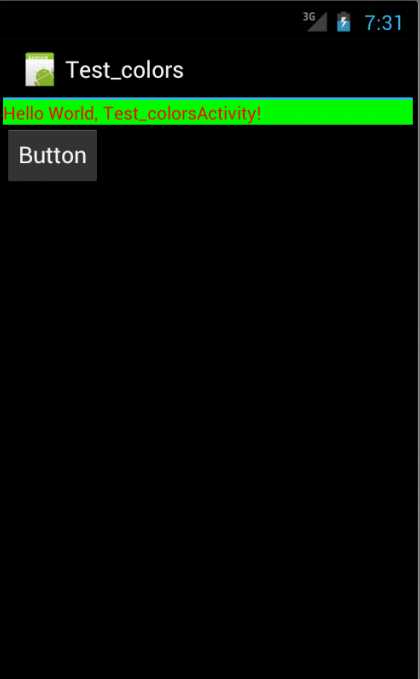
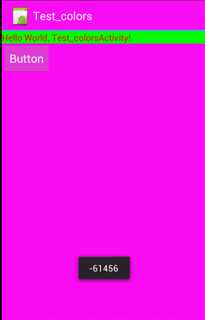
在一个Android工程中,我们可能会使用到大量的字符串作为提示信息,这些字符串都可以作为字符串资源声明在配置文件中,从而实现程序的可配置性。
在代码中,我们使用Context.getString()方法,通过传递资源ID参数来得到改字符串,也可以在其资源文件中引用字符串资源,引用格式为“@string/字符串资源名称”。
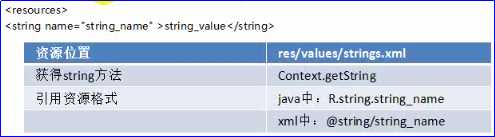
两种引用方式,一种获取方式;
代码:
strings.xml:
<?xml version="1.0" encoding="utf-8"?>
<resources>
<string name="app_name">Test_string</string>
<string name="hello">Hello World!</string>
<string name="welcome">欢迎您,小熊熊!</string>
</resources>
main.xml:
<?xml version="1.0" encoding="utf-8"?> <LinearLayout xmlns:android="http://schemas.android.com/apk/res/android" android:layout_width="fill_parent" android:layout_height="fill_parent" android:orientation="vertical" > <TextView android:layout_width="fill_parent" android:layout_height="wrap_content" android:text="@string/welcome" /> <Button android:id="@+id/button1" android:layout_width="wrap_content" android:layout_height="wrap_content" android:text="Button" android:onClick="test"/> </LinearLayout>
Test_stringActivity.java:
package test.string; import android.app.Activity; import android.os.Bundle; import android.view.View; import android.widget.Button; import android.widget.Toast; public class Test_stringActivity extends Activity { /** Called when the activity is first created. */ @Override public void onCreate(Bundle savedInstanceState) { super.onCreate(savedInstanceState); setContentView(R.layout.main); } public void test(View view){ String str = this.getString(R.string.welcome); Toast.makeText(this, str, 1).show(); Button button =(Button) findViewById(R.id.button1); button.setText(R.string.welcome); } }
运行结果:
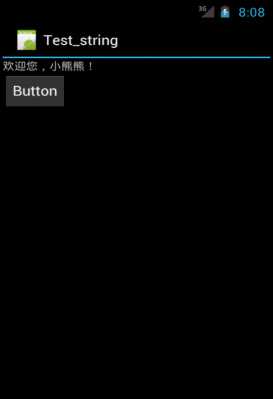
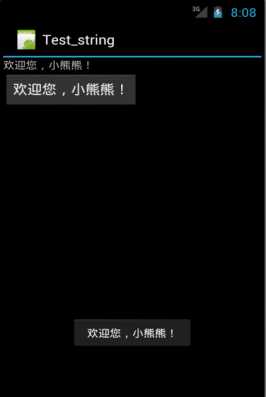
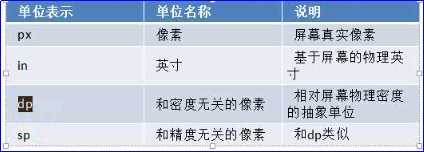
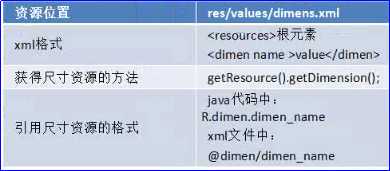
我们可以使用一些常用的尺寸单位来定义一些文字尺寸,试图组件的宽和高。尺寸资源是一个数字类型的数据,被定义在res\values\dimens.xml文件中;
代码:
dimens.xml:
<?xml version="1.0" encoding="utf-8"?>
<resources>
<dimen name="text_width">150px</dimen>
<dimen name="text_height">100px</dimen>
<dimen name="button_width">30mm</dimen>
<dimen name="button_height">10mm</dimen>
</resources>
main.xml:
<?xml version="1.0" encoding="utf-8"?> <LinearLayout xmlns:android="http://schemas.android.com/apk/res/android" android:layout_width="fill_parent" android:layout_height="fill_parent" android:orientation="vertical" > <TextView android:layout_width="fill_parent" android:layout_height="wrap_content" android:text="@string/hello" android:width="@dimen/text_width" android:height="@dimen/text_height"/> <Button android:id="@+id/button1" android:layout_width="wrap_content" android:layout_height="wrap_content" android:text="Button" android:width="@dimen/button_width" android:height="@dimen/button_height" android:onClick="test"/> </LinearLayout>
Test_dimenActivity.java:
package test.dimen; import android.app.Activity; import android.os.Bundle; import android.view.View; import android.widget.Button; public class Test_dimenActivity extends Activity { /** Called when the activity is first created. */ @Override public void onCreate(Bundle savedInstanceState) { super.onCreate(savedInstanceState); setContentView(R.layout.main); } public void test(View view){ Button button = (Button)findViewById(R.id.button1); float width = this.getResources().getDimension(R.dimen.text_width); float height = this.getResources().getDimension(R.dimen.text_height); button.setWidth((int)width); button.setHeight((int)height); } }
运行结果:
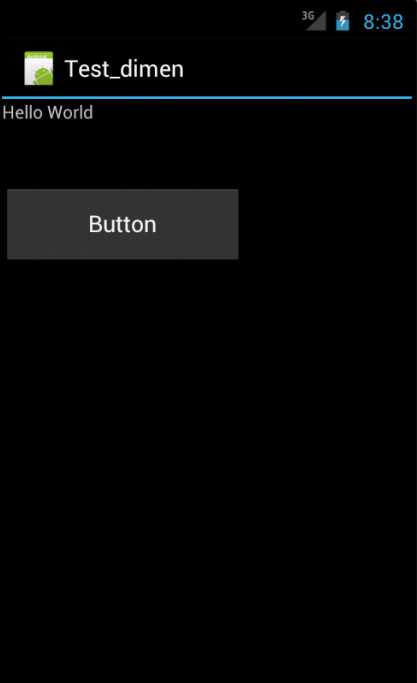
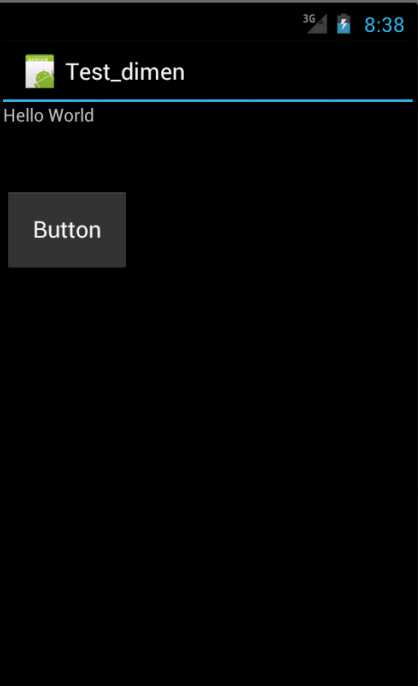
原文:http://www.cnblogs.com/cxm-weiniss/p/7206681.html