Quartz.NET是一个开源的作业调度框架,非常适合在平时的工作中,定时轮询数据库同步,定时邮件通知,定时处理数据等。 Quartz.NET允许开发人员根据时间间隔(或天)来调度作业。它实现了作业和触发器的多对多关系,还能把多个作业与不同的触发器关联。整合了 Quartz.NET的应用程序可以重用来自不同事件的作业,还可以为一个事件组合多个作业。
官方学习文档:http://www.quartz-scheduler.net/documentation/index.html
使用实例介绍:http://www.quartz-scheduler.net/documentation/quartz-2.x/quick-start.html
官方的源代码下载:http://sourceforge.net/projects/quartznet/files/quartznet/ 或者到我上传的csdn下载:http://download.csdn.net/detail/jys1216/8878305
解压后,看到的文档
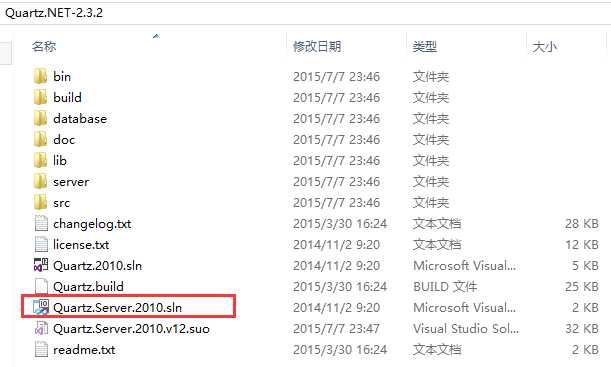
打开后,看到的项目结构如下:
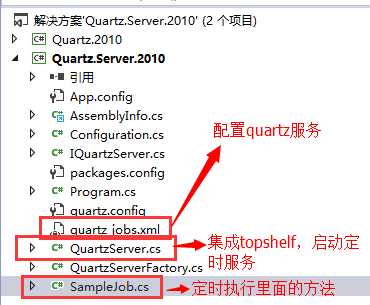
项目可以直接运行:
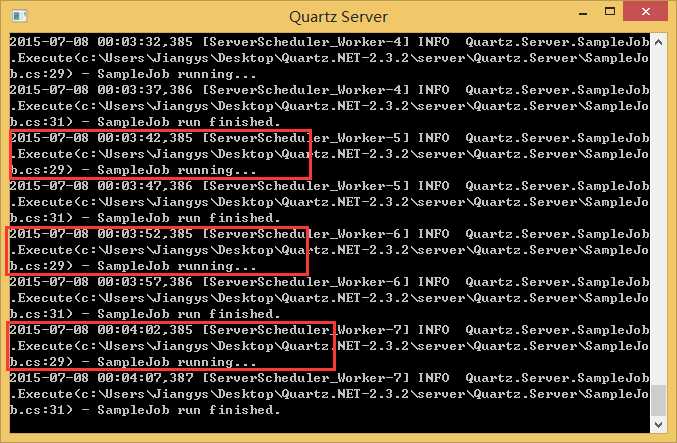
运行后,我们可以看到,每隔10秒有输出,那是因为,在配置quart.net的服务文件里,配置了每10秒执行一次
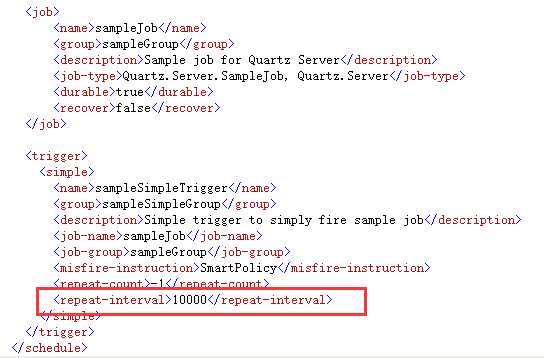
新建一个QuartzDemo项目后,安装下面的程序包
Install-Package QuartzInstall-Package Common.Logging.Log4Net1211Install-Package log4netInstall-Package TopshelfInstall-Package Topshelf.Log4NetQuartz依赖Common.Logging和Common.Logging.Log4Net1211,又因为Log4Net是比较标准的日志工具,因此我们一般都会安装log4net,另外定时作业一般都允许在后台服务中,因此我们也安装了Topshelf。
TestJob.cs 实现IJob,在Execute方法里编写要处理的业务逻辑,系统就会按照Quartz的配置,定时处理。
using log4net;
using Quartz;
using System;
using System.Collections.Generic;
using System.Linq;
using System.Text;
using System.Threading.Tasks;
namespace QuartzDemo.QuartzJobs
{
public sealed class TestJob : IJob
{
private readonly ILog _logger = LogManager.GetLogger(typeof(TestJob));
public void Execute(IJobExecutionContext context)
{
_logger.InfoFormat("TestJob测试");
}
}
}
Topshelf的使用介绍,请看我的另一遍介绍:http://www.cnblogs.com/jys509/p/4614975.html
ServiceRunner.cs
using Quartz;
using Quartz.Impl;
using System;
using System.Collections.Generic;
using System.Linq;
using System.Text;
using System.Threading.Tasks;
using Topshelf;
namespace QuartzDemo
{
public sealed class ServiceRunner : ServiceControl, ServiceSuspend
{
private readonly IScheduler scheduler;
public ServiceRunner()
{
scheduler = StdSchedulerFactory.GetDefaultScheduler();
}
public bool Start(HostControl hostControl)
{
scheduler.Start();
return true;
}
public bool Stop(HostControl hostControl)
{
scheduler.Shutdown(false);
return true;
}
public bool Continue(HostControl hostControl)
{
scheduler.ResumeAll();
return true;
}
public bool Pause(HostControl hostControl)
{
scheduler.PauseAll();
return true;
}
}
}
namespace QuartzDemo
{
class Program
{
static void Main(string[] args)
{
log4net.Config.XmlConfigurator.ConfigureAndWatch(new FileInfo(AppDomain.CurrentDomain.BaseDirectory + "log4net.config"));
HostFactory.Run(x =>
{
x.UseLog4Net();
x.Service<ServiceRunner>();
x.SetDescription("QuartzDemo服务描述");
x.SetDisplayName("QuartzDemo服务显示名称");
x.SetServiceName("QuartzDemo服务名称");
x.EnablePauseAndContinue();
});
}
}
}
说明:这三个文件,分别选中→右键属性→复制到输入目录设为:始终复制
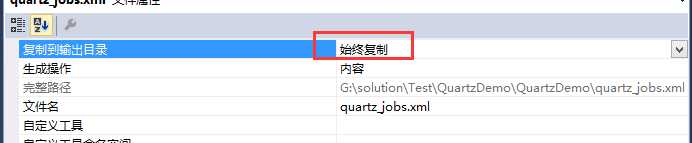
# You can configure your scheduler in either <quartz> configuration section # or in quartz properties file # Configuration section has precedence quartz.scheduler.instanceName = QuartzTest # configure thread pool info quartz.threadPool.type = Quartz.Simpl.SimpleThreadPool, Quartz quartz.threadPool.threadCount = 10 quartz.threadPool.threadPriority = Normal # job initialization plugin handles our xml reading, without it defaults are used quartz.plugin.xml.type = Quartz.Plugin.Xml.XMLSchedulingDataProcessorPlugin, Quartz quartz.plugin.xml.fileNames = ~/quartz_jobs.xml # export this server to remoting context #quartz.scheduler.exporter.type = Quartz.Simpl.RemotingSchedulerExporter, Quartz #quartz.scheduler.exporter.port = 555 #quartz.scheduler.exporter.bindName = QuartzScheduler #quartz.scheduler.exporter.channelType = tcp #quartz.scheduler.exporter.channelName = httpQuartz
<?xml version="1.0" encoding="UTF-8"?>
<!-- This file contains job definitions in schema version 2.0 format -->
<job-scheduling-data xmlns="http://quartznet.sourceforge.net/JobSchedulingData" xmlns:xsi="http://www.w3.org/2001/XMLSchema-instance" version="2.0">
<processing-directives>
<overwrite-existing-data>true</overwrite-existing-data>
</processing-directives>
<schedule>
<!--TestJob测试 任务配置-->
<job>
<name>TestJob</name>
<group>Test</group>
<description>TestJob测试</description>
<job-type>QuartzDemo.QuartzJobs.TestJob,QuartzDemo</job-type>
<durable>true</durable>
<recover>false</recover>
</job>
<trigger>
<cron>
<name>TestJobTrigger</name>
<group>Test</group>
<job-name>TestJob</job-name>
<job-group>Test</job-group>
<start-time>2015-11-26T22:19:00+08:00</start-time>
<cron-expression>0/3 * * * * ?</cron-expression>
</cron>
</trigger>
</schedule>
</job-scheduling-data>
<?xml version="1.0" encoding="utf-8" ?>
<configuration>
<configSections>
<section name="log4net" type="log4net.Config.Log4NetConfigurationSectionHandler, log4net"/>
</configSections>
<log4net>
<appender name="RollingLogFileAppender" type="log4net.Appender.RollingFileAppender">
<!--日志路径-->
<param name= "File" value= "D:\App_Log\servicelog\"/>
<!--是否是向文件中追加日志-->
<param name= "AppendToFile" value= "true"/>
<!--log保留天数-->
<param name= "MaxSizeRollBackups" value= "10"/>
<!--日志文件名是否是固定不变的-->
<param name= "StaticLogFileName" value= "false"/>
<!--日志文件名格式为:2008-08-31.log-->
<param name= "DatePattern" value= "yyyy-MM-dd".read.log""/>
<!--日志根据日期滚动-->
<param name= "RollingStyle" value= "Date"/>
<layout type="log4net.Layout.PatternLayout">
<param name="ConversionPattern" value="%d [%t] %-5p %c - %m%n %loggername" />
</layout>
</appender>
<!-- 控制台前台显示日志 -->
<appender name="ColoredConsoleAppender" type="log4net.Appender.ColoredConsoleAppender">
<mapping>
<level value="ERROR" />
<foreColor value="Red, HighIntensity" />
</mapping>
<mapping>
<level value="Info" />
<foreColor value="Green" />
</mapping>
<layout type="log4net.Layout.PatternLayout">
<conversionPattern value="%n%date{HH:mm:ss,fff} [%-5level] %m" />
</layout>
<filter type="log4net.Filter.LevelRangeFilter">
<param name="LevelMin" value="Info" />
<param name="LevelMax" value="Fatal" />
</filter>
</appender>
<root>
<!--(高) OFF > FATAL > ERROR > WARN > INFO > DEBUG > ALL (低) -->
<level value="all" />
<appender-ref ref="ColoredConsoleAppender"/>
<appender-ref ref="RollingLogFileAppender"/>
</root>
</log4net>
</configuration>
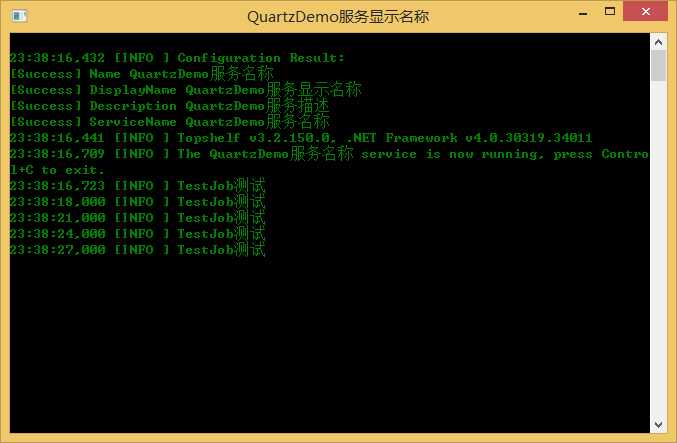
最后,就是安装成windows服务了。具体安装参考:http://www.cnblogs.com/jys509/p/4614975.html
源码下载:http://download.csdn.net/download/jys1216/8882315
其实就是1.x版本中的<job-detail>,这个节点是用来定义每个具体的任务的,多个任务请创建多个job节点即可
用于定义使用何种方式出发任务(job),同一个job可以定义多个trigger ,多个trigger 各自独立的执行调度,每个trigger 中必须且只能定义一种触发器类型(calendar-interval、simple、cron)
官方英文介绍地址:http://www.quartz-scheduler.net/documentation/quartz-2.x/tutorial/crontrigger.html
cron expressions 整体上还是非常容易理解的,只有一点需要注意:"?"号的用法,看下文可以知道“?”可以用在 day of month 和 day of week中,他主要是为了解决如下场景,如:每月的1号的每小时的31分钟,正确的表达式是:* 31 * 1 * ?,而不能是:* 31 * 1 * *,因为这样代表每周的任意一天。
由7段构成:秒 分 时 日 月 星期 年(可选)
"-" :表示范围 MON-WED表示星期一到星期三
"," :表示列举 MON,WEB表示星期一和星期三
"*" :表是“每”,每月,每天,每周,每年等
"/" :表示增量:0/15(处于分钟段里面) 每15分钟,在0分以后开始,3/20 每20分钟,从3分钟以后开始
"?" :只能出现在日,星期段里面,表示不指定具体的值
"L" :只能出现在日,星期段里面,是Last的缩写,一个月的最后一天,一个星期的最后一天(星期六)
"W" :表示工作日,距离给定值最近的工作日
"#" :表示一个月的第几个星期几,例如:"6#3"表示每个月的第三个星期五(1=SUN...6=FRI,7=SAT)
| Expression | Meaning |
|---|---|
| 0 0 12 * * ? | 每天中午12点触发 |
| 0 15 10 ? * * | 每天上午10:15触发 |
| 0 15 10 * * ? | 每天上午10:15触发 |
| 0 15 10 * * ? * | 每天上午10:15触发 |
| 0 15 10 * * ? 2005 | 2005年的每天上午10:15触发 |
| 0 * 14 * * ? | 在每天下午2点到下午2:59期间的每1分钟触发 |
| 0 0/5 14 * * ? | 在每天下午2点到下午2:55期间的每5分钟触发 |
| 0 0/5 14,18 * * ? | 在每天下午2点到2:55期间和下午6点到6:55期间的每5分钟触发 |
| 0 0-5 14 * * ? | 在每天下午2点到下午2:05期间的每1分钟触发 |
| 0 10,44 14 ? 3 WED | 每年三月的星期三的下午2:10和2:44触发 |
| 0 15 10 ? * MON-FRI | 周一至周五的上午10:15触发 |
| 0 15 10 15 * ? | 每月15日上午10:15触发 |
| 0 15 10 L * ? | 每月最后一日的上午10:15触发 |
| 0 15 10 L-2 * ? | Fire at 10:15am on the 2nd-to-last last day of every month |
| 0 15 10 ? * 6L | 每月的最后一个星期五上午10:15触发 |
| 0 15 10 ? * 6L | Fire at 10:15am on the last Friday of every month |
| 0 15 10 ? * 6L 2002-2005 | 2002年至2005年的每月的最后一个星期五上午10:15触发 |
| 0 15 10 ? * 6#3 | 每月的第三个星期五上午10:15触发 |
| 0 0 12 1/5 * ? | Fire at 12pm (noon) every 5 days every month, starting on the first day of the month. |
| 0 11 11 11 11 ? | Fire every November 11th at 11:11am. |
源码下载:http://download.csdn.net/download/jys1216/8882315
Topself介绍:http://www.cnblogs.com/jys509/p/4614975.html
Log4Net介绍:http://www.cnblogs.com/jys509/p/4569874.html
原文:http://www.cnblogs.com/YzpJason/p/7159528.html