Ref: https://www.youtube.com/watch?v=l4372qtZ4dc
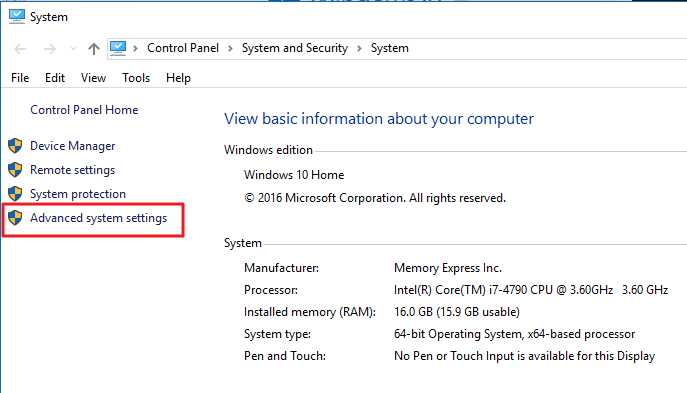
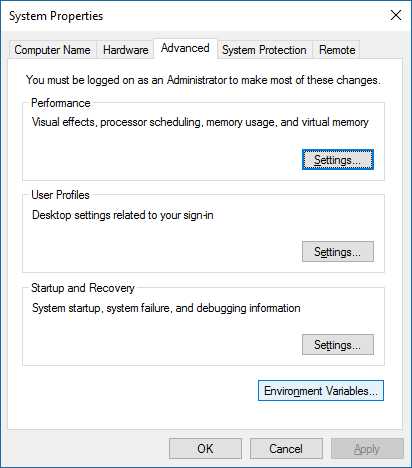
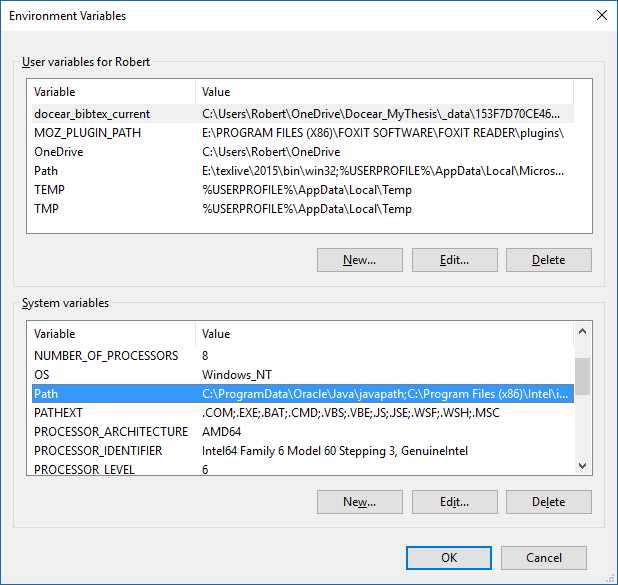
Click Edit, then copy the path of OpenCV bin: for example
E:\OpenCV\opencv\build\x64\vc14\bin
Click "New", and paste the path. Click and finish.


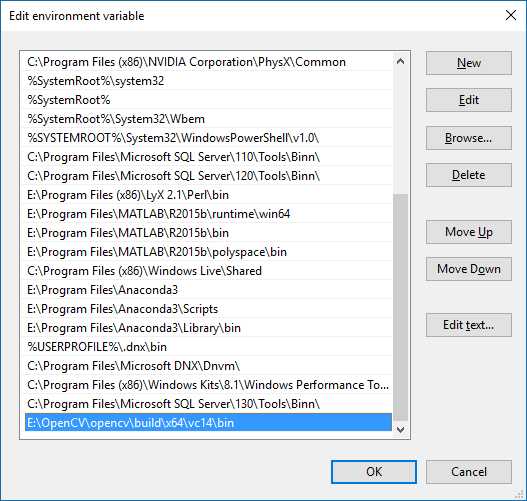
Build a new Win32 console application, add a new source file (.cpp). Copy the content in a existed sample cpp in the opencv folder into the .cpp. For example, find a file in ‘E:\OpenCV\opencv\sources\samples\cpp\tutorial_code\ImgProc‘.
Since the libraries have not been included in the project yet, there are errors when using "including" the opencv related files.
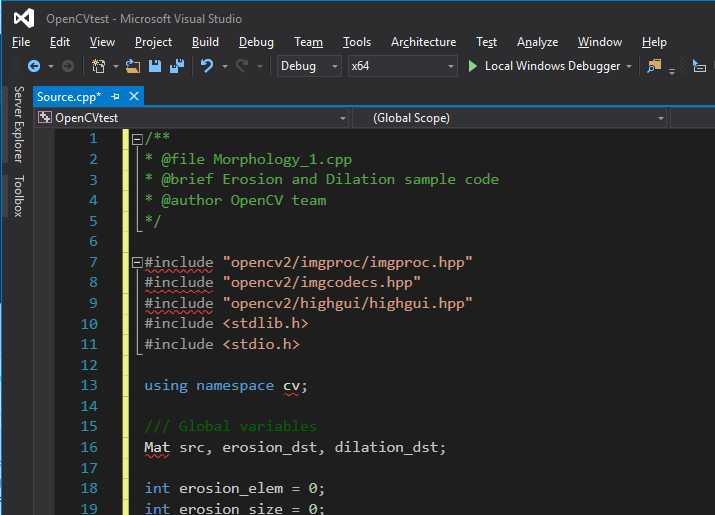
Go to project properties, paste the ‘include‘ path of OpenCV into "Addiditional Include Directories" in ‘C/C++‘ property. Apply it.
Then we need to link the libraries.
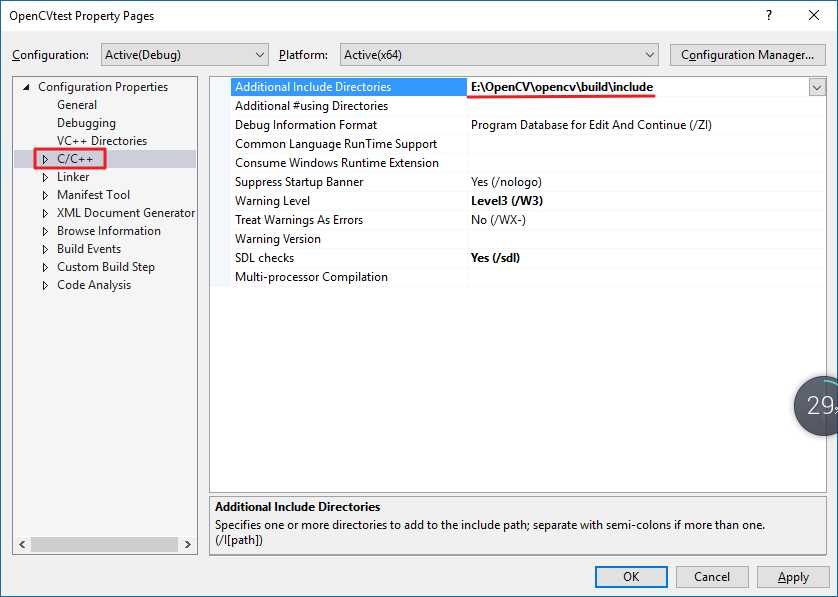
Copy the library path of OpenCV into "Addidional Library Directories" in Linker property. Apply it.
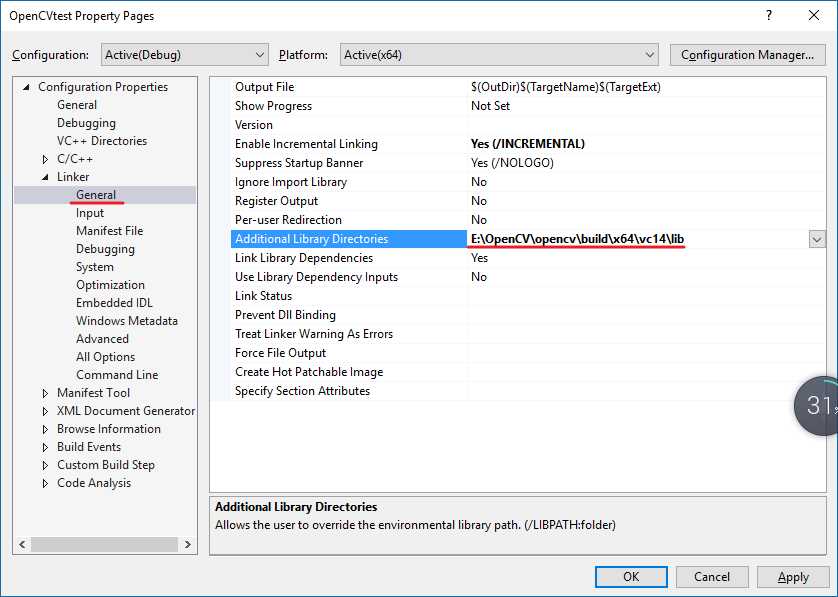
Then add the specific library (.lib) into "Additional Dependencies" in the ‘Input‘ of Linker property, by clicking downward arrow and edit. This .lib file can be found in the above directory.
Here we use debug mode, so write opencv_world310d.lib into "Additional Dependencies".
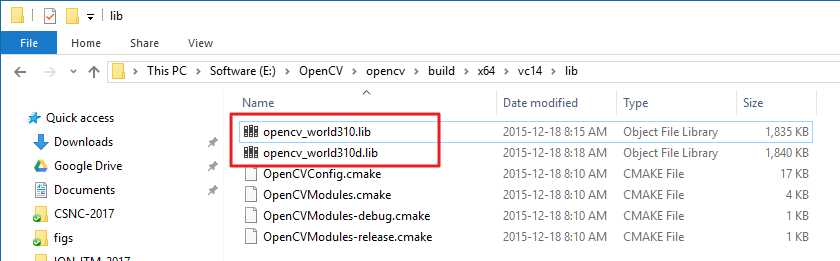
Finished!
<wiz_tmp_tag id="wiz-table-range-border" contenteditable="false" style="display: none;">
原文:http://www.cnblogs.com/goodknight/p/7600995.html