find命令主要用来在硬盘上搜索文件
格式:find 目录路径 选项 关键字 动作 [-print -exec -ok ]
find . -name "*" | xargs grep -i "passwd"
-i不区分大小写
-iname: 查找时文件名大小写不敏感
find -name "t*" -perm 744
查找当前目录下文件名以t开头的,且文件属性主具有读、写、执行权限的文件。。。。
find还有-exec选项,对匹配文件执行该参数过给出的shell命令。
例如:find /etc/ -type f -name "rc*" -exec ls -l {} \;
注意{}和\之间有空格。。。
由此可见:可以接多个选项参数
目录路径:表示以此目录作为根目录逐级往下搜索
1.目录介绍:
. 一个点表示当前目录,也可以使用 ./ 来表示;
.. 两个点表示父目录,也可以 ../ 来代表。
如果需要从根目录开始查找:/
find . 遍历输出当前目录下的所有文件(夹)及子文件(夹)
find / 遍历输出根目录下的所有文件(夹)及子文件(夹)
find ./ 遍历输出当前目录的下一级路径的所有文件(夹)及子文件(夹)
也可以是/opt/qmfsun之类的路径
3.主要介绍一下选项参数:
注意:每一个选项前面跟随一个横杠-
find -iname "MyCProgram.c";所有不区分大小写的文件名为“MyCProgram.c”的文件连接符 -a and 逻辑与
-o or 逻辑或
$find /etc -name inittab -o -size +2048000 --在etc目录下查找名称为inittab或者文件到校大于1000MB的文件 $find /etc -size +163840 -a -size -204800 --在etc目录下查找大于80MB小于100MB的文件 $find /etc -name inittab -exec ls -l {} \; --在etc目录下查找inittab文件并显示其详细信息 $find /etc -name init* -a -type f -exec ls -l {} \; --在etc目录下查找以init开头的、文件类型为二进制文件,查找到以后并查看详细信息;
grep差多个字符串
ps -e|grep -E ‘grant_server|commsvr|tcpsvr|dainfo’ 查找多个字符串的匹配(grep -E相当于egrep)
使用grep匹配“与”或者“或”模式
grep命令加- E参数,这一扩展允许使用扩展模式匹配。例如,要抽取城市代码为2 1 9或2 1 6,方法如下:
CODE:
[sam@chenwy sam]$ grep -E ‘219|216‘ data.f
219 dec 2CC1999 CAD 23.00 PLV2C 68
216 sept 3ZL1998 USP 86.00 KVM9E 234
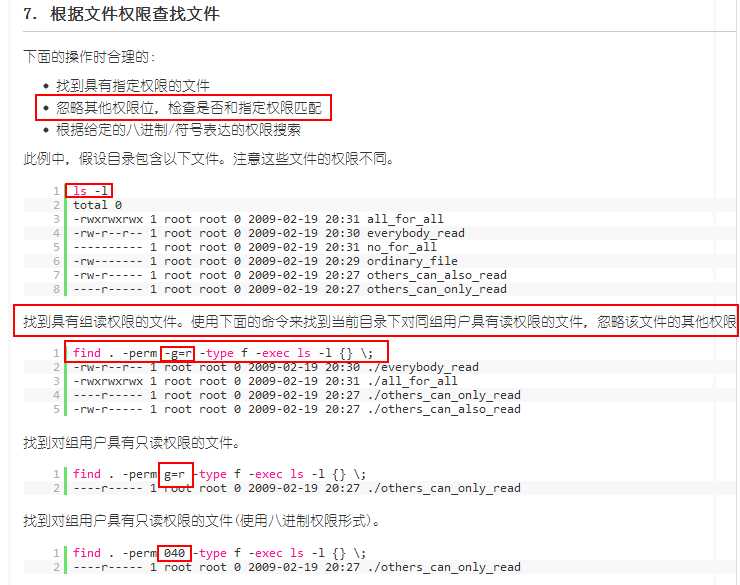
如果在查找文件时希望忽略某个目录,因为你知道那个目录中没有你所要查找的文件,那么可以使用-prune选项来指出需要忽略的目录。在使用-prune选项时要当心,因为如果你同时使用了-depth选项,那么-prune选项就会被find命令忽略。
find /apps -path "/apps/bin" -prune -o -print;希望在/apps目录下查找文件,但不希望在/apps/bin目录下查找
find /usr/sam -path "/usr/sam/dir1" -prune -o -print;比如要在/usr/sam目录下查找不在dir1子目录之内的所有文件
避开多个文件夹
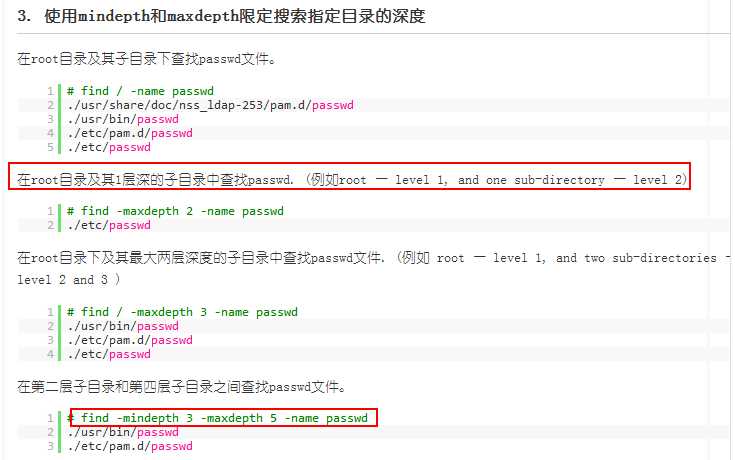
$ find / -type f -name *.zip -size +100M -exec rm -i {} \;(删除大于100M的*.zip文件)作用:用户使用这一选项是为了查找到旧文件并查看,删除它或者做其他的操作
exec和ok:
选项后面跟随着所要执行的命令或脚本,然后是一对儿{ },一个空格和一个\,最后是一个分号。如果验证一下find命令,会发现该命令只输出从当前路径起的相对路径及文件名。任何形式的命令都可以在-exec选项中使用。
eg:
实例1:ls -l命令放在find命令的-exec选项中
命令:
find . -type f -exec ls -l {} \;
输出:
[root@localhost test]# find . -type f -exec ls -l {} \;
-rw-r--r-- 1 root root 127 10-28 16:51 ./log2014.log
-rw-r--r-- 1 root root 0 10-28 14:47 ./test4/log3-2.log
-rw-r--r-- 1 root root 0 10-28 14:47 ./test4/log3-3.log
-rw-r--r-- 1 root root 0 10-28 14:47 ./test4/log3-1.log
-rw-r--r-- 1 root root 33 10-28 16:54 ./log2013.log
-rw-r--r-- 1 root root 302108 11-03 06:19 ./log2012.log
-rw-r--r-- 1 root root 25 10-28 17:02 ./log.log
-rw-r--r-- 1 root root 37 10-28 17:07 ./log.txt
-rw-r--r-- 1 root root 0 10-28 14:47 ./test3/log3-2.log
-rw-r--r-- 1 root root 0 10-28 14:47 ./test3/log3-3.log
-rw-r--r-- 1 root root 0 10-28 14:47 ./test3/log3-1.log
[root@localhost test]#
说明:
上面的例子中,find命令匹配到了当前目录下的所有普通文件,并在-exec选项中使用ls -l命令将它们列出。
实例2:在目录中查找更改时间在n日以前的文件并删除它们
命令:
find . -type f -mtime +14 -exec rm {} \;
输出:
[root@localhost test]# ll
总计 328
-rw-r--r-- 1 root root 302108 11-03 06:19 log2012.log
-rw-r--r-- 1 root root 33 10-28 16:54 log2013.log
-rw-r--r-- 1 root root 127 10-28 16:51 log2014.log
lrwxrwxrwx 1 root root 7 10-28 15:18 log_link.log -> log.log
-rw-r--r-- 1 root root 25 10-28 17:02 log.log
-rw-r--r-- 1 root root 37 10-28 17:07 log.txt
drwxr-xr-x 6 root root 4096 10-27 01:58 scf
drwxrwxrwx 2 root root 4096 10-28 14:47 test3
drwxrwxrwx 2 root root 4096 10-28 14:47 test4
[root@localhost test]# find . -type f -mtime +14 -exec rm {} \;
[root@localhost test]# ll
总计 312
-rw-r--r-- 1 root root 302108 11-03 06:19 log2012.log
lrwxrwxrwx 1 root root 7 10-28 15:18 log_link.log -> log.log
drwxr-xr-x 6 root root 4096 10-27 01:58 scf
drwxrwxrwx 2 root root 4096 11-12 19:32 test3
drwxrwxrwx 2 root root 4096 11-12 19:32 test4
[root@localhost test]#
说明:
在shell中用任何方式删除文件之前,应当先查看相应的文件,一定要小心!当使用诸如mv或rm命令时,可以使用-exec选项的安全模式。它将在对每个匹配到的文件进行操作之前提示你。
实例3:在目录中查找更改时间在n日以前的文件并删除它们,在删除之前先给出提示
命令:
find . -name "*.log" -mtime +5 -ok rm {} \;
输出:
[root@localhost test]# ll
总计 312
-rw-r--r-- 1 root root 302108 11-03 06:19 log2012.log
lrwxrwxrwx 1 root root 7 10-28 15:18 log_link.log -> log.log
drwxr-xr-x 6 root root 4096 10-27 01:58 scf
drwxrwxrwx 2 root root 4096 11-12 19:32 test3
drwxrwxrwx 2 root root 4096 11-12 19:32 test4
[root@localhost test]# find . -name "*.log" -mtime +5 -ok rm {} \;
< rm ... ./log_link.log > ? y
< rm ... ./log2012.log > ? n
[root@localhost test]# ll
总计 312
-rw-r--r-- 1 root root 302108 11-03 06:19 log2012.log
drwxr-xr-x 6 root root 4096 10-27 01:58 scf
drwxrwxrwx 2 root root 4096 11-12 19:32 test3
drwxrwxrwx 2 root root 4096 11-12 19:32 test4
[root@localhost test]#
说明:
在上面的例子中, find命令在当前目录中查找所有文件名以.log结尾、更改时间在5日以上的文件,并删除它们,只不过在删除之前先给出提示。 按y键删除文件,按n键不删除。
实例4:-exec中使用grep命令
命令:
find /etc -name "passwd*" -exec grep "root" {} \;
输出:
[root@localhost test]# find /etc -name "passwd*" -exec grep "root" {} \;
root:x:0:0:root:/root:/bin/bash
root:x:0:0:root:/root:/bin/bash
[root@localhost test]#
说明:
任何形式的命令都可以在-exec选项中使用。 在上面的例子中我们使用grep命令。find命令首先匹配所有文件名为“ passwd*”的文件,例如passwd、passwd.old、passwd.bak,然后执行grep命令看看在这些文件中是否存在一个root用户。
实例5:查找文件移动到指定目录
命令:
find . -name "*.log" -exec mv {} .. \;
输出:
[root@localhost test]# ll
总计 12drwxr-xr-x 6 root root 4096 10-27 01:58 scf
drwxrwxr-x 2 root root 4096 11-12 22:49 test3
drwxrwxr-x 2 root root 4096 11-12 19:32 test4
[root@localhost test]# cd test3/
[root@localhost test3]# ll
总计 304
-rw-r--r-- 1 root root 302108 11-03 06:19 log2012.log
-rw-r--r-- 1 root root 61 11-12 22:44 log2013.log
-rw-r--r-- 1 root root 0 11-12 22:25 log2014.log
[root@localhost test3]# find . -name "*.log" -exec mv {} .. \;
[root@localhost test3]# ll
总计 0[root@localhost test3]# cd ..
[root@localhost test]# ll
总计 316
-rw-r--r-- 1 root root 302108 11-03 06:19 log2012.log
-rw-r--r-- 1 root root 61 11-12 22:44 log2013.log
-rw-r--r-- 1 root root 0 11-12 22:25 log2014.log
drwxr-xr-x 6 root root 4096 10-27 01:58 scf
drwxrwxr-x 2 root root 4096 11-12 22:50 test3
drwxrwxr-x 2 root root 4096 11-12 19:32 test4
[root@localhost test]#
实例6:用exec选项执行cp命令
命令:
find . -name "*.log" -exec cp {} test3 \;
输出:
[root@localhost test3]# ll
总计 0[root@localhost test3]# cd ..
[root@localhost test]# ll
总计 316
-rw-r--r-- 1 root root 302108 11-03 06:19 log2012.log
-rw-r--r-- 1 root root 61 11-12 22:44 log2013.log
-rw-r--r-- 1 root root 0 11-12 22:25 log2014.log
drwxr-xr-x 6 root root 4096 10-27 01:58 scf
drwxrwxr-x 2 root root 4096 11-12 22:50 test3
drwxrwxr-x 2 root root 4096 11-12 19:32 test4
[root@localhost test]# find . -name "*.log" -exec cp {} test3 \;
cp: “./test3/log2014.log” 及 “test3/log2014.log” 为同一文件
cp: “./test3/log2013.log” 及 “test3/log2013.log” 为同一文件
cp: “./test3/log2012.log” 及 “test3/log2012.log” 为同一文件
[root@localhost test]# cd test3
[root@localhost test3]# ll
总计 304
-rw-r--r-- 1 root root 302108 11-12 22:54 log2012.log
-rw-r--r-- 1 root root 61 11-12 22:54 log2013.log
-rw-r--r-- 1 root root 0 11-12 22:54 log2014.log
[root@localhost test3]#
实例1: 查找系统中的每一个普通文件,然后使用xargs命令来测试它们分别属于哪类文件
命令:
find . -type f -print | xargs file
输出:
[root@localhost test]# ll
总计 312
-rw-r--r-- 1 root root 302108 11-03 06:19 log2012.log
-rw-r--r-- 1 root root 0 11-12 22:25 log2013.log
-rw-r--r-- 1 root root 0 11-12 22:25 log2014.log
drwxr-xr-x 6 root root 4096 10-27 01:58 scf
drwxrwxrwx 2 root root 4096 11-12 19:32 test3
drwxrwxrwx 2 root root 4096 11-12 19:32 test4
[root@localhost test]# find . -type f -print | xargs file
./log2014.log: empty
./log2013.log: empty
./log2012.log: ASCII text
[root@localhost test]#
实例2:在整个系统中查找内存信息转储文件(core dump) ,然后把结果保存到/tmp/core.log 文件中
命令:
find / -name "core" -print | xargs echo "" >/tmp/core.log
输出:
[root@localhost test]# find / -name "core" -print | xargs echo "" >/tmp/core.log
[root@localhost test]# cd /tmp
[root@localhost tmp]# ll
总计 16
-rw-r--r-- 1 root root 1524 11-12 22:29 core.log
drwx------ 2 root root 4096 11-12 22:24 ssh-TzcZDx1766
drwx------ 2 root root 4096 11-12 22:28 ssh-ykiRPk1815
drwx------ 2 root root 4096 11-03 07:11 vmware-root
实例3:在当前目录下查找所有用户具有读、写和执行权限的文件,并收回相应的写权限
命令:
find . -perm -7 -print | xargs chmod o-w
输出:
[root@localhost test]# ll
总计 312
-rw-r--r-- 1 root root 302108 11-03 06:19 log2012.log
-rw-r--r-- 1 root root 0 11-12 22:25 log2013.log
-rw-r--r-- 1 root root 0 11-12 22:25 log2014.log
drwxr-xr-x 6 root root 4096 10-27 01:58 scf
drwxrwxrwx 2 root root 4096 11-12 19:32 test3
drwxrwxrwx 2 root root 4096 11-12 19:32 test4
[root@localhost test]# find . -perm -7 -print | xargs chmod o-w
[root@localhost test]# ll
总计 312
-rw-r--r-- 1 root root 302108 11-03 06:19 log2012.log
-rw-r--r-- 1 root root 0 11-12 22:25 log2013.log
-rw-r--r-- 1 root root 0 11-12 22:25 log2014.log
drwxr-xr-x 6 root root 4096 10-27 01:58 scf
drwxrwxr-x 2 root root 4096 11-12 19:32 test3
drwxrwxr-x 2 root root 4096 11-12 19:32 test4
[root@localhost test]#
说明:
执行命令后,文件夹scf、test3和test4的权限都发生改变
实例4:用grep命令在所有的普通文件中搜索hostname这个词
命令:
find . -type f -print | xargs grep "hostname"
输出:
[root@localhost test]# find . -type f -print | xargs grep "hostname"
./log2013.log:hostnamebaidu=baidu.com
./log2013.log:hostnamesina=sina.com
./log2013.log:hostnames=true[root@localhost test]#
实例5:用grep命令在当前目录下的所有普通文件中搜索hostnames这个词
命令:
find . -name \* -type f -print | xargs grep "hostnames"
输出:
[root@peida test]# find . -name \* -type f -print | xargs grep "hostnames"
./log2013.log:hostnamesina=sina.com
./log2013.log:hostnames=true[root@localhost test]#
说明:
注意,在上面的例子中, \用来取消find命令中的*在shell中的特殊含义。
实例6:使用xargs执行mv
命令:
find . -name "*.log" | xargs -i mv {} test4
输出:
[root@localhost test]# ll
总计 316
-rw-r--r-- 1 root root 302108 11-03 06:19 log2012.log
-rw-r--r-- 1 root root 61 11-12 22:44 log2013.log
-rw-r--r-- 1 root root 0 11-12 22:25 log2014.log
drwxr-xr-x 6 root root 4096 10-27 01:58 scf
drwxrwxr-x 2 root root 4096 11-12 22:54 test3
drwxrwxr-x 2 root root 4096 11-12 19:32 test4
[root@localhost test]# cd test4/
[root@localhost test4]# ll
总计 0[root@localhost test4]# cd ..
[root@localhost test]# find . -name "*.log" | xargs -i mv {} test4
[root@localhost test]# ll
总计 12drwxr-xr-x 6 root root 4096 10-27 01:58 scf
drwxrwxr-x 2 root root 4096 11-13 05:50 test3
drwxrwxr-x 2 root root 4096 11-13 05:50 test4
[root@localhost test]# cd test4/
[root@localhost test4]# ll
总计 304
-rw-r--r-- 1 root root 302108 11-12 22:54 log2012.log
-rw-r--r-- 1 root root 61 11-12 22:54 log2013.log
-rw-r--r-- 1 root root 0 11-12 22:54 log2014.log
[root@localhost test4]#
实例7:find后执行xargs提示xargs: argument line too long解决方法:
命令:
find . -type f -atime +0 -print0 | xargs -0 -l1 -t rm -f
输出:
[root@pd test4]# find . -type f -atime +0 -print0 | xargs -0 -l1 -t rm -f
rm -f
[root@pdtest4]#
说明:
-l1是一次处理一个;-t是处理之前打印出命令
实例8:使用-i参数默认的前面输出用{}代替,-I参数可以指定其他代替字符,如例子中的[]
命令:
输出:
[root@localhost test]# ll
总计 12drwxr-xr-x 6 root root 4096 10-27 01:58 scf
drwxrwxr-x 2 root root 4096 11-13 05:50 test3
drwxrwxr-x 2 root root 4096 11-13 05:50 test4
[root@localhost test]# cd test4
[root@localhost test4]# find . -name "file" | xargs -I [] cp [] ..
[root@localhost test4]# ll
总计 304
-rw-r--r-- 1 root root 302108 11-12 22:54 log2012.log
-rw-r--r-- 1 root root 61 11-12 22:54 log2013.log
-rw-r--r-- 1 root root 0 11-12 22:54 log2014.log
[root@localhost test4]# cd ..
[root@localhost test]# ll
总计 316
-rw-r--r-- 1 root root 302108 11-13 06:03 log2012.log
-rw-r--r-- 1 root root 61 11-13 06:03 log2013.log
-rw-r--r-- 1 root root 0 11-13 06:03 log2014.log
drwxr-xr-x 6 root root 4096 10-27 01:58 scf
drwxrwxr-x 2 root root 4096 11-13 05:50 test3
drwxrwxr-x 2 root root 4096 11-13 05:50 test4
[root@localhost test]#
说明:
使用-i参数默认的前面输出用{}代替,-I参数可以指定其他代替字符,如例子中的[]
实例9:xargs的-p参数的使用
命令:
find . -name "*.log" | xargs -p -i mv {} ..
输出:
[root@localhost test3]# ll
总计 0
-rw-r--r-- 1 root root 0 11-13 06:06 log2015.log
[root@localhost test3]# cd ..
[root@localhost test]# ll
总计 316
-rw-r--r-- 1 root root 302108 11-13 06:03 log2012.log
-rw-r--r-- 1 root root 61 11-13 06:03 log2013.log
-rw-r--r-- 1 root root 0 11-13 06:03 log2014.log
drwxr-xr-x 6 root root 4096 10-27 01:58 scf
drwxrwxr-x 2 root root 4096 11-13 06:06 test3
drwxrwxr-x 2 root root 4096 11-13 05:50 test4
[root@localhost test]# cd test3
[root@localhost test3]# find . -name "*.log" | xargs -p -i mv {} ..
mv ./log2015.log .. ?...y
[root@localhost test3]# ll
总计 0[root@localhost test3]# cd ..
[root@localhost test]# ll
总计 316
-rw-r--r-- 1 root root 302108 11-13 06:03 log2012.log
-rw-r--r-- 1 root root 61 11-13 06:03 log2013.log
-rw-r--r-- 1 root root 0 11-13 06:03 log2014.log
-rw-r--r-- 1 root root 0 11-13 06:06 log2015.log
drwxr-xr-x 6 root root 4096 10-27 01:58 scf
drwxrwxr-x 2 root root 4096 11-13 06:08 test3
drwxrwxr-x 2 root root 4096 11-13 05:50 test4
[root@localhost test]#
find命令查找实例:
查找2004-11-30 16:36:37时更改过的文件
# A=`find ./ -name "*php"` | ls -l --full-time $A 2>/dev/null | grep "2004-11-30 16:36:37"
将find出来的东西拷到另一个地方
find *.c -exec cp ‘{}‘ /tmp ;
比如要查找磁盘中大于3M的文件:
find . -size +3000k -exec ls -ld {} ;
在/tmp中查找所有的*.h,并在这些文件中查找“SYSCALL_VECTOR",最后打印出所有包含"SYSCALL_VECTOR"的文件名
A) find /tmp -name "*.h" | xargs -n50 grep SYSCALL_VECTOR
B) grep SYSCALL_VECTOR /tmp/*.h | cut -d‘:‘ -f1| uniq > filename
C) find /tmp -name "*.h" -exec grep "SYSCALL_VECTOR" {} \; -print
find /tmp -name tmp.txt -exec cat {} \;
$find . -name "yao*" | xargs file
$find . -name "yao*" | xargs echo "" > /tmp/core.log
find -name april* 在当前目录下查找以april开始的文件
find -name april* fprint file 在当前目录下查找以april开始的文件,并把结果输出到file中
find -name ap* -o -name may* 查找以ap或may开头的文件
find /mnt -name tom.txt -ftype vfat 在/mnt下查找名称为tom.txt且文件系统类型为vfat的文件
find /mnt -name t.txt ! -ftype vfat 在/mnt下查找名称为tom.txt且文件系统类型不为vfat的文件
find /tmp -name wa* -type l 在/tmp下查找名为wa开头且类型为符号链接的文件
find /home -mtime -2 在/home下查最近两天内改动过的文件
find /home -atime -1 查1天之内被存取过的文件
find /home -mmin +60 在/home下查60分钟前改动过的文件
find /home -amin +30 查最近30分钟前被存取过的文件
find /home -newer tmp.txt 在/home下查更新时间比tmp.txt近的文件或目录
find /home -anewer tmp.txt 在/home下查存取时间比tmp.txt近的文件或目录
find /home -used -2 列出文件或目录被改动过之后,在2日内被存取过的文件或目录
find /home -user cnscn 列出/home目录内属于用户cnscn的文件或目录
find /home -uid +501 列出/home目录内用户的识别码大于501的文件或目录
find /home -group cnscn 列出/home内组为cnscn的文件或目录
find /home -gid 501 列出/home内组id为501的文件或目录
find /home -nouser 列出/home内不属于本地用户的文件或目录
find /home -nogroup 列出/home内不属于本地组的文件或目录
find /home -name tmp.txt -maxdepth 4 列出/home内的tmp.txt 查时深度最多为3层
find /home -name tmp.txt -mindepth 3 从第2层开始查
find /home -empty 查找大小为0的文件或空目录
find /home -size +512k 查大于512k的文件
find /home -size -512k 查小于512k的文件
find /home -links +2 查硬连接数大于2的文件或目录
find /home -perm 0700 查权限为700的文件或目录
find /tmp -name tmp.txt -exec cat {} \;
find /tmp -name tmp.txt -ok rm {} \;
find / -amin -10 # 查找在系统中最后10分钟访问的文件
find / -atime -2 # 查找在系统中最后48小时访问的文件
find / -empty # 查找在系统中为空的文件或者文件夹
find / -group cat # 查找在系统中属于 groupcat的文件
find / -mmin -5 # 查找在系统中最后5分钟里修改过的文件
find / -mtime -1 #查找在系统中最后24小时里修改过的文件
find / -nouser #查找在系统中属于作废用户的文件
find / -user fred #查找在系统中属于FRED这个用户的文件
$find /etc -name "passwd*" -exec grep "cnscn" {} \; #看是否存在cnscn用户
原文:http://www.cnblogs.com/qmfsun/p/3811142.html