1,单击文件
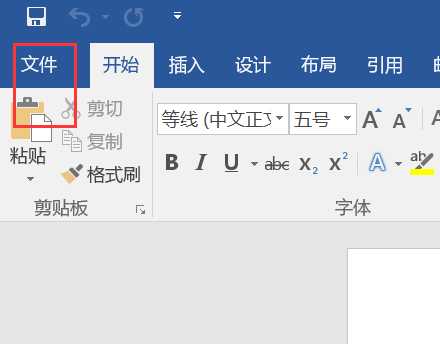
2.
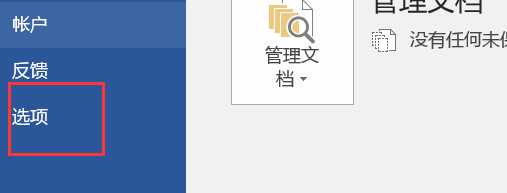
3.如下图,最后确定
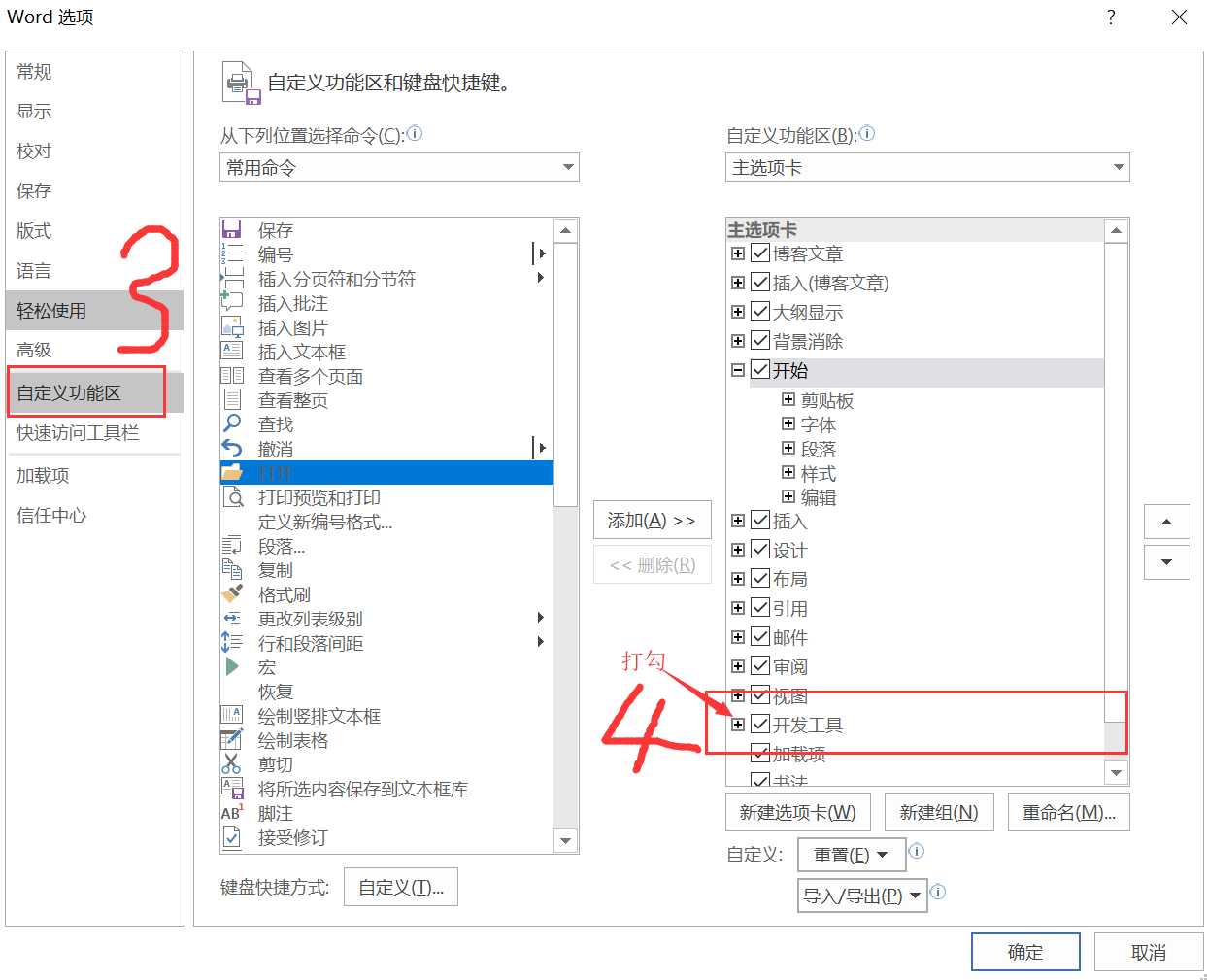
4.如图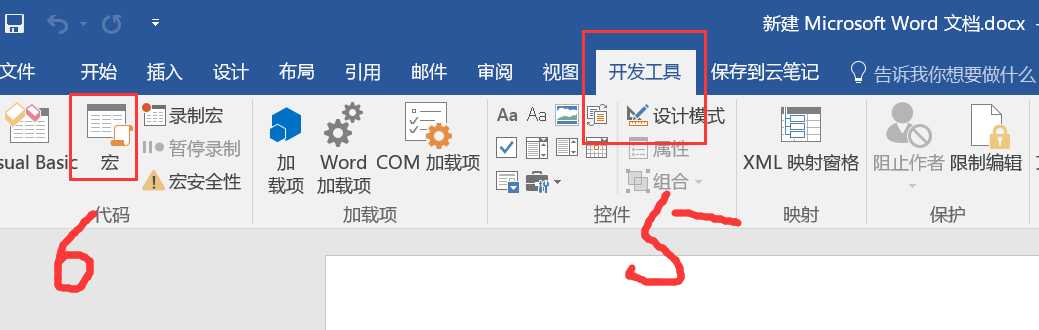
5.在弹出框中点击创建,
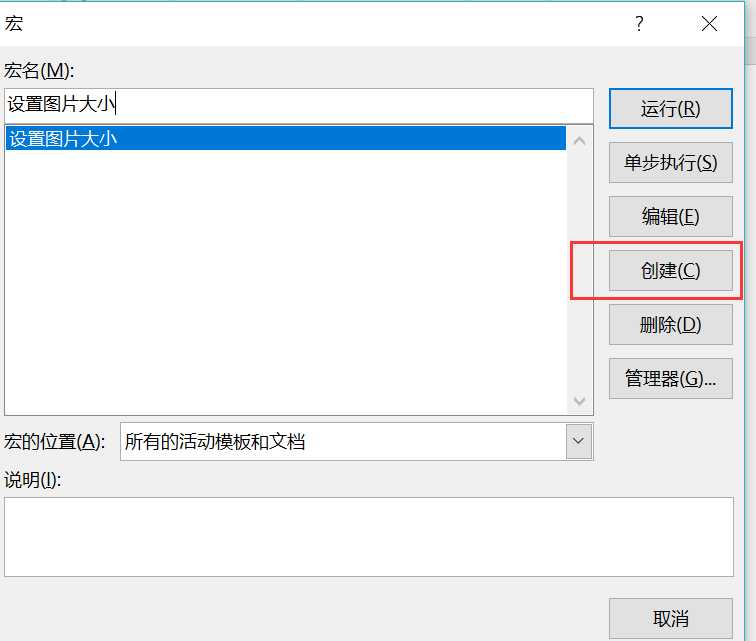
6.将宏命令copy到命令窗口中并点击运行即可,也无需保存
注意,n需要替换为实际值:如15

代码中单位厘米
(1)设置固定大小n厘米:
Sub resetImgSize()
Dim iShape As InlineShape
For Each iShape In ActiveDocument.InlineShapes
iShape.LockAspectRatio = msoTrue
iShape.Height = CentimetersToPoints(n)
iShape.Width = CentimetersToPoints(n)
Next
End Sub
(2)等比例缩放n倍:
Sub resetImgSize()
Dim imgHeight
Dim imgWidth
Dim iShape As InlineShape
For Each iShape In ActiveDocument.InlineShapes
iShape.LockAspectRatio = msoTrue
imgHeight = iShape.Height
imgWidth = iShape.Width
iShape.Height = CentimetersToPoints(n * imgHeight )
iShape.Width = CentimetersToPoints(n * imgWidth)
Next
End Sub
(3)最大宽度n厘米等比例缩放:
Sub resetImgSize()
Dim imgHeight
Dim imgWidth
Dim iShape As InlineShape
For Each iShape In ActiveDocument.InlineShapes
iShape.LockAspectRatio = msoTrue
imgHeight = iShape.Height
imgWidth = iShape.Width
iShape.Height = CentimetersToPoints(n * imgHeight / imgWidth)
iShape.Width = CentimetersToPoints(n)
Next
End Sub
