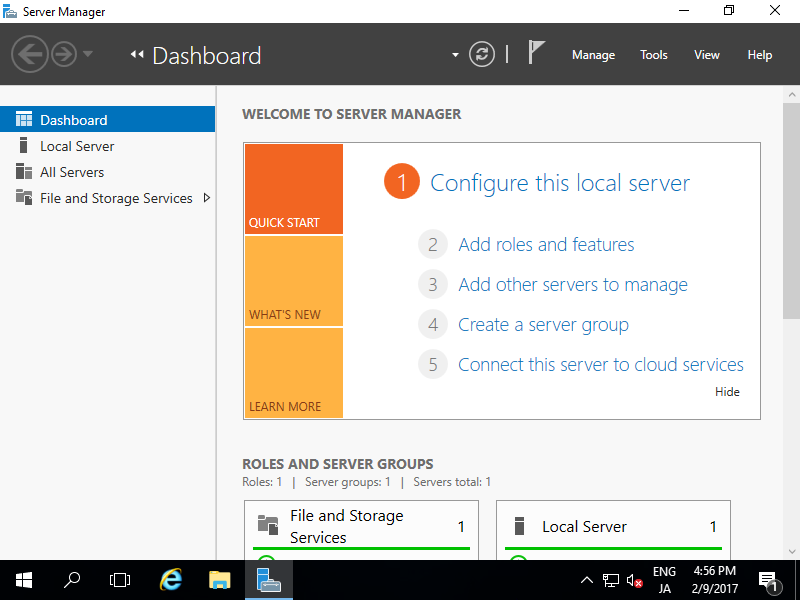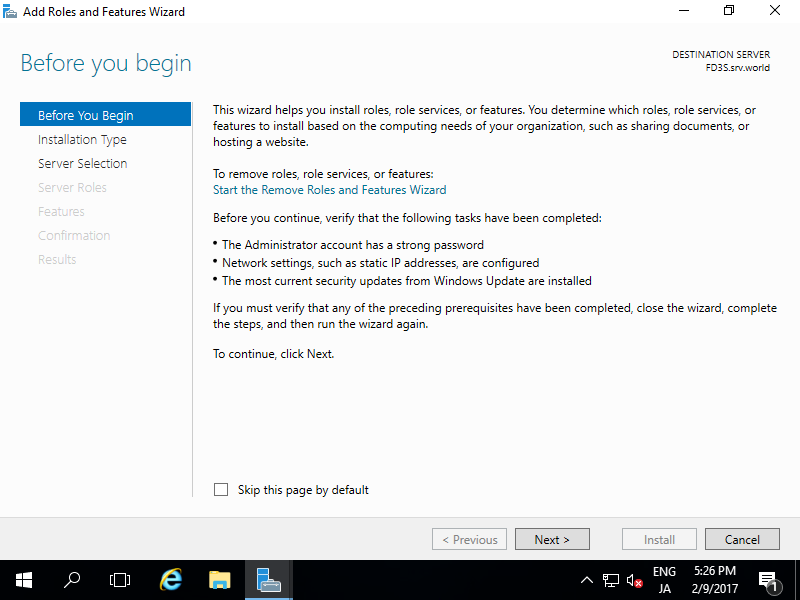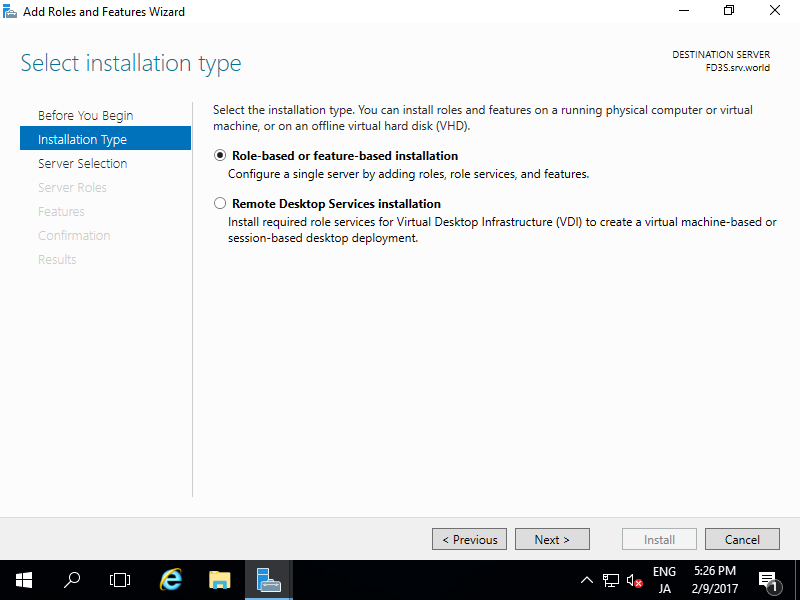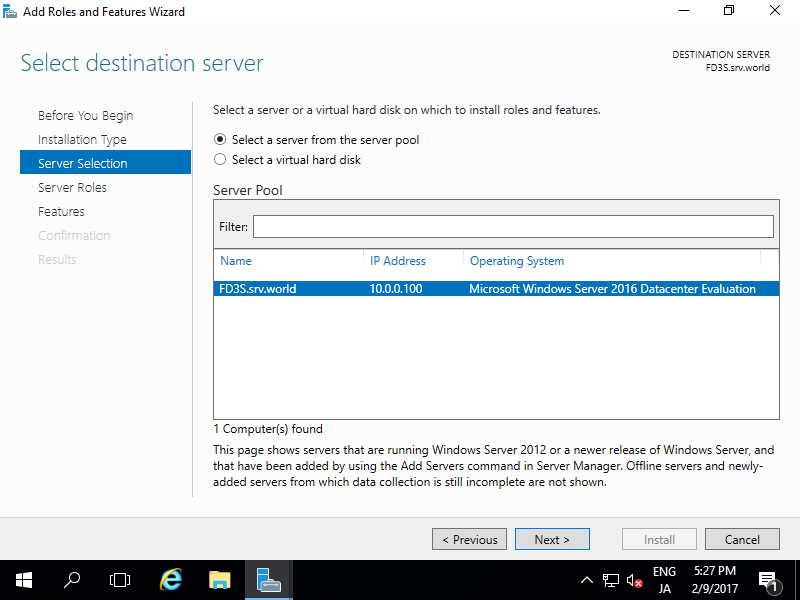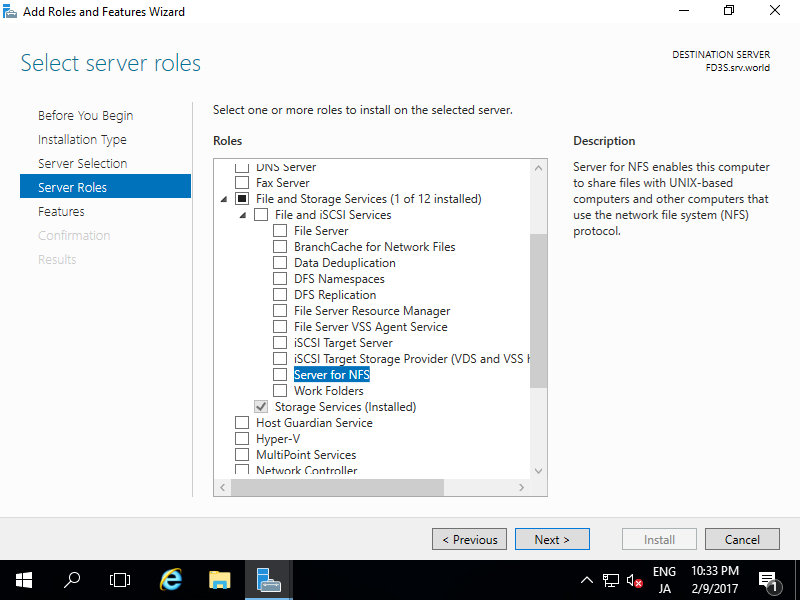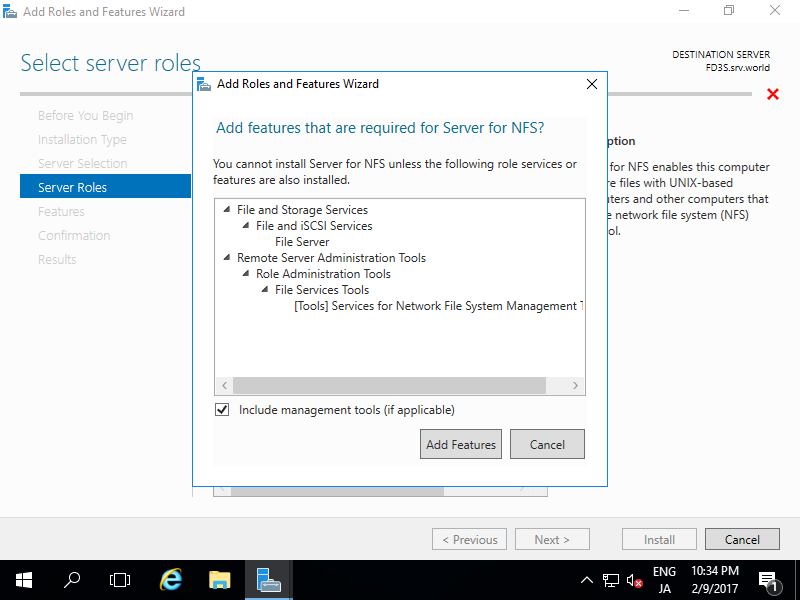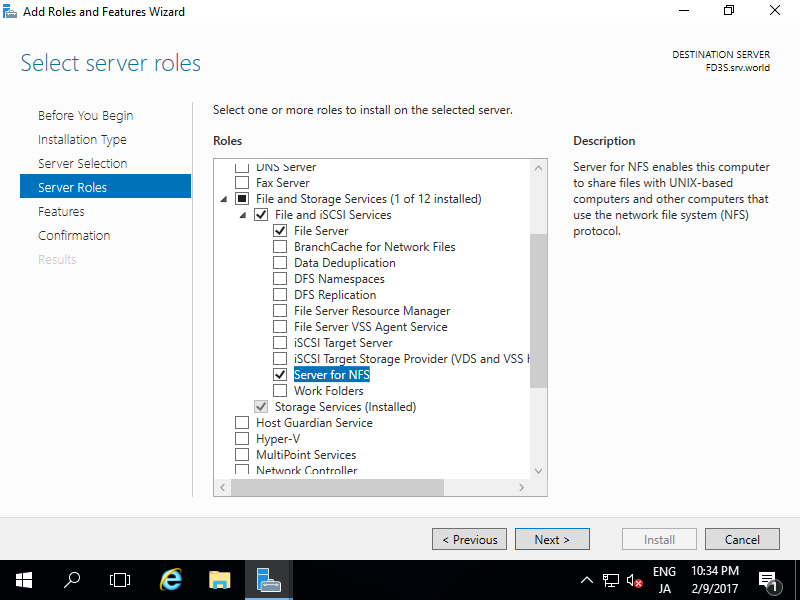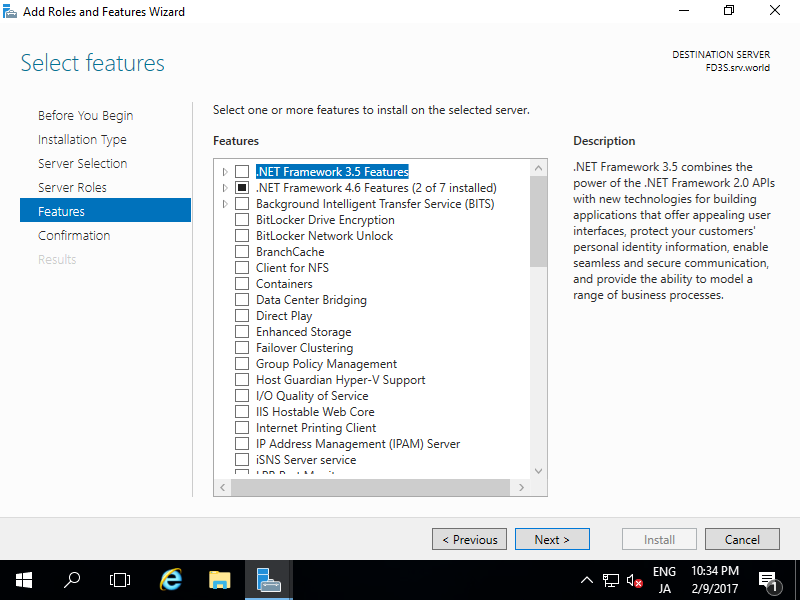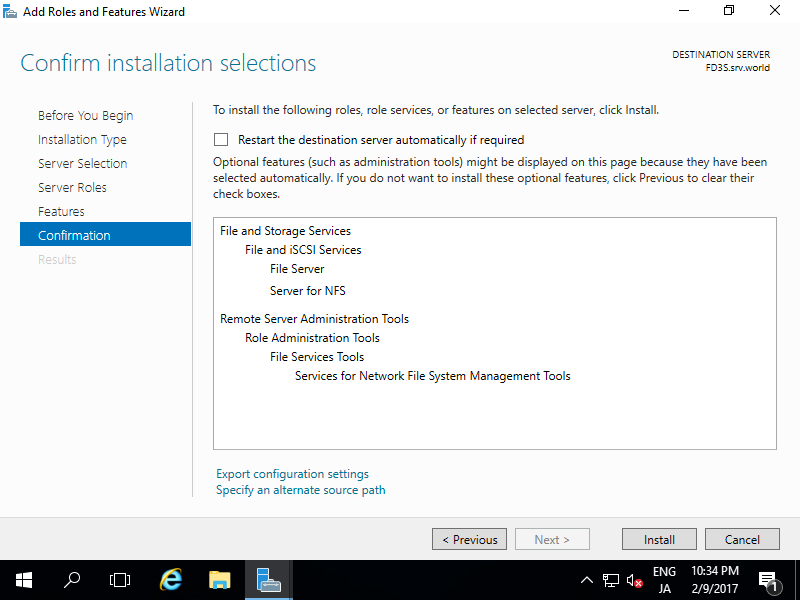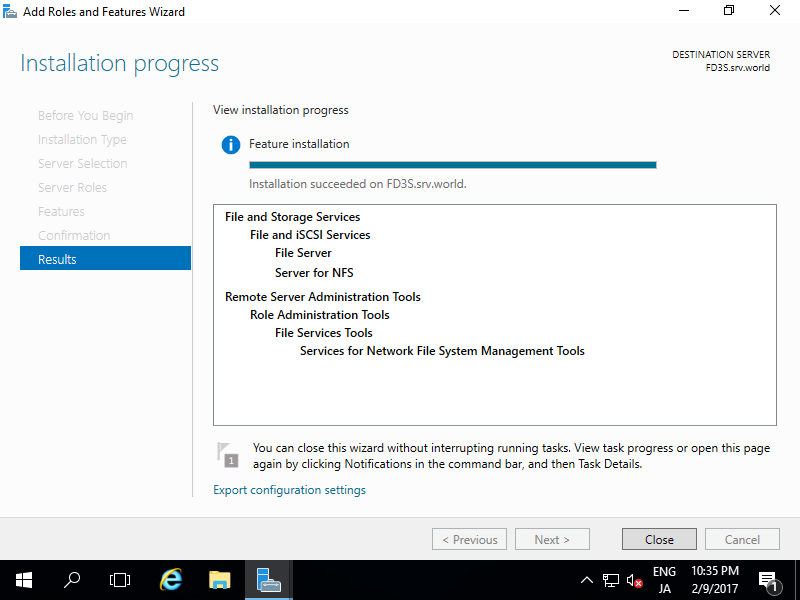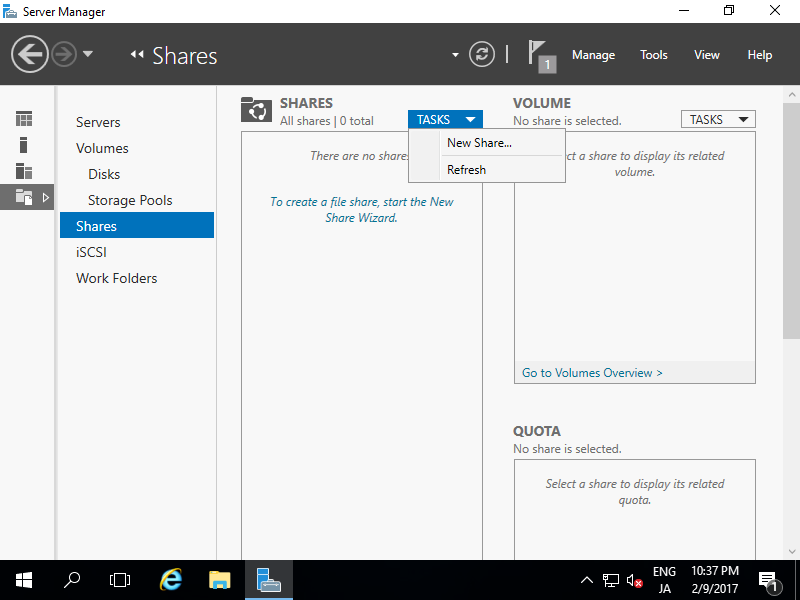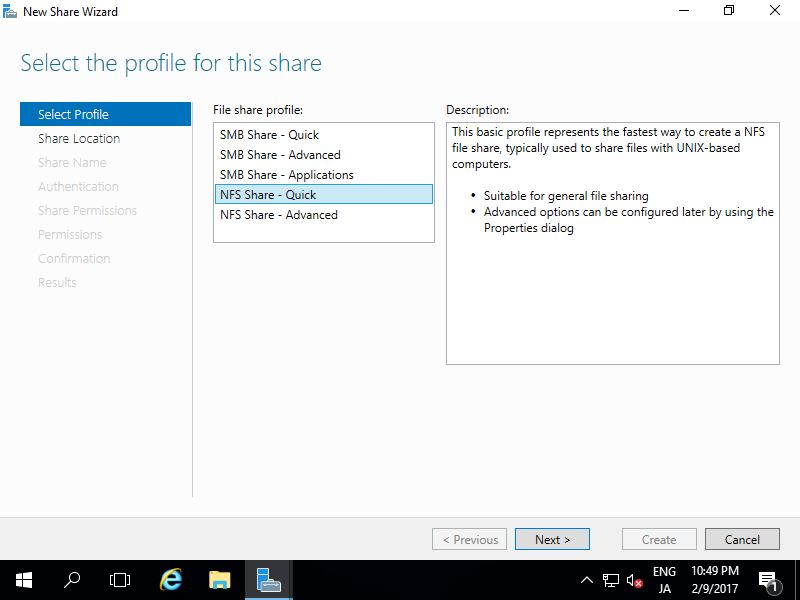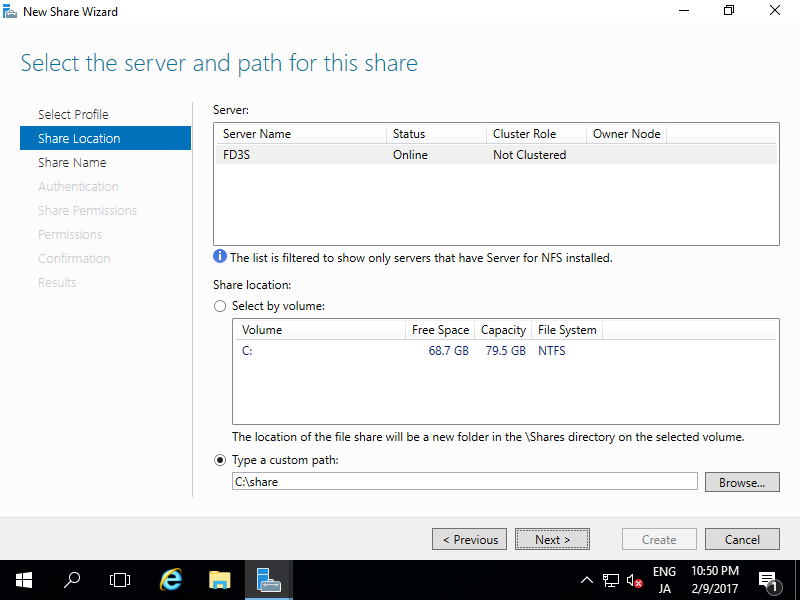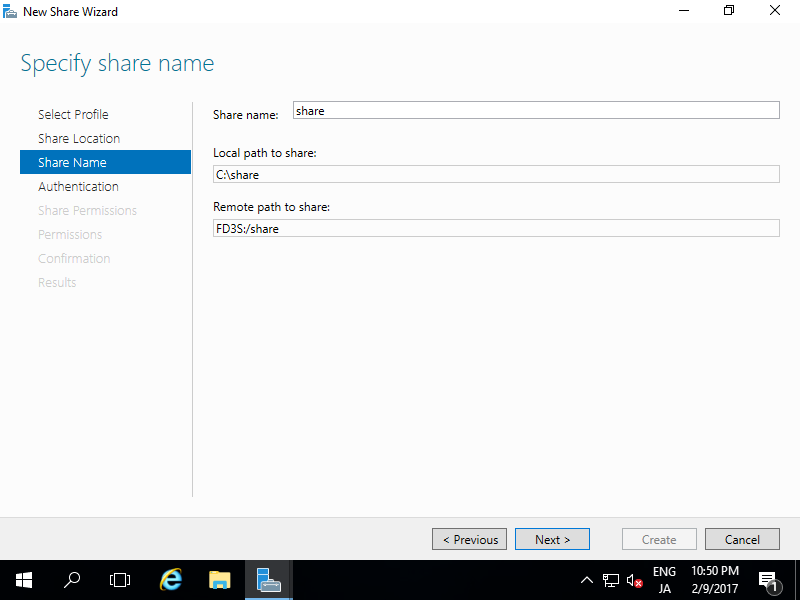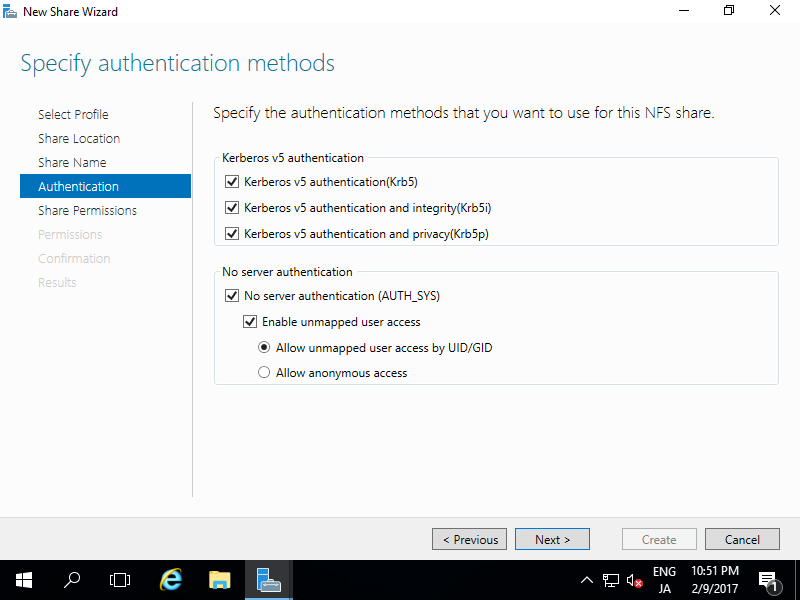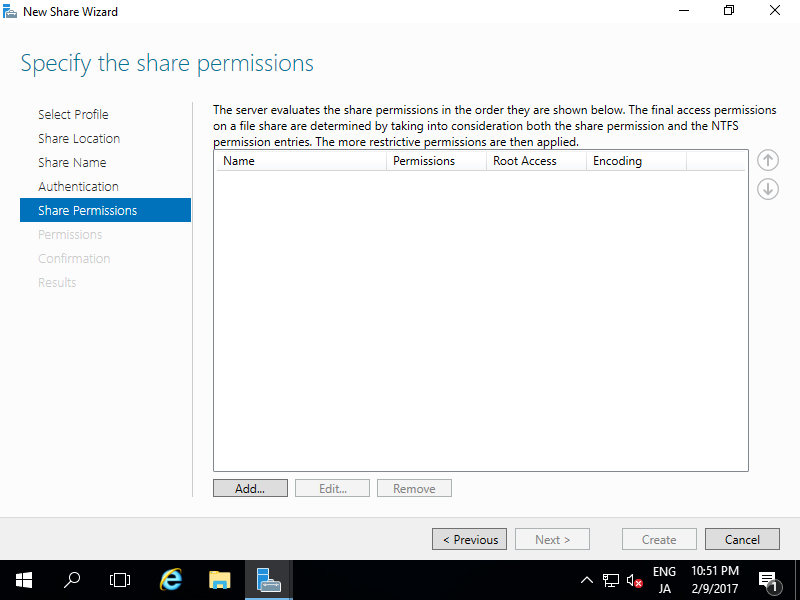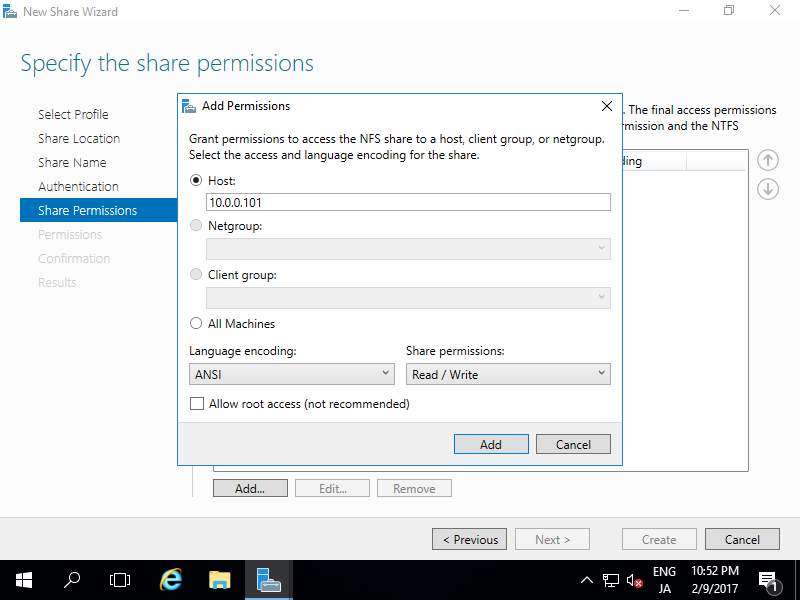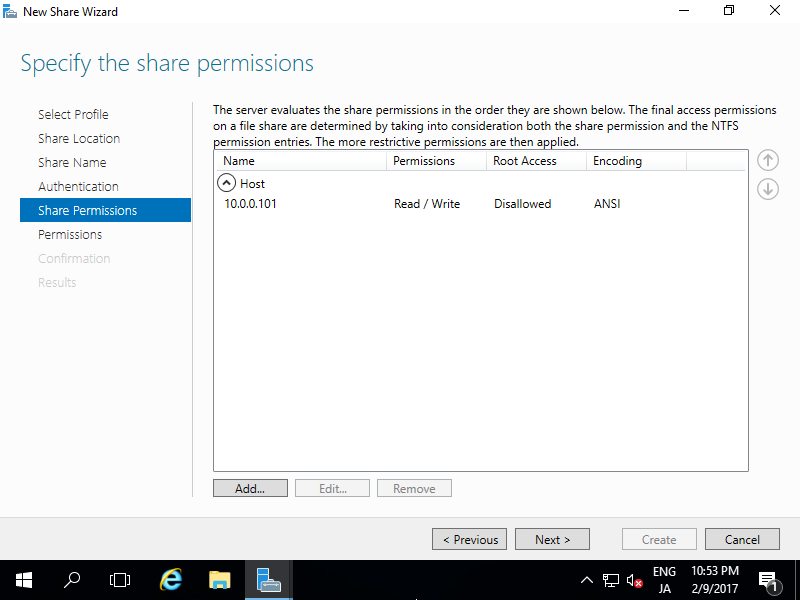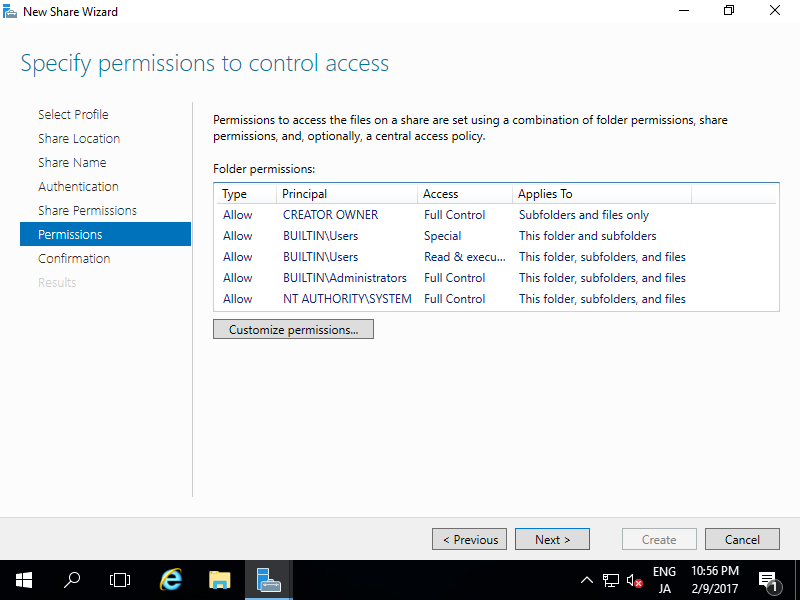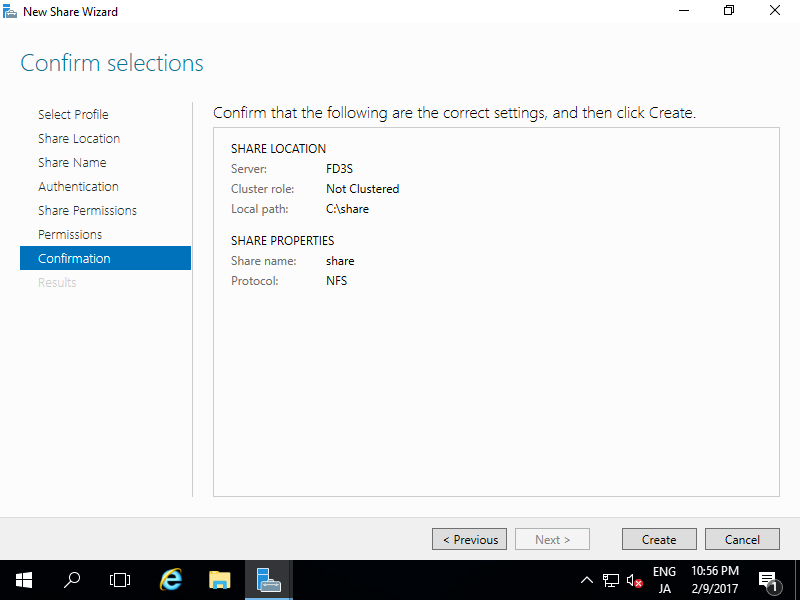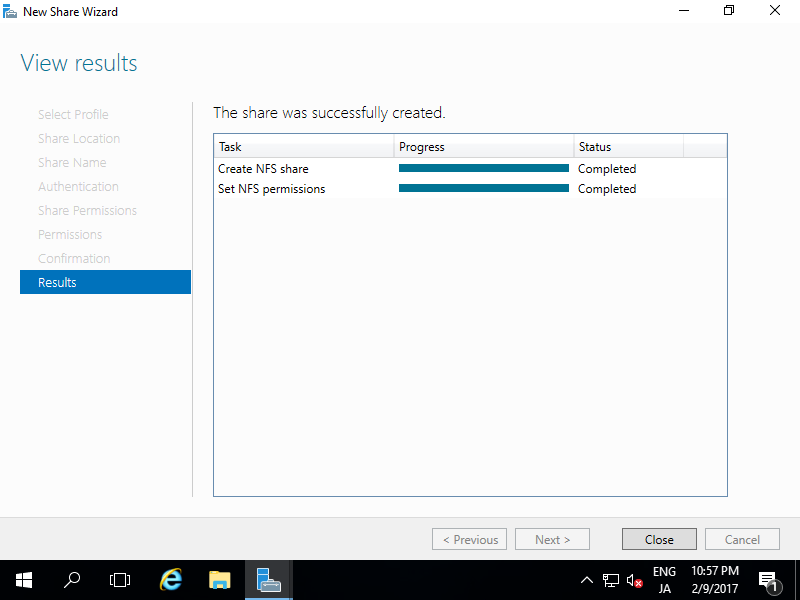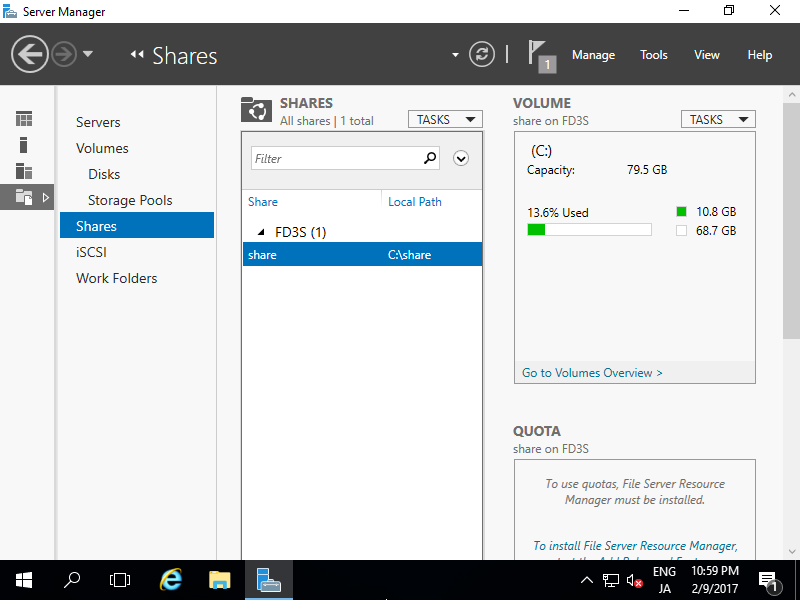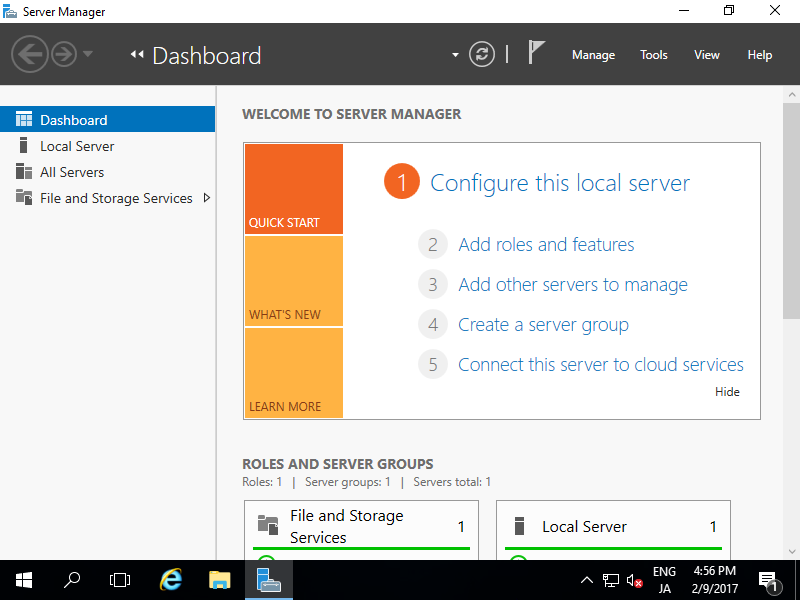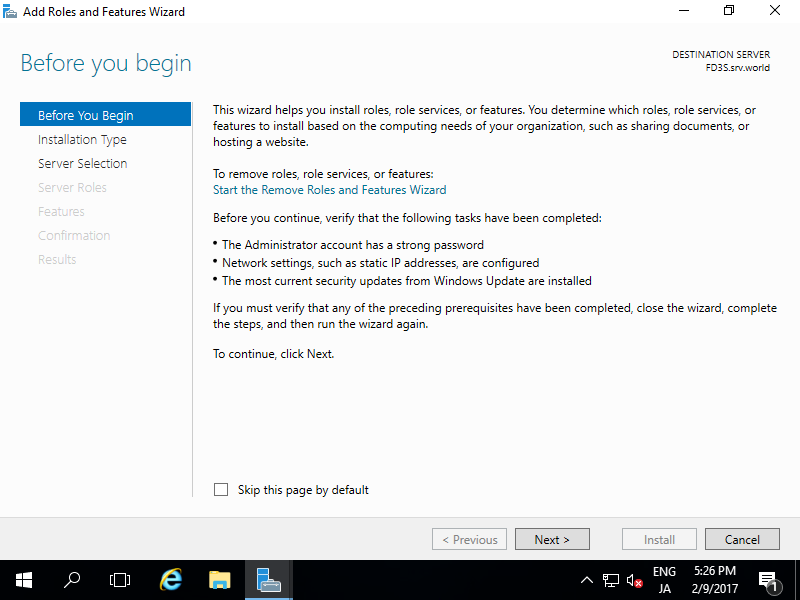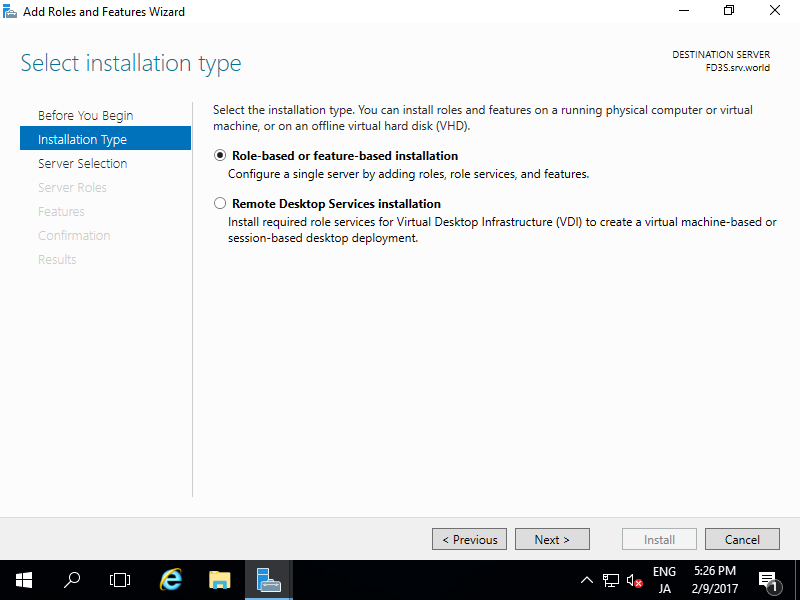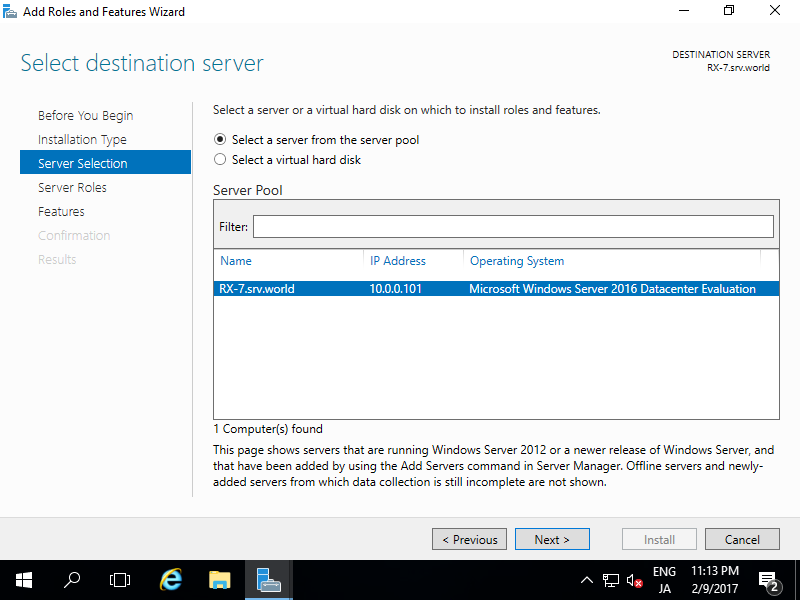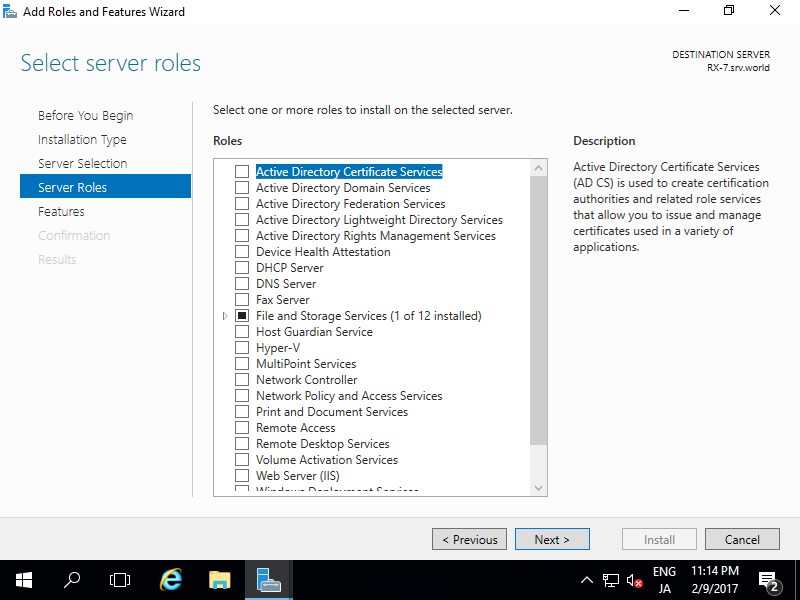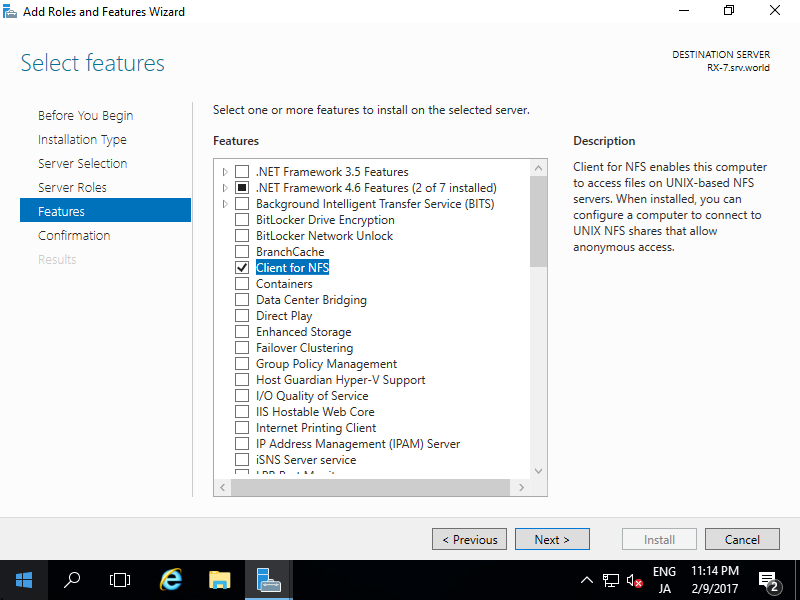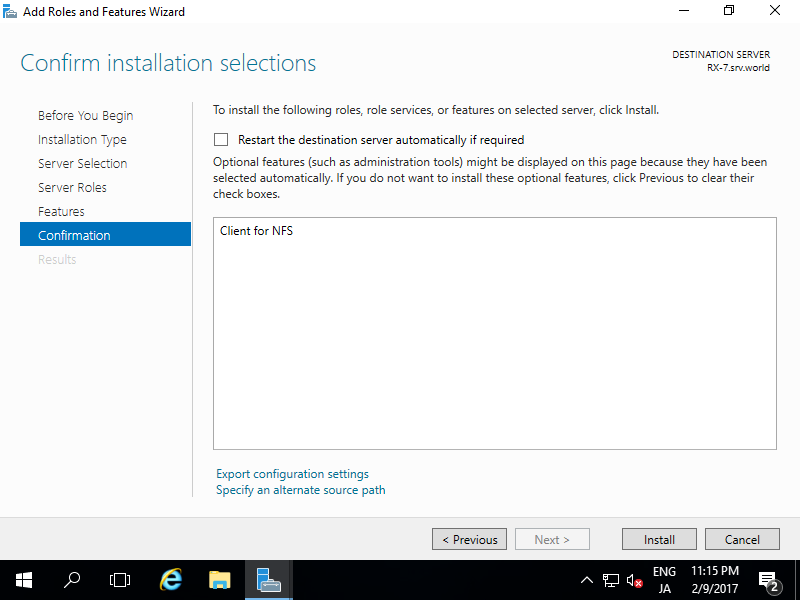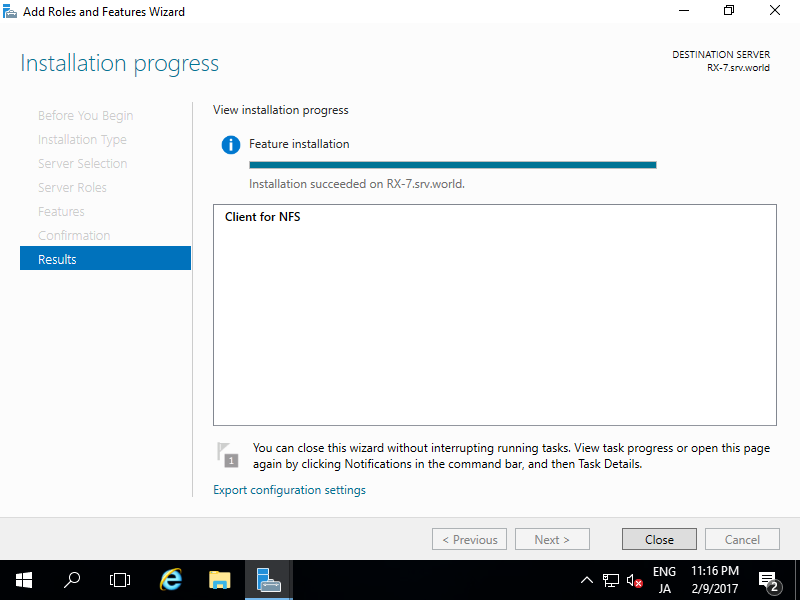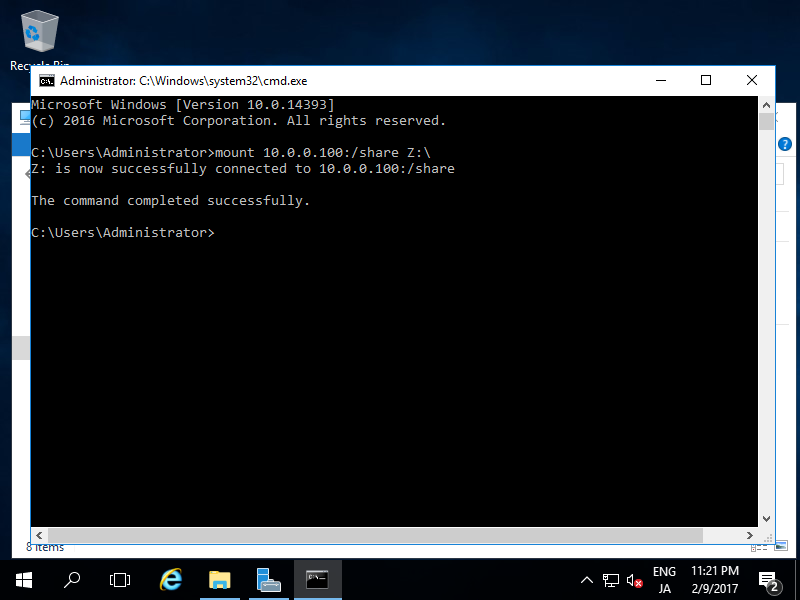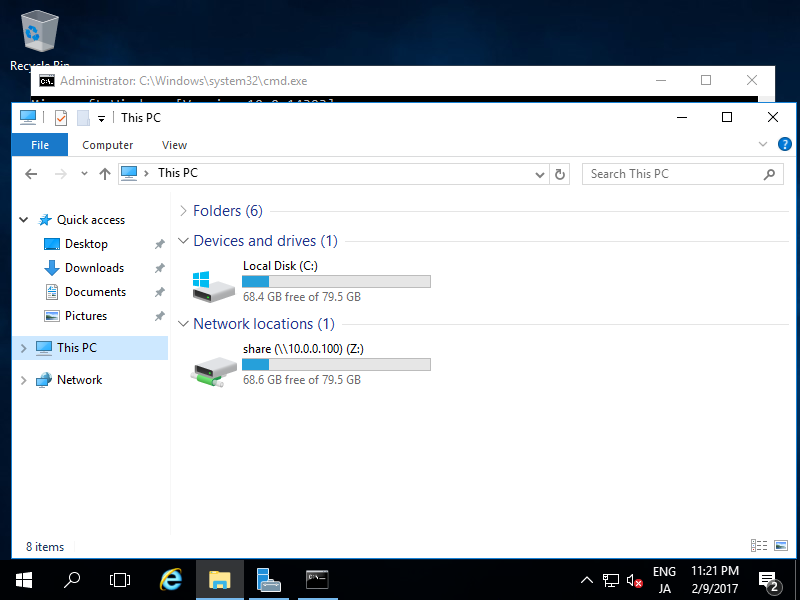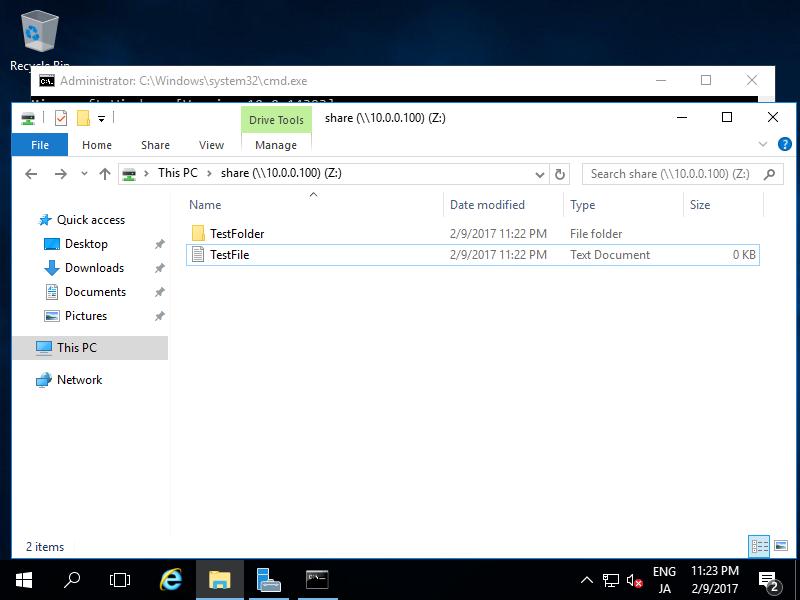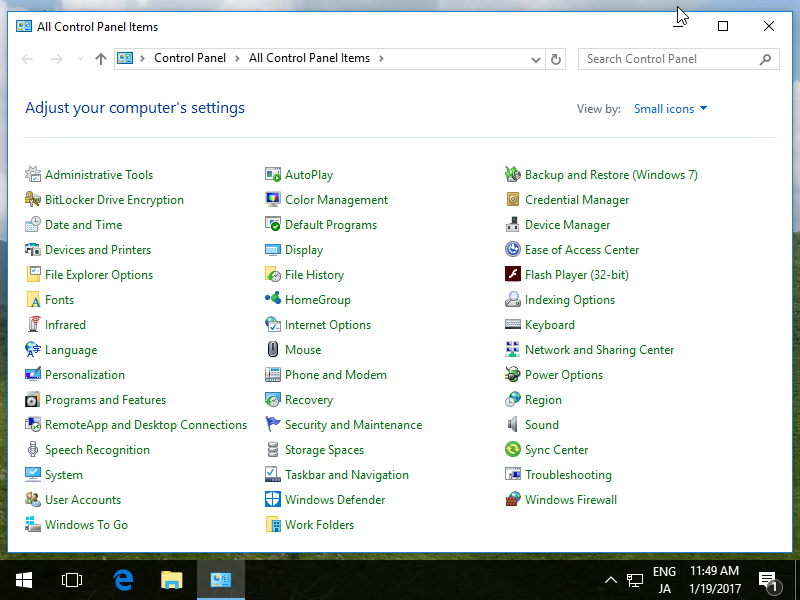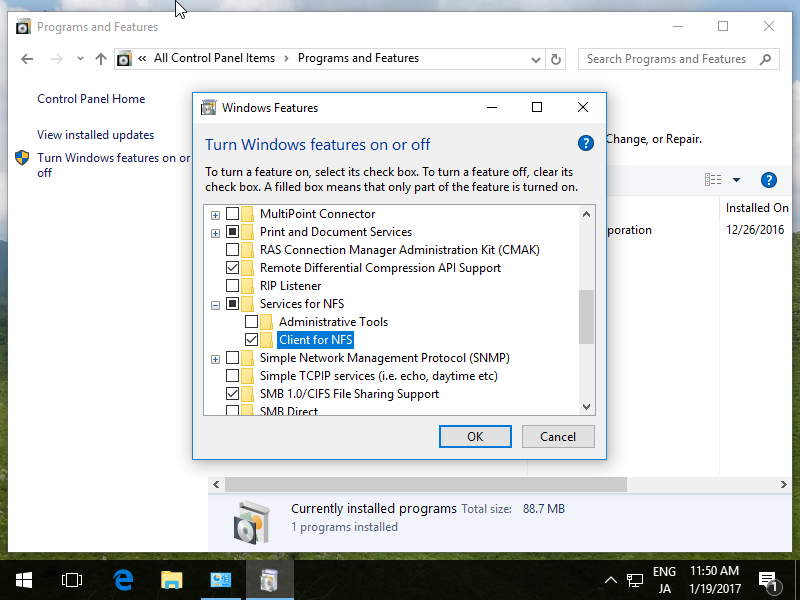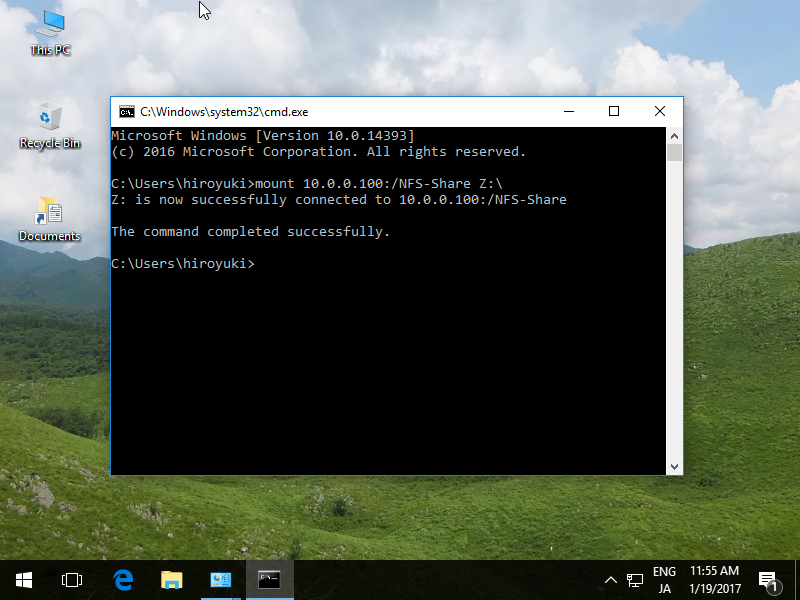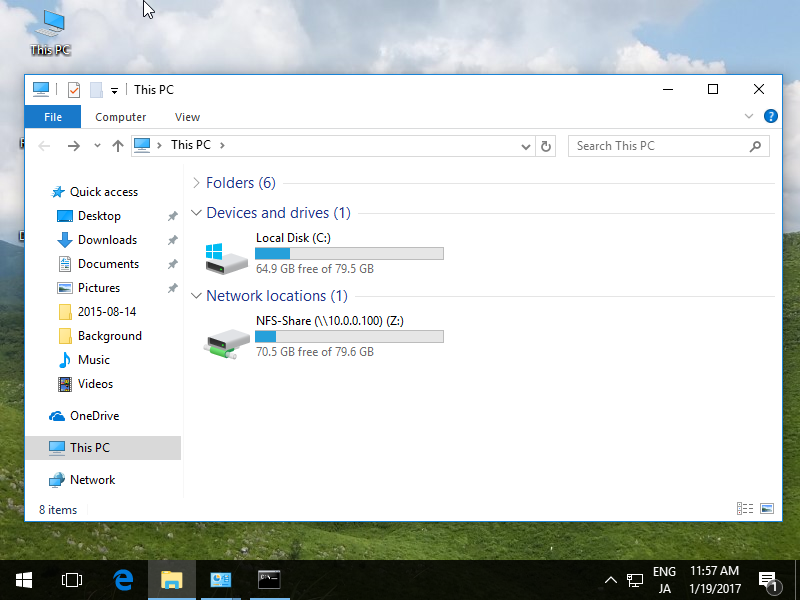NFS Server : InstallInstall NFS Server to share folders.
| [1] | Run Server Manager and Click [Add roles and features]. |
| [3] | Select [Role-based or feature-based installation]. |
| [4] | Select a Host which you'd like to add services. |
| [5] | Check a box [Server for NFS]. |
| [6] | Addtional features are required to add NFS Server. Click [Add Features] button. |
| [9] | Click [Install] button. |
| [10] | After finishing Installation, click [Close] button. |
NFS Server : Configure NFS Shared Folder
Configure NFS Shared Folder.
For example on here, create a shared folder which requires no authentication.
| [1] | Run Server Manager and Click [File and Storage Services]. |
| [2] | Select [Shares] on the left pane and click [TASKS] - [New Share...]. |
| [3] | For example, select [NFS Share - Quick] on here. |
| [4] | For example, configure a specific folder as shared one, so check a box [Type a custom path] and input the path for specific folder you'd like to set as shared folder. (set as "Share" on this exmaple) |
| [5] | Input local and remote share path. |
| [6] | Specify authentication methods. |
| [7] | Set the share permissions. Click [Add...] button. |
| [8] | Specify the Hosts you'd like to grant access permissions like the example below. |
| [10] | Specify permissions to control access on here. |
| [11] | Confirm selections and it's no ploblem, Click [Create] button. |
| [12] | After finishing creating, Click [Close] button. |
| [13] | NFS shared folder has been just configured. |
NFS Server : Configure NFS Client (Server OS)
Configure NFS Client (Windows Server OS).
This example is based on Windows Server 2012 R2.
| [1] | Run Server Manager and Click [Add roles and features]. |
| [3] | Select [Role-based or feature-based installation]. |
| [4] | Select a Host which you'd like to add services. |
| [6] | Check a box [Client for NFS]. |
| [7] | Click [Install] button. |
| [8] | After finishing Installation, click [Close] button. |
| [9] | Run Command Prompt and input commands like follows.
? mount [NFS server's Hostname or IP address]:/[share name] [Local Drive to mount]:\ |
| [10] | Run Explorer, then NFS share folder is displayed. |
| [11] | It's possible to read/write files or folders by access control. |
NFS Client : Configure NFS Client (Client OS)
Configure NFS Client (Windows Client OS).
This example is based on Windows 10 Pro.
| [1] | Open [Control Panel] - [Programs and Features]. |
| [2] | Check a box [Client for NFS] and click [OK] button. |
| [3] | Run Command Prompt and input commands like follows.
? mount [NFS server's Hostname or IP address]:/[share name] [Local Drive to mount]:\ |
| [4] | Run Explorer, then NFS share folder is displayed. |
NFS Server : Install
原文:http://blog.51cto.com/2833481/2092469