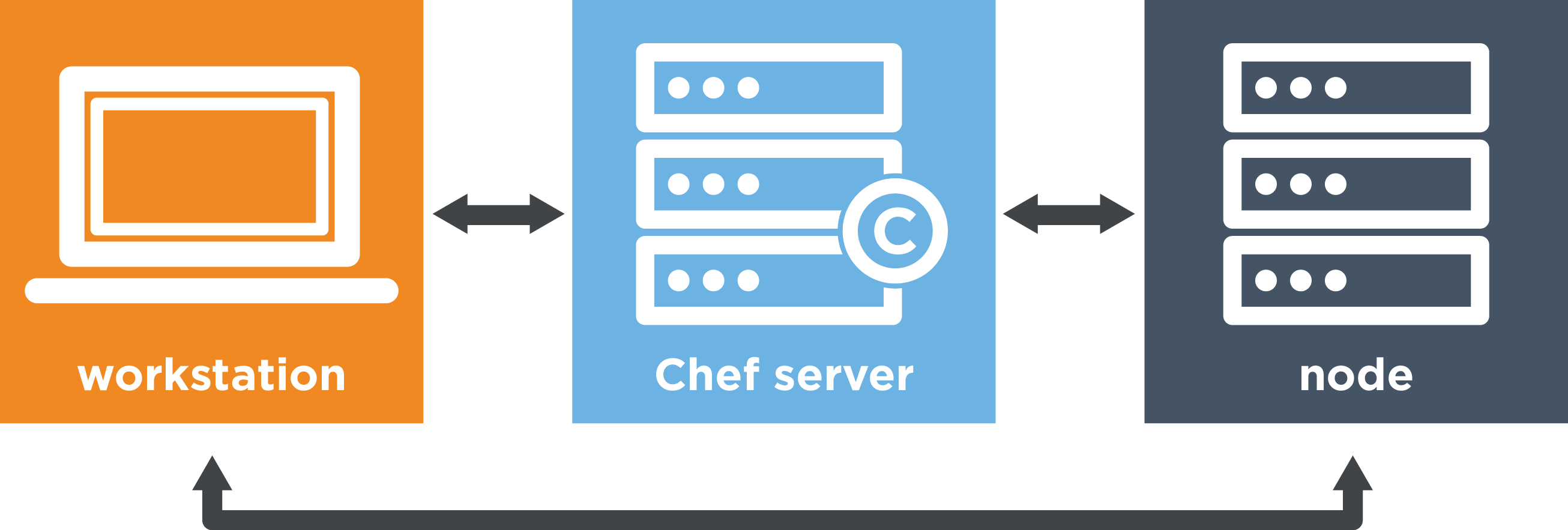
$ chef generate repo REPO_NAME$ chef generate cookbook cookbooks/learn_chefdefault[‘apache‘][‘dir‘] = ‘/etc/apache2‘
default[‘apache‘][‘listen_ports‘] = [ ‘80‘,‘443‘ ]说明:default为属性类型,node object是一个hash table,属性名可以任意嵌套。
上例隐式使用了node object(node),也可以在定义时增加上:
node.default[‘apache‘][‘dir‘] = ‘/etc/apache2‘
node.default[‘apache‘][‘listen_ports‘] = [ ‘80‘,‘443‘ ]定义的Attribute可在templates、recipes等中引用。
cookbook_file ‘/var/www/customers/public_html/index.php‘ do
source ‘index.php‘
owner ‘web_admin‘
group ‘web_admin‘
mode ‘0755‘
action :create
endfile ‘/var/www/customers/public_html/index.php‘ do
content ‘<html>This is a placeholder for the home page.</html>‘
mode ‘0755‘
owner ‘web_admin‘
group ‘web_admin‘
endremote_file ‘/var/www/customers/public_html/index.php‘ do
source ‘http://somesite.com/index.php‘
owner ‘web_admin‘
group ‘web_admin‘
mode ‘0755‘
action :create
end#
# /etc/sudoers
#
# Generated by Chef for <%= node[‘fqdn‘] %>
#
Defaults !lecture,tty_tickets,!fqdn
# User privilege specification
root ALL=(ALL) ALL
<% @sudoers_users.each do |user| -%>
<%= user %> ALL=(ALL) <%= "NOPASSWD:" if @passwordless %>ALL
<% end -%>
# Members of the sysadmin group may gain root privileges
%sysadmin ALL=(ALL) <%= "NOPASSWD:" if @passwordless %>ALL
<% @sudoers_groups.each do |group| -%>
# Members of the group ‘<%= group %>‘ may gain root privileges
%<%= group %> ALL=(ALL) <%= "NOPASSWD:" if @passwordless %>ALL
<% end -%>在recipe中调用template并引用属性为变量赋值:
template ‘/etc/sudoers‘ do
source ‘sudoers.erb‘
mode ‘0440‘
owner ‘root‘
group ‘root‘
variables({
sudoers_groups: node[‘authorization‘][‘sudo‘][‘groups‘],
sudoers_users: node[‘authorization‘][‘sudo‘][‘users‘]
})
end属性文件attributes/default.rb:
default[‘authorization‘][‘sudo‘][‘groups‘] = [ ‘sysadmin‘, ‘wheel‘, ‘admin‘ ]
default[‘authorization‘][‘sudo‘][‘users‘] = [ ‘jerry‘, ‘greg‘]$ knife data bag create admins创建data bag item “charlie.json”:
$ knife data bag create admins charlie内容如下:
{
"id": "charlie",
"uid": 1005,
"gid": "ops",
"shell": "/bin/zsh",
"comment": "Crazy Charlie"
}在recipe中调用:
charlie = search(:admins, "id:charlie").first{
"name": "web",
"description": "Web server role.",
"json_class": "Chef::Role",
"default_attributes": {
"chef_client": {
"interval": 300,
"splay": 60
}
},
"override_attributes": {
},
"chef_type": "role",
"run_list": ["recipe[chef-client::default]",
"recipe[chef-client::delete_validation]",
"recipe[learn_chef_httpd::default]"
],
"env_run_lists": {
"production": [],
"preprod": []
}
} 设定Node的run-list:
$ knife node run_list set node1-centos "role[web]"name ‘dev‘
description ‘The development environment‘
cookbook_versions ‘couchdb‘ => ‘= 11.0.0‘
default_attributes ‘apache2‘ => { ‘listen_ports‘ => [ ‘80‘, ‘443‘ ] } 讲了这么多,赶紧撸起袖子安装环境。先到官网Chef Downloads下载Chef Client、Chef Server、Chef DK安装包。我使用的操作系统为CentOS7,安装包均为rpm。
Chef server的hostname必须使用FQDN(fully qualified domain name)或者IP地址。在生产环境,FQDN应能被DNS解析,在测试环境,可以将hostname添加到/etc/hosts文件中。如未配置hostname,即使用默认的localhost,只本机才能正常访问。
# hostname ‘mychefserver.example.com‘
# echo "mychefserver.example.com" | tee /etc/hostname
# echo -e "127.0.0.2 `hostname` `hostname -s`" | tee -a /etc/hostsManagement Console是Chef Server的Web管理控制台(25个Node内免费)。
# rpm -Uvh chef-server-core-12.12.0+20170208114120-1.el7.x86_64.rpm
# chef-server-ctl install chef-manage
# chef-server-ctl reconfigure
# chef-manage-ctl reconfigure直接运行chef-server-ctl install可查看支持的其他服务器端插件。
说明:执行chef-server-ctl help,可查看chef-server-ctl支持的命令,执行chef-server-ctl <command> -h 可查看命令的语法及参数。
Chef Server对于所有请求默认启用SSL验证,在安装Chef Server时自动生成了自签名证书,证书和私钥位于/var/opt/opscode/nginx/ca目录下,名称为FQDN.crt和FQDN.key。
Chef Server也可以使用已有的证书,编辑/etc/opscode/chef-server.rb文件,添加如下内容,指定证书位置:
nginx[‘ssl_certificate‘] = "/etc/pki/tls/certs/your-host.crt"
nginx[‘ssl_certificate_key‘] = "/etc/pki/tls/private/your-host.key"然后执行:
# chef-server-ctl reconfigure为了安全,应定期更新证书,先停止chef server:
# chef-server-ctl stop然后删除原有证书$FQDN.crt和$FQDN.key,如果使用了自定义证书,请用同样工具再生成。然后再运行:
# chef-server-ctl reconfigure
# chef-server-ctl start执行以下命令:
# chef-server-ctl test命令格式如下:
# chef-server-ctl user-create USER_NAME FIRST_NAME LAST_NAME EMAIL ‘PASSWORD‘ --filename FILE_NAME执行命令后会自动生成用户的private key,指定--filename选项保存private key到文件,否则会输出到屏幕。
Example:
# chef-server-ctl user-create stevedanno Steve Danno steved@chef.io ‘abc123‘ --filename /path/to/stevedanno.pem命令格式如下:
# chef-server-ctl org-create short_name ‘full_organization_name‘ --association_user user_name --filename ORGANIZATION-validator.pem其中short_name不能包含大写字母,--association_user指定组织的管理员用户。执行命令后会自动生成组织的private key,--filename定义key保存位置。
Example:
# chef-server-ctl org-create 4thcoffee ‘Fourth Coffee, Inc.‘ --association_user stevedanno --filename /path/to/4thcoffee-validator.pem创建组织时如未指定选项--association_user,可以执行以下命令关联用户,可以为组织添加多个用户,增加-a选项设定为管理员
# chef-server-ctl org-user-add 4thcoffee jason -a访问Management Console可以使用FQDN或IP,比如:https://mychefserver.example.com 或https://192.168.1.10.
Chef development kit包含chef-client、Ruby,以及一些工具,比如Kitchen、Berkshelf、ChefSpec。
# rpm -Uvh chefdk-1.2.22-1.el7.x86_64.rpm$ chef verify输出这样的结果:Verification of component ‘....‘ succeeded
查看帮助
$ chef -h查看Ruby安装位置
$ which ruby为了使用Chef DK内嵌的Ruby,执行以下命令将Chef DK路径增加到环境变量PATH:
$ echo ‘eval "$(chef shell-init bash)"‘ >> ~/.bash_profile创建chef-repo
$ chef generate repo chef-repo创建.chef目录
$ mkdir chef-repo/.chef因为Workstation要与Server交互,需登录Server下载以下文件:
$ knife ssl fetch下载的证书保存在.chef/trusted_certs/目录下。
执行以下命令查看是否能连接到Chef Server:
$ cd chef-repo
$ knife ssl check# rpm -Uvh chef-12.18.31-1.el7.x86_64.rpm$ chef-client -v查看帮助
$ chef-client -h如果Chef Server使用了FQDN,请注意配置/etc/hosts
进入Workstation的chef-repo/cookbooks目录,执行以下命令:
$ chef generate cookbook first_cookbook内容如下:
file "#{ENV[‘HOME‘]}/test.txt" do
content ‘This file was created by Chef!‘
end$ chef-client --local-mode --runlist first_cookbook或
$ chef-client --local-mode --runlist ‘recipe[first_cookbook]‘或
$ chef-client --local-mode default.rb以上命令以local模式(不依赖Chef Server)运行,将在home目录下创建一个test.txt文件。删除这个文件再次运行命令,会再次生成文件;改变文件内容再次运行命令,文件内容会恢复;改变recipe content内容再运行命令,文件内容会更新。
内容如下:
file "#{ENV[‘HOME‘]}/test.txt" do
action :delete
end 执行如下命令删除文件:
$ chef-client --local-mode --runlist ‘recipe[first_cookbook::goodbye]‘或
$ chef-client --local-mode goodbye.rb$ chef generate cookbook cookbooks/learn_chef_httpd$ chef generate template cookbooks/learn_chef_httpd index.html这将在learn_chef_httpd/templates目录下创建名为index.html.erb的文件。编辑内容如下:
<html>
<body>
<h1>hello from <%= node[‘fqdn‘] %></h1>
</body>
</html> 内容如下:
package ‘httpd‘
service ‘httpd‘ do
action [:enable, :start]
end
template ‘/var/www/html/index.html‘ do
source ‘index.html.erb‘
end通常情况cookbook保存在SCM上,但也应在Chef Server保存一个副本,这样从每一个Node都能访问。
$ knife cookbook upload learn_chef_httpd检查是否上传成功:
$ knife cookbook list说明:当更新cookbook再次上传前,请更新cookbook version(metadata.rb)
Node的用户或为root或有sudo权限。
使用Private key连接:
$ knife bootstrap 192.168.145.131 --ssh-user test --sudo --identity-file ~/.ssh/private_key --node-name node1-centos --run-list ‘recipe[learn_chef_httpd]‘使用密码连接:
$ knife bootstrap 192.168.145.131 --ssh-user test --ssh-password ‘PASSWORD‘ --sudo --use-sudo-password --node-name node1-centos --run-list ‘recipe[learn_chef_httpd]‘执行后Node端会下载cookbook,下载证书(证书保存在/etc/chef/trusted_certs目录下),执行run-list。
检查 Node
$ knife node list
node1-centos查看node信息
$ knife node show node1-centos
Node Name: node1-centos
Environment: _default
FQDN: node1-centos
IP: 192.168.145.131
Run List: recipe[learn_chef_httpd]
Roles:
Recipes: learn_chef_httpd, learn_chef_httpd::default
Platform: centos 7.2.1511
Tags:访问apache
curl 192.168.145.131bootstrap仅需运行一次,当更新Node时,运行如下命令:
使用Private key
$ knife ssh ‘name:node1-centos‘ ‘sudo chef-client‘ --ssh-user USER --identity-file IDENTITY_FILE --attribute ipaddress使用密码
$ knife ssh ‘name:node1-centos‘ ‘sudo chef-client‘ --ssh-user USER --ssh-password ‘PASSWORD‘ --attribute ipaddress‘name:node1-centos‘可以使用通配符,如‘’name:node1-*‘,这样所有名字以”node1-“开头的Node都会被更新。
Chef Docs
Run chef-client periodically
AWS OpsWorks User Guide
Deploying a multi-node application using CloudFormation and Chef
原文:http://blog.51cto.com/7308310/2110676