阅读目录:
最近在开发分布式服务追踪,使用 Spring Cloud Sleuth Zipkin + Stream + RabbitMQ 中间件,默认使用内存存储数据,但这样应用于生产环境,就不太合适了。
最终我采用的方案:服务追踪数据使用 RabbitMQ 进行采集 + 数据存储使用 Elasticsearch + 数据展示使用 Kibana。
这篇文章主要记录 Elasticsearch 和 Kibana 环境的配置,以及采集服务追踪数据的显出处理。
ELK 不是一款软件,而是 Elasticsearch、Logstash 和 Kibana 三种软件产品的首字母缩写。这三者都是开源软件,通常配合使用,而且又先后归于 Elastic.co 公司名下,所以被简称为 ELK Stack。根据 Google Trend 的信息显示,ELK Stack 已经成为目前最流行的集中式日志解决方案。
ELK 简单架构图:
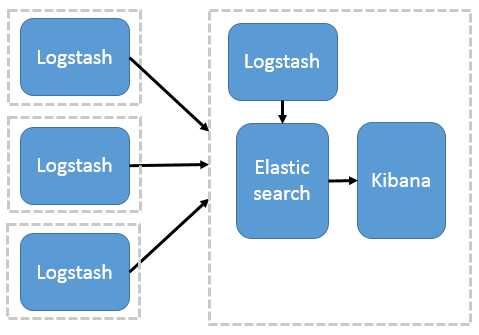
服务器环境:Centos 7.0(目前单机,后续再部署集群)
Elasticsearch 和 Logstash 需要 Java 环境,Elasticsearch 推荐的版本为 Java 8,安装教程:确定稳定的 Spring Cloud 相关环境版本
另外,我们需要修改下服务器主机信息:
[root@node1 ~]# vi /etc/hostname
node1
[root@node1 ~]# vi /etc/hosts
192.168.0.11 node1
127.0.0.1 node1 localhost localhost.localdomain localhost4 localhost4.localdomain4
::1 node1 localhost localhost.localdomain localhost6 localhost6.localdomain6注意:我之前安装 Elasticsearch 和 Kibana 都是最新版本(6.x),但和 Spring Cloud 集成有些问题,所以就采用了 5.x 版本(具体 5.6.9 版本)
运行以下命令将 Elasticsearch 公共 GPG 密钥导入 rpm:
[root@node1 ~]# rpm --import https://artifacts.elastic.co/GPG-KEY-elasticsearch在/etc/yum.repos.d/目录中,创建一个名为elasticsearch.repo的文件,添加下面配置:
[elasticsearch-5.x]
name=Elasticsearch repository for 5.x packages
baseurl=https://artifacts.elastic.co/packages/5.x/yum
gpgcheck=1
gpgkey=https://artifacts.elastic.co/GPG-KEY-elasticsearch
enabled=1
autorefresh=1
type=rpm-mdElasticsearch 源创建完成之后,通过 makecache 查看源是否可用,然后通过 yum 安装 Elasticsearch:
[root@node1 ~]# yum makecache && yum install elasticsearch -y修改配置(启动地址和端口):
[root@node1 ~]# vi /etc/elasticsearch/elasticsearch.yml
network.host: node1 # 默认localhost,自定义为ip
http.port: 9200要将 Elasticsearch 配置为在系统引导时自动启动,运行以下命令:
[root@node1 ~]# sudo /bin/systemctl daemon-reload
[root@node1 ~]# sudo /bin/systemctl enable elasticsearch.serviceElasticsearch 可以按如下方式启动和停止:
[root@node1 ~]# sudo systemctl start elasticsearch.service
[root@node1 ~]# sudo systemctl stop elasticsearch.service列出 Elasticsearch 服务的日志:
[root@node1 ~]# sudo journalctl --unit elasticsearch
-- Logs begin at 三 2018-05-09 10:13:46 CEST, end at 三 2018-05-09 10:53:53 CEST. --
5月 09 10:53:43 node1 systemd[1]: [/usr/lib/systemd/system/elasticsearch.service:8] Unknown lvalue 'RuntimeDirectory' in section 'Service'
5月 09 10:53:43 node1 systemd[1]: [/usr/lib/systemd/system/elasticsearch.service:8] Unknown lvalue 'RuntimeDirectory' in section 'Service'
5月 09 10:53:48 node1 systemd[1]: Starting Elasticsearch...
5月 09 10:53:48 node1 systemd[1]: Started Elasticsearch.
5月 09 10:53:48 node1 elasticsearch[2908]: which: no java in (/usr/local/sbin:/usr/local/bin:/usr/sbin:/usr/bin)
5月 09 10:53:48 node1 elasticsearch[2908]: could not find java; set JAVA_HOME or ensure java is in PATH
5月 09 10:53:48 node1 systemd[1]: elasticsearch.service: main process exited, code=exited, status=1/FAILURE
5月 09 10:53:48 node1 systemd[1]: Unit elasticsearch.service entered failed state.出现了错误,具体信息是未找到JAVA_HOME环境变量,但我们明明已经配置过了。
解决方式(参考资料:https://segmentfault.com/q/1010000004715131):
[root@node1 ~]# vi /etc/sysconfig/elasticsearch
JAVA_HOME=/usr/local/java重新启动:
sudo systemctl restart elasticsearch.service或者通过systemctl命令,查看 Elasticsearch 启动状态:
[root@node1 ~]# systemctl status elasticsearch.service
elasticsearch.service - Elasticsearch
Loaded: loaded (/usr/lib/systemd/system/elasticsearch.service; enabled)
Active: active (running) since 一 2018-05-14 05:13:45 CEST; 4h 5min ago
Docs: http://www.elastic.co
Process: 951 ExecStartPre=/usr/share/elasticsearch/bin/elasticsearch-systemd-pre-exec (code=exited, status=0/SUCCESS)
Main PID: 953 (java)
CGroup: /system.slice/elasticsearch.service
└─953 /usr/local/java/bin/java -Xms2g -Xmx2g -XX:+UseConcMarkSweepGC -XX:CMSInitiatingO...
5月 14 05:13:45 node1 systemd[1]: Started Elasticsearch.发现 Elasticsearch 已经成功启动。
查看 Elasticsearch 信息:
[root@node1 ~]# curl -XGET 'http://node1:9200/?pretty'
{
"name" : "AKmrtMm",
"cluster_name" : "elasticsearch",
"cluster_uuid" : "r7lG3UBXQ-uTLHInJxbOJA",
"version" : {
"number" : "5.6.9",
"build_hash" : "877a590",
"build_date" : "2018-04-12T16:25:14.838Z",
"build_snapshot" : false,
"lucene_version" : "6.6.1"
},
"tagline" : "You Know, for Search"
}运行以下命令将 Elasticsearch 公共 GPG 密钥导入 rpm:
[root@node1 ~]# rpm --import https://artifacts.elastic.co/GPG-KEY-elasticsearch在/etc/yum.repos.d/目录中,创建一个名为kibana.repo的文件,添加下面配置:
[kibana-5.x]
name=Kibana repository for 5.x packages
baseurl=https://artifacts.elastic.co/packages/5.x/yum
gpgcheck=1
gpgkey=https://artifacts.elastic.co/GPG-KEY-elasticsearch
enabled=1
autorefresh=1
type=rpm-md安装 Kibana:
[root@node1 ~]# yum makecache && yum install kibana -y修改配置(地址和端口,以及 Elasticsearch 的地址,注意server.host只能填写服务器的 IP 地址):
[root@node1 ~]# vi /etc/kibana/kibana.yml
# Kibana is served by a back end server. This setting specifies the port to use.
server.port: 5601
# Specifies the address to which the Kibana server will bind. IP addresses and host names are both valid values.
# The default is 'localhost', which usually means remote machines will not be able to connect.
# To allow connections from remote users, set this parameter to a non-loopback address.
server.host: "192.168.0.11"
# The Kibana server's name. This is used for display purposes.
server.name: "kibana-server"
# The URL of the Elasticsearch instance to use for all your queries.
elasticsearch.url: "http://node1:9200"要将 Kibana 配置为在系统引导时自动启动,运行以下命令:
[root@node1 ~]# sudo /bin/systemctl daemon-reload
[root@node1 ~]# sudo /bin/systemctl enable kibana.serviceKibana 可以如下启动和停止
[root@node1 ~]# sudo systemctl start kibana.service
[root@node1 ~]# sudo systemctl stop kibana.service查看启动日志:
[root@node1 ~]# sudo journalctl --unit kibana
5月 09 11:14:48 node1 systemd[1]: Starting Kibana...
5月 09 11:14:48 node1 systemd[1]: Started Kibana.然后浏览器访问:http://node1:5601
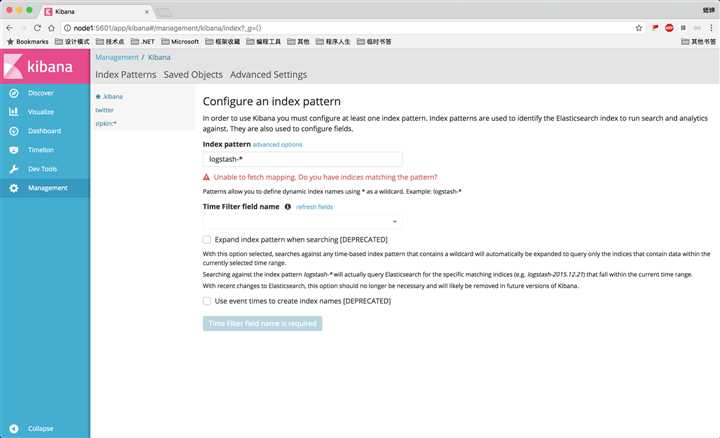
初次使用时,会让你配置一个默认的 index,也就是你至少需要关联一个 Elasticsearch 里的 Index,可以使用 pattern 正则匹配。
注意:如果 Elasticsearch 中没有数据的话,你是无法创建 Index 的。
如果 Spring Cloud Sleuth Zipkin + Stream + RabbitMQ 配置正确的话(以后再详细说明),服务追踪的数据就已经存储在 Elasticsearch 中了。
创建zipkin:*索引(*匹配后面所有字符):
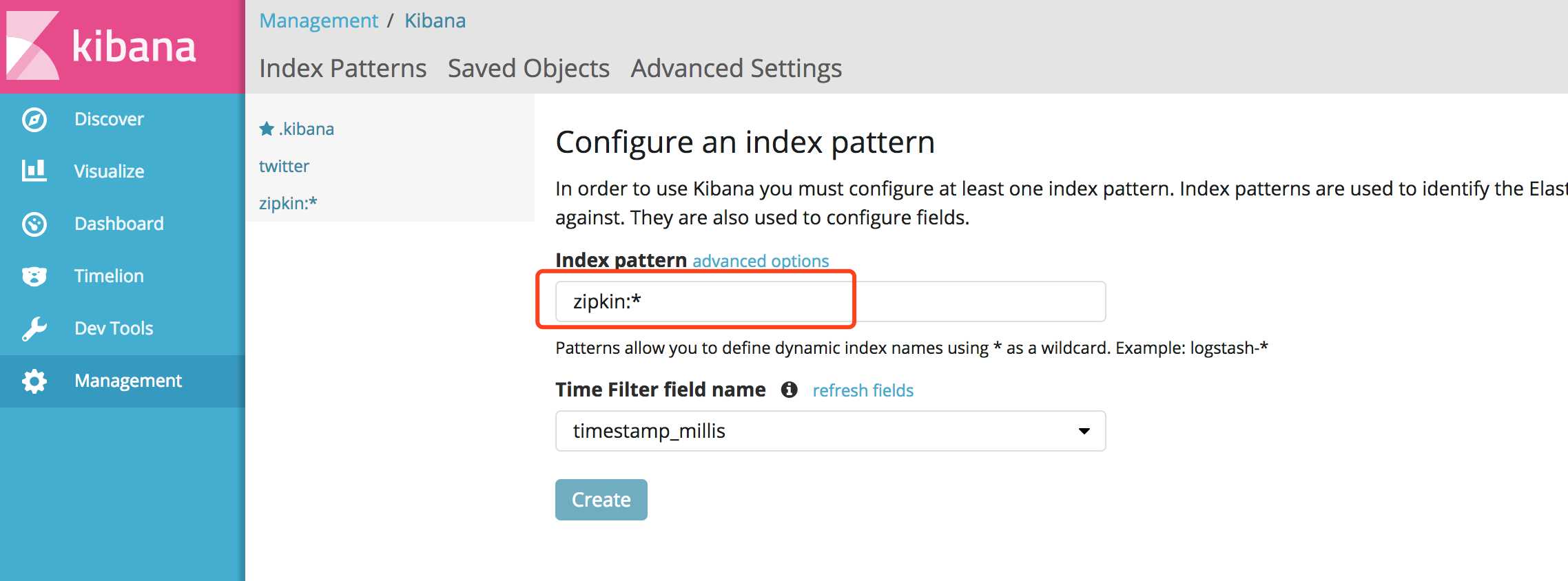
然后就可以查看服务追踪的数据了:
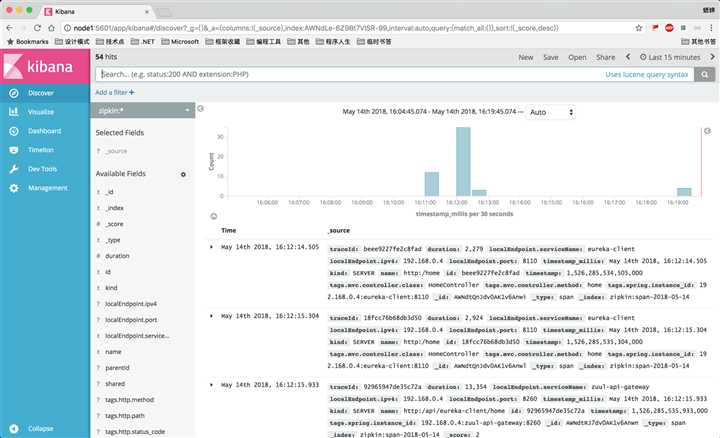
也可以创建自定义仪表盘:
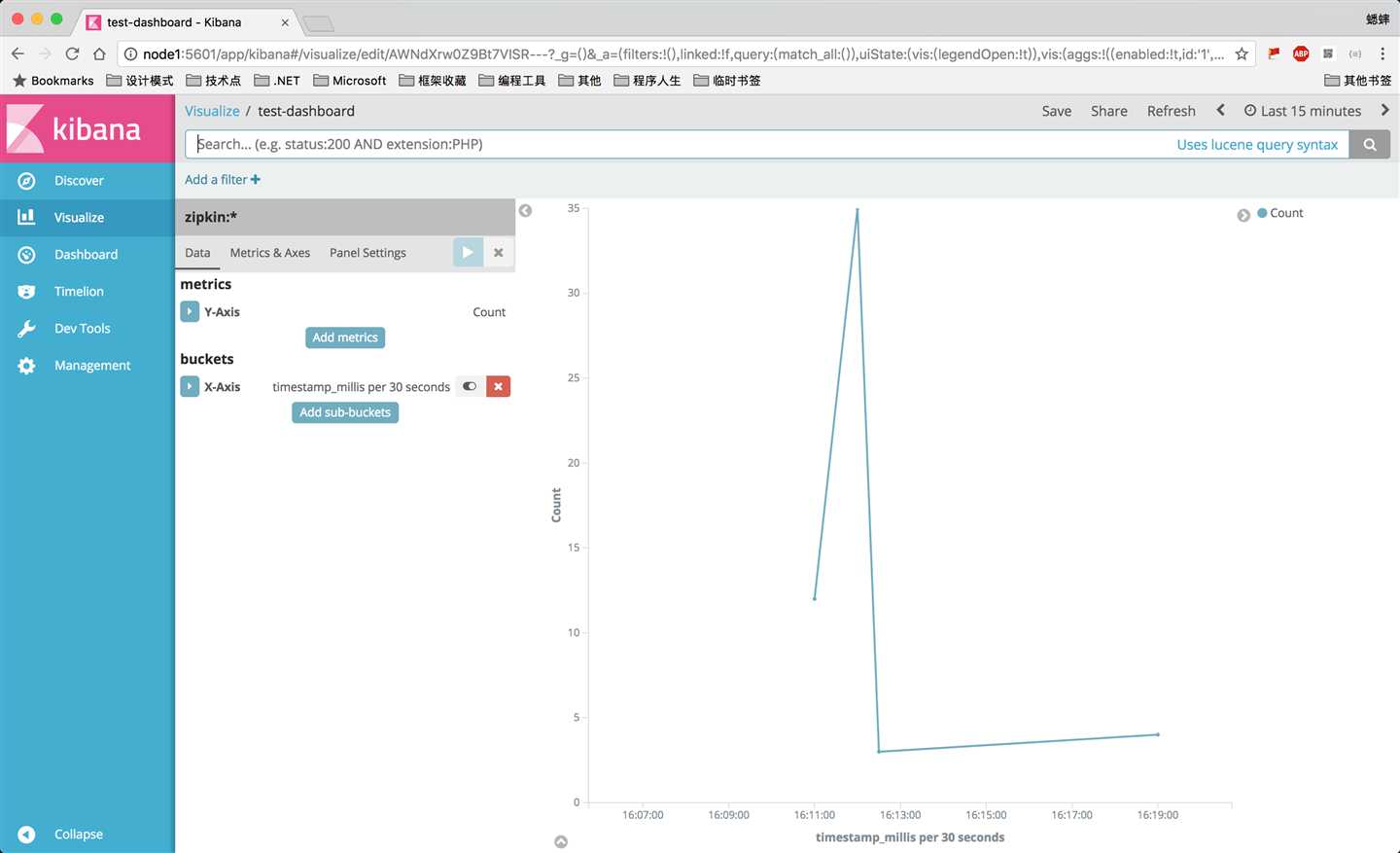
创建索引:
$ curl -XPUT 'http://node1:9200/twitter'查看 Index 索引列表:
$ curl -XGET http://node1:9200/_cat/indices
yellow open twitter k1KnzWyYRDeckjt7GASh8w 5 1 1 0 5.1kb 5.1kb
yellow open .kibana 8zJGQkq8TwC4s3JJLMX44g 1 1 1 0 4kb 4kb
yellow open student iZPqPcwrQbifGOfE9DQYvg 5 1 0 0 955b 955b添加 Document 数据:
$ curl -XPUT 'http://node1:9200/twitter/tweet/1' -d '{
"user" : "kimchy",
"post_date" : "2009-11-15T14:12:12",
"message" : "trying out Elastic Search"
}'获取 Document 数据:
$ curl -XGET 'http://node1:9200/twitter/tweet/1'
{"_index":"twitter","_type":"tweet","_id":"1","_version":1,"found":true,"_source":{
"user" : "kimchy",
"post_date" : "2009-11-15T14:12:12",
"message" : "trying out Elastic Search"
}}%查询zipkin索引下面的数据:
$ curl -XGET 'http://node1:9200/zipkin:*/_search'参考资料:
ELK 架构之 Elasticsearch 和 Kibana 安装配置
原文:https://www.cnblogs.com/xishuai/p/elk-elasticsearch-kibana.html