Python支持多种图形界面的第三方库:Tk、wxWidgets、Qt、GTK等等
Tkinter可以满足基本的GUI程序的要求,此次以用Tkinter为例进行GUI编程
本人使用的软件是pycharm
#导包 from tkinter import * #从Frame派生一个Application类,这是所有Widget的父容器 class Application(Frame): def __init__(self, master=None): Frame.__init__(self, master) self.pack() self.createWidgets() def createWidgets(self): self.helloLabel = Label(self, text=‘Hello, world!‘) self.helloLabel.pack() self.qutiButton = Button(self, text=‘Quit‘, command=self.quit) self.qutiButton.pack() #实例化Application,并启动消息循环 app = Application() #设置窗口标题 app.master.title(‘Hello, world!‘) #主消息循环 app.mainloop()
在GUI中,每个Button、Label、输入框等,都是一个Widget。
Frame则是可以容纳其他Widget的Widget,所有的Widget组合起来就是一棵树。
pack()方法把Widget加入到父容器中,并实现布局。pack()是最简单的布局,grid()可以实现更复杂的布局。
在createWidgets()方法中,我们创建一个Label和一个Button,当Button被点击时,触发self.quit()使程序退出
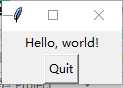
点击“Quit”按钮或者窗口的“x”结束程序
二、添加文本输入
对这个GUI程序改进,加入一个文本框,让用户可以输入文本,然后点按钮后,弹出消息对话框
from tkinter import * import tkinter.messagebox as messagebox class Application(Frame): def __init__(self, master=None): Frame.__init__(self, master) self.pack() self.createWidgets() def createWidgets(self): #添加文本输入 self.nameInput = Entry(self) self.nameInput.pack() self.alertButton = Button(self, text=‘hello‘, command=self.hello) self.alertButton.pack() def hello(self): name = self.nameInput.get() or ‘world‘ messagebox.showinfo(‘Message‘, ‘Hello, %s‘ % name) app = Application() #设置窗口标题 app.master.title(‘Hello, world!‘) #主消息循环 app.mainloop()
当用户点击按钮时,触发hello(),通过self.nameInput.get()获得用户输入的文本后,使用tkMessageBox.showinfo()可以弹出消息对话框
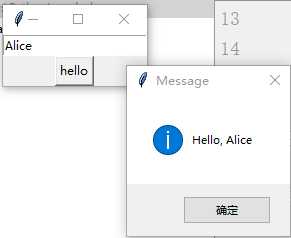
原文:https://www.cnblogs.com/finsomway/p/10111672.html