https://www.itninja.com/blog/view/reboot-required-toast-notifications-for-windows-machines
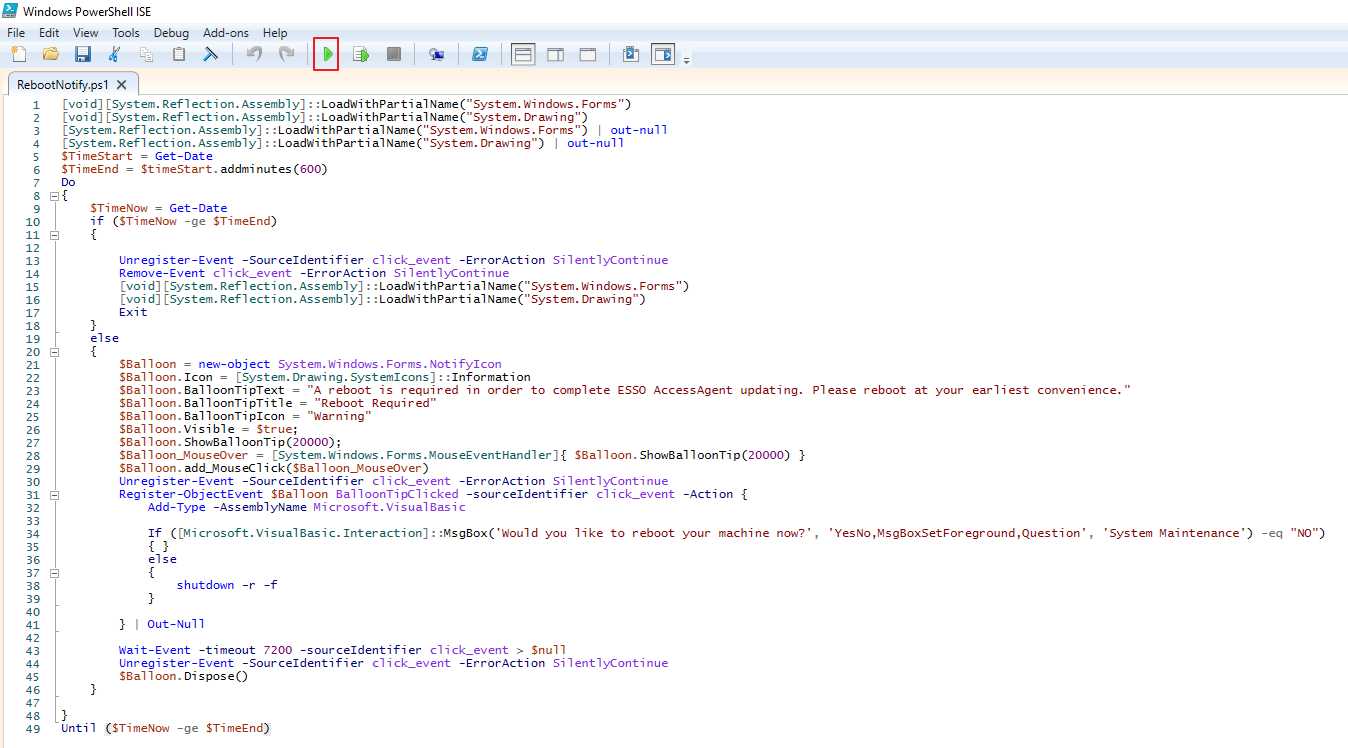
[void][System.Reflection.Assembly]::LoadWithPartialName("System.Windows.Forms")
[void][System.Reflection.Assembly]::LoadWithPartialName("System.Drawing")
[System.Reflection.Assembly]::LoadWithPartialName("System.Windows.Forms") | out-null
[System.Reflection.Assembly]::LoadWithPartialName("System.Drawing") | out-null
$TimeStart = Get-Date
$TimeEnd = $timeStart.addminutes(360)
Do360
{
$TimeNow = Get-Date
if ($TimeNow -ge $TimeEnd)
{
Unregister-Event -SourceIdentifier click_event -ErrorAction SilentlyContinue
Remove-Event click_event -ErrorAction SilentlyContinue
[void][System.Reflection.Assembly]::LoadWithPartialName("System.Windows.Forms")
[void][System.Reflection.Assembly]::LoadWithPartialName("System.Drawing")
Exit
}
else
{
$Balloon = new-object System.Windows.Forms.NotifyIcon
$Balloon.Icon = [System.Drawing.SystemIcons]::Information
$Balloon.BalloonTipText = "A reboot is required in order to complete ESSO AccessAgent updating. Please reboot at your earliest convenience."
$Balloon.BalloonTipTitle = "Reboot Required"
$Balloon.BalloonTipIcon = "Warning"
$Balloon.Visible = $true;
$Balloon.ShowBalloonTip(20000);
$Balloon_MouseOver = [System.Windows.Forms.MouseEventHandler]{ $Balloon.ShowBalloonTip(20000) }
$Balloon.add_MouseClick($Balloon_MouseOver)
Unregister-Event -SourceIdentifier click_event -ErrorAction SilentlyContinue
Register-ObjectEvent $Balloon BalloonTipClicked -sourceIdentifier click_event -Action {
Add-Type -AssemblyName Microsoft.VisualBasic
If ([Microsoft.VisualBasic.Interaction]::MsgBox(‘Would you like to reboot your machine now?‘, ‘YesNo,MsgBoxSetForeground,Question‘, ‘System Maintenance‘) -eq "NO")
{ }
else
{
shutdown -r -f
}
} | Out-Null
Wait-Event -timeout 7200 -sourceIdentifier click_event > $null
Unregister-Event -SourceIdentifier click_event -ErrorAction SilentlyContinue
$Balloon.Dispose()
}
}
Until ($TimeNow -ge $TimeEnd)
it prompts every 2 hours for 6 hours. The highlighted 360 is for the over all length and 7200 is the time (in seconds) between prompts.
执行该脚本的显示效果:单击提示信息时,会显示另外一个提示框,点Yes时,会重启电脑;选择No时,每隔两小时会再次提醒。该提示信息只显示5秒,因为Windows系统设置默认只显示5秒。
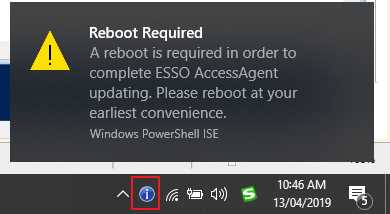
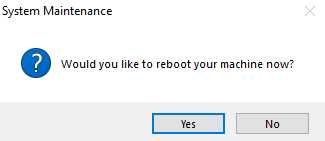
但是关闭PowerShell ISE时,该提示图标就自动退出了。
解决方法:将上面的脚本保存为NotifyReboo.ps1, 然后新建bat脚本test.bat,内容如下:
@ECHO OFF
if "%1"=="hide" goto CmdBegin
start mshta vbscript:createobject("wscript.shell").run("""%~0"" hide",0)(window.close)&&exit
:CmdBegin
SET CurrentPath=%~dp0
powershell.exe -sta -executionpolicy bypass -file "%CurrentPath%RebootNotify.ps1"
Exit
也就是用test.bat脚本去调用NotifyReboot.ps1,然后在后台运行。
SET CurrentPath=%~dp0 这里是设置当前路径。需要把两个脚本放在同一个目录 下。然后,运行test.bat即可以看到上面的提示效果。
原文:https://www.cnblogs.com/rusking/p/10701517.html