echart官网地址: https://www.echartsjs.com/index.html
echarts实例地址: https://echarts.baidu.com/examples/
vue-cli对echart的引用
安装echarts依赖 npm install echarts -S
方式一:全局引入
main.js
import echarts from ‘echarts‘
Vue.prototype.$echarts = echarts
vue组件

<template> <div> <div id="myChart" :style="{width: ‘300px‘, height: ‘300px‘}"></div> </div> </template> <script> export default { name: ‘myecharts2‘, data () { return { msg: ‘Welcome to Your Vue.js App‘ } }, mounted () { this.drawLine() }, methods: { drawLine () { // 基于准备好的dom,初始化echarts实例 let myChart = this.$echarts.init(document.getElementById(‘myChart‘)) // 绘制图表 myChart.setOption({ title: { text: ‘在Vue中使用echarts‘ }, tooltip: {}, xAxis: { data: [‘衬衫‘, ‘羊毛衫‘, ‘雪纺衫‘, ‘裤子‘, ‘高跟鞋‘, ‘袜子‘] }, yAxis: {}, series: [{ name: ‘销量‘, type: ‘bar‘, data: [5, 20, 36, 10, 10, 20] }] }) } } } </script> <style scoped> </style>
方式二:按需引入
全局引入会将所有的echarts图标打包,导致体积过大,所以还是按需引入较好

<template> <div> <e-charts class="echart-item" theme="ovilia-green" :options="option_default"></e-charts> </div> </template> <script> import ECharts from ‘vue-echarts‘ let echarts = require(‘echarts/lib/echarts‘) // 引入线形图组件 require(‘echarts/lib/chart/line‘) // 引入提示框和title组件 require(‘echarts/lib/component/tooltip‘) require(‘echarts/lib/component/title‘) export default { name: ‘myecharts‘, data: function () { return { option_default: { tooltip: { trigger: ‘axis‘ }, xAxis: { type: ‘category‘, boundaryGap: false, data: [‘Mon‘, ‘Tue‘, ‘Wed‘, ‘Thu‘, ‘Fri‘, ‘Sat‘, ‘Sun‘] }, yAxis: { type: ‘value‘ }, series: [{ data: [820, 932, 901, 934, 1290, 1330, 1320], type: ‘line‘, areaStyle: {} }] } } }, components: { ECharts } } </script> <style lang="less" scoped> @gray_light:#999; @gray_normal:#666; @gray_dark:#333; @font_small:12px; .stats-chart{ border-top:1px solid #eee; padding-top: 10px; margin-bottom: 20px; p{font-size: @font_small;color:@gray_light;} .stats-chart-item{ border:1px solid #eee; border-radius: 5px; padding:15px 0px; .chart-item-name{margin-left:20px;margin-bottom:5px; font-size: @font_small;color:@gray_light} .chart-item-total{margin-left:20px;font-size:22px;color:@gray_dark} .echart-item{ width: 100%; margin-top: -45px; margin-bottom: -35px; max-height: 220px; @media (min-width: 768px) { max-height: 260px; } @media (min-width: 1280px) { max-height: 300px; } } } } </style>
几点问题:
tooltip显示问题(即鼠标上浮到echarts组件会显示x、y坐标数据)
1、需要引入提示框和title组件
// 引入提示框和title组件
require(‘echarts/lib/component/tooltip‘)
require(‘echarts/lib/component/title‘)
2、在图标option中设置tooltip的trigger属性
tooltip: {
trigger: ‘axis‘
},
trigger:默认 ‘item‘ 可选‘item|axis’
item:鼠标上浮到具体的点位显示tip提示,并只显示一条线的
axis:鼠标上浮到echart表格显示tip提示,可显示多条线
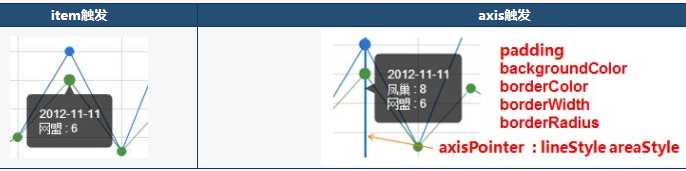
说明文档地址:https://echarts.baidu.com/echarts2/doc/doc.html#Tooltip
Y轴标签值太长显示不全问题
未处理之前的效果
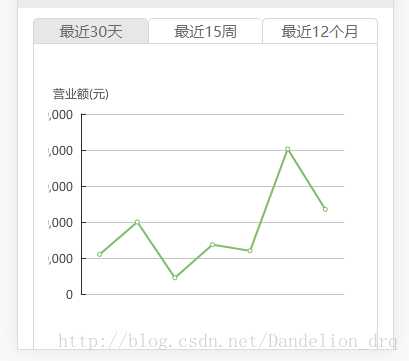
处理:设置option下的有关属性
grid.left:grid组件距离容器左侧的距离,默认10%,可以修改成像素值和百分比
grid.right:grid组件距离容器右侧的距离,默认10%,可以修改成像素值和百分比
yAxis.axisLabel.margin:刻度标签与轴线之间的距离。默认值是8
yAxis.axisLabel.formatter:刻度标签的内容格式器,支持字符串模板和回调函数两种形式。比如可以设置太长了换行之类的。
设置参数如下:

option:{ grid: {show:‘true‘,borderWidth:‘0‘,left: ‘15%‘,right:‘15%‘}, yAxis: { type: ‘value‘, axisTick: { show: false }, axisLine: { show: false }, axisLabel: { margin: 2, formatter: function (value, index) { if (value >= 100000 && value < 10000000) { value = value / 10000 + ‘万‘ } else if (value >= 10000000) { value = value / 10000000 + ‘千万‘ } return value } } }, …… }
引用: https://blog.csdn.net/dandelion_drq/article/details/79270597
相关属性说明:(项目中使用的是line线形图组件)
lineStyle:线条颜色设置
lineStyle:{
color:‘#3ca0ff‘,
type:‘solid‘
}
areaStyle:线条下的阴影颜色设置
areaStyle:{
color:‘#c1eaff‘
}
series.itemStyle 数据节点颜色设置
series.smooth 平滑曲线设置
series: [{
data: [],
type: ‘line‘,
smooth: true,
areaStyle: {},
itemStyle: {
normal: {
color:‘#00a9ff‘
}
}
}]
原文:https://www.cnblogs.com/eye-like/p/10916599.html