由于CentOS7自带的是 Mariadb, 所以先来删除他吧...
1. 查找版本
# rpm -qa|grep mariadb
执行命令后会出现类似 MariaDB-server-5.5.49-1.el7.centos.x86_64 之类的鬼..记住名字就行了.
2. 删除
# rpm -e --nodeps 上面查出来的文件名
3. 删除配置文件
# rm /etc/my.cnf
在官方直接找吧 MySQL Community Server 5.5.62
选择 Linux - Generic 注意
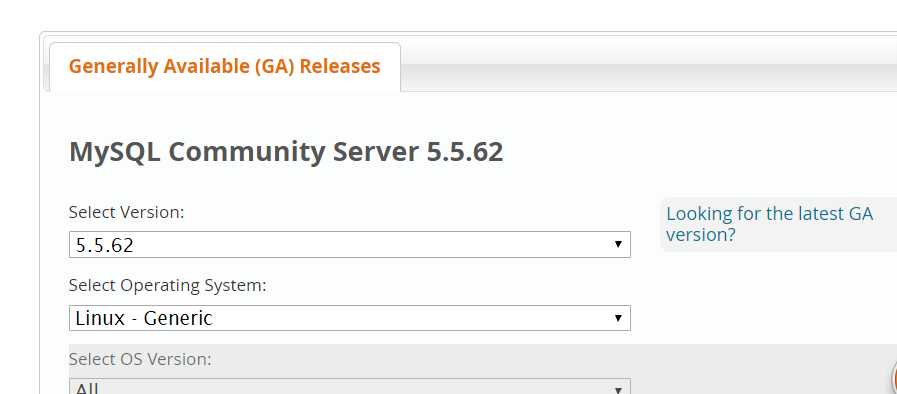
推送到虚拟机或者远程服务器, ftp 或者 rz, 或者直接图形界面拖动随你, 总之推上去就行了
解压中注意如果出现EOF 报错之类的需要考虑是否压缩包文件损坏
尝试更换压缩包或者重新推送压缩包
tar -xvf mysql-5.5.62-linux-glibc2.12-x86_64.tar.gz
mv mysql-5.5.62-linux-glibc2.12-x86_64 /usr/local
cd /usr/local mv mysql-5.5.62-linux-glibc2.12-x86_64 mysql-5.5.62
vi /etc/my.cnf
[mysql] # 设置mysql客户端默认字符集 default-character-set=utf8 socket=/var/lib/mysql/mysql.sock [mysqld] skip-name-resolve #设置3306端口 port = 3306 socket=/var/lib/mysql/mysql.sock # 设置mysql的安装目录, 这里的目录一定要是你解压后并且改了名的目录哟.. basedir=/usr/local/mysql-5.5.62 # 设置mysql数据库的数据的存放目录, 这里的目录一定要是你解压后并且改了名的目录哟.. datadir=/usr/local/mysql-5.5.62/data # 允许最大连接数 max_connections=200 # 服务端使用的字符集默认为8比特编码的latin1字符集 character-set-server=utf8 # 创建新表时将使用的默认存储引擎 default-storage-engine=INNODB lower_case_table_name=1 max_allowed_packet=16M
cd /usr/local/mysql-5.5.62
注意 : 这里需要将目录切换到mysql目录下 也就是上一步的操作
groupadd mysql
useradd -g mysql mysql
chown -R mysql:mysql ./
./scripts/mysql_install_db --user=mysql --basedir=/usr/local/mysql-5.5.62/ --datadir=/usr/local/mysql-5.5.62/data/
安装后会有如下的打印
[root@yangtuo mysql-5.5.62]# ./scripts/mysql_install_db --user=mysql --basedir=/usr/local/mysql-5.5.62/ --datadir=/usr/local/mysql-5.5.62/data/ Installing MySQL system tables... 190616 17:56:34 [Warning] Using unique option prefix lower_case_table_name instead of lower_case_table_names is deprecated and will be removed in a future release. Please use the full name instead. 190616 17:56:34 [Note] Ignoring --secure-file-priv value as server is running with --bootstrap. 190616 17:56:34 [Note] /usr/local/mysql-5.5.62//bin/mysqld (mysqld 5.5.62) starting as process 73351 ... OK Filling help tables... 190616 17:56:34 [Warning] Using unique option prefix lower_case_table_name instead of lower_case_table_names is deprecated and will be removed in a future release. Please use the full name instead. 190616 17:56:34 [Note] Ignoring --secure-file-priv value as server is running with --bootstrap. 190616 17:56:34 [Note] /usr/local/mysql-5.5.62//bin/mysqld (mysqld 5.5.62) starting as process 73359 ... OK To start mysqld at boot time you have to copy support-files/mysql.server to the right place for your system PLEASE REMEMBER TO SET A PASSWORD FOR THE MySQL root USER ! To do so, start the server, then issue the following commands: /usr/local/mysql-5.5.62//bin/mysqladmin -u root password ‘new-password‘ /usr/local/mysql-5.5.62//bin/mysqladmin -u root -h 172.20.10.7 192.168.122.1 password ‘new-password‘ Alternatively you can run: /usr/local/mysql-5.5.62//bin/mysql_secure_installation which will also give you the option of removing the test databases and anonymous user created by default. This is strongly recommended for production servers. See the manual for more instructions. You can start the MySQL daemon with: cd /usr/local/mysql-5.5.62/ ; /usr/local/mysql-5.5.62//bin/mysqld_safe & You can test the MySQL daemon with mysql-test-run.pl cd /usr/local/mysql-5.5.62//mysql-test ; perl mysql-test-run.pl Please report any problems at http://bugs.mysql.com/ [root@yangtuo mysql-5.5.62]#
以上到此已经安装成功了 mysql 还需要一些设置才可以正常运行
chown -R mysql:mysql data chown 777 /etc.my.cnf cp ./support-files/mysql.server /etc/rc.d/init.d/mysqld chmod +x /etc/rc.d/init.d/mysqld chkconfig --add mysqld chkconfig --list mysqld mkdir /var/lib/mysql chmod 777 /var/lib/mysql
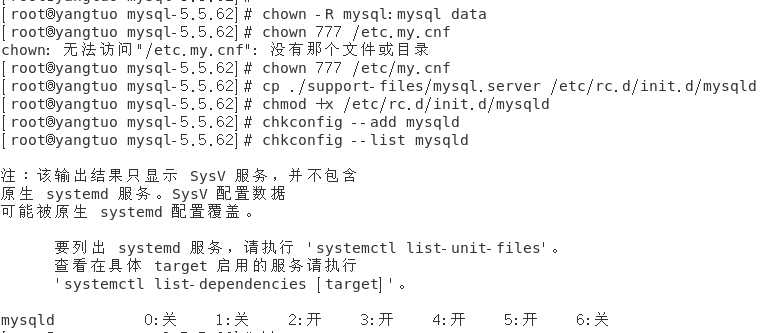


service mysqld start
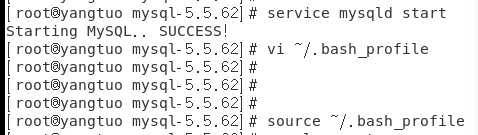
vi ~/.bash_profile
在文件最后面加入以下内容,并使用:wq保存
export PATH=$PATH:/usr/local/mysql-5.5.62/bin
source ~/.bash_profile
以上操作完成就既可以正常使用 mysql 了, 为了后期的方便使用, 我们还要进行一定的优化设置已经安全性设置等
这时mysql没有密码, 当出现Enter password:时直接回车
mysql -uroot -p
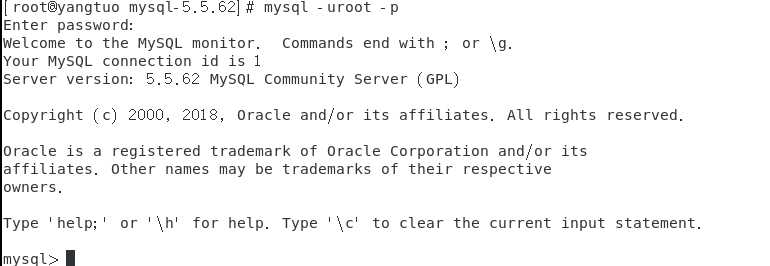
mysql> use mysql mysql> update user set password=password(‘需要设置的密码‘) where user=‘root‘ and host=‘localhost‘; mysql> flush privileges;
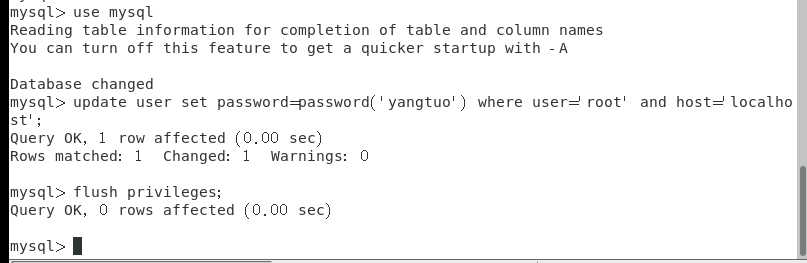
mysql>GRANT ALL PRIVILEGES ON *.* TO ‘root‘@‘%‘ IDENTIFIED BY ‘刚才设置的root密码‘ WITH GRANT OPTION;
到此所有配置全部完毕. 可以使用远程工具进行登录了
Centos7 - mysql 5.5.62 tar.gz 方式安装
原文:https://www.cnblogs.com/shijieli/p/11032499.html