[root@localhost ~]# systemctl status firewalld [root@localhost ~]# systemctl stop firewalld.service #停止firewall服务
[root@localhost ~]# systemctl disable firewalld.service #禁止开机自启动#安装完nginx之后再修改
[root@localhost ~]# vim /etc/nginx/conf.d/default.conf
> listen 81; #修改80端口为81,按自己需求。
[root@localhost ~]# systemctl restart nginx #重启nginx
[root@localhost ~]# firewall-cmd --add-port=81/tcp #临时开启81端口
[root@localhost ~]# firewall-cmd --permanent --add-port=81/tcp #永久添加81端口
[root@localhost ~]# firewall-cmd --reload #重启防火墙[root@localhost ~]# vim /etc/yum.repos.d/nginx.repo# /etc/yum.repos.d/nginx.repo
# Date 2019_7_14
[nginx-stable]
name=nginx stable repo
baseurl=http://nginx.org/packages/centos/$releasever/$basearch/
gpgcheck=1
enabled=1
gpgkey=https://nginx.org/keys/nginx_signing.key
[nginx-mainline]
name=nginx mainline repo
baseurl=http://nginx.org/packages/mainline/centos/$releasever/$basearch/
gpgcheck=1
enabled=0
gpgkey=https://nginx.org/keys/nginx_signing.key[root@localhost ~]# yum update #更新源仓库
[root@localhost ~]# yum install -y nginx #安装nginx
[root@localhost ~]# systemctl start nginx #开启nginx服务
[root@localhost ~]# systemctl enable nginx #开机自启
[root@localhost ~]# nginx -t #测试命令
[root@localhost ~]# nginx -s reload #当修改nginx.conf后的重载php-cgi工作流程(单进程):
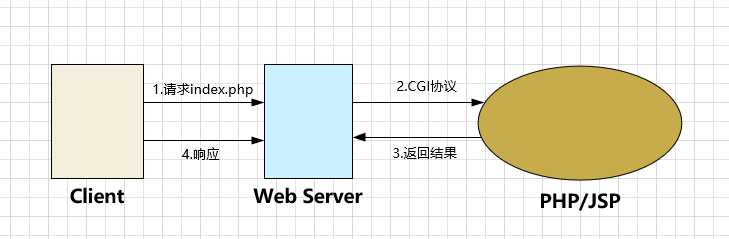
php-fpm转发过程图解
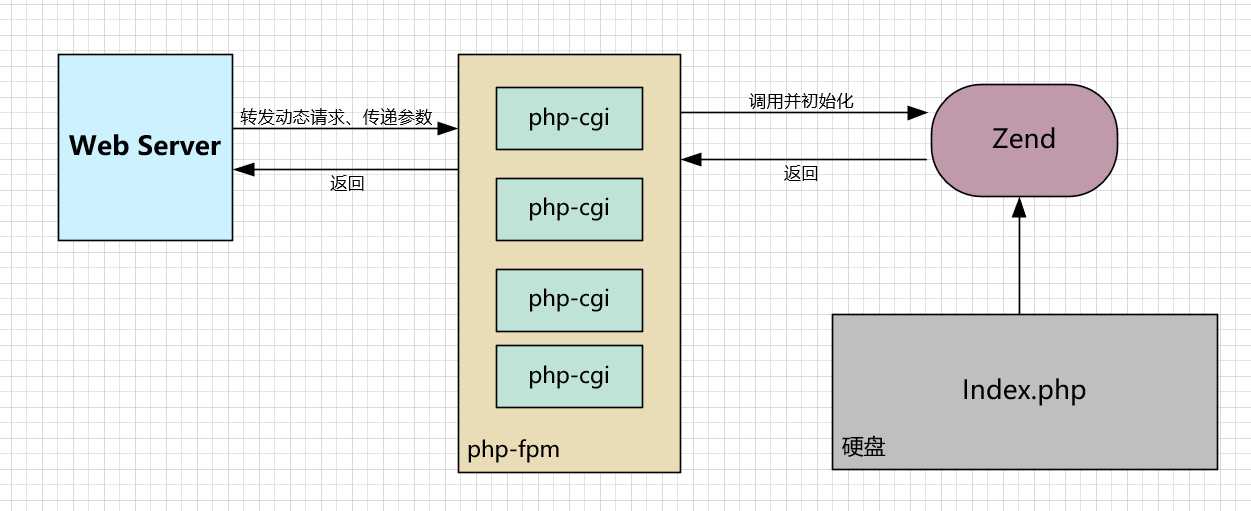
php-fpm模式(不在服务器中,可独立成某一httpd模块):使用php-fpm管理php-cgi,此时httpd不再控制php-cgi进程的启动。可以将php-fpm独立运行在非web服务器上,实现所谓的动静分离。使用php-fpm管理php-cgi,此时httpd不再控制php-cgi进程的启动。可以将php-fpm独立运行在非web服务器上,实现所谓的动静分离。
[root@localhost ~] yum install -y php-fpm[root@localhost ~]# find / -name html #找到nginx下的html目录
[root@localhost ~]# vim /usr/share/nginx/html/index.php #编辑php访问页面
>
# /usr/share/nginx/html/index.php
# PHP页面测试配置
<?php
phpinfo();
?>[root@localhost ~]# vim /etc/nginx/conf.d/default.conf
>找到以下位置,并启用
# pass the PHP scripts to FastCGI server listening on 127.0.0.1:9000
location ~ \.php$ {
root html;
fastcgi_pass 127.0.0.1:9000;
fastcgi_index index.php;
fastcgi_param SCRIPT_FILENAME /usr/share/nginx/html/$fastcgi_script_name;# 修改路径
include fastcgi_params;
}
[root@localhost ~]# nginx -s reload # 重启 [root@localhost ~]# ps -ef |grep 9000 #查看php-fpm服务是否开启
[root@localhost ~]# systemctl restart php-fpm
[root@localhost ~]# systemctl restart nginx在浏览器中打开 192.168.110.128:81/index.php
[root@localhost ~]# vim /etc/nginx/conf.d/default.conf
# 找到 pass the PHP scripts to FastCGI server listening on 127.0.0.1:9000
# 修改相关配置
location ~ \.php$ {
root /usr/share/nginx/html;#修改为绝对路径
fastcgi_pass 127.0.0.1:9000;
fastcgi_index index.php;
fastcgi_param SCRIPT_FILENAME $document_root$fastcgi_script_name;#修改为$document或绝对路径
include fastcgi_params;
}[root@localhost ~]# yum install -y mariadb mariadb-server
[root@localhost ~]# systemctl start mariadb.service #启动MariaDB
[root@localhost ~]# systemctl stop mariadb.service #停止MariaDB
[root@localhost ~]# systemctl restart mariadb.service #重启MariaDB
[root@localhost ~]# systemctl enable mariadb.service #设置开机启动[root@localhost ~]# /usr/bin/mysqladmin -u root password 'passwd' #'passwd'为你设置的密码
[root@localhost ~]# systemctl restart mariadb # 重启 [root@localhost ~]# yum install -y php php-mysql php-gd libjpeg* php-ldap php-odbc php-pear php-xml php-xmlrpc php-mbstring php-bcmath php-mhash[root@localhost ~]# vim /usr/share/nginx/html/db.php
>#输入以下测试文件
<?php
$link=mysql_connect("localhost","root","passwd");
if(!$link) echo "Link Error!";
else echo "OK!Link Acces!";
mysql_close();
?>
# 重启Php-fpm、nginx、mariadb-server[root@localhost ~]# cat /var/log/nginx/error.log
[root@localhost ~]# cat /var/log/php-fpm/error.log
[root@localhost ~]# cat /var/log/php-fpm/www-error.log原文:https://www.cnblogs.com/Calzera/p/11194463.html