1. 描述GPT是什么,应怎么使用?
磁盘分区主要有MBR和GPT(GUID Partition Table)两种格式。GPT支持2T以上的分区。如果要使用GPT分区格式,开始安装Linux系统时,需要键入inst.gpt这个参数。
使用GPT分区,应使用gdisk工具
gdisk /dev/sda
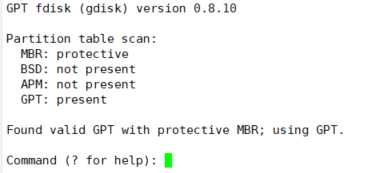
键入?获取帮助
Command (? for help): ?
b back up GPT data to a file
c change a partition‘s name
d delete a partition
i show detailed information on a partition
l list known partition types
n add a new partition
o create a new empty GUID partition table (GPT)
p print the partition table
q quit without saving changes
r recovery and transformation options (experts only)
s sort partitions
t change a partition‘s type code
v verify disk
w write table to disk and exit
x extra functionality (experts only)
? print this menu
gdisk里面的操作命令和fdisk相似,唯一的区别就是GPT分区里面没有主分区和扩展分区的概念,直接用n创建新分区即可。
2. 创建一个10G的分区,并格式化为ext4文件系统。要求:
(1)block大小为2048,预留空间20%,卷标为MYDATA,
(2)挂载至/mydata目录,要求挂载时禁止程序自动运行,且不更新文件的访问时间戳。
(3)可开机自动挂载。
此操作在GPT分区上实现,因虚拟机空间不足,这里使用1G代替操作
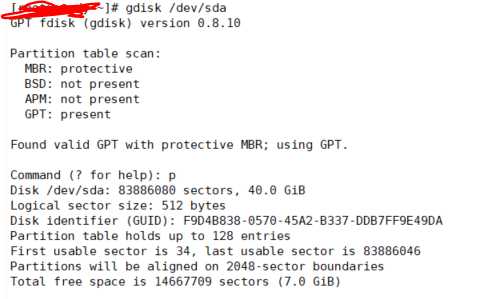
使用p命令查看此磁盘还有7G的剩余空间
使用 n 创建新的分区
Partition number (5-128, default 5): 5 First sector (34-83886046, default = 67123200) or {+-}size{KMGTP}:
这里默认即可
Last sector (67123200-83886046, default = 83886046) or {+-}size{KMGTP}: +1G
空间为1G
Current type is ‘Linux filesystem‘
默认为Linux filesystem,或者使用l看看使用哪种文件格式
使用w保存
Command (? for help): w
Final checks complete. About to write GPT data. THIS WILL OVERWRITE EXISTING
PARTITIONS!!
Do you want to proceed? (Y/N): y
OK; writing new GUID partition table (GPT) to /dev/sda.
Warning: The kernel is still using the old partition table.
The new table will be used at the next reboot.
The operation has completed successfully.
显示已经创建完毕
我们此时创建的新分区为/dev/sda5
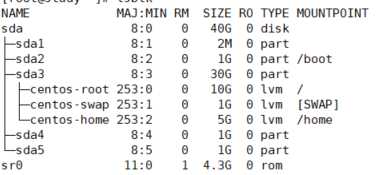
将sda5设置为ext4文件系统,block大小为2048,预留空间20%,卷标为MYDATA
# mke2fs -t ext4 -b 2048 -L MYDATA -m 2 /dev/sda5
mke2fs 1.42.9 (28-Dec-2013)
Filesystem label=MYDATA
OS type: Linux
Block size=2048 (log=1)
Fragment size=2048 (log=1)
Stride=0 blocks, Stripe width=0 blocks
65536 inodes, 524288 blocks
10485 blocks (2.00%) reserved for the super user
First data block=0
Maximum filesystem blocks=268959744
32 block groups
16384 blocks per group, 16384 fragments per group
2048 inodes per group
Superblock backups stored on blocks:
16384, 49152, 81920, 114688, 147456, 409600, 442368
Allocating group tables: done
Writing inode tables: done
Creating journal (16384 blocks): done
Writing superblocks and filesystem accounting information: done
挂载至/mydata目录,要求挂载时禁止程序自动运行,且不更新文件的访问时间戳
创建/mydata目录,然后挂载
mount -o noexec,noatime /dev/sda5 /MYDATA
使用mount命令查看
/dev/sda5 on /MYDATA type ext4 (rw,noexec,noatime,seclabel,data=ordered) [MYDATA]
显示已经挂载
设置开机自动挂载:
编辑/etc/fstab

3. 创建一个大小为1G的swap分区,并启用
首先创建一个swap分区, swap的id为8200 Linux swap
Partition number (6-128, default 6): 6
First sector (34-83886046, default = 69220352) or {+-}size{KMGTP}:
Last sector (69220352-83886046, default = 83886046) or {+-}size{KMGTP}: +1G
Current type is ‘Linux filesystem‘
Hex code or GUID (L to show codes, Enter = 8300): 8200
Changed type of partition to ‘Linux swap‘
Command (? for help): w
Final checks complete. About to write GPT data. THIS WILL OVERWRITE EXISTING
PARTITIONS!!
Command (? for help): p
Disk /dev/sda: 83886080 sectors, 40.0 GiB
Logical sector size: 512 bytes
Disk identifier (GUID): F9D4B838-0570-45A2-B337-DDB7FF9E49DA
Partition table holds up to 128 entries
First usable sector is 34, last usable sector is 83886046
Partitions will be aligned on 2048-sector boundaries
Total free space is 12570557 sectors (6.0 GiB)
新的分区创建完毕
Number Start (sector) End (sector) Size Code Name
1 2048 6143 2.0 MiB EF02
2 6144 2103295 1024.0 MiB 0700
3 2103296 65026047 30.0 GiB 8E00
4 65026048 67123199 1024.0 MiB 8300 Linux filesystem
5 67123200 69220351 1024.0 MiB 8300 Linux filesystem
6 69220352 71317503 1024.0 MiB 8200 Linux swap
创新新的swap文件系统
mkswap /dev/sda6 Setting up swapspace version 1, size = 1048572 KiB no label, UUID=100f6e29-caa2-4f7f-8eab-9e54b5fc9228
启用该swap
-----After creating the swap area, you need the swapon command to start using it.
swapon /dev/sda6
4. 编写脚本计算/etc/passwd文件中第10个用户和第20个用户id号之和
#!/bin/bash # calculate the sum of 10th user‘s uid and 20th user‘s uid from /etc/passwd user10_uid=$(head -10 /etc/passwd | tail -1 | cut -d : -f 3) echo "user10 uid: $user10_uid" user20_uid=$(head -20 /etc/passwd | tail -1 | cut -d : -f 3) echo "user20_uid: $user20_uid" sum_uid=$[$user10_uid+$user20_uid] echo "the sum is $sum_uid"
执行这个shell脚本
bash /scripts/sum1020uid.sh
user10 uid: 10
user20_uid: 69
the sum is 79
#!/bin/bash #change the hostname to www.magedu.com if the hostname is null or localhost.localdomain hostName=$(hostname) if [ -z "$hostName" -o "$hostName"=="localhost.localdomain" ];then hostname www.magedu.com fi hostname
执行前
# hostname
localhost.localdomain
执行后的情况
# hostname
6. 编写脚本,通过命令行参数传入一个名户名,判断id号是偶数还是奇数。
#!/bin/bash #input a username from command, get its uid, then judge whether it is even or odd if [ $# -eq 1 ]; then userid=$(id -u $1) if [ $[$userid%2] -eq 1 ];then echo "userid:$userid is odd" else echo "userid:$userid is even" fi else echo "error" fi [donguser@study script]$ bash idorreven.sh testuser2 userid:5007 is odd [donguser@study script]$ bash idorreven.sh testuser1 userid:5006 is even
7 lvm基本应用以及扩展缩减实现
lvm:logical volume manager, 特点是可以弹性的调整文件系统的容量。lVM将几个物理分区通过软件组合成一个独立的大磁盘(volume group), 然后将这块大磁盘划分成可用的分区(LV logical volume),最终挂载使用。几个概念:
PV:physical volume 物理卷 首先需要将分区的system id设置为8e,即LVM的标识符,然后通过pvcreate将其转化为PV
VG:volume group 许多PV组合成VG
现有分区

将sda4 sda5转换为LVM格式
Command (? for help): t
Partition number (1-6): 4
Current type is ‘Linux filesystem‘
Hex code or GUID (L to show codes, Enter = 8300): 8e00
Changed type of partition to ‘Linux LVM‘
Command (? for help): t
Partition number (1-6): 5
Current type is ‘Linux filesystem‘
Hex code or GUID (L to show codes, Enter = 8300): 8e00
Changed type of partition to ‘Linux LVM‘
转换后的结果
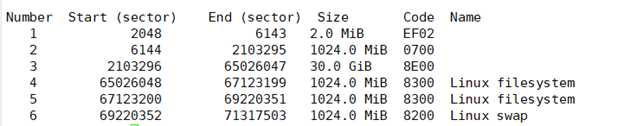
将sda4,sda5创建为pv
# pvcreate /dev/sda[4,5]
查看现在pv分区

下一步创建V
# vgcreate myvg /dev/sda[4,5] Volume group "myvg" successfully created # pvscan PV /dev/sda4 VG myvg lvm2 [1020.00 MiB / 1020.00 MiB free] PV /dev/sda5 VG myvg lvm2 [1020.00 MiB / 1020.00 MiB free] PV /dev/sda3 VG centos lvm2 [30.00 GiB / 14.00 GiB free] Total: 3 [31.99 GiB] / in use: 3 [31.99 GiB] / in no VG: 0 [0 ]
可以看到sda4 sda5已经被划到myvg里面
显示myvg的情况
# vgdisplay myvg --- Volume group --- VG Name myvg System ID Format lvm2 Metadata Areas 2 Metadata Sequence No 1 VG Access read/write VG Status resizable MAX LV 0 Cur LV 0 Open LV 0 Max PV 0 Cur PV 2 Act PV 2 VG Size 1.99 GiB PE Size 4.00 MiB Total PE 510 Alloc PE / Size 0 / 0 Free PE / Size 510 / 1.99 GiB VG UUID OOkTqc-AWUM-tIGq-Huig-7Av0-2pb6-YfEedA
查看myvg的情况,VG size为1.99G
如果想要扩展myvg的容量,例如增加1G
先创建一个新的1G分区
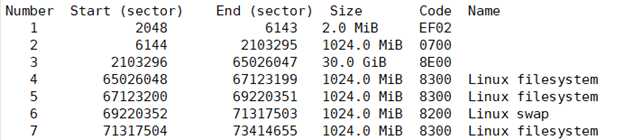
sda7为新创建的1G LVM分区
将sda7加到mygv里面
# vgextend myvg /dev/sda7 Volume group "myvg" successfully extended
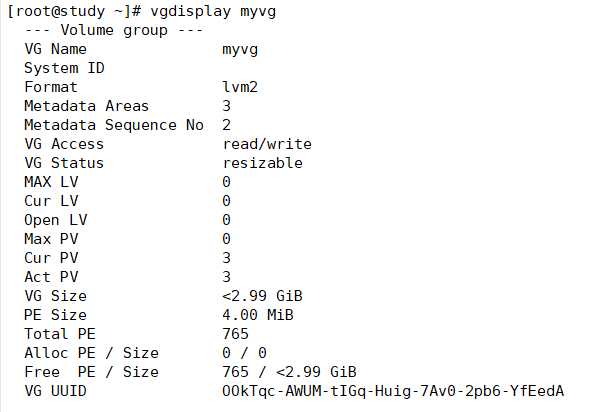
可以看到vg的容量增加到了2.99G
如果要在VG内删除一个PV,可以使用vgreduce命令
接下来就可以创建LV,例如在myvg里面创建一个1G的LV
# lvcreate -L 1G -n myfirstLV myvg Logical volume "myfirstLV" created.
# lvscan ACTIVE ‘/dev/myvg/myfirstLV‘ [1.00 GiB] inherit ACTIVE ‘/dev/centos/root‘ [10.00 GiB] inherit ACTIVE ‘/dev/centos/home‘ [5.00 GiB] inherit ACTIVE ‘/dev/centos/swap‘ [1.00 GiB] inherit
myfirstLV 已经创建完毕
现在就可以为此LV创建文件系统,例如创建为ext3
# mke2fs -t ext3 /dev/myvg/myfirstLV mke2fs 1.42.9 (28-Dec-2013) Filesystem label= OS type: Linux Block size=4096 (log=2) Fragment size=4096 (log=2) Stride=0 blocks, Stripe width=0 blocks 65536 inodes, 262144 blocks 13107 blocks (5.00%) reserved for the super user First data block=0 Maximum filesystem blocks=268435456 8 block groups 32768 blocks per group, 32768 fragments per group 8192 inodes per group Superblock backups stored on blocks: 32768, 98304, 163840, 229376
最后将其挂载到某个文件系统上
# mount /dev/myvg/myfirstLV /MYDATA
/dev/mapper/myvg-myfirstLV on /MYDATA type ext3
如果要增加LV的容量,我们先查看VG是否有可用容量
# vgdisplay myvg --- Volume group --- VG Name myvg System ID Format lvm2 Metadata Areas 3 Metadata Sequence No 3 VG Access read/write VG Status resizable MAX LV 0 Cur LV 1 Open LV 1 Max PV 0 Cur PV 3 Act PV 3 VG Size <2.99 GiB PE Size 4.00 MiB Total PE 765 Alloc PE / Size 256 / 1.00 GiB Free PE / Size 509 / <1.99 GiB VG UUID OOkTqc-AWUM-tIGq-Huig-7Av0-2pb6-YfEedA
显示还有约1.99G的空余容量
如果想增加1G,那么
# lvresize -L +1G /dev/myvg/myfirstLV Size of logical volume myvg/myfirstLV changed from 1.00 GiB (256 extents) to 2.00 GiB (512 extents). Logical volume myvg/myfirstLV successfully resized.
现在查看LV的情况
# lvscan ACTIVE ‘/dev/myvg/myfirstLV‘ [2.00 GiB] inherit ACTIVE ‘/dev/centos/root‘ [10.00 GiB] inherit ACTIVE ‘/dev/centos/home‘ [5.00 GiB] inherit ACTIVE ‘/dev/centos/swap‘ [1.00 GiB] inherit
其容量已经增加到2G
原文:https://www.cnblogs.com/nuanyangyang/p/11300726.html