Docker 支持的 centos 版本:CentOS 6.5(64-bit)或更高的版本
使用 yum 安装
1)确保 yum 包更新到最新
[root@centos7 ~]# yum update
2)Docker 软件包和依赖包已经包含在默认的 CentOS-Extras 软件源里,安装命令如下
[root@centos7 ~]# yum -y install docker-ce
3)安装完成Docker后,默认已经启动了docker服务,如需手动控制docker服务的启停,可执行如下命令
启动docker
systemctl start docker.service
停止docker
systemctl stop docker.service
重启docker
systemctl restart docker.service
检查运行状态
systemctl status docker.service
4)验证是否安装成功
[root@centos7 ~]# docker version
5)测试运行 hello-world
[root@centos7 ~]# docker run hello-world
执行效果:
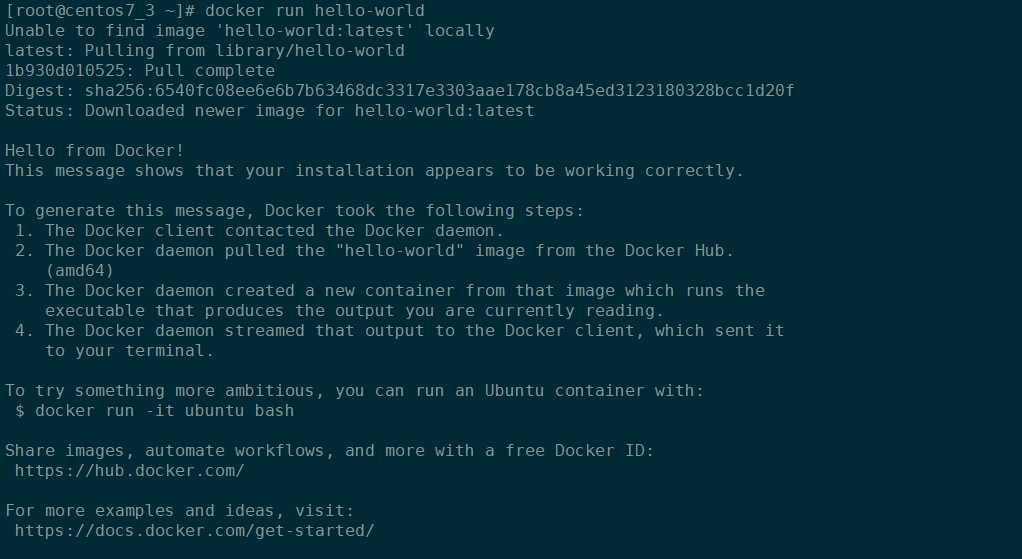
6)添加开机启动
[root@centos7 ~]# systemctl enable docker
1)更新 ubuntu 的 apt 源索引
sudo apt-get update
2)安装包允许apt通过HTTPS使用仓库
sudo apt-get install apt-transport-https ca-certificates curl software-properties-common
3)添加Docker官方GPG key
curl -fsSL https://download.docker.com/linux/ubuntu/gpg | sudo apt-key add -
4)设置Docker稳定版仓库
sudo add-apt-repository "deb [arch=amd64] https://download.docker.com/linux/ubuntu \ $(lsb_release -cs) stable"
5)添加仓库后,更新apt源索引
sudo apt-get update
6)安装最新版Docker CE(社区版)
sudo apt-get install docker-ce
7)检查Docker CE是否安装正确
sudo docker run hello-world
出现如下信息,表示安装成功
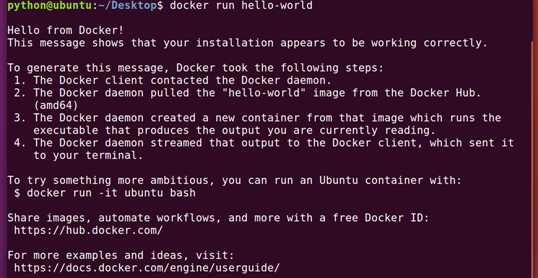
8)为了避免每次命令都输入sudo,可以设置用户权限,注意执行后须注销重新登录
sudo usermod -a -G docker $USER
9)启动与停止
安装完成Docker后,默认已经启动了docker服务,如需手动控制docker服务的启停,可执行如下命令
# 启动docker sudo service docker start # 停止docker sudo service docker stop # 重启docker sudo service docker restart # 检查运行状态 sudo service docker status
ending ~
CentOS && Ubuntu 环境下 Docker 的安装配置
原文:https://www.cnblogs.com/kaichenkai/p/11314322.html