Git的优点多多这里就不详细介绍了;
Git是版本控制系统,Github是在线的基于Git的代码托管服务;
Github有个小缺陷 (也不能算是缺陷吧), 就是你的repo(repository的缩写,表示“仓库”)都需要public(公开), 如果你想要创建private(私人)的repo, 那得付钱。
Gitlab正好解决这个缺陷,它可以部署到自己的服务器上,在上面创建免费的私人repo。
CentOS Linux release 7.6.1810 (Core)
IP:192.168.137.121
关闭selinux、firewalld
gitlab-ce-12.1.4
rpm包:下载地址
下载&安装
# wget --content-disposition https://packages.gitlab.com/gitlab/gitlab-ce/packages/el/7/gitlab-ce-12.1.4-ce.0.el7.x86_64.rpm/download.rpm
# rpm -ivh gitlab-ce-12.1.4-ce.0.el7.x86_64.rpm
#直接安装就好了,rpm包里会包含有gitlab所有依赖的服务
#安装完成后会有gitlab的logo显示
安装完成,如下所示:
rpm -ivh gitlab-ce-12.1.4-ce.0.el7.x86_64.rpm warning: gitlab-ce-12.1.4-ce.0.el7.x86_64.rpm: Header V4 RSA/SHA1 Signature, key ID f27eab47: NOKEY Preparing... ################################# [100%] Updating / installing... 1:gitlab-ce-12.1.4-ce.0.el7 ################################# [100%] It looks like GitLab has not been configured yet; skipping the upgrade script. *. *. *** *** ***** ***** .****** ******* ******** ******** ,,,,,,,,,***********,,,,,,,,, ,,,,,,,,,,,*********,,,,,,,,,,, .,,,,,,,,,,,*******,,,,,,,,,,,, ,,,,,,,,,*****,,,,,,,,,. ,,,,,,,****,,,,,, .,,,***,,,, ,*,. _______ __ __ __ / ____(_) /_/ / ____ _/ /_ / / __/ / __/ / / __ `/ __ / /_/ / / /_/ /___/ /_/ / /_/ / \____/_/\__/_____/\__,_/_.___/ Thank you for installing GitLab! GitLab was unable to detect a valid hostname for your instance. Please configure a URL for your GitLab instance by setting `external_url` configuration in /etc/gitlab/gitlab.rb file. Then, you can start your GitLab instance by running the following command: sudo gitlab-ctl reconfigure For a comprehensive list of configuration options please see the Omnibus GitLab readme https://gitlab.com/gitlab-org/omnibus-gitlab/blob/master/README.md
修改gitlab的url并执行reconfigure
#将url地址通过sed替换为本地ip # egrep ‘^(external_url).*‘ /etc/gitlab/gitlab.rb # 查看配置 external_url ‘http://gitlab.example.com‘ # sed -ri ‘s#^(external_url).*#\1 "http://192.168.137.121"#‘ /etc/gitlab/gitlab.rb # sed命令修改 # egrep ‘^(external_url).*‘ /etc/gitlab/gitlab.rb # 查看已经修改 external_url "http://192.168.137.121"
修改了gitlab.rb配置文件之后一定要执行reconfigure
gitlab-ctl reconfigure
执行reconfigure会经历一段漫长的等待,执行完成如下图:
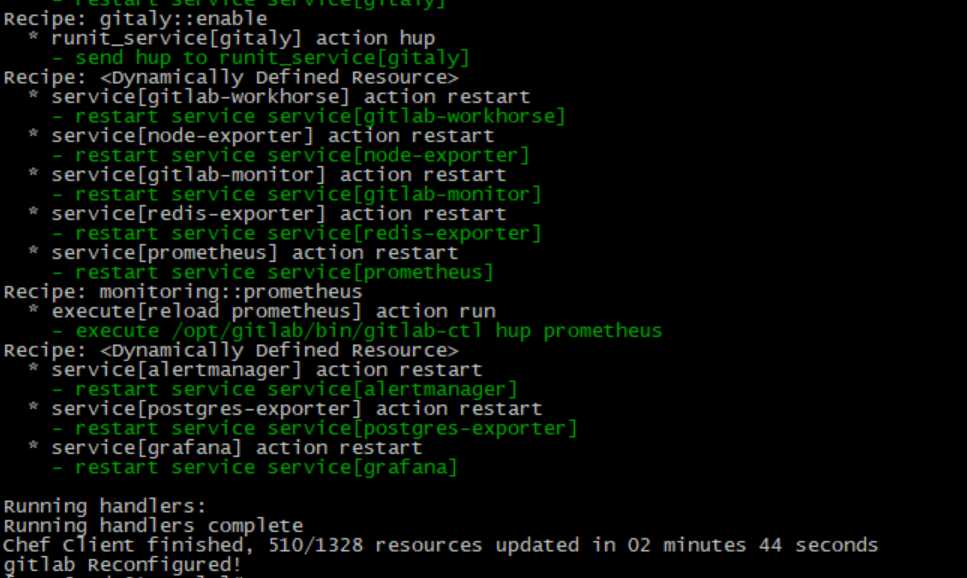
http://192.168.137.111(默认端口为80)
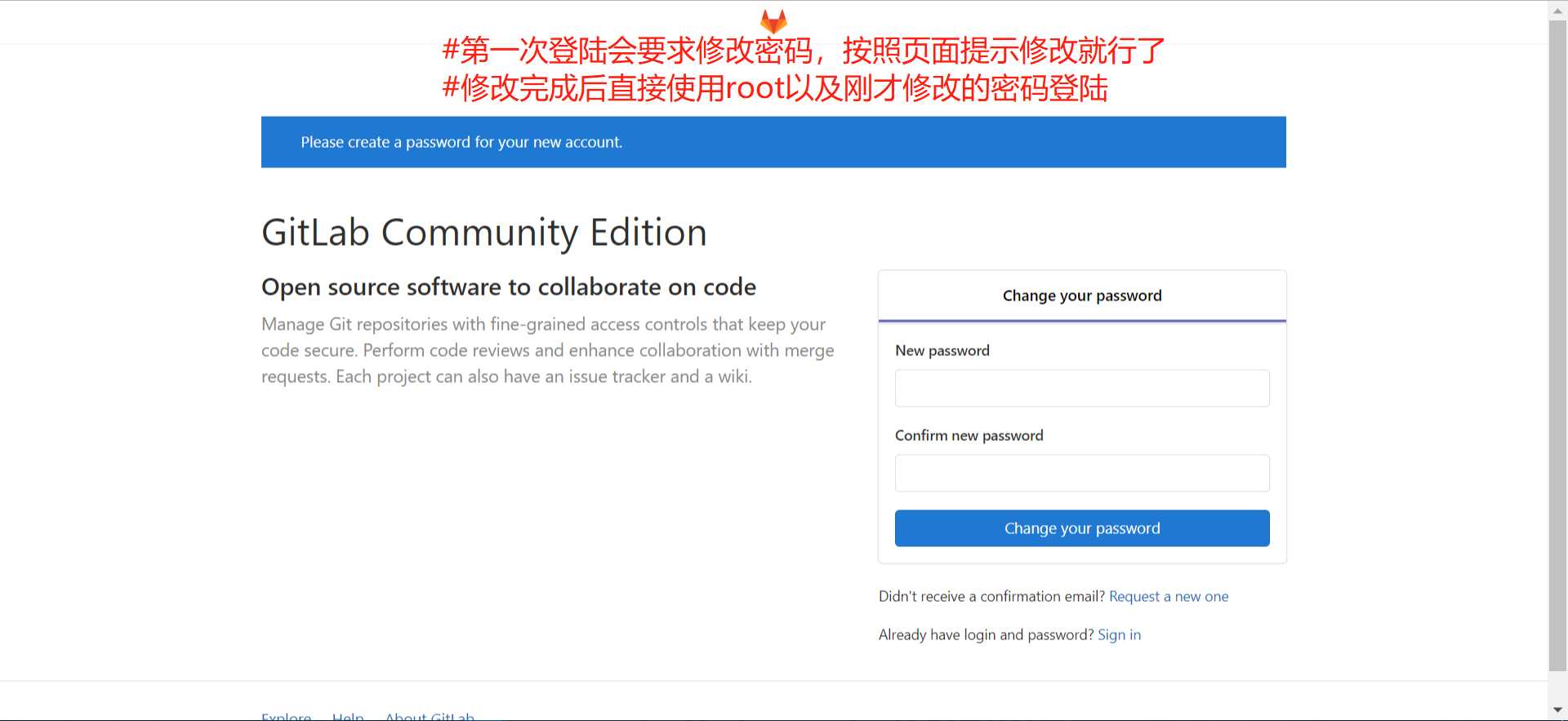
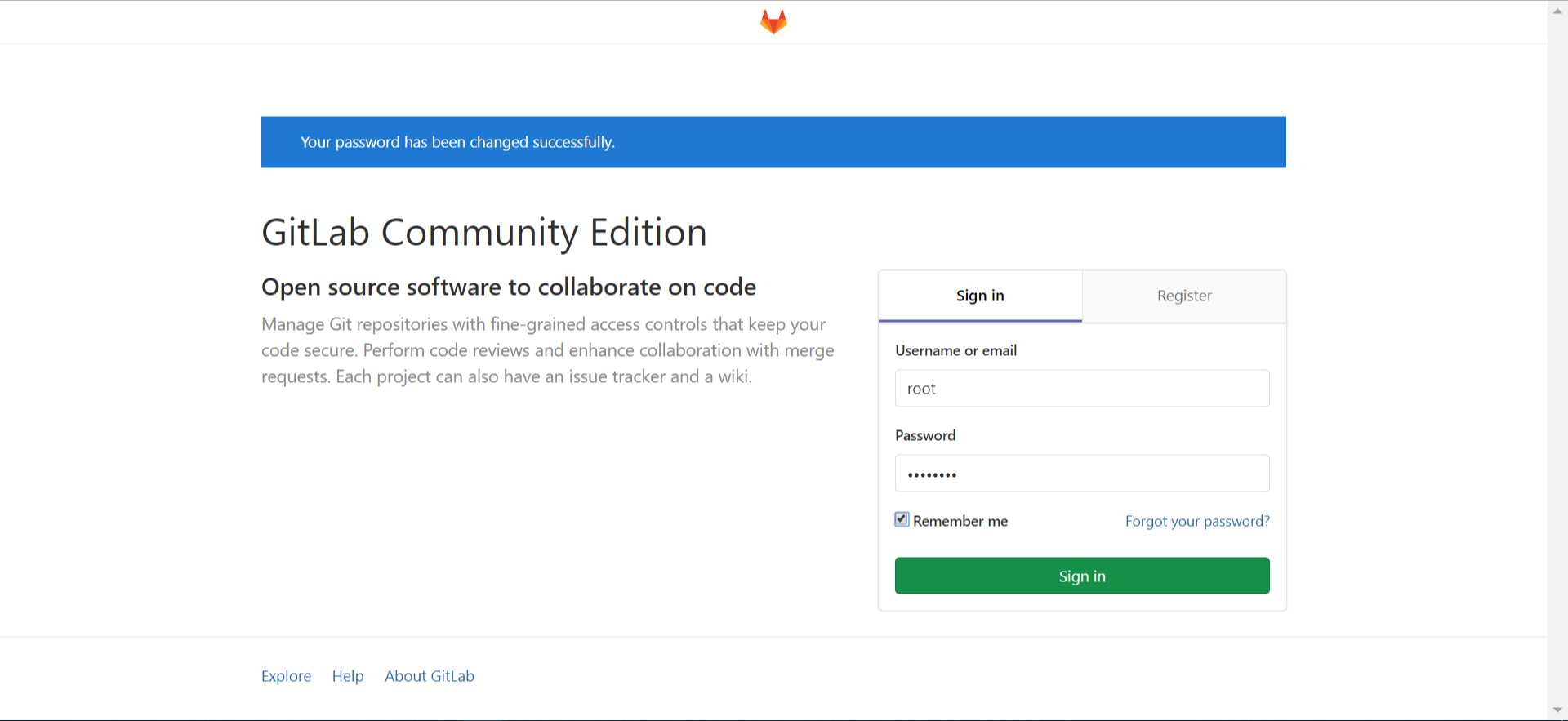
使用谷歌自带的翻译显示中文
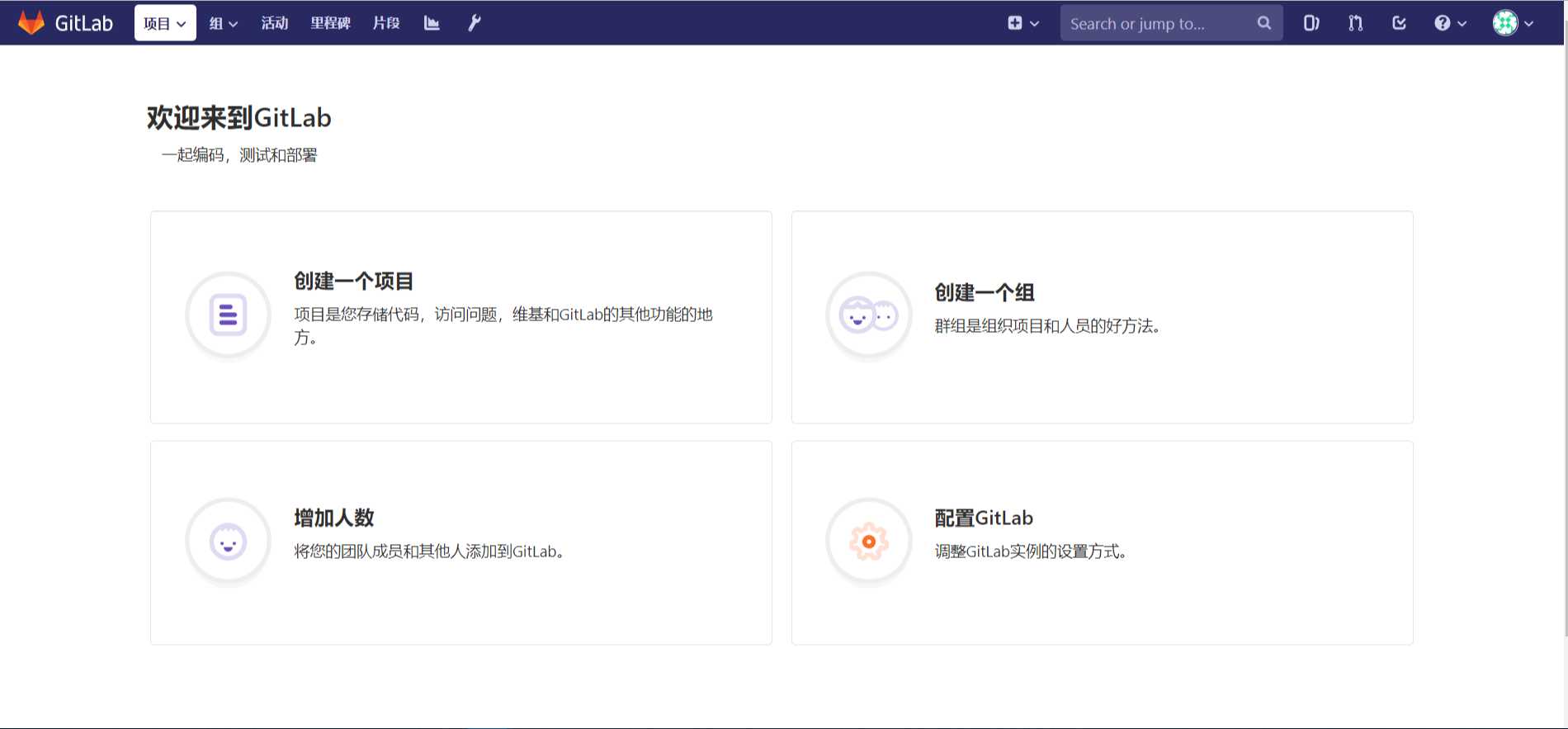
点击上图的“创建一个项目”
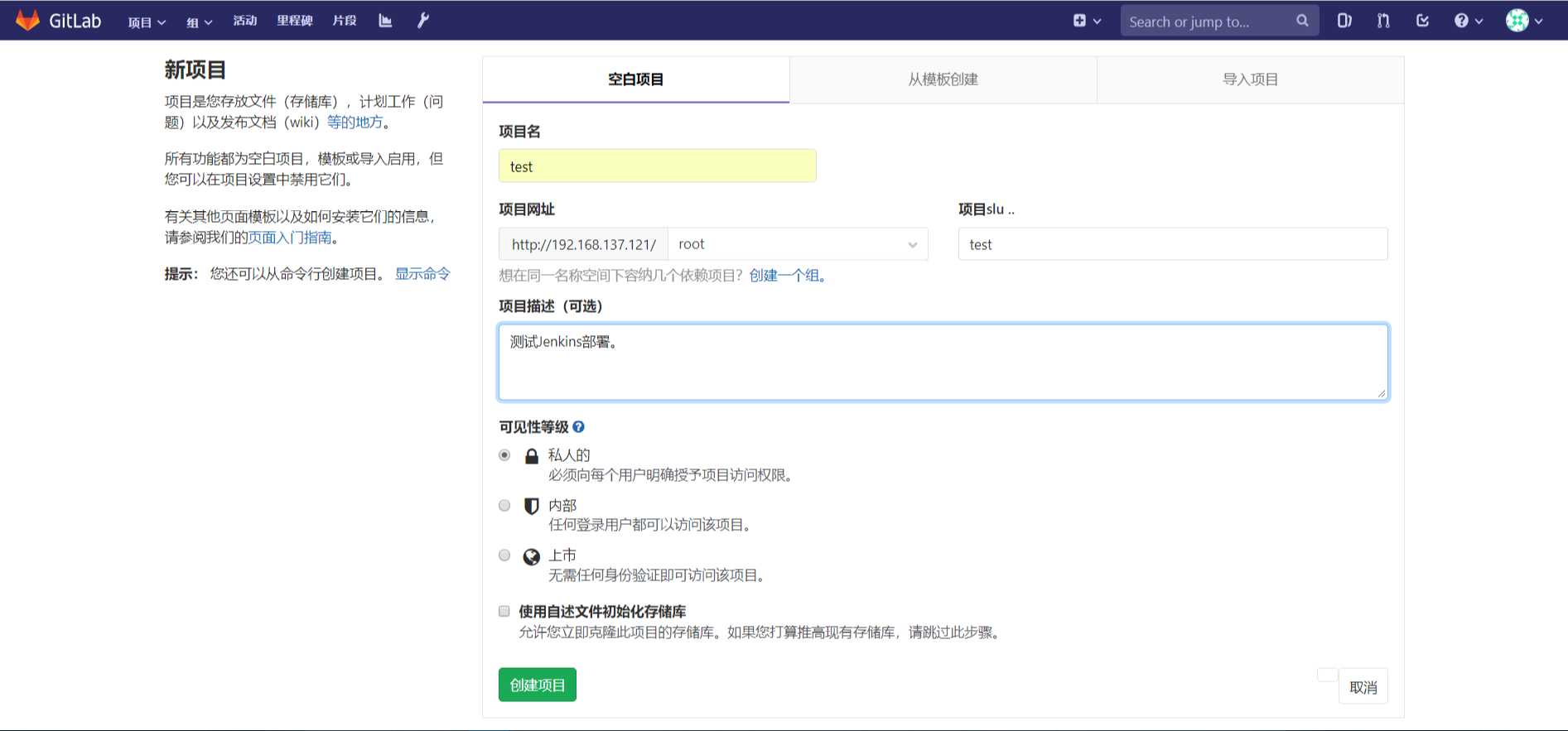
点击创建后将会提示你添加ssh公钥

# 先生成公钥
# ssh-keygen -t rsa 一路回车即可
#cat .ssh/id_rsa.pub,将公钥内容按下图添加
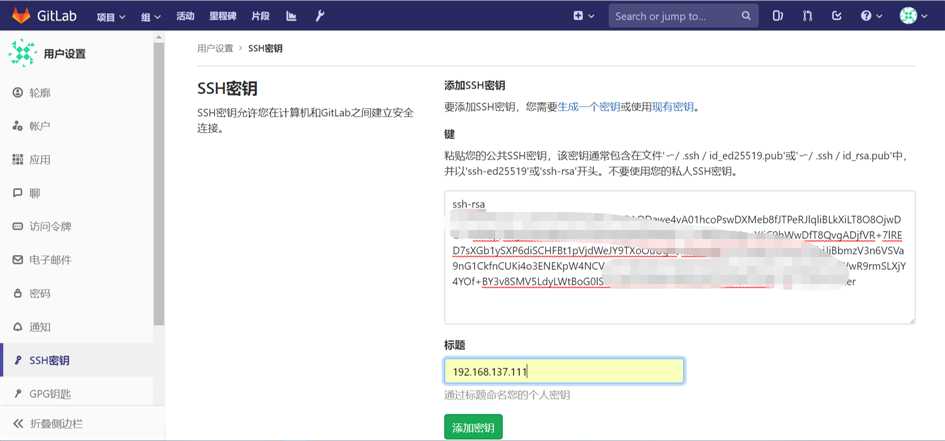
点击添加文件,文件名“README”, 内容:#test-jenkins
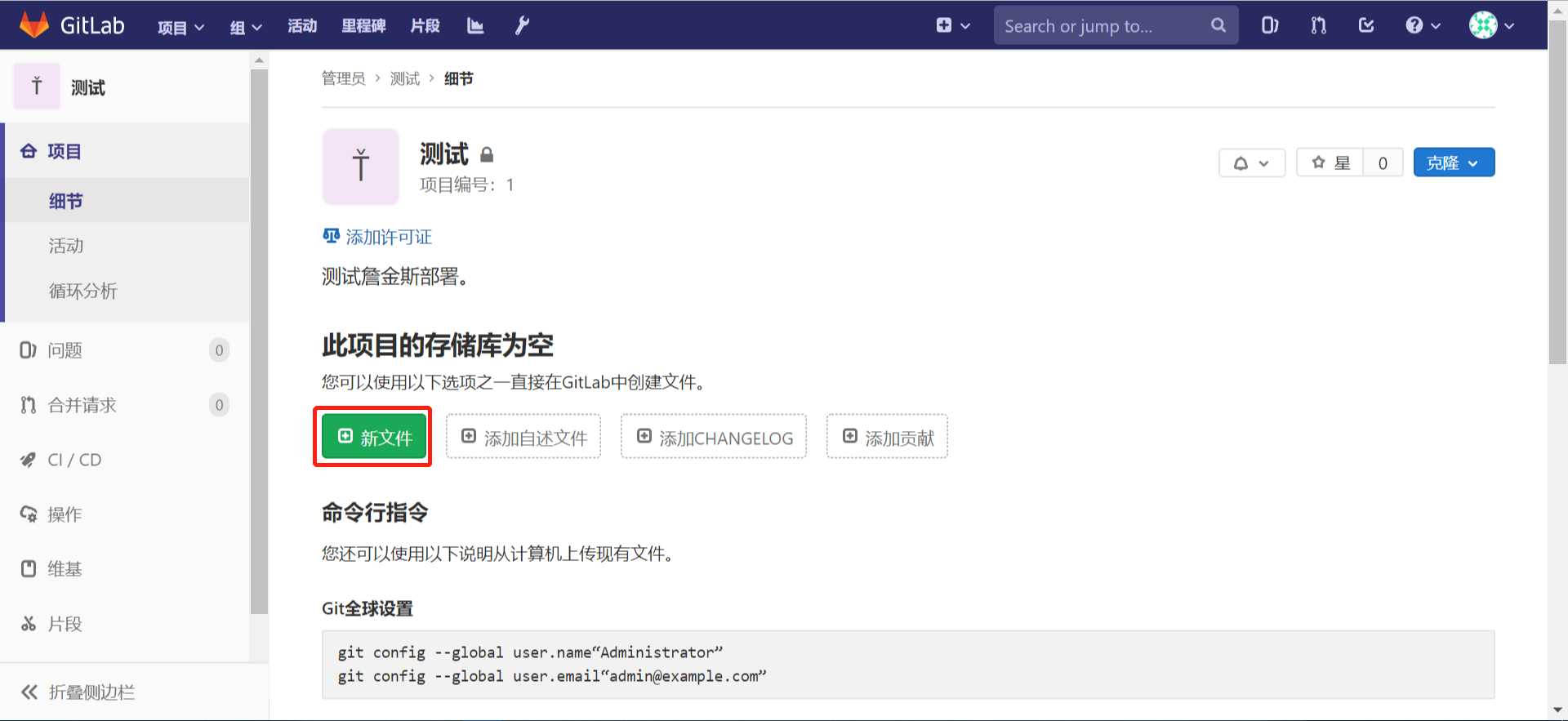
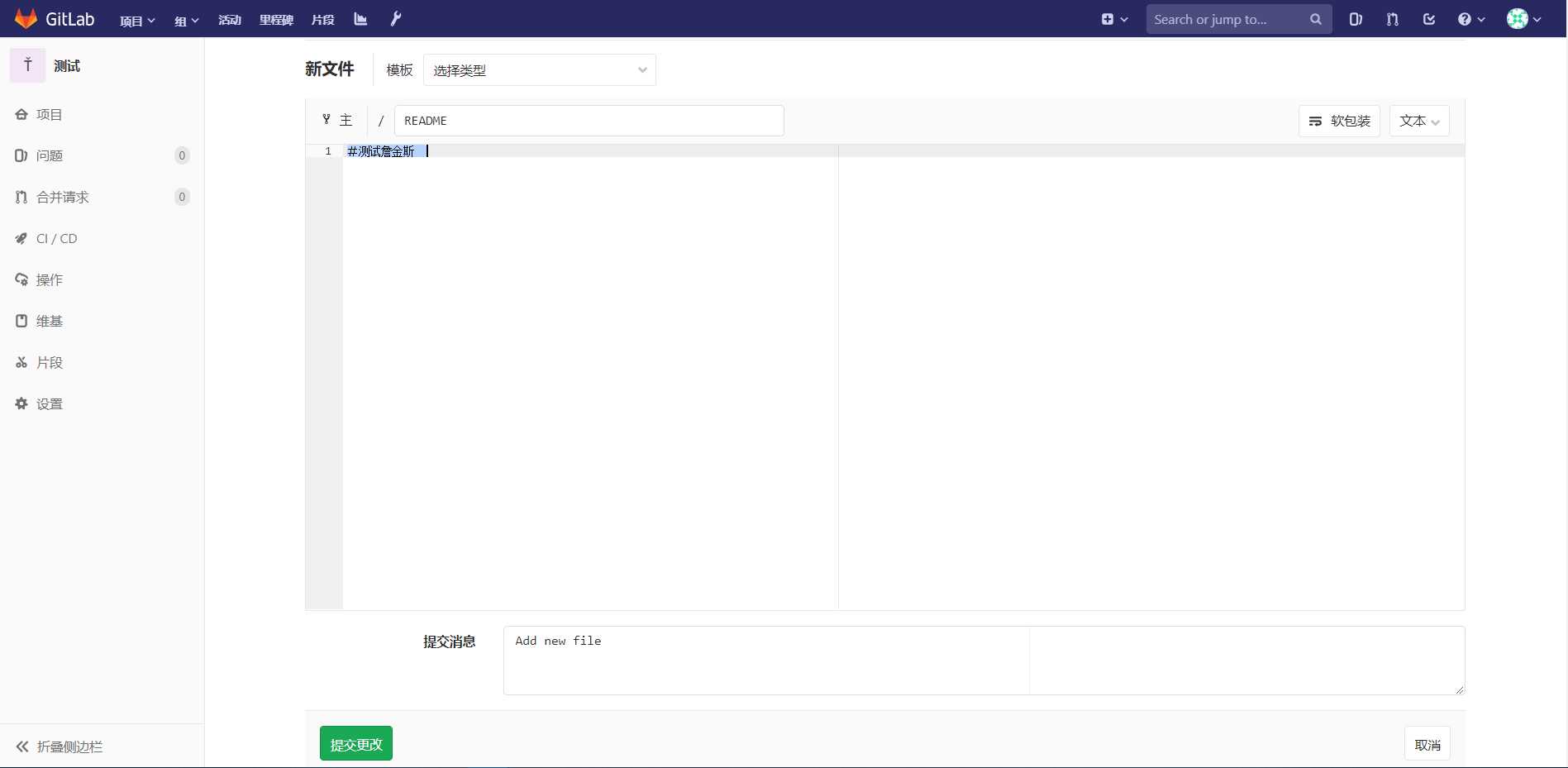
项目地址获取
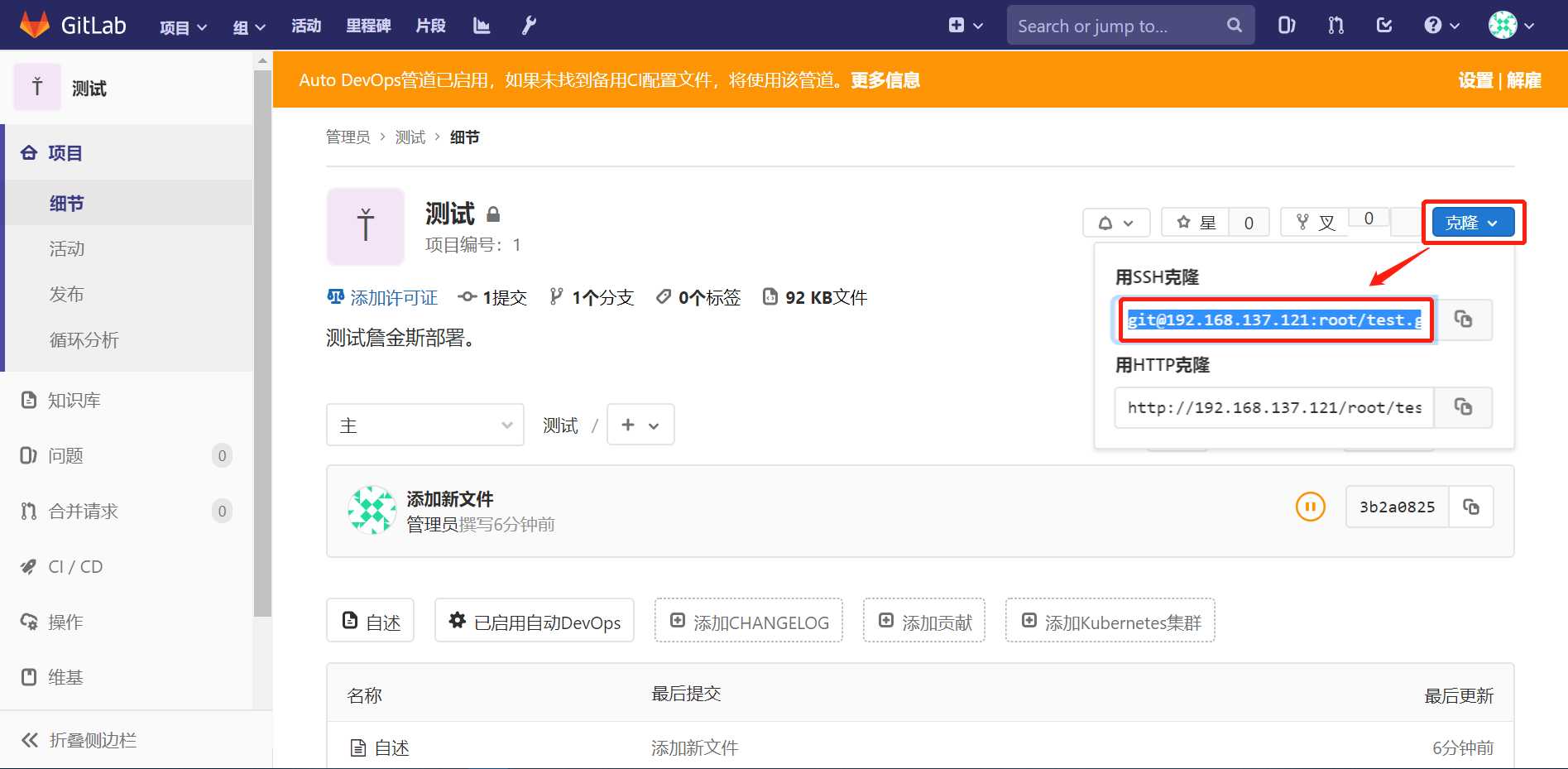
主机端操作:
[root@master git]# git clone git@192.168.137.121:root/test.git Cloning into ‘test‘... remote: Enumerating objects: 3, done. remote: Counting objects: 100% (3/3), done. remote: Total 3 (delta 0), reused 0 (delta 0) Receiving objects: 100% (3/3), done.
[root@master git]# ll total 0 drwxr-xr-x 3 root root 30 Aug 7 22:19 test [root@master git]# ll test/ total 4 -rw-r--r-- 1 root root 13 Aug 7 22:19 README [root@master git]# echo 1111 > test/1.txt [root@master git]# git add test/1.txt [root@master git]# git commit -m "and 1.txt" [root@master test]# git push Counting objects: 4, done. Delta compression using up to 2 threads. Compressing objects: 100% (2/2), done. Writing objects: 100% (3/3), 268 bytes | 0 bytes/s, done. Total 3 (delta 0), reused 0 (delta 0) To git@192.168.137.121:root/test.git 3b2a082..ca9283d master -> master
完成
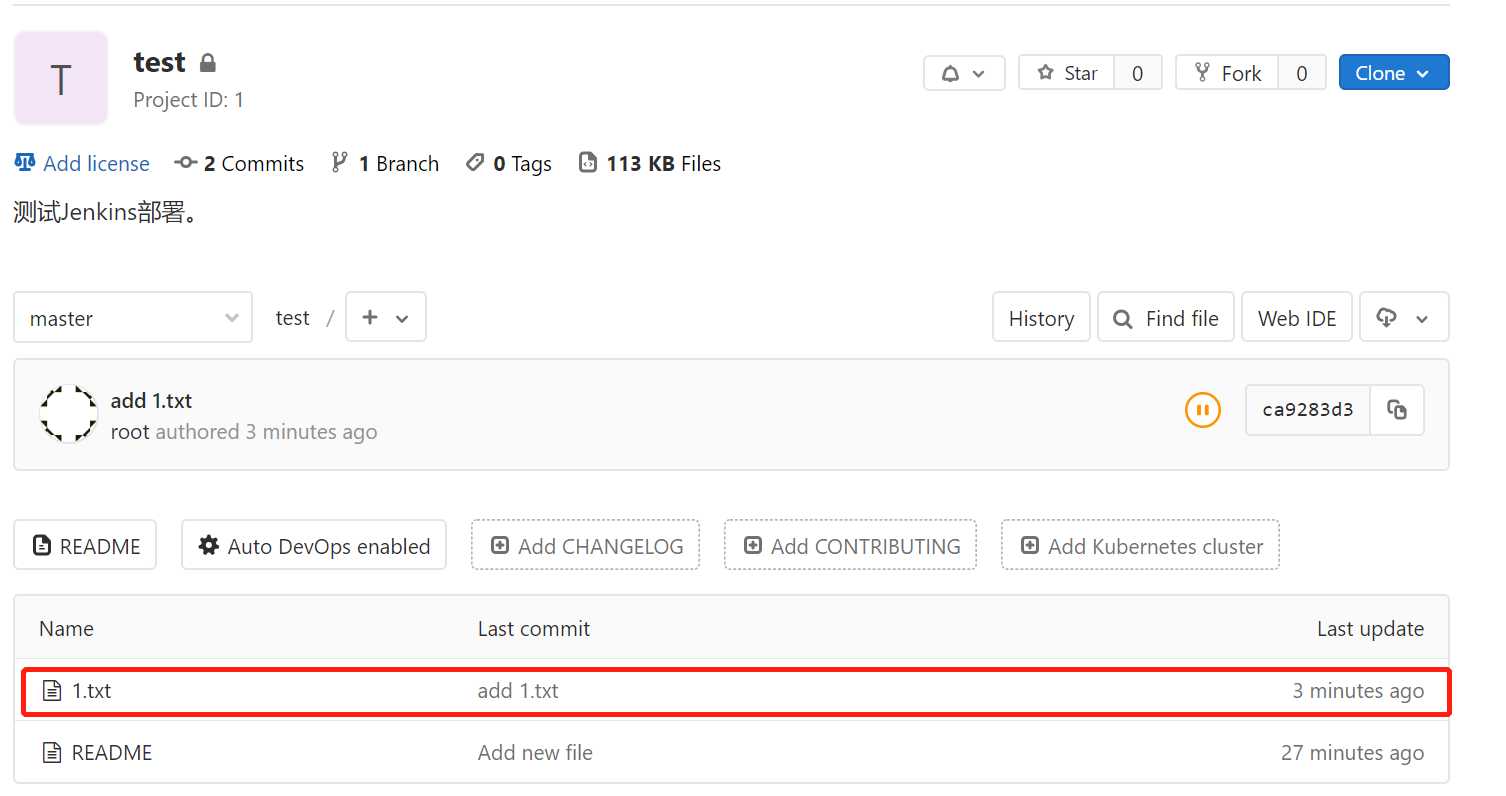
gitlab-ctl start gitlab-ctl reconfigure 在启动gitlab的时候执行reconfigure之后就可以了。
参考文献
https://www.jianshu.com/p/b04356e014fa
原文:https://www.cnblogs.com/-abm/p/11318104.html