GPT fdisk(由gdisk、cgdisk、sgdisk和fixparts程序组成)是一组用于Linux、FreeBSD、Mac OS X和Windows的文本模式分区工具。gdisk、cgdisk和sgdisk程序在全局惟一标识符(GUID)分区表(GPT)磁盘上工作,而不是在旧的(也是最常见的)主引导记录(MBR)分区表上工作。fixparts程序修复MBR磁盘的某些类型的损坏,并允许将分区类型从主分区更改为逻辑分区,反之亦然。这个命令用来对GPT分区进行操作,请不要在MBR分区上操作,先通过parted /dev/sdb print 命令查看分区表的类型(/dev/sdb换成要操作的磁盘)。
如果相了解更多内容可以查看这个网站:http://www.rodsbooks.com/gdisk/
现在大部分发行版都默认自带了gdisk,如果没有自带自行安装,CentOS7-1810、Debian9.5搜索软件gdisk安装,openSUSE15搜索gptfdisk 安装
一、gdisk参数使用方法:
# gdisk 设备名
使用这个命令前应该先用lsblk命令查看系统上可用的磁盘,因为这个命令不能查看系统上可用的磁盘有那些。
-----------------------------------------------
root@debian:~# gdisk /dev/sdc #对/dev/sdc进行分区
GPT fdisk (gdisk) version 1.0.1 #GPT fdisk版本
Partition table scan: #分区表扫描:
MBR: not present #MBR:不存在
BSD: not present #BSD:不存在
APM: not present #APM:不存在
GPT: not present #GPT:不存在
Creating new GPT entries. #创建新的GPT条目
Command (? for help): ? #输入?号查看可用的指令
b back up GPT data to a file #将GPT数据备份到文件中
c change a partition‘s name #更改分区的名称
d delete a partition #删除分区
i show detailed information on a partition #将显示分区的详细信息
l list known partition types #列出已知的分区类型
n add a new partition #添加一个新的分区
o create a new empty GUID partition table (GPT) #创建一个新的空GUID分区表(GPT)
p print the partition table #打印分区表
q quit without saving changes #不保存更改就退出
r recovery and transformation options (experts only) #恢复和转换选项(仅限专家使用)
s sort partitions #分类分区
t change a partition‘s type code #更改分区的类型
v verify disk #验证磁盘
w write table to disk and exit #将表写入磁盘并退出
x extra functionality (experts only) #额外功能(仅限专家使用)
? print this menu #查看可用的指令
Command (? for help):
二、gdisk交互模式磁盘分区
1、新建分区
root@debian:~# gdisk /dev/sdc #对磁盘/dev/sdc进行分区
GPT fdisk (gdisk) version 1.0.1 #GPT fdisk版本
Partition table scan:
MBR: not present
BSD: not present
APM: not present
GPT: not present
Creating new GPT entries. #自动创建GPT分区表
Command (? for help): n #输入n新建分区,默认已经创建了分区表
Partition number (1-128, default 1): #输入分区号,直接回车就行,默认为1
First sector (34-10485726, default = 2048) or {+-}size{KMGTP}: #输入起始扇区,直接回车就行,默认2048最前面开始
Last sector (2048-10485726, default = 10485726) or {+-}size{KMGTP}: +1G #这里输入新增分区的大小可以通过扇区数来增加,也可以通过+size{KMGTP}方式来增加,这里要增加1G的容量就表示为+1G
Current type is ‘Linux filesystem‘
Hex code or GUID (L to show codes, Enter = 8300): #这里要求输入分区的类型,直接回车就行,也可以输入l回车查看所有分区的类型
Changed type of partition to ‘Linux filesystem‘
2、查看剩余可用的空间等信息
Command (? for help): p #输入p查看创建的分区
Disk /dev/sdc: 10485760 sectors, 5.0 GiB #磁盘总容量
Logical sector size: 512 bytes
Disk identifier (GUID): AC08E842-007B-4604-9545-B0BFF427F928 #分区类型为GPT
Partition table holds up to 128 entries
First usable sector is 34, last usable sector is 10485726
Partitions will be aligned on 2048-sector boundaries
Total free space is 8388541 sectors (4.0 GiB) #磁盘可用剩余空间
Number Start (sector) End (sector) Size Code Name
1 2048 2099199 1024.0 MiB 8300 Linux filesystem #已经创建的分区
3、删除分区
Command (? for help): d #输入d删除分区
Partition number (1-2): 2 #删除分区2
4、修改分区类型
Command (? for help): l
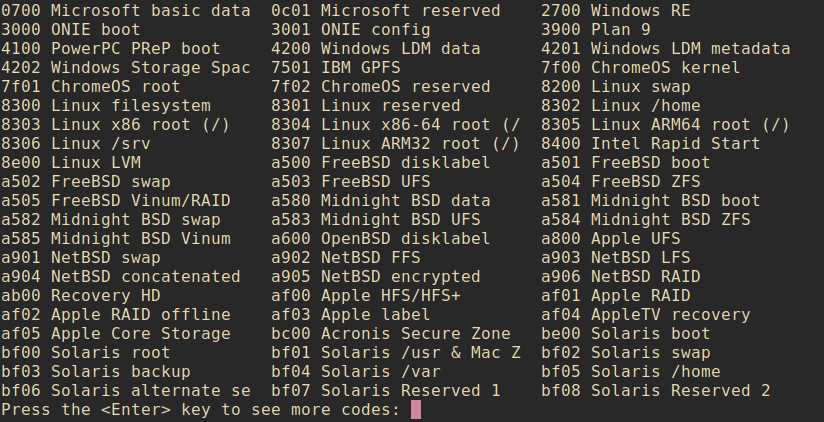
#回车可以查看更多的信息,其中8200为Linux swap分区、8300为Linux分区、8e00为LinuxLVM分区
Command (? for help): t #输入t更改分区类型,这里输入l也可以查看分区的类型
Partition number (1-2): 2 #输入要更改的分区
Current type is ‘Linux filesystem‘
Hex code or GUID (L to show codes, Enter = 8300): 8e00 #输入分区类型的编号
Changed type of partition to ‘Linux LVM‘ #更改成功
Command (? for help): p
Disk /dev/sdc: 10485760 sectors, 5.0 GiB
Logical sector size: 512 bytes
Disk identifier (GUID): 170FC283-67F2-4188-A687-6882B68F3C3C
Partition table holds up to 128 entries
First usable sector is 34, last usable sector is 10485726
Partitions will be aligned on 2048-sector boundaries
Total free space is 8388540 sectors (4.0 GiB)
Number Start (sector) End (sector) Size Code Name
1 2048 2099199 1024.0 MiB 8300 Linux filesystem
2 2099200 2099200 512 bytes 8E00 Linux LVM #更改成功
Command (? for help):
5、更改分区名称
Command (? for help): c #输入c更改分区名称
Partition number (1-2): 2 #输入要更改的分区
Enter name: pv1 LVM #输入更改后的名称
Command (? for help): p
Disk /dev/sdc: 10485760 sectors, 5.0 GiB
Logical sector size: 512 bytes
Disk identifier (GUID): 170FC283-67F2-4188-A687-6882B68F3C3C
Partition table holds up to 128 entries
First usable sector is 34, last usable sector is 10485726
Partitions will be aligned on 2048-sector boundaries
Total free space is 8388540 sectors (4.0 GiB)
Number Start (sector) End (sector) Size Code Name
1 2048 2099199 1024.0 MiB 8300 Linux filesystem
2 2099200 2099200 512 bytes 8E00 pv1 LVM #分区名称已经更改
Command (? for help):
6、保存修改的结果
Command (? for help): w #输入w保存配置,如果不想保存可以输入q退出
Final checks complete. About to write GPT data. THIS WILL OVERWRITE EXISTING
PARTITIONS!!
Do you want to proceed? (Y/N): y #问你是否相想继续,输入y继续
OK; writing new GUID partition table (GPT) to /dev/sdc.
The operation has completed successfully. #写入成功
root@debian:~#
原文:https://www.cnblogs.com/pipci/p/11369671.html