移动设备多了之后不易管理, 如下需求: 1、手机综合控制, 2、实时交互, 3、远程控制;
一、安装过程:
1、首先确认安装基础:
node -v
npm -v
java -version
adb version安装db: brew uninstall rethinkdb graphicsmagick zeromq protobuf yasm pkg-config
安装stf: npm install -g stf
报错1:提示权限问题,
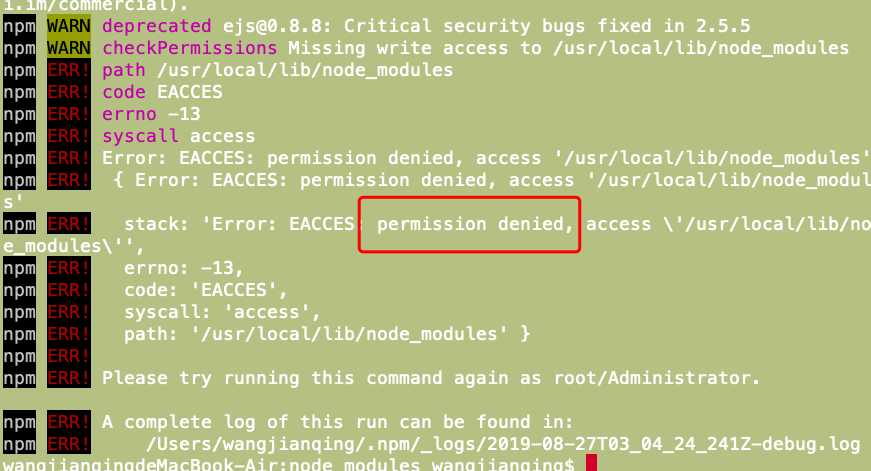
使用sudo安装后还是报错:
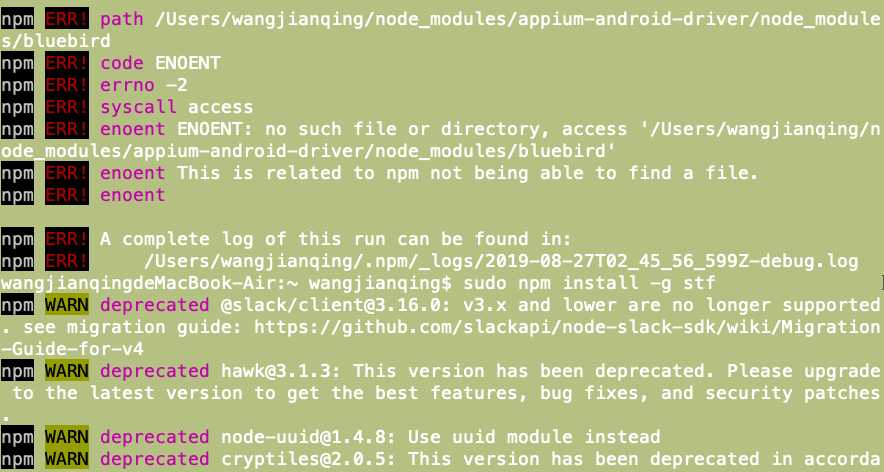
解决办法: 安装stf过程中 遇到node权限问题, 后经查询 将系统的node管理改成.nvm管理
安装nvm : curl -o- https://raw.githubusercontent.com/creationix/nvm/v0.33.11/install.sh | bash
501 nvm ls-remote # 查看目前node版本
502 nvm install v12.9.1 #安装一个版本
503 nvm install v11.0.0
504 nvm ls #查看本地安装的node版本
505 nvm alias default v11.0.0 #切换node版本
问题2: 使用nvm安装还是报错:
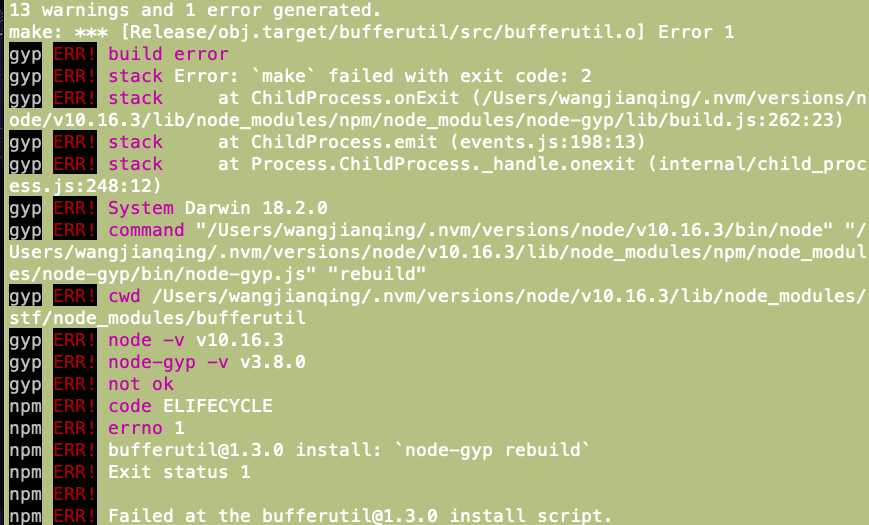
后经查询,使用node版本不能过高,改成v8.14.0 后,安装成功
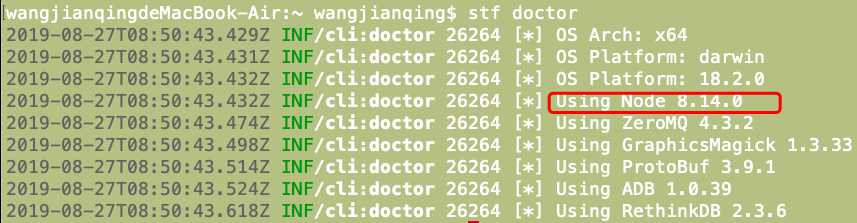
二、使用stf:
启动stf:
rethinkdb
stf local输入本地浏览器:localhost:7100
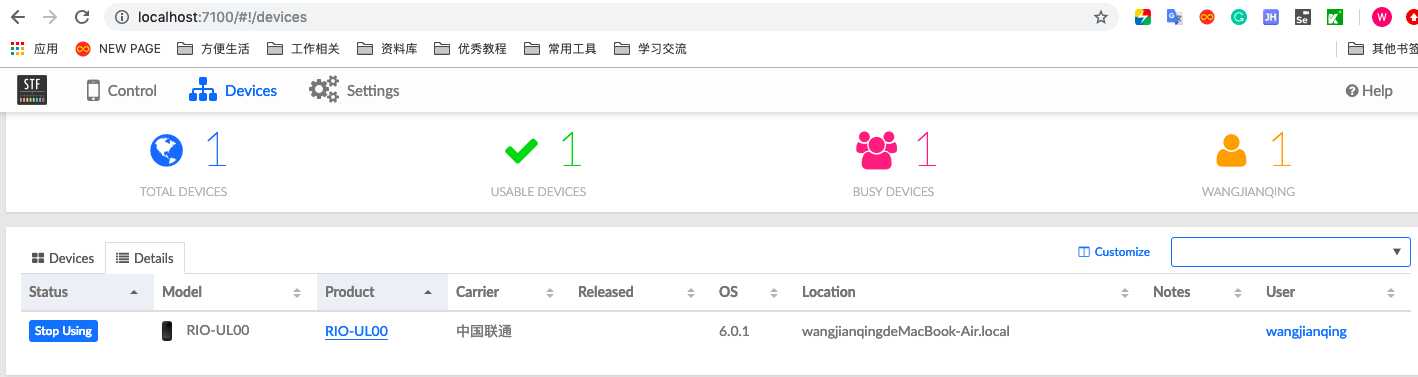
练习: 1、使用一台本地机作为远程机部署stf (本地链接局域网主机命令 open vnc 192.168.x.x)
2、远程机通过hub链接移动设备群
3、本地机通过远程链接脚本链接stf获取到移动设备list ,获取远程adb,启动本地appium 根据申请的多设备给本地appium传多组caps; (远程机部署stf adb)
4、远程部署jenkins,把本地机作为节点配置;通过adb在申请的多个移动设备上顺序或并行执行自动化测试 执行本地机appium appcrawler等自动化测试
1、远程机启动stf 本地启动appium 获取StfToken
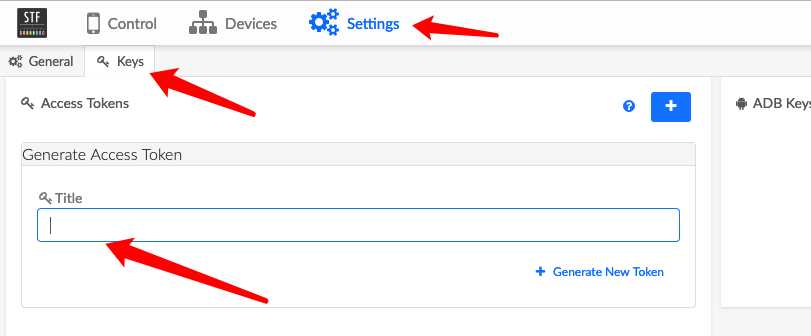
2、复制stf的api控制脚本
```
#!/usr/bin/env bash
#STF_TOKEN=9d06d1b4dae94c88863138bac8bf50369be151b812a44215b19e0b4f137b13fb
STF_TOKEN=fa46cb5aff944731a5cf88491b5b02a54125c9711d3741c2b160e3ceaea3928d
#STF_URL=http://localhost:7100
STF_URL=http://192.168.1.50:7100
DEVICE_SERIAL="demo"
function add_device
{
response=$(curl -X POST -H "Content-Type: application/json" \
-H "Authorization: Bearer $STF_TOKEN" \
--data "{\"serial\": \"$DEVICE_SERIAL\"}" $STF_URL/api/v1/user/devices)
success=$(echo "$response" | jq .success | tr -d ‘"‘)
description=$(echo "$response" | jq .description | tr -d ‘"‘)
if [ "$success" != "true" ]; then
echo "Failed because $description"
echo exit 1
fi
echo "Device $DEVICE_SERIAL added successfully"
}
function remote_connect
{
response=$(curl -X POST \
-H "Authorization: Bearer $STF_TOKEN" \
$STF_URL/api/v1/user/devices/$DEVICE_SERIAL/remoteConnect)
success=$(echo "$response" | jq .success | tr -d ‘"‘)
#增加一个拉取的设备名字的变量,方便后面并行执行
remote_device=$(echo "$response" | jq .remoteConnectUrl | tr -d ‘"‘)
description=$(echo "$response" | jq .description | tr -d ‘"‘)
if [ "$success" != "true" ]; then
echo "Failed because $description"
echo exit 1
fi
remote_connect_url=$(echo "$response" | jq .remoteConnectUrl | tr -d ‘"‘)
adb connect $remote_connect_url
echo "Device $DEVICE_SERIAL remote connected successfully"
}
function remove_device
{
response=$(curl -X DELETE \
-H "Authorization: Bearer $STF_TOKEN" \
$STF_URL/api/v1/user/devices/