[root@localhost ~]# fdisk /dev/sda
Welcome to fdisk (util-linux 2.23.2).
Changes will remain in memory only, until you decide to write them.
Be careful before using the write command.
Command (m for help): n
All primary partitions are in use
Adding logical partition 6
First sector (141940736-419430399, default 141940736):
Using default value 141940736
Last sector, +sectors or +size{K,M,G} (141940736-419430399, default 419430399): +10G
Partition 6 of type Linux and of size 10 GiB is set
Command (m for help): w
The partition table has been altered!
Calling ioctl() to re-read partition table.
WARNING: Re-reading the partition table failed with error 16: Device or resource busy.
The kernel still uses the old table. The new table will be used at
the next reboot or after you run partprobe(8) or kpartx(8)
Syncing disks.(2)mkfs创建文件系统:
[root@localhost ~]# mkfs.ext4 -b 2048 -m 20 -L MYDATA /dev/sda6/
mke2fs 1.42.9 (28-Dec-2013)
Could not stat /dev/sda6/ --- Not a directory
[root@localhost ~]# mkfs.ext4 -b 2048 -m 20 -L MYDATA /dev/sda6
mke2fs 1.42.9 (28-Dec-2013)
Filesystem label=MYDATA
OS type: Linux
Block size=2048 (log=1)
Fragment size=2048 (log=1)
Stride=0 blocks, Stripe width=0 blocks
655360 inodes, 5242880 blocks
1048576 blocks (20.00%) reserved for the super user
First data block=0
Maximum filesystem blocks=273678336
320 block groups
16384 blocks per group, 16384 fragments per group
2048 inodes per group
Superblock backups stored on blocks:
16384, 49152, 81920, 114688, 147456, 409600, 442368, 802816, 1327104,
2048000, 3981312
Allocating group tables: done
Writing inode tables: done
Creating journal (32768 blocks): done
Writing superblocks and filesystem accounting information: done (3)挂载至/mydata目录,要求挂载时禁止程序自动运行,且不更新文件的访问时间戳。并设置开机自动挂载
[root@localhost ~]# mkdir -p /mydata
[root@localhost ~]# vim /etc/fstab
/dev/sda6 /mydata ext4 defaults,noatime,noexec 0 0
[root@localhost ~]# mount -a
[root@localhost ~]# df -h
Filesystem Size Used Avail Use% Mounted on
/dev/sda2 47G 5.2G 42G 12% /
devtmpfs 523M 0 523M 0% /dev
tmpfs 538M 0 538M 0% /dev/shm
tmpfs 538M 7.8M 530M 2% /run
tmpfs 538M 0 538M 0% /sys/fs/cgroup
/dev/sda1 497M 151M 346M 31% /boot
/dev/sda3 19G 39M 19G 1% /data
tmpfs 108M 4.0K 108M 1% /run/user/42
tmpfs 108M 32K 108M 1% /run/user/1000
/dev/sr0 8.1G 8.1G 0 100% /run/media/wl/CentOS 7 x86_64
tmpfs 108M 0 108M 0% /run/user/0
/dev/sda6 9.8G 13M 7.8G 1% /mydata[root@localhost ~]# fdisk /dev/sda
Welcome to fdisk (util-linux 2.23.2).
Changes will remain in memory only, until you decide to write them.
Be careful before using the write command.
Command (m for help): n
All primary partitions are in use
Adding logical partition 7
First sector (162914304-419430399, default 162914304):
Using default value 162914304
Last sector, +sectors or +size{K,M,G} (162914304-419430399, default 419430399): +1G
Partition 7 of type Linux and of size 1 GiB is set
Command (m for help): t
Partition number (1-7, default 7): 7
Hex code (type L to list all codes): 82
Changed type of partition ‘Linux‘ to ‘Linux swap / Solaris‘
Command (m for help): w
The partition table has been altered!
Calling ioctl() to re-read partition table.
WARNING: Re-reading the partition table failed with error 16: Device or resource busy.
The kernel still uses the old table. The new table will be used at
the next reboot or after you run partprobe(8) or kpartx(8)
Syncing disks.
[root@localhost ~]# mkswap /dev/sda7
Setting up swapspace version 1, size = 1048572 KiB
no label, UUID=ba42d9ae-41a0-4829-bd14-a32834cf6ec9
[root@localhost ~]# swapon /dev/sda7
[root@localhost ~]# vim /etc/fstab
/dev/sda7 swap swap defaults 0 0 #!/bin/bash
#判断系统是否存在20个用户
id_sum=$( cat /etc/passwd | wc -l )
[ ${id_sum} -lt 20 ] && echo "用户个数小于20" && exit 2
id1=$(head -10 /etc/passwd | tail -1 | cut -d: -f3)
id2=$(head -20 /etc/passwd | tail -1 | cut -d: -f3)
idsum=$[${id1}+${id2}]
echo "Ths sum is $idsum"
[root@localhost scripts]# bash -x idsum2.sh
++ cat /etc/passwd
++ wc -l
+ id_sum=58
+ ‘[‘ 58 -lt 20 ‘]‘
++ head -10 /etc/passwd
++ tail -1
++ cut -d: -f3
+ id1=11
++ head -20 /etc/passwd
++ tail -1
++ cut -d: -f3
+ id2=997
+ idsum=1008
+ echo ‘Ths sum is 1008‘
Ths sum is 1008#!/bin/bash
hostName=$(hostname)
[ -z "${hostName}" -o "${hostName}" == "localhost.localdomain" -o "${hostName}" == "locahost" ] && hostnamectl set-hostname www.magedu.com || echo "主机名:${hostName},不要修改"
[root@localhost scripts]# bash -x hostname.sh
++ hostname
+ hostName=localhost.localdomain
+ ‘[‘ -z localhost.localdomain -o localhost.localdomain == localhost.localdomain -o localhost.localdomain == locahost ‘]‘
+ hostnamectl set-hostname www.magedu.com#!/bin/bash
#脚本判断参数用户ID奇偶类型
[ $# -lt 1 ] && echo "At least a username " && exit 1
! id $1 && echo "No such user" && exit 2
userid=$(id -u $1)
useri=$[${userid}%2]
if [ ${useri} -eq 0 ];then
echo "$1 ID 是偶数"
else
echo "$1 ID 是奇数"
fi
root@localhost scripts]# bash -xv id.sh user3
#!/bin/bash
#脚本判断参数用户ID奇偶类型
[ $# -lt 1 ] && echo "At least a username " && exit 1
+ ‘[‘ 1 -lt 1 ‘]‘
! id $1 && echo "No such user" && exit 2
+ id user3
uid=1003(user3) gid=1003(user3) groups=1003(user3)
userid=$(id -u $1)
++ id -u user3
+ userid=1003
useri=$[${userid}%2]
+ useri=1
if [ ${useri} -eq 0 ];then
echo "$1 ID 是偶数"
else
echo "$1 ID 是奇数"
fi
+ ‘[‘ 1 -eq 0 ‘]‘
+ echo ‘user3 ID 是奇数‘
user3 ID 是奇数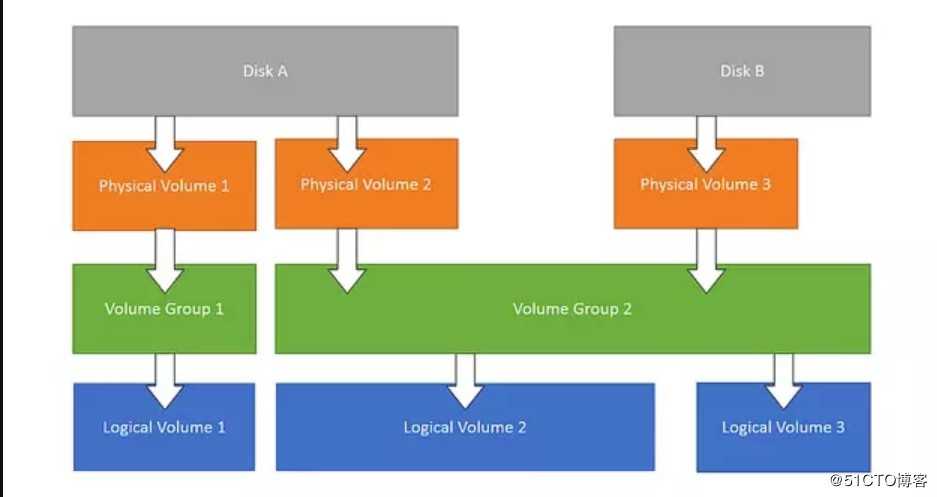
(2)LVM 基本术语:
(a)物理存储介质(PhysicalStorageMedia):
指系统上最底层的物理存储设备:磁盘,例如:/dev/sda、/dev/sdb等
(b)物理卷(Physical Volume, PV):
指磁盘、磁盘分区或RAID设备,使用LVM前需要先将之制作成便于识别的物理卷PV
(c)卷组(Volume Group, VG):
卷组由一个或多个物理卷PV组成,在卷组之上可创建一个或多个逻辑卷LV。卷组VG类似于非LVM系统的 物理磁盘
(d)逻辑卷(Logical Volume, LV):
建立在卷组VG之上,相当于逻辑分区,可在逻辑卷LV上进行一系列操作(例如:格式化、挂载等)。 逻辑卷LV类似于非LVM系统的磁盘分区
(d)物理扩展块(Physical Extent, PE):
当物理卷PV加入某一卷组VG后即被划分为基本单元PE,PE是LVM寻址的最小单元。PE的大小是可配置的,默认为4M。
(e)逻辑扩展块(Logical Extent, LE):
卷组VG将PE划分给逻辑卷LV,在逻辑卷LV中的PE称为LE。在同一卷组VG中,PE和LE大小相同,且相互对应。LE也是LVM的最小寻址单位。(3)LVM基本操作:
(a)pv管理工具:
pvs:简要pv信息显示
pvdisplay:显示pv的详细信息
pvcreate /dev/DEVICE: 创建pv(b)vg管理工具:
vgs
vgdisplay
vgcreate [-s #[kKmMgGtTpPeE]] VolumeGroupName PhysicalDevicePath [PhysicalDevicePath...]
vgextend VolumeGroupName PhysicalDevicePath [PhysicalDevicePath...]
vgreduce VolumeGroupName PhysicalDevicePath [PhysicalDevicePath...]
先做pvmove
vgremove(c)lv管理工具:
lvs
lvdisplay
lvcreate -L #[mMgGtT] -n NAME VolumeGroup
vremove /dev/VG_NAME/LV_NAME(d)扩展逻辑卷:
# lvextend -L [+]#[mMgGtT] /dev/VG_NAME/LV_NAME
# resize2fs /dev/VG_NAME/LV_NAME(e)缩减逻辑卷:
# umount /dev/VG_NAME/LV_NAME# e2fsck -f /dev/VG_NAME/LV_NAME
# resize2fs /dev/VG_NAME/LV_NAME #[mMgGtT]
# lvreduce -L [-]#[mMgGtT] /dev/VG_NAME/LV_NAME
# mount原文:https://blog.51cto.com/14418331/2434553