我们在Visual Studio上开发OpenGL ES项目时,避免不了写Shader。这时在vs里直接编辑shader就会显得很方便。但是vs默认是不支持GLSL的语法着色的,我们只好自己动手创造。最简单的实现自定义语法着色的方法就是创建一个VSIX插件包,我们只需要安装Visual Studio SDK,使用内置的模版就可以构建一个插件项目。
1. 安装Visual Studio SDK
在http://www.microsoft.com/en-us/download/details.aspx?id=40758下载最新的Visual Studio 2013 SDK。
双击安装,一路next即可。
安装完毕后我们可以在新建项目->模版->C#中看到“扩展性”这一条目,这些就是开发插件用的模版了。
新建项目,在扩展性标签中,选择Editor Classifier模版,命名为ShaderEditor,点击确定。
Visual Studio为我们生成了如下几个文件。
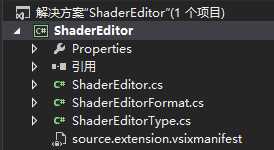
ShaderEditorFormat.cs文件的默认代码如下:
1 [Export(typeof(EditorFormatDefinition))]
2 [ClassificationType(ClassificationTypeNames = "ShaderEditor")]
3 [Name("ShaderEditor")]
4 [UserVisible(true)] //this should be visible to the end user
5 [Order(Before = Priority.Default)] //set the priority to be after the default classifiers
6 internal sealed class ShaderEditorFormat : ClassificationFormatDefinition {
7 /// <summary>
8 /// Defines the visual format for the "ShaderEditor" classification type
9 /// </summary>
10 public ShaderEditorFormat() {
11 this.DisplayName = "ShaderEditor"; //human readable version of the name
12 this.BackgroundColor = Colors.BlueViolet;
13 this.TextDecorations = System.Windows.TextDecorations.Underline;
14 }
15 }
这段代码定义了一个名为"ShaderEditor"的着色类型,编译工程并运行,我们可以在Visual Studio实验实例的工具->选项->字体和颜色中找到一个名为"ShaderEditor"的条目。同时我们会发现所有文本文件的颜色都变成了Colors.BlueViolet并带上了下划线。修改this.DisplayName = "ShaderEditor"的内容,可以改变在字体和颜色中显示的名字。下面的格式设置可以任意修改成喜欢的样式,但要注意在这里的格式只是插件首次安装时的默认设置,这些条目和其它着色选项一样,都可以被用户任意更改。
3. 创建GLSL的着色类型
我们已经了解了如何将着色类型添加到Visual Studio,现在修改ShaderEditorFormat.cs,添加我们的着色类型。
1 [Export(typeof(EditorFormatDefinition))]
2 [ClassificationType(ClassificationTypeNames = "GLSLText")]
3 [Name("GLSLText")]
4 [UserVisible(true)]
5 [Order(Before = Priority.Default)]
6 internal sealed class GLSLTextFormatDefinition : ClassificationFormatDefinition {
7 public GLSLTextFormatDefinition() {
8 this.DisplayName = "GLSL文本";
9 this.ForegroundColor = Colors.Brown;
10 }
11 }
12
13 [Export(typeof(EditorFormatDefinition))]
14 [ClassificationType(ClassificationTypeNames = "GLSLIdentifier")]
15 [Name("GLSLIdentifier")]
16 [UserVisible(true)]
17 [Order(Before = Priority.Default)]
18 internal sealed class GLSLIdentifierFormatDefinition : ClassificationFormatDefinition {
19 public GLSLIdentifierFormatDefinition() {
20 this.DisplayName = "GLSL标识符";
21 this.ForegroundColor = Colors.Brown;
22 }
23 }
24
25 [Export(typeof(EditorFormatDefinition))]
26 [ClassificationType(ClassificationTypeNames = "GLSLComment")]
27 [Name("GLSLComment")]
28 [UserVisible(true)]
29 [Order(Before = Priority.Default)]
30 internal sealed class GLSLCommentFormatDefinition : ClassificationFormatDefinition {
31 public GLSLCommentFormatDefinition() {
32 this.DisplayName = "GLSL注释";
33 this.ForegroundColor = Colors.DarkGray;
34 }
35 }
36
37 [Export(typeof(EditorFormatDefinition))]
38 [ClassificationType(ClassificationTypeNames = "GLSLKeyword")]
39 [Name("GLSLKeyword")]
40 [UserVisible(true)]
41 [Order(Before = Priority.Default)]
42 internal sealed class GLSLKeywordFormatDefinition : ClassificationFormatDefinition {
43 public GLSLKeywordFormatDefinition() {
44 this.DisplayName = "GLSL关键字";
45 this.ForegroundColor = Colors.Blue;
46 }
47 }
48
49 [Export(typeof(EditorFormatDefinition))]
50 [ClassificationType(ClassificationTypeNames = "GLSLClass")]
51 [Name("GLSLClass")]
52 [UserVisible(true)]
53 [Order(Before = Priority.Default)]
54 internal sealed class GLSLClassFormatDefinition : ClassificationFormatDefinition {
55 public GLSLClassFormatDefinition() {
56 this.DisplayName = "GLSL类型";
57 this.ForegroundColor = Colors.Green;
58 }
59 }
60
61 [Export(typeof(EditorFormatDefinition))]
62 [ClassificationType(ClassificationTypeNames = "GLSLQualifier")]
63 [Name("GLSLQualifier")]
64 [UserVisible(true)]
65 [Order(Before = Priority.Default)]
66 internal sealed class GLSLQualifierFormatDefinition : ClassificationFormatDefinition {
67 public GLSLQualifierFormatDefinition() {
68 this.DisplayName = "GLSL限定符";
69 this.ForegroundColor = Colors.Pink;
70 }
71 }
72
73 [Export(typeof(EditorFormatDefinition))]
74 [ClassificationType(ClassificationTypeNames = "GLSLVariable")]
75 [Name("GLSLVariable")]
76 [UserVisible(true)]
77 [Order(Before = Priority.Default)]
78 internal sealed class GLSLVariableFormatDefinition : ClassificationFormatDefinition {
79 public GLSLVariableFormatDefinition() {
80 this.DisplayName = "GLSL系统变量";
81 this.ForegroundColor = Colors.DarkOrange;
82 }
83 }
84
85 [Export(typeof(EditorFormatDefinition))]
86 [ClassificationType(ClassificationTypeNames = "GLSLFunction")]
87 [Name("GLSLFunction")]
88 [UserVisible(true)]
89 [Order(Before = Priority.Default)]
90 internal sealed class GLSLFunctionFormatDefinition : ClassificationFormatDefinition {
91 public GLSLFunctionFormatDefinition() {
92 this.DisplayName = "GLSL系统函数";
93 this.ForegroundColor = Colors.DarkTurquoise;
94 }
95 }
4. 导出着色类型
Editor Classifier使用了MEF框架,关于MEF的具体细节,请参考MSDN的相关文档。
我们需要注意的是,在MEF中,光定义了着色类型还不够,我们需要导出一个ClassificationTypeDefinition,才能在系统中生效。
打开ShaderEditorType.cs,我们看到系统生成的代码如下:
1 internal static class ShaderEditorClassificationDefinition {
2 [Export(typeof(ClassificationTypeDefinition))]
3 [Name("ShaderEditor")]
4 internal static ClassificationTypeDefinition ShaderEditorType = null;
5 }
这里的Name与之前默认生成的ShaderEditor相同,同理,我们将这里的代码修改成方才定义的类型
1 internal static class ShaderEditorClassificationDefinition {
2 [Export(typeof(ClassificationTypeDefinition))]
3 [Name("GLSLText")]
4 internal static ClassificationTypeDefinition GLSLTextType = null;
5
6 [Export(typeof(ClassificationTypeDefinition))]
7 [Name("GLSLIdentifier")]
8 internal static ClassificationTypeDefinition GLSLIdentifierType = null;
9
10 [Export(typeof(ClassificationTypeDefinition))]
11 [Name("GLSLComment")]
12 internal static ClassificationTypeDefinition GLSLCommentType = null;
13
14 [Export(typeof(ClassificationTypeDefinition))]
15 [Name("GLSLKeyword")]
16 internal static ClassificationTypeDefinition GLSLKeywordType = null;
17
18 [Export(typeof(ClassificationTypeDefinition))]
19 [Name("GLSLClass")]
20 internal static ClassificationTypeDefinition GLSLClassType = null;
21
22 [Export(typeof(ClassificationTypeDefinition))]
23 [Name("GLSLQualifier")]
24 internal static ClassificationTypeDefinition GLSLQualifierType = null;
25
26 [Export(typeof(ClassificationTypeDefinition))]
27 [Name("GLSLVariable")]
28 internal static ClassificationTypeDefinition GLSLVariableType = null;
29
30 [Export(typeof(ClassificationTypeDefinition))]
31 [Name("GLSLFunction")]
32 internal static ClassificationTypeDefinition GLSLFunctionType = null;
33 }
5. 关联文件类型
打开ShaderEditor.cs
1 [Export(typeof(IClassifierProvider))]
2 [ContentType("text")]
3 internal class ShaderEditorProvider : IClassifierProvider {
4 [Import]
5 internal IClassificationTypeRegistryService ClassificationRegistry = null; // Set via MEF
6
7 public IClassifier GetClassifier(ITextBuffer buffer) {
8 return buffer.Properties.GetOrCreateSingletonProperty<ShaderEditor>(delegate { return new ShaderEditor(ClassificationRegistry); });
9 }
10 }
代码ContentType("text")创建了一个Provider并将它们对所有text类型的文件生效。
GLSL主要的文件扩展名为.vsh和.fsh,为了只对这两个扩展名生效,我们需要自定义一个ContentType,并创建两个扩展名关联。将上述代码修改为:
1 [Export(typeof(ITaggerProvider))]
2 [ContentType("glsl")]
3 [TagType(typeof(ClassificationTag))]
4 internal sealed class GLSLClassifierProvider : ITaggerProvider {
5
6 [Export]
7 [Name("glsl")]
8 [BaseDefinition("code")]
9 internal static ContentTypeDefinition GLSLContentType = null;
10
11 [Export]
12 [FileExtension(".vsh")]
13 [ContentType("glsl")]
14 internal static FileExtensionToContentTypeDefinition GLSLVshType = null;
15
16 [Export]
17 [FileExtension(".fsh")]
18 [ContentType("glsl")]
19 internal static FileExtensionToContentTypeDefinition GLSLFshType = null;
20
21 [Import]
22 internal IClassificationTypeRegistryService classificationTypeRegistry = null;
23
24 [Import]
25 internal IBufferTagAggregatorFactoryService aggregatorFactory = null;
26
27 public ITagger<T> CreateTagger<T>(ITextBuffer buffer) where T : ITag {
28 return new GLSLClassifier(buffer, classificationTypeRegistry) as ITagger<T>;
29 }
30 }
这样我们就创建了只针对vsh和fsh文件生效的Editor。
6. 使用gplex进行词法分析
我们需要使用词法分析扫描器来实现具体的着色功能,gplex可以为我们生成C#语言的扫描器,下载地址:
解压后在binaries文件夹下找到gplex.exe,把它拷贝到项目的根目录下。
在项目根目录下新建一个GLSL文件夹,新建GLSLLexer.lex文件。并把它们添加到proj中。
在proj上右键->属性,在生成事件选项卡中,在预先生成事件命令行中输入
cd $(ProjectDir)GLSL\
$(ProjectDir)\gplex GLSLLexer
打开GLSLLexer.lex,写入以下代码:
1 %option unicode, codepage:raw
2
3 %{
4 // User code is all now in ScanHelper.cs
5 %}
6
7 %namespace Shane
8 %option verbose, summary, noparser, nofiles, unicode
9
10 %{
11 public int nextToken() { return yylex(); }
12 public int getPos() { return yypos; }
13 public int getLength() { return yyleng; }
14 %}
15
16 //=============================================================
17 //=============================================================
18
19 number ([0-9])+
20 chars [A-Za-z]
21 cstring [A-Za-z_]
22 blank " "
23 delim [ \t\n]
24 word {chars}+
25 singleLineComment "//"[^\n]*
26 multiLineComment "/*"[^*]*\*(\*|([^*/]([^*])*\*))*\/
27
28 comment {multiLineComment}|{singleLineComment}
29 class bool|int|float|bvec|ivec|vec|vec2|vec3|vec4|mat2|mat3|mat4|sampler1D|sampler2D|sampler3D|samplerCube|sampler1DShadow|sampler2DShadow
30 keyword return|if|else|while|do|for|foreach|break|continue|switch|case|default|goto|class|struct|enum|extern|interface|namespace|public|static|this|volatile|using|in|out|true|false
31 qualifier const|attribute|uniform|varying
32 systemVariable gl_BackColor|gl_BackLightModelProduct|gl_BackLightProduct|gl_BackMaterial|gl_BackSecondaryColor|gl_ClipPlane|gl_ClipVertex|gl_Color|gl_DepthRange|gl_DepthRangeParameters|gl_EyePlaneQ|gl_EyePlaneR|gl_EyePlaneS|gl_EyePlaneT|gl_Fog|gl_FogCoord|gl_FogFragCoord|gl_FogParameters|gl_FragColor|gl_FragCoord|gl_FragData|gl_FragDepth|gl_FrontColor|gl_FrontFacing|gl_FrontLightModelProduct|gl_FrontLightProduct|gl_FrontMaterial|gl_FrontSecondaryColor|gl_LightModel|gl_LightModelParameters|gl_LightModelProducts|gl_LightProducts|gl_LightSource|gl_LightSourceParameters|gl_MaterialParameters|gl_MaxClipPlanes|gl_MaxCombinedTextureImageUnits|gl_MaxDrawBuffers|gl_MaxFragmentUniformComponents|gl_MaxLights|gl_MaxTextureCoords|gl_MaxTextureImageUnits|gl_MaxTextureUnits|gl_MaxVaryingFloats|gl_MaxVertexAttribs|gl_MaxVertexTextureImageUnits|gl_MaxVertexUniformComponents|gl_ModelViewMatrix|gl_ModelViewMatrixInverse|gl_ModelViewMatrixInverseTranspose|gl_ModelViewMatrixTranspose|gl_ModelViewProjectionMatrix|gl_ModelViewProjectionMatrixInverse|gl_ModelViewProjectionMatrixInverseTranspose|gl_ModelViewProjectionMatrixTranspose|gl_MultiTexCoord0|gl_MultiTexCoord1|gl_MultiTexCoord10|gl_MultiTexCoord11|gl_MultiTexCoord2|gl_MultiTexCoord3|gl_MultiTexCoord4|gl_MultiTexCoord5|gl_MultiTexCoord6|gl_MultiTexCoord7|gl_MultiTexCoord8|gl_MultiTexCoord9|gl_Normal|gl_NormalMatrix|gl_NormalScale|gl_ObjectPlaneQ|gl_ObjectPlaneR|gl_ObjectPlaneS|gl_ObjectPlaneT|gl_Point|gl_PointParameters|gl_PointSize|gl_Position|gl_ProjectionMatrix|gl_ProjectionMatrixInverse|gl_ProjectionMatrixInverseTranspose|gl_ProjectionMatrixTranspose|gl_SecondaryColor|gl_TexCoord|gl_TextureEnvColor|gl_TextureMatrix|gl_TextureMatrixInverse|gl_TextureMatrixInverseTranspose|gl_TextureMatrixTranspose|gl_Vertex
33 systemFunction radians|degress|sin|cos|tan|asin|acos|atan|pow|exp|log|exp2|log2|sqrt|inversesqrt|abs|sign|floor|ceil|fract|mod|min|max|clamp|mix|step|smoothstep|length|distance|dot|cross|normalize|faceforward|reflect|matrixCompMult|lessThan|lessThanEqual|greaterThan|greaterThanEqual|equal|notEqual|any|all|not|texture2D|texture2DProj|texture2DLod|texture2DProjLod|textureCube|textureCubeLod
34 identifier {cstring}+{number}*[{cstring}@]*{number}*
35
36 %%
37
38 {keyword} return (int)GLSLTokenType.Keyword;
39 {class} return (int)GLSLTokenType.Class;
40 {qualifier} return (int)GLSLTokenType.Qualifier;
41 {systemVariable} return (int)GLSLTokenType.SystemVariable;
42 {systemFunction} return (int)GLSLTokenType.SystemFunction;
43 {identifier} return (int)GLSLTokenType.Identifier;
44 {comment} return (int)GLSLTokenType.Comment;
45
46 %%
保存并关闭,这时生成一下项目,我们会看到在GLSL目录下生成了GLSLLexer.cs文件,同样把这个文件添加到proj中。
7. 处理扫描结果
接下来我们要在ShaderEditor.cs中处理我们的扫描结果,并最终对匹配的代码行进行着色。
首先删除默认创建的ShaderEditor类。
添加一个GLSLToken枚举,这个枚举就是GLSLLexer.cs返回的枚举类型,它用来通知我们当前的语句块是哪个类型。
代码如下:
1 public enum GLSLTokenType {
2 Text = 1,
3 Keyword,
4 Comment,
5 Identifier,
6 Class,
7 Qualifier,
8 SystemVariable,
9 SystemFunction
10 }
创建我们自己的ShaderEditor类,代码如下:
1 internal sealed class GLSLClassifier : ITagger<ClassificationTag> {
2 ITextBuffer textBuffer;
3 IDictionary<GLSLTokenType, IClassificationType> typeDic;
4 internal GLSLClassifier(ITextBuffer buffer, IClassificationTypeRegistryService typeService) {
5 textBuffer = buffer;
6 typeDic = new Dictionary<GLSLTokenType, IClassificationType>();
7 typeDic[GLSLTokenType.Text] = typeService.GetClassificationType("GLSLText");
8 typeDic[GLSLTokenType.Identifier] = typeService.GetClassificationType("GLSLIdentifier");
9 typeDic[GLSLTokenType.Keyword] = typeService.GetClassificationType("GLSLKeyword");
10 typeDic[GLSLTokenType.Class] = typeService.GetClassificationType("GLSLClass");
11 typeDic[GLSLTokenType.Comment] = typeService.GetClassificationType("GLSLComment");
12 typeDic[GLSLTokenType.Qualifier] = typeService.GetClassificationType("GLSLQualifier");
13 typeDic[GLSLTokenType.SystemVariable] = typeService.GetClassificationType("GLSLVariable");
14 typeDic[GLSLTokenType.SystemFunction] = typeService.GetClassificationType("GLSLFunction");
15 }
16
17 public event EventHandler<SnapshotSpanEventArgs> TagsChanged {
18 add { }
19 remove { }
20 }
21
22 public IEnumerable<ITagSpan<ClassificationTag>> GetTags(NormalizedSnapshotSpanCollection spans) {
23 IClassificationType classification = typeDic[GLSLTokenType.Text];
24 string text = spans[0].Snapshot.GetText();
25 yield return new TagSpan<ClassificationTag>(
26 new SnapshotSpan(spans[0].Snapshot, new Span(0, text.Length)),
27 new ClassificationTag(classification));
28 scanner.SetSource(text, 0);
29 int tok;
30 do {
31 tok = scanner.nextToken();
32 int pos = scanner.getPos();
33 int len = scanner.getLength();
34 int total = text.Length;
35 if (pos < 0 || len < 0 || pos > total) {
36 continue;
37 }
38 if (pos + len > total) {
39 len = total - pos;
40 }
41 if (typeDic.TryGetValue((GLSLTokenType)tok, out classification)) {
42 yield return new TagSpan<ClassificationTag>(
43 new SnapshotSpan(spans[0].Snapshot, new Span(pos, len)),
44 new ClassificationTag(classification));
45 }
46 } while (tok > (int)Tokens.EOF);
47 }
48
49 Scanner scanner = new Scanner();
50 }
TagsChanged事件保证在代码发生改变时实时刷新编辑器。
构造方法中,通过typeService.GetClassificationType("GLSLIdentifier")取得我们定义的实例,并把它们和枚举关联起来,
GetClassificationType的参数传入着色类型的Name。
GetTags方法是由系统调用的迭代方法,yield return new TagSpan<ClassificationTag>()返回我们的着色对象,即可实现着色效果。
编译并运行,可以看到vsh和fsh已经有了语法着色了。
本文由哈萨雅琪原创,转载请注明出处。
使用Visual Studio SDK制作GLSL词法着色插件,布布扣,bubuko.com
使用Visual Studio SDK制作GLSL词法着色插件
原文:http://www.cnblogs.com/aanbpsd/p/Viola_ide_glslEditor.html