(1)pyplot基础绘图
1 # -*-coding:utf-8-*- 2 # !/usr/bin/env python 3 # Author:@vilicute 4 5 import numpy as np 6 import matplotlib.pyplot as plt 7 8 t = np.arange(-5*np.pi, 5*np.pi, 0.01) 9 plt.title(‘y=x^2 and y=x^4‘) # 添加标题 10 plt.xlabel(‘x‘) # x轴名称 11 plt.ylabel(‘y‘) # y轴名称 12 plt.xlim((-5*np.pi, 5*np.pi)) # x轴范围 13 plt.ylim((-1, 5)) # y轴范围 14 plt.xticks([-15, -12, -9, -6, -3, 0, 3, 6, 9, 12, 15]) # x轴刻度 15 plt.yticks([-1, 0, 1, 2 , 3, 4, 5]) # y轴刻度 16 plt.plot(t, 4*np.sin(t)/t) 17 plt.plot(t, t**2) 18 plt.legend([‘y=4*np.sin(t)/t‘, ‘y=x^2‘]) # 标注说明 19 plt.show()
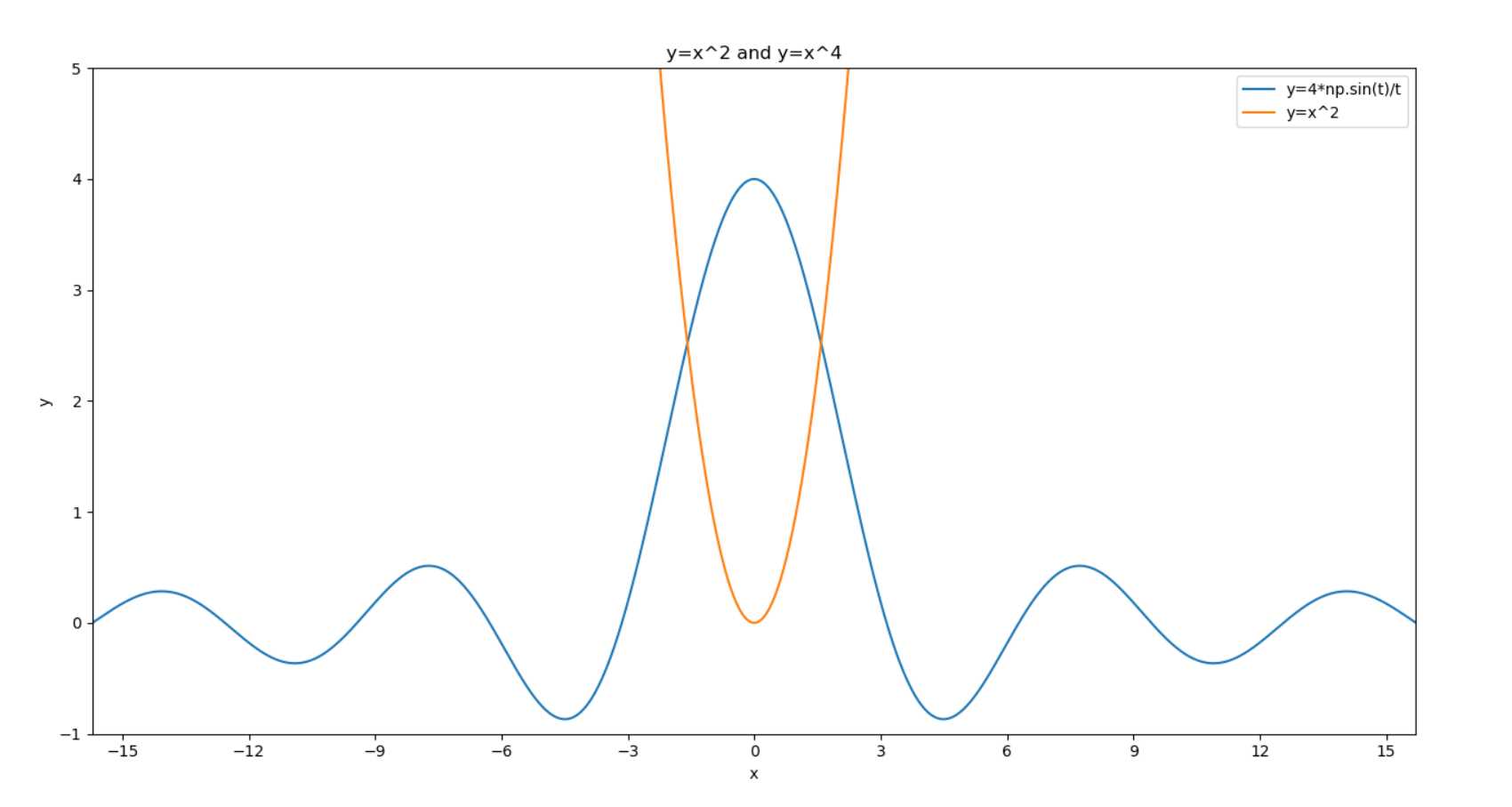
(2)多图绘制
1 # -*-coding:utf-8-*- 2 # !/usr/bin/env python 3 # Author:@vilicute 4 import numpy as np 5 import matplotlib.pyplot as plt 6 7 t = np.arange(0, 2*np.pi, 0.01) 8 pl = plt.figure(figsize=(8, 6), dpi=80) # 确定画布大小 9 ax1 = pl.add_subplot(2, 1, 1) # 创建一个2行1列子图,第一个图 10 plt.title(‘y=x^2 and y=x^4‘) # 添加标题 11 plt.xlabel(‘x‘) # x轴名称 12 plt.ylabel(‘y‘) # y轴名称 13 plt.xlim((0, 1)) # x轴范围 14 plt.ylim((0, 1)) # y轴范围 15 plt.xticks([0, 0.2, 0.4, 0.6, 0.8, 1.0]) # x轴刻度 16 plt.yticks([0, 0.2, 0.4, 0.6, 0.8, 1.0]) # y轴刻度 17 plt.plot(t, t**2) 18 plt.plot(t, t**4) 19 plt.legend([‘y=x^2‘, ‘y=x^4‘]) # 标注说明 20 21 ax2 = pl.add_subplot(2, 1, 2) # 第二个图 22 plt.title(‘sin(x) and cos(x)‘) 23 plt.xlabel(‘x‘) 24 plt.ylabel(‘y‘) 25 plt.xlim((0, np.pi*2)) 26 plt.ylim((-1, 1)) 27 plt.xticks([0, np.pi/2, np.pi, 3*np.pi/2, np.pi*2]) 28 plt.yticks([-1, -0.5, 0, 0.5, 1.0]) 29 plt.plot(t, np.sin(t)) 30 plt.plot(t, np.cos(t)) 31 plt.legend([‘sin(x)‘, ‘cos(x)‘]) 32 plt.show()
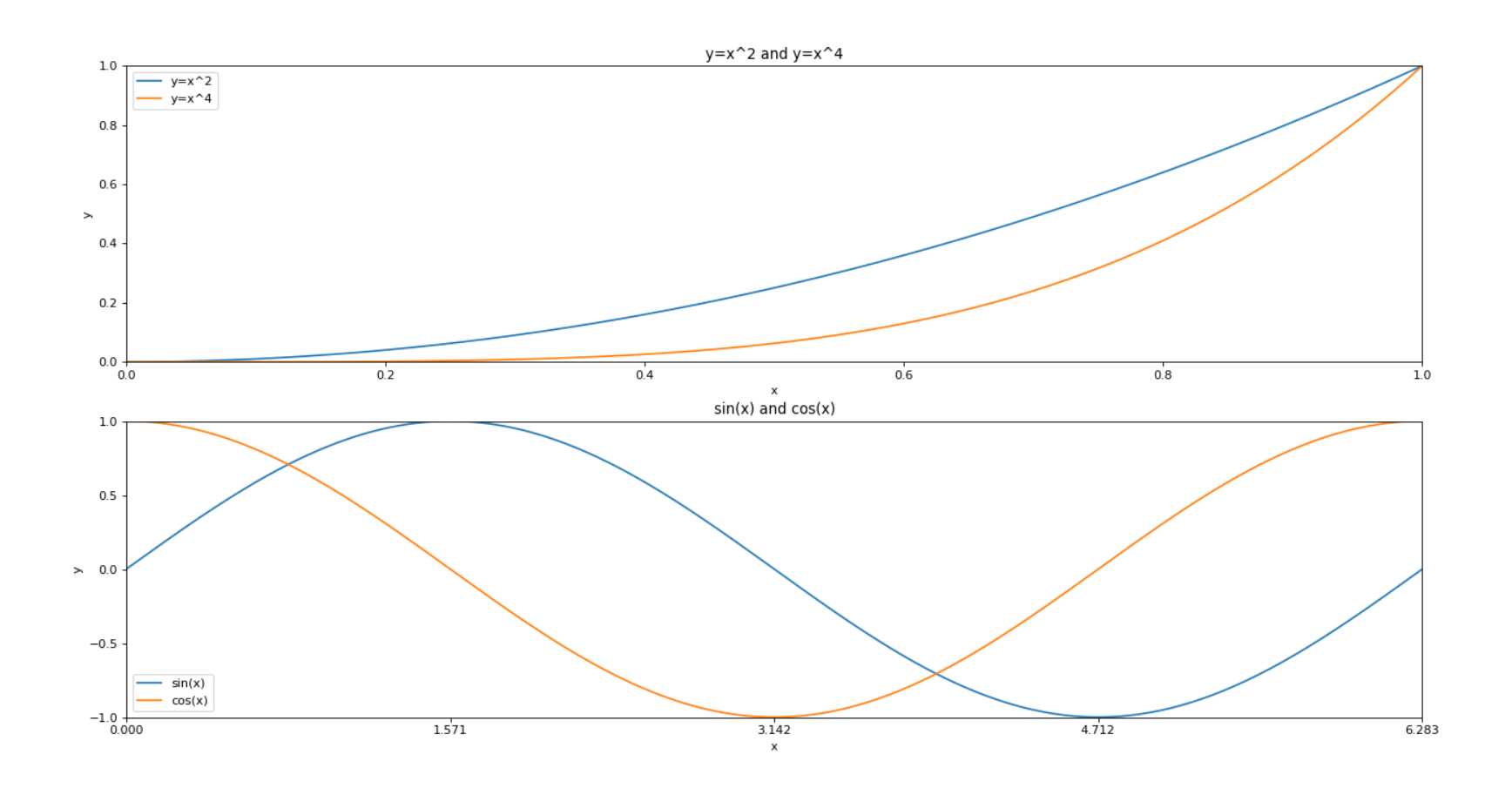
原文:https://www.cnblogs.com/vilicute/p/11607927.html