文本显示是界面开发必不可少的内容,在Qt Quick模块中提供了 Text 项目来进行文本的显示,其中可以使用 font 属性组对文本字体进行设置。这一篇我们来看看它们的具体使用。
就像前面教程中提到过的,在文本中可以使用 font 属性组来设置字体,常用的属性如下:
我们可以直接使用点表示法来使用一个属性,也可以使用组表示法来一次指定多个属性,建议使用组表示法,这样代码的可读性更好。下面来看一个示例:
Text { id: text1 anchors.centerIn: parent text: "hello qt! Hello World!" } Text { id: text2 anchors.top: text1.bottom anchors.topMargin: 10 anchors.horizontalCenter: text1.horizontalCenter text: "hello qt! Hello World!" font.weight: Font.ExtraBold font.pointSize: 20 font.letterSpacing: 3 font.wordSpacing: 6 font { capitalization: Font.AllLowercase italic: true underline: true } font.family: webFont.name FontLoader { id: webFont source: "http://qter-images.qter.org/other/myfont.ttf" onStatusChanged: if (webFont.status == FontLoader.Ready) console.log(‘Loaded‘) } }
这里最后使用了 FontLoader 类型来加载一个字体,可以通过设置 source 属性来指定一个字体名称或者网络 url 地址,比如这里使用了网上的一个 ttf 字体,当使用网络字体时,可以通过 status 属性来获取加载的状态。下图是运行效果。
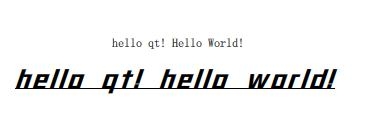
Text 项目是可以设置宽度的,当里面的文本内容超出 Text 的宽度时,可以使用 clip 属性设置文本是否被裁剪。下面来看一个例子:
Column{ anchors.centerIn: parent spacing: 5 Rectangle { width: 186; height: 30 color: "lightblue" Text { text: "hello qt! Hello World!" font.pointSize: 15 } } Rectangle { width: 186; height: 30 color: "lightblue" Text { text: "hello qt! Hello World!" font.pointSize: 15 width: 186 clip: true } } Rectangle { width: 186; height: 30 color: "lightgreen" Text { anchors.centerIn: parent text: "hello qt! Hello World!" font.pointSize: 15 } } Rectangle { width: 186; height: 30 color: "lightgreen" Text { anchors.centerIn: parent text: "hello qt! Hello World!" font.pointSize: 15 width: 186 clip: true } } }
运行效果如下图所示。
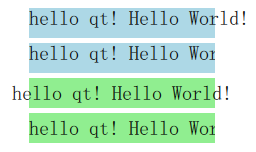
如果使用 clip 属性,当文本超出边界后会被突然截断,这样可能在边界只显示了单词或字母的局部,非常不友好。在 Text 中还提供了 elide 属性,可以通过省略文本的部分内容来匹配文本的宽度,其取值包括Text.ElideNone (默认)、Text.ElideLeft、Text.ElideMiddle 和 Text.ElideRight ,需要注意的是,该属性也是在设置了 Text 宽度时才有作用。下面看一段示例代码:
Column{ anchors.centerIn: parent spacing: 5 Rectangle { width: 186; height: 30 color: "lightblue" Text { width: 186 text: qsTr("hello qt! Hello World!文本省略") font.pointSize: 15 elide: Text.ElideLeft } } Rectangle { width: 186; height: 30 color: "lightblue" Text { width: 186 text: qsTr("hello qt! Hello World!文本省略") font.pointSize: 15 elide: Text.ElideMiddle } } Rectangle { width: 186; height: 30 color: "lightblue" Text { width: 186 text: qsTr("hello qt! Hello World!文本省略") font.pointSize: 15 elide: Text.ElideRight } } }
运行效果如下图所示。
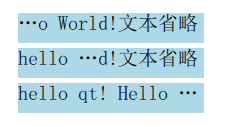
对于过长的文本,除了进行省略以外,也可以使用 wrapMode 来设置换行,可用的换行模式包括:Text.NoWrap (默认) 、Text.WordWrap、Text.WrapAnywhere 和Text.Wrap。当设定了 Text 的高度 height,或者最大行数 maximumLineCount 后,换行和省略可以同时使用。下面来看一个例子,在前面代码的基础上继续添加如下代码:
Rectangle { width: 186; height: 50 color: "lightgreen" Text { width: 186 text: qsTr("hello qt! Hello World!文本换行") font.pointSize: 15 wrapMode: Text.WordWrap } } Rectangle { width: 186; height: 50 color: "lightgreen" Text { width: 186 text: qsTr("hello qt! Hello World!文本换行") font.pointSize: 15 wrapMode: Text.WrapAnywhere } } Rectangle { width: 186; height: 50 color: "lightgreen" Text { width: 186; height: 50 text: qsTr("hello qt! Hello World!文本换行的同时也可以省略") font.pointSize: 15 wrapMode: Text.WrapAnywhere elide: Text.ElideRight } }
运行效果如下图所示。
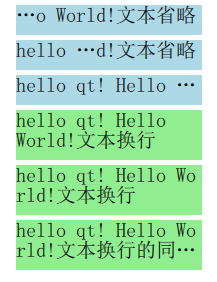
使用 Text 的 style 属性可以设置文本的样式,包括:Text.Normal(默认)、Text.Outline、Text.Raised 和 Text.Sunken ,下面是示例:
Row { spacing: 10 Text { font.pointSize: 24; text: "Normal" } Text { font.pointSize: 24; text: "Raised"; color: "white" style: Text.Raised; styleColor: "blue" } Text { font.pointSize: 24; text: "Outline"; style: Text.Outline; styleColor: "red" } Text { font.pointSize: 24; text: "Sunken"; color: "white" style: Text.Sunken; styleColor: "black" } }
运行效果如下图所示。

当设置了 Text 的宽度和高度以后,可以通过 horizontalAlignment 和 verticalAlignment 来设置文本内容的对齐方式,水平方向包括:Text.AlignLeft、 Text.AlignRight、 Text.AlignHCenter 和 Text.AlignJustify;垂直方向包括:Text.AlignTop、 Text.AlignBottom 和 Text.AlignVCenter 。下面是示例代码:
Rectangle { width: 300; height: 50 color: "gold" Text { width: 300; height: 50 text: qsTr("hello qt! Hello World!") font.pointSize: 15 horizontalAlignment: Text.AlignHCenter verticalAlignment: Text.AlignBottom } }
运行效果如下图所示。

Text 项目除了显示纯文本以外,也可以显示富文本。通过 textFormat 属性可以设置文本格式,包括:
Text.AutoText (默认):自动判断以什么样式来进行显示;
Text.PlainText:以纯文本进行显示;
Text.StyledText:是一种支持基本文本样式标签的优化格式,例如HTML 3.2中的标签:
<b></b>
<strong></strong>
<i></i>
<br>
<p>
<u>
<font color="color_name" size="1-7"></font>
<h1> to <h6>
<a href="">
<img src="" align="top,middle,bottom" width="" height="">
<ol type="">, <ul type=""> , <li>
<pre></pre>
> < &Supported HTML Subset 文档种进行查看。为了获取更好的性能,建议使用 Text.PlainText 或 Text.StyledText 。下面是示例代码:
Text { font.pointSize: 24 text: "<b>Hello</b> <i>World!</i>" } Text { font.pointSize: 24 textFormat: Text.StyledText text: "<b>Hello</b> <i>World!</i>" } Text { font.pointSize: 24 textFormat: Text.RichText text: "<b>Hello</b> <i>World!</i>" } Text { font.pointSize: 24 textFormat: Text.PlainText text: "<b>Hello</b> <i>World!</i>" }
效果如下图所示:
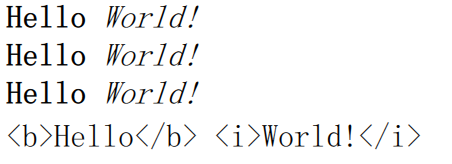
原文:https://www.cnblogs.com/laiyingpeng/p/11906861.html