写在前面:
搭建项目:
npx create-react-app [your-project-name]
cd [your-project-name]
npm run eject
初始化 ESLint 配置文件:
./node_modules/.bin/eslint --init
根据问题选择自己喜欢的配置(选错也没事,后面可以在配置文件里修改)完成以后会在项目根目录生成 .eslintrc.js 文件。
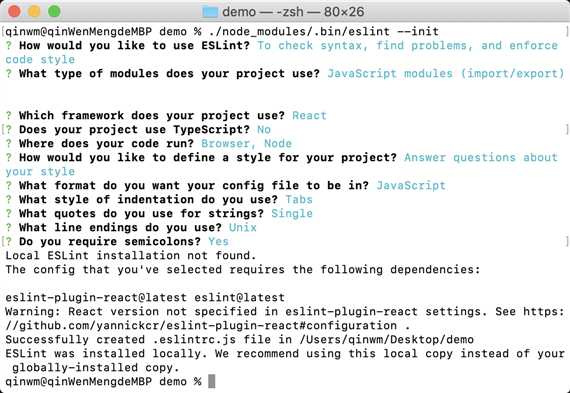
.eslintrc.js:
module.exports = { ‘env‘: { ‘browser‘: true, ‘es6‘: true, ‘node‘: true }, ‘extends‘: [ ‘eslint:recommended‘, ‘plugin:react/recommended‘ ], ‘globals‘: { ‘Atomics‘: ‘readonly‘, ‘SharedArrayBuffer‘: ‘readonly‘ }, ‘parserOptions‘: { ‘ecmaFeatures‘: { ‘jsx‘: true }, ‘ecmaVersion‘: 2018, ‘sourceType‘: ‘module‘ }, ‘plugins‘: [ ‘react‘ ], ‘rules‘: { ‘indent‘: [ ‘error‘, 2, { ‘SwitchCase‘: 1, }, ], ‘linebreak-style‘: [ ‘error‘, ‘unix‘ ], ‘quotes‘: [ ‘error‘, ‘single‘ ], ‘semi‘: [ ‘error‘, ‘always‘ ], ‘react/jsx-uses-react‘: ‘error‘, // Prevent React to be incorrectly marked as unused ‘react/jsx-uses-vars‘: ‘error‘, // Prevent variables used in JSX to be incorrectly marked as unused ‘no-console‘: ‘off‘, } };
初始化 Prettier 配置:
在根目录下新建 .prettierrc.js 文件:
module.exports = { trailingComma: ‘all‘, printWidth: 80, tabWidth: 2, semi: true, singleQuote: true, jsxBracketSameLine: true, jsxSingleQuote: true, arrowParens: ‘always‘, };
安装 Prettier、husky、lint-staged:
npm install --save-dev --save-exact prettier npm install --save-dev husky npm install --save-dev lint-staged
注意:一定要使用 --save-dev 安装在 devDependencies 下。
初始化 lint-staged 配置:
npx mrm lint-staged
完成后会在 package.json 中生成husky和lint-staged配置(以下为手动修改后的配置):
"husky": { "hooks": { "pre-commit": "lint-staged" } }, "lint-staged": { "*.{js,jsx,css,less,json,md}": [ "prettier --write", "git add" ], "**/*.less": "stylelint --syntax less", "**/*.{js,jsx}": "npm run lint-staged:js" },
配置package.json中的脚本命令:
"scripts": { "lint": "npm run lint:js && npm run lint:style && npm run lint:prettier", "lint-staged": "lint-staged", "lint-staged:js": "eslint --ext .js,.jsx,.ts,.tsx ", "lint:fix": "eslint --fix --cache --ext .js,.jsx,.ts,.tsx --format=pretty ./src && npm run lint:style", "lint:js": "eslint --cache --ext .js,.jsx,.ts,.tsx --format=pretty ./src", "lint:prettier": "check-prettier lint", "lint:style": "stylelint --fix \"src/**/*.less\" --syntax less", "prettier": "prettier -c --write \"**/*\"" },
VS Code安装 Prettier、ESLint 插件(不会的自行Google)
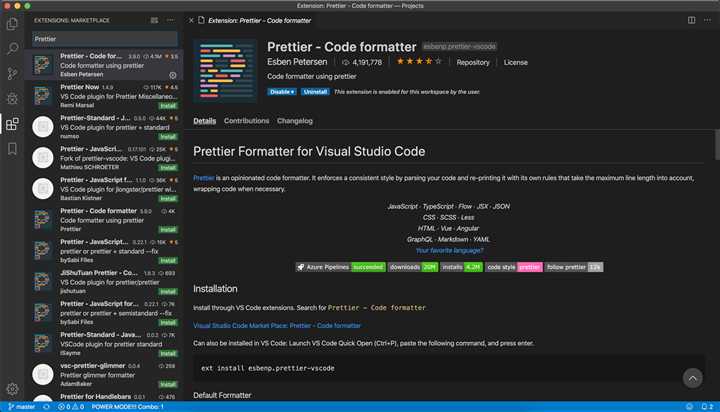
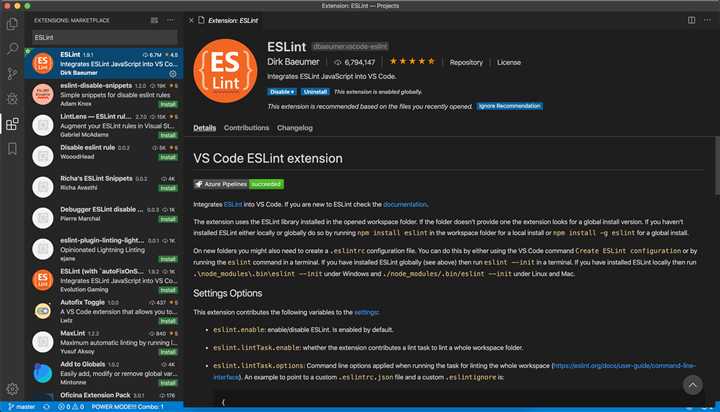
配置 VS Code 编辑器:
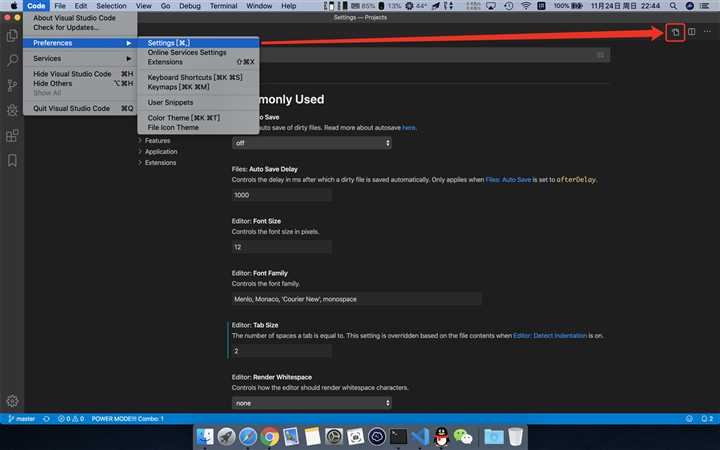
这里只示例配合 prettier 插件使用的配置,当保存文件的时候将自动格式化代码:
{ "editor.defaultFormatter": "esbenp.prettier-vscode", "editor.formatOnSave": true, }
创建可移植的自定义编辑器设置:
在根目录下新建 .editorconfig 文件,配置如下:
# http://editorconfig.org root = true [*] indent_style = space indent_size = 2 end_of_line = lf charset = utf-8 trim_trailing_whitespace = true insert_final_newline = true [*.md] trim_trailing_whitespace = false [Makefile] indent_style = tab
写在最后:
以上配置均可在 写在最前 的链接中找到,可以根据自己的风格进行配置。
ESLint + Prettier + husky + lint-staged 规范统一前端代码风格
原文:https://www.cnblogs.com/jserhub/p/11924289.html