目前常见的Web集群调度器分为软件和硬件,软件通常使用开源的LVS,Haproxy,Nginx,硬件一般使用比较多的是F5,也有很多人使用国内的一些
产品,如梭子,绿盟等LVS在企业应用中负载能力很强,但存在不足
LVS不支持正则处理,不能实现动静分离
对于大型网站,LVS的实施配置复杂,维护成本相对较高Haproxy是一款可提供高可用性,负载均衡,及基于TCP和HTTP应用的代理软件
特别适用于负载特别大的Web站点
运行在当前的硬件上可支持数以万计的并发连接连接请求RR (Round Robin)
RR算法是最简单最常用的一种算法,轮询调度
举例理解
有三个节点A,B,C第一个用户访问会被指派到节点A,第二个用户访问会被指派到节点B,第三个用户访问会被指派到节点
第四个用户访问继续指派到节点A,轮询分配访问请求实现负载均衡LC (Least Connections)
LC算法即最小连接算法,根据后端的节点连接数大小动态分配请求
举例理解
有三个节点A,B,C,各节点的连接数A:4,B:5,C:6,此时如果有第一个用户连接请求,会被指派到A上,连接数为A:5,B:5,C:6
第二个用户请求会继续分配到A上,连接数变为A:6,B:5,C:6,再有新的请求会分配到B,每次将新的请求指派给连接数最小的客户段
由于实际情况下A,B,C的连接数会动态释放,很难会出现一样连接数的情况,因此算法相比较rr算法有很大改进,是目前用到比较多的一种算法SH(Source Hashing)
SH即基于来源访问调度算法,此算法用于一些有Session会话记录在服务器段的场景,可以基于来源的IP.Cookie等做集群调度
理解举例
有三个节点A,B,C,第一个用户第一次访问被指派到了A,第二个用户第一次访问被指派到了B
当第一个用户第二次访问时会被继续指派到A,第二个用户第二次访问时依旧会被指派到B,只要负载均衡调度器不重启,第一个用户访问都会被指派到A,第二个用户访问被指派到B,实现集群的调度
此调度算法好处是实现会话保持,但某些IP访问量非常大时会引起负载不均衡,部分节点访问量超大,影响业务使用
global:全局配置
defaults:默认配置
listen:应用组件配置
log 127.0.0.1 local: 配置日志记录,配置日志记录,local0为日志设备,默认存放到系统日志
log 127.0.0.1 local notice: notice为日志级别,通常有24给级别
maxconn 4096 最连接数
uid :99 用户uid d99: 用户gidlog global :定义日志为global配置中的日志定义
mode http 模式为http
option httplog 采用http日志格式记录日志
retries 3 检查节点服务器失败连续达到三次则认为节点不可用
maxconn 2000 最大连接数
contimeout 5000 连接超时时间
clitimeout 50000 客户端超时时间
srvtimeout 50000 服务器超时时间listen appli4-backup 0.0.0.0:10004 定义一个appli4-backup的应用
option httpchk /index.html 检查服务器的index.html文件
option persist 强制将请求发送到已经down掉的服务器
balance roundrobin 负载均衡调度算法使用轮询算法
server inst1 192.168.100.201:80 check inter 2000 fall 3 定义在线节点
server inst2 192.168.100.202:80 check inter 2000 fall 3 定义备份节点4 nginx服务器 192.168.100.201
5 nginx服务器 192.168.100.202
7 Haproxy 服务器 192.168.100.210
yum install bzip2-devel pcre-devel gcc gcc-c++ make -y
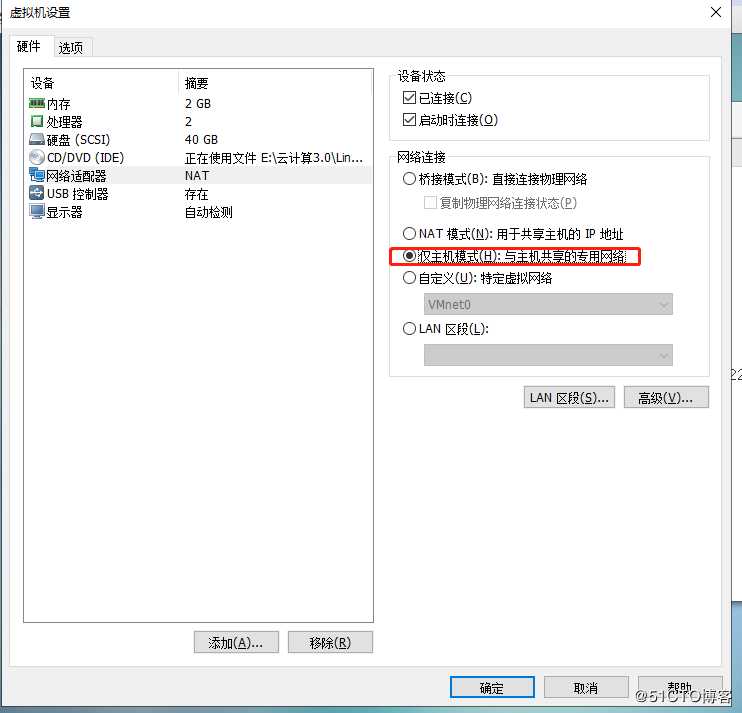
[root@localhost ~]# vim /etc/sysconfig/network-scripts/ifcfg-ens33
BOOTPROTO=static
DEFROUTE=yes
IPV4_FAILURE_FATAL=no
IPV6INIT=yes
IPV6_AUTOCONF=yes
IPV6_DEFROUTE=yes
IPV6_FAILURE_FATAL=no
IPV6_ADDR_GEN_MODE=stable-privacy
NAME=ens33
UUID=849aa04e-1874-490f-8cb0-b2fde4b9a6f8
DEVICE=ens33
ONBOOT=yes
IPADDR=192.168.100.210
NETMASK=255.255.255.0
GATEWAY=192.168.100.1
[root@localhost ~]# systemctl restart network
[root@localhost ~]# ifconfig[root@localhost ~]# yum install pcre-devel zlib-devel gcc gcc-c++ -y ##安装环境包
BOOTPROTO=static
DEFROUTE=yes
IPV4_FAILURE_FATAL=no
IPV6INIT=yes
IPV6_AUTOCONF=yes
IPV6_DEFROUTE=yes
IPV6_FAILURE_FATAL=no
IPV6_ADDR_GEN_MODE=stable-privacy
NAME=ens33
UUID=849aa04e-1874-490f-8cb0-b2fde4b9a6f8
DEVICE=ens33
ONBOOT=yes
IPADDR=192.168.100.201
NETMASK=255.255.255.0
GATEWAY=192.168.100.1
[root@localhost ~]# systemctl restart network
[root@localhost ~]# ifconfig
[root@localhost ~]# useradd -M -s /sbin/nologin nginx ##创建程序性用户
[root@localhost ~]# mkdir /chen ##创建挂载点
[root@localhost ~]# mount.cifs //192.168.100.23/LNMP /chen ##挂载
Password for root@//192.168.100.23/LNMP:
[root@localhost chen]# tar zxvf nginx-1.12.2.tar.gz -C /opt/ ##解压
[root@localhost chen]# cd /opt/
[root@localhost opt]# ls
nginx-1.12.2 rh
[root@localhost opt]# cd nginx-1.12.2/
[root@localhost nginx-1.12.2]# ls
auto CHANGES.ru configure html man src
CHANGES conf contrib LICENSE README
./configure --prefix=/usr/local/nginx --user=nginx --group=nginx --with-http_stub_status_module
[root@localhost nginx-1.12.2]# make && make install ##编译
[root@localhost nginx-1.12.2]# ln -s /usr/local/nginx/sbin/nginx /usr/local/sbin/ ##做软链接让系统能识别nginx的所有人命令
[root@localhost nginx-1.12.2]# nginx -t ##检查语法错误
nginx: the configuration file /usr/local/nginx/conf/nginx.conf syntax is ok
nginx: configuration file /usr/local/nginx/conf/nginx.conf test is successful[root@localhost nginx-1.12.2]# cd /etc/init.d/ ##到系统启动脚本
[root@localhost init.d]# vim nginx ##写一个nginx脚本
#!/bin/bash
#chkconfig: - 99 20 #注释信息
#description: Nginx Service Control Script
PROG="/usr/local/nginx/sbin/nginx" #这个变量,指向我的命令文件
PIDF="/usr/local/nginx/logs/nginx.pid" #这个变量,指向nginx的进程号
case "$1" in
start)
$PROG
;;
stop)
kill -s QUIT $(cat $PIDF)
;;
restart)
$0 stop
$0 start
;;
reload)
kill -s HUP $(cat $PIDF)
;;
*)
echo "Usage: $0 {start|stop|restart|reload}"
exit 1
esac
exit 0
[root@localhost init.d]# chmod +x nginx ##给Nginx提升权限
[root@localhost init.d]# chkconfig --add nginx ##添加nginx
[root@localhost ~]# systemctl stop firewalld.service
[root@localhost ~]# setenforce 0
[root@localhost ~]# cd /usr/local/nginx/html/
[root@localhost html]# echo "this is kgc web" > chen.html
[root@localhost ~]# systemctl restart nginx
[root@localhost ~]# netstat -ntap | grep ngixn
[root@localhost ~]# netstat -ntap | grep nginx
tcp 0 0 0.0.0.0:80 0.0.0.0:* LISTEN [root@localhost ~]# yum install pcre-devel zlib-devel gcc gcc-c++ -y ##安装环境包
BOOTPROTO=static
DEFROUTE=yes
IPV4_FAILURE_FATAL=no
IPV6INIT=yes
IPV6_AUTOCONF=yes
IPV6_DEFROUTE=yes
IPV6_FAILURE_FATAL=no
IPV6_ADDR_GEN_MODE=stable-privacy
NAME=ens33
UUID=849aa04e-1874-490f-8cb0-b2fde4b9a6f8
DEVICE=ens33
ONBOOT=yes
IPADDR=192.168.100.202
NETMASK=255.255.255.0
GATEWAY=192.168.100.1
[root@localhost ~]# systemctl restart network
[root@localhost ~]# ifconfig[root@localhost ~]# useradd -M -s /sbin/nologin nginx ##创建程序性用户
[root@localhost ~]# mkdir /chen ##创建挂载点
[root@localhost ~]# mount.cifs //192.168.100.23/LNMP /chen ##挂载
Password for root@//192.168.100.23/LNMP:
[root@localhost chen]# tar zxvf nginx-1.12.2.tar.gz -C /opt/ ##解压
[root@localhost chen]# cd /opt/
[root@localhost opt]# ls
nginx-1.12.2 rh
[root@localhost opt]# cd nginx-1.12.2/
[root@localhost nginx-1.12.2]# ls
auto CHANGES.ru configure html man src
CHANGES conf contrib LICENSE README
./configure --prefix=/usr/local/nginx --user=nginx --group=nginx --with-http_stub_status_module
[root@localhost nginx-1.12.2]# make && make install ##编译
[root@localhost nginx-1.12.2]# ln -s /usr/local/nginx/sbin/nginx /usr/local/sbin/ ##做软链接让系统能识别nginx的所有人命令
[root@localhost nginx-1.12.2]# nginx -t ##检查语法错误
nginx: the configuration file /usr/local/nginx/conf/nginx.conf syntax is ok
nginx: configuration file /usr/local/nginx/conf/nginx.conf test is successful[root@localhost nginx-1.12.2]# cd /etc/init.d/ ##到系统启动脚本
[root@localhost init.d]# vim nginx ##写一个nginx脚本
#!/bin/bash
#chkconfig: - 99 20 #注释信息
#description: Nginx Service Control Script
PROG="/usr/local/nginx/sbin/nginx" #这个变量,指向我的命令文件
PIDF="/usr/local/nginx/logs/nginx.pid" #这个变量,指向nginx的进程号
case "$1" in
start)
$PROG
;;
stop)
kill -s QUIT $(cat $PIDF)
;;
restart)
$0 stop
$0 start
;;
reload)
kill -s HUP $(cat $PIDF)
;;
*)
echo "Usage: $0 {start|stop|restart|reload}"
exit 1
esac
exit 0
[root@localhost init.d]# chmod +x nginx ##给Nginx提升权限
[root@localhost init.d]# chkconfig --add nginx ##添加nginx
[root@localhost ~]# systemctl stop firewalld.service
[root@localhost ~]# setenforce 0
[root@localhost ~]# cd /usr/local/nginx/html/
[root@localhost html]# echo "this is accp web" > chen.html
[root@localhost ~]# systemctl restart nginx
[root@localhost ~]# netstat -ntap | grep ngixn
[root@localhost ~]# netstat -ntap | grep nginx
tcp 0 0 0.0.0.0:80 0.0.0.0:* LISTEN [root@localhost ~]# mount.cifs //192.168.100.25/LNMP chen/
Password for root@//192.168.100.25/LNMP:
[root@localhost ~]# cd chen/
[root@localhost chen]# ls
Discuz_X3.4_SC_UTF8.zip mysql-boost-5.7.20.tar.gz php-7.1.10.tar.bz2
fang.png nginx-1.12.0.tar.gz php-7.1.20.tar.gz
[root@localhost chen]# tar zxvf haproxy-1.5.19.tar.gz -C /opt/
[root@localhost ~]# cd /opt/
[root@localhost opt]# cd haproxy-1.5.19/
make TARGET=linux26 #编译
[root@localhost haproxy-1.5.19]# make install
[root@localhost haproxy-1.5.19]# mkdir /etc/haproxy
[root@localhost haproxy-1.5.19]# cp examples/haproxy.cfg /etc/haproxy/
[root@localhost haproxy-1.5.19]# vim /etc/haproxy/haproxy.cfg
21 redispatch #把这一行删掉,把请求给荡掉的服务器
8 chroot /usr/share/haproxy #把这行删掉
#先把25 行 srvtimeout 50000 后面的删掉100dd
listen webcluster 0.0.0.0:80
option httpchk GET /chen.html
balance roundrobin
server inst1 192.168.100.201:80 check inter 2000 fall 3
server inst2 192.168.100.202:80 check inter 2000 fall 3[root@localhost haproxy-1.5.19]# cp examples/haproxy.init /etc/init.d/haproxy
[root@localhost haproxy-1.5.19]# chmod +x /etc/init.d/haproxy
[root@localhost haproxy-1.5.19]# chkconfig --add haproxy
[root@localhost haproxy-1.5.19]# ln -s /usr/local/sbin/haproxy /usr/sbin/haproxy
[root@localhost haproxy-1.5.19]# service haproxy start
Starting haproxy (via systemctl): [ 确定 ]
[root@localhost haproxy-1.5.19]# systemctl stop firewalld.service
[root@localhost haproxy-1.5.19]# setenforce 0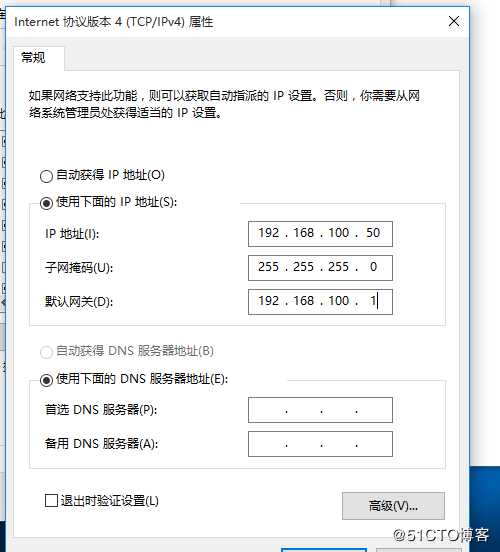
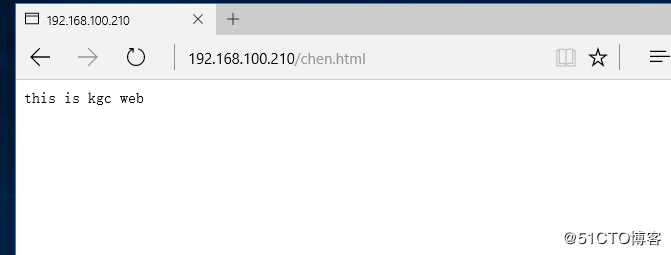
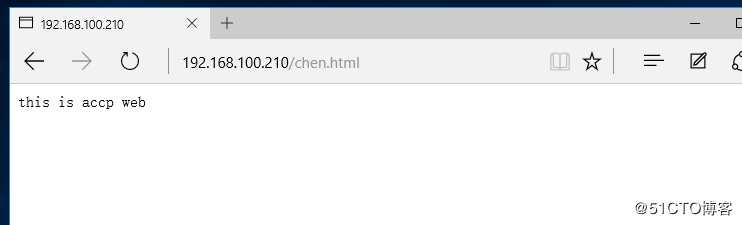
把原来的2dd
4 log /dev/log local0 info
5 log /dev/log local0 notice
#创建一个空文件方便管理日志文件
[root@localhost haproxy]# cd /etc/rsyslog.d/
[root@localhost rsyslog.d]# vim haproxy.conf
if ($programname == ‘haproxy‘ and $syslogseverity-text == ‘info‘)
then -/var/log/haproxy/haproxy-info.log
&~
if ($programname == ‘haproxy‘ and $syslogseverity-text == ‘notice‘)
then -/var/log/haproxy/haproxy-notice.log
&~
[root@localhost rsyslog.d]# systemctl restart rsyslog.service[root@localhost rsyslog.d]# cd /var/log/
[root@localhost log]# cd haproxy/
[root@localhost haproxy]# ls
haproxy-info.log
[root@localhost haproxy]# cat haproxy-info.log
Nov 29 16:23:01 localhost haproxy[18770]: 192.168.100.50:49418 [29/Nov/2019:16:23:01.526] webcluster webcluster/inst1 1/0/1/1/3 200 252 - - ---- 1/1/0/1/0 0/0 "GET /chen.html HTTP/1.1"原文:https://blog.51cto.com/14449524/2454850