本人在图表设计中用一采用的是Java语言写的项目,此项目框架包含Spring、SpringMVC,前端用的是AdminLTE3的框架,另外还有一些简单的技术jquery、ajax、jdbc等。
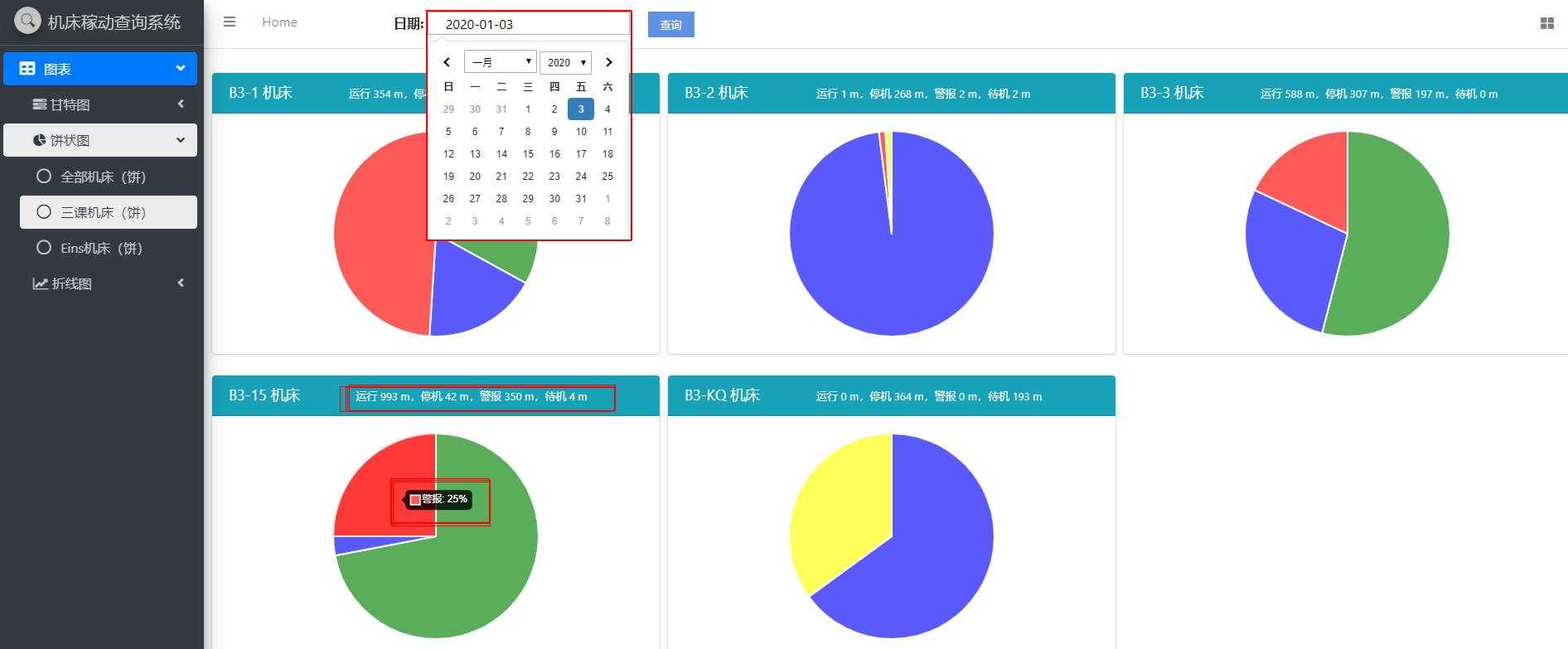
1、导入js文件
<!-- ChartJS -->
<script src="plugins/chart.js/Chart.min.js"></script>
<!-- jQuery -->
<script src="plugins/jquery/jquery.min.js"></script>
2、HTML页面编写
下面代码中<div class="card card-info">其中的class引用的是AdminLTE3中的卡片样式,如需使用请百度查询如何使用。
<div class="card-header" id="B3-1hd">
<h3 class="card-title">B3-1 机床 </h3>
</div>
以上三行代码目的是为了动态显示机床的状态时间信息
<canvas id="B3-1" style="min-height: 250px; height: 250px; max-height: 250px;"></canvas>为饼状图创建标签

<table style="width: 1500px; margin-left: 5px;" align="center"> <tr> <td style="padding: 5px 5px;"> <div class="card card-info"> <div class="card-header" id="B3-1hd"> <h3 class="card-title">B3-1 机床 </h3> </div> <div class="card-body"> <div class="chart" id="B3-1div"> <canvas id="B3-1"style="min-height: 250px; height: 250px; max-height: 250px;"></canvas> </div> </div> </div> </td> <td style="padding: 5px 5px;"> <div class="card card-info"> <div class="card-header" id="B3-2hd"> <h3 class="card-title">B3-2 机床</h3> </div> <div class="card-body"> <div class="chart" id="B3-2div"> <canvas id="B3-2" style="min-height: 250px; height: 250px; max-height: 250px;"></canvas> </div> </div> </div> </td> <td style="padding: 5px 5px;"> <div class="card card-info"> <div class="card-header" id="B3-3hd"> <h3 class="card-title">B3-3 机床</h3> </div> <div class="card-body"> <div class="chart" id="B3-3div"> <canvas id="B3-3"style="min-height: 250px; height: 250px; max-height: 250px;"></canvas> </div> </div> </div> </td> </tr> <tr> ......后面饼状图同上
3、日期插件
日期选择使用的是AdminLTE3自带的日期组件
使用方法:
导入cs:<link rel="stylesheet" href="plugins/daterangepicker/daterangepicker.css">
导入js:<script src="plugins/daterangepicker/daterangepicker.js"></script>
HTML:<input type="text" name="txtBeginDate" id="txtBeginDate" >
4、js编写
①日期组件

$(function() { //单个时间插件 $("input[name=‘txtBeginDate‘]").daterangepicker( { singleDatePicker : true,//设置为单个的datepicker,而不是有区间的datepicker 默认false showDropdowns : true,//当设置值为true的时候,允许年份和月份通过下拉框的形式选择 默认false autoUpdateInput : false,//1.当设置为false的时候,不给与默认值(当前时间)2.选择时间时,失去鼠标焦点,不会给与默认值 默认true timePicker24Hour : true,//设置小时为24小时制 默认false timePicker : false,//可选中时分 默认false locale : { format : "YYYY-MM-DD", separator : " - ", daysOfWeek : [ "日", "一", "二", "三", "四", "五", "六" ], monthNames : [ "一月", "二月", "三月", "四月", "五月", "六月","七月", "八月", "九月", "十月", "十一月", "十二月" ] } }).on(‘cancel.daterangepicker‘, function(ev, picker) { $("#submitDate").val(""); }).on(‘apply.daterangepicker‘, function(ev, picker) { $("#submitDate").val(picker.startDate.format(‘YYYY-MM-DD‘)); $("#txtBeginDate").val(picker.startDate.format(‘YYYY-MM-DD‘)); }); });
②查询按钮事件

$(function() { $("#btfind") .click( function() { var strdate = $("#txtBeginDate").val(); $ .ajax({ url : "${pageContext.request.contextPath}/pieData", type : "post", data : { tempDate : strdate, mType : "allType" }, success : function(data) { if(data==null ||data==""){ alert("未查询到对应数据!"); } var List = null; for (var key = 0; key < data.length; key++) { var flag = 1; List = data[key]; var len = List.length; for (var i = 0; i < len; i++) { if (flag == 1) { $("#" + List[0]).remove(); $("#"+List[0] +"ft").remove(); $("#"+List[0] +"hd").append("<font size=‘2‘ id="+List[0]+"ft>运行 "+List[1]+" m,停机 "+List[2]+" m,待机"+List[3]+" m,警报 "+List[4]+" m</font>"); $( "#" + List[0] + "div") .append( ‘<canvas id="‘+List[0]+‘" style="min-height: 250px; height: 250px; max-height: 250px;"></canvas>‘); } flag = 0; var ctx = document.getElementById(List[0]); var myChart = new Chart( ctx, { type : ‘pie‘, data : { labels : [ ‘运行‘, ‘停机‘, ‘待机‘, ‘警报‘ ], datasets : [ { data : [ List[5], List[6], List[7], List[8] ], backgroundColor : [ ‘#5AAD5A‘, ‘#5A5AFF‘, ‘#FFFF5A‘, ‘#FF5A5A‘ ], } ], }, options : { maintainAspectRatio : false, responsive : true, legend : { display : false }, } }); } } } }); }); });
5、后台controller代码

@Autowired private GanttService gs; /** * * @Title: findData @Description: TODO(显示指定日期下指定类型内指定状态机床运行情况) @param itdate * 用户选择的日期 @param stateColor 用户选择的运行状态 @param mtype 用户选择的机床种类 @return * ArrayList<ArrayList<String>> 指定日期下指定类型中机床指定状态的运行状态 @throws */ @RequestMapping(value = "/ganttData", method = RequestMethod.POST) @ResponseBody public ArrayList<ArrayList<String>> findData(String itdate, String stateColor, String mtype) { return gs.searchData(mtype, itdate, stateColor); }
6、提示
请注意后端返回到前端的数据格式,必须要一致,否则无法展示数据的信息。
原文:https://www.cnblogs.com/blogcy/p/12199572.html