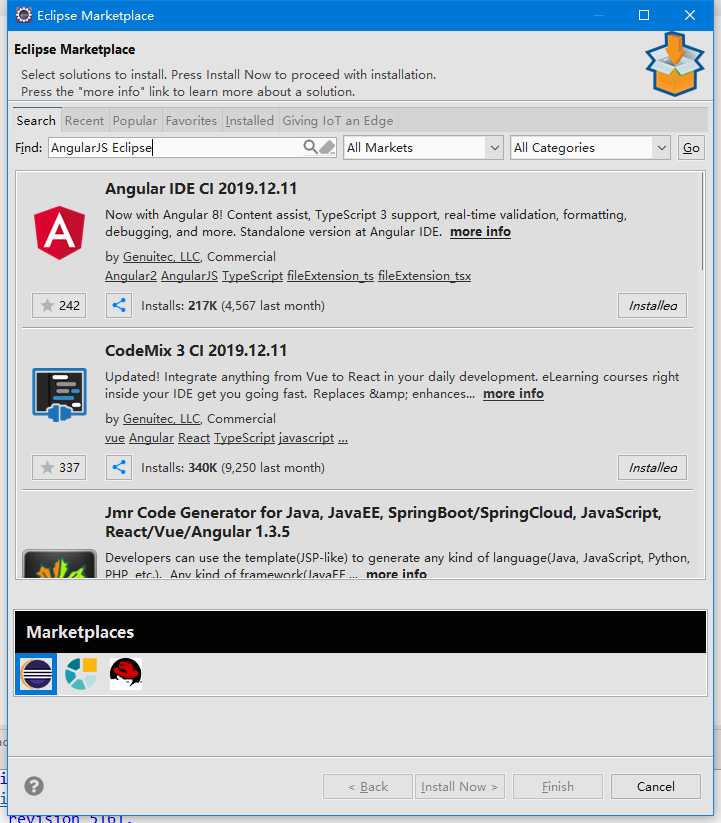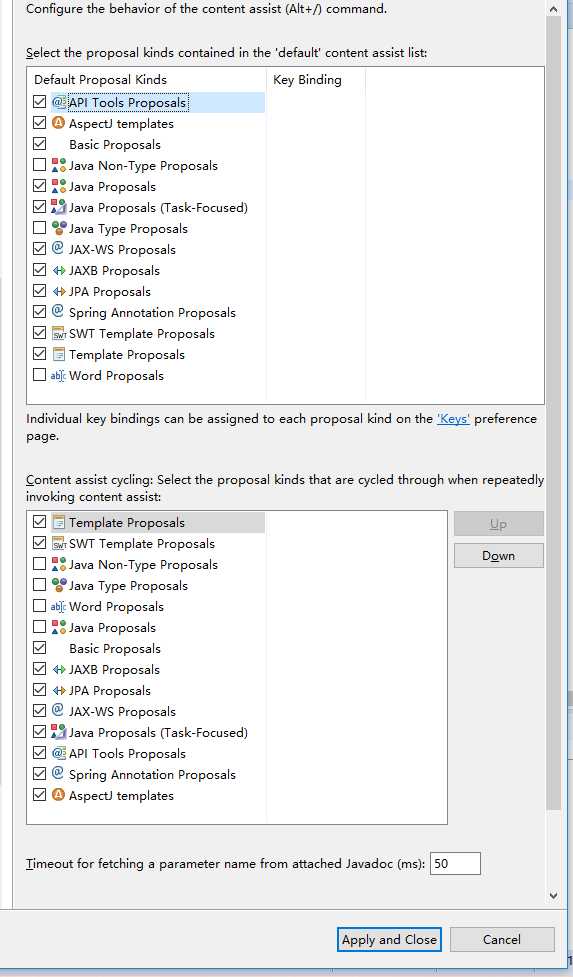Eclipse2019安装AngularJS Eclipse插件设置js提示功能
时间:
2020-01-19 11:16:05
阅读:
965
评论:
收藏:
0
[点我收藏+]
1.在电脑上打开Eclipse2019,点击help->Eclipse Marketplace,搜索“AngularJS Eclipse ”:
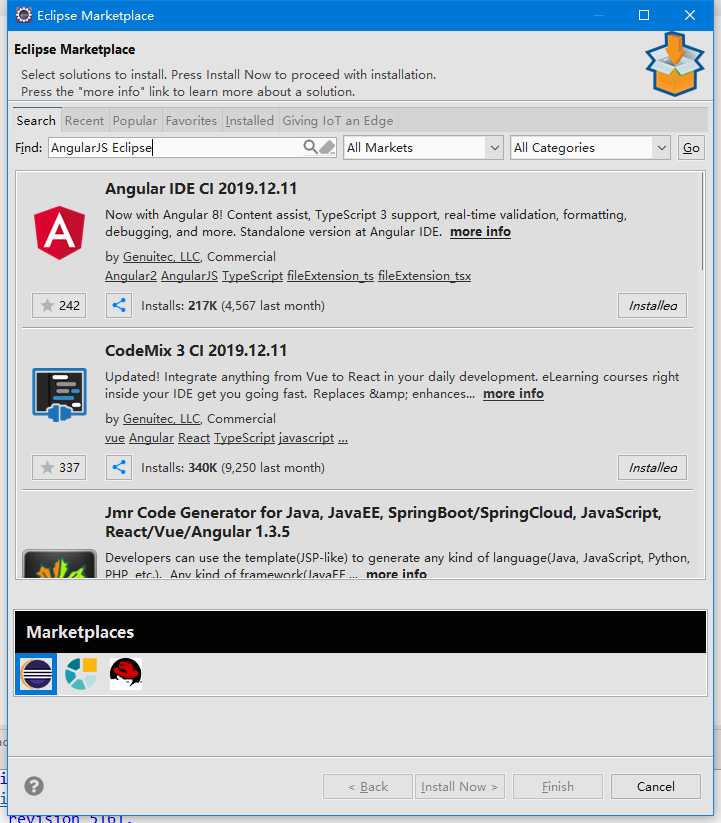
2.第二步点击进行安装插件,同意协议之后,点击finish;
3.安装好插件之后,进行重启eclipse,鼠标右键要提示js代码的项目,选择Configure->Convert to AspectJ Project;
4.进去之后,勾选需要的,点击ok;
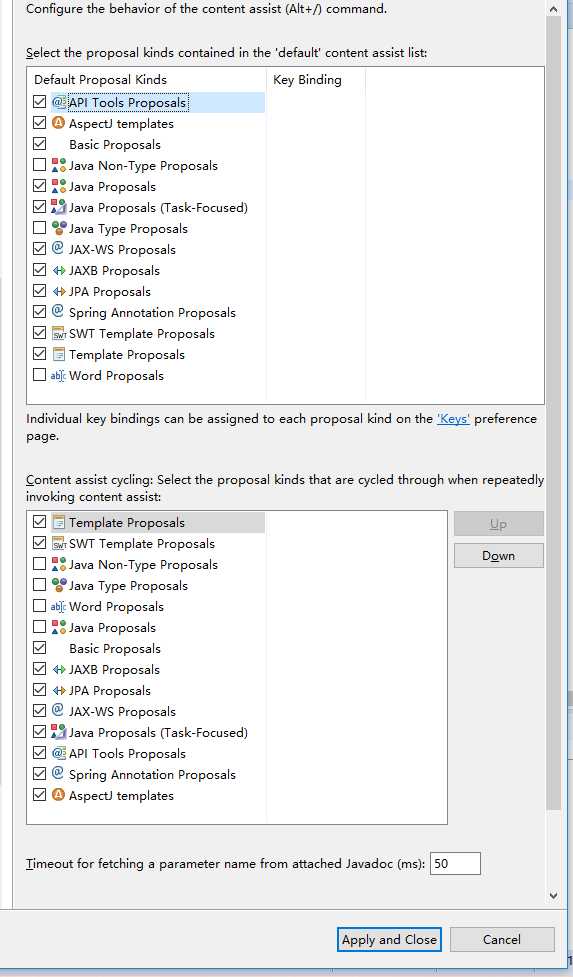
Eclipse2019安装AngularJS Eclipse插件设置js提示功能
原文:https://www.cnblogs.com/abcdjava/p/12212845.html