经历了打开cmd、git以及各种远程连接的摧残(界面伤眼、切换、记IP地址、各种输入等),想找一个比cmd好看,可以同时打开多个以上我想打开的所有shell界面的应用,终于找到一个Window Terminal来满足我的期待。
官网比我说得好,请移步
windows应用商店里搜索即可安装
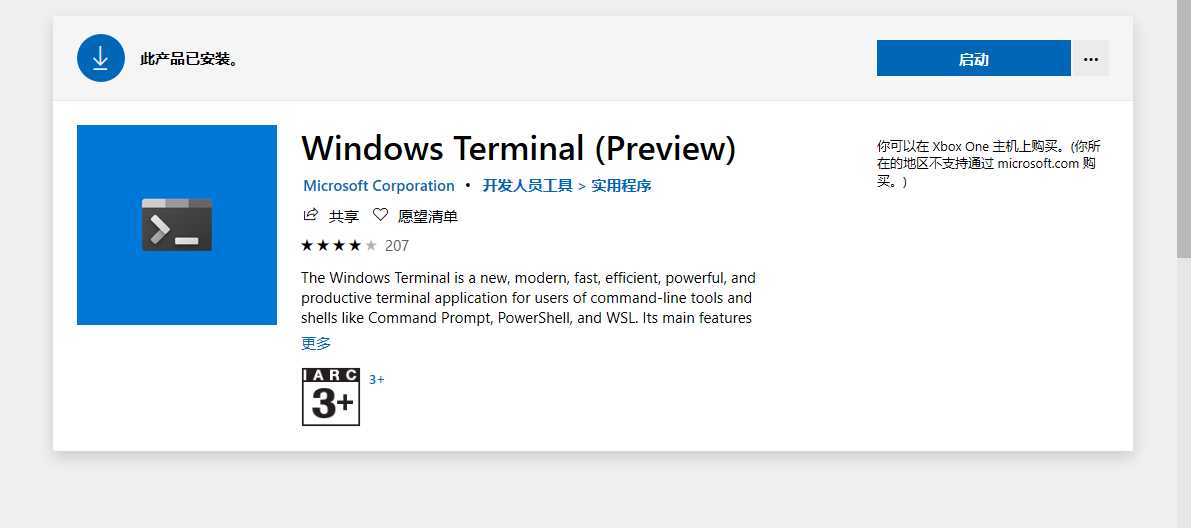
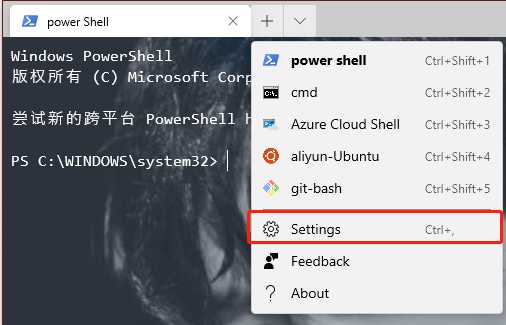
每配置一种类型的命令行界面都需要一个不同的guid,可以通过Create GUIDs online生成
配置文件配置项说明
| 属性 | 释义 | 说明 |
|---|---|---|
| alwaysShowTabs | 始终显示标签 | |
| defaultProfile | 默认终端 | GUID,用于连接终端配置 |
| initialCols | 默认列数 | |
| initialRows | 默认行数 | |
| keybindings | 快捷键配置 | |
| command | 快捷键执行的命令 | |
| keys | 快捷键 | |
| requestedTheme | 主题 | |
| showTabsInTitlebar | 在标题栏中显示终端窗口标签栏 | |
| showTerminalTitleInTitlebar | 在标签栏中显示终端标签 | |
| acrylicOpacity | 不透明度 | |
| closeOnExit | 退出后关闭 | |
| colorScheme | 颜色主题 | |
| commandline | 命令行程序 | |
| cursorColor | 光标颜色 | |
| cursorShape | 光标形状 | |
| fontFace | 字体 | |
| fontSize | 字体大小 | |
| guid | GUID | 终端配置标识 |
| historySize | 历史大小 | |
| icon | 图标 | |
| name | 名称 | |
| padding | 内容距离界面的内部距离 | |
| snapOnInput | 嗅探输入 | |
| startingDirectory | 初始目录 | |
| useAcrylic | 使用不透明度 |
bash命令打开git命令行打开环境变量配置
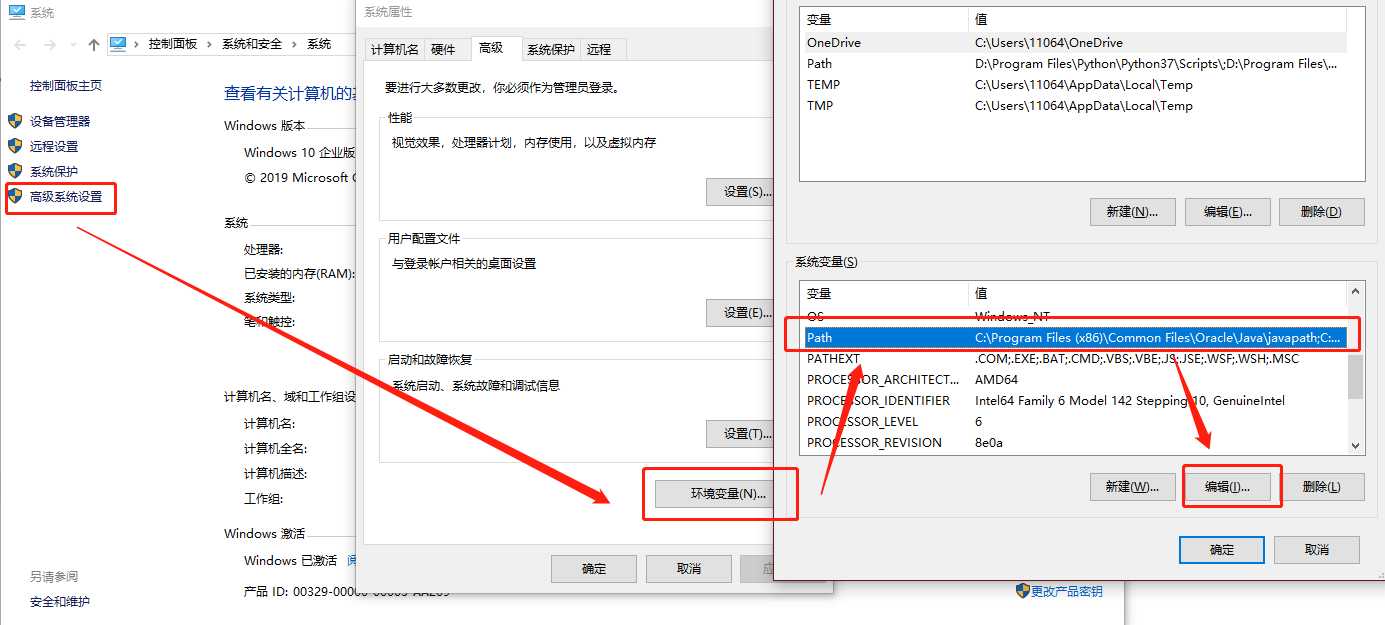
配置Path
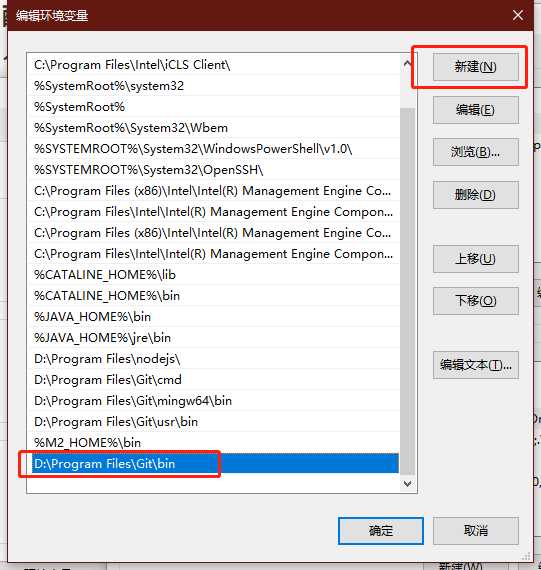
cmd下打开git
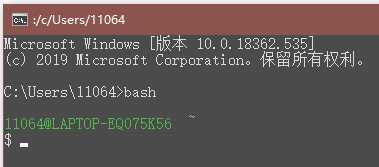
在profiles属性值的数组里添加以下json
{
"guid": "{0caa0dad-35be-5f56-a8ff-afceeeaa6109}", // GUID,终端配置标识,每个都必须不一样
"commandline": "bash.exe", // 命令
"name": "git-bash", // 给它一个名字来与其他界面分开
"tabTitle": "Git Bash", // 给它一个标签页的名字
"snapOnInput": true, // 捕捉输入
"startingDirectory": "%USERPROFILE%", // 打开当前用户根目录
"historySize": 9001, // 历史大小
"closeOnExit": true, // 退出后关闭
"icon": "D:/Program Files/Git/mingw64/share/git/git-for-windows.ico" // 其实是安装Git以后自带的icon
}配置公钥密钥
Linux下可以直接通过shell命令配置,Window下通过Git的git bash来完成类似shell命令的功能
ssh-keygen -t rsa
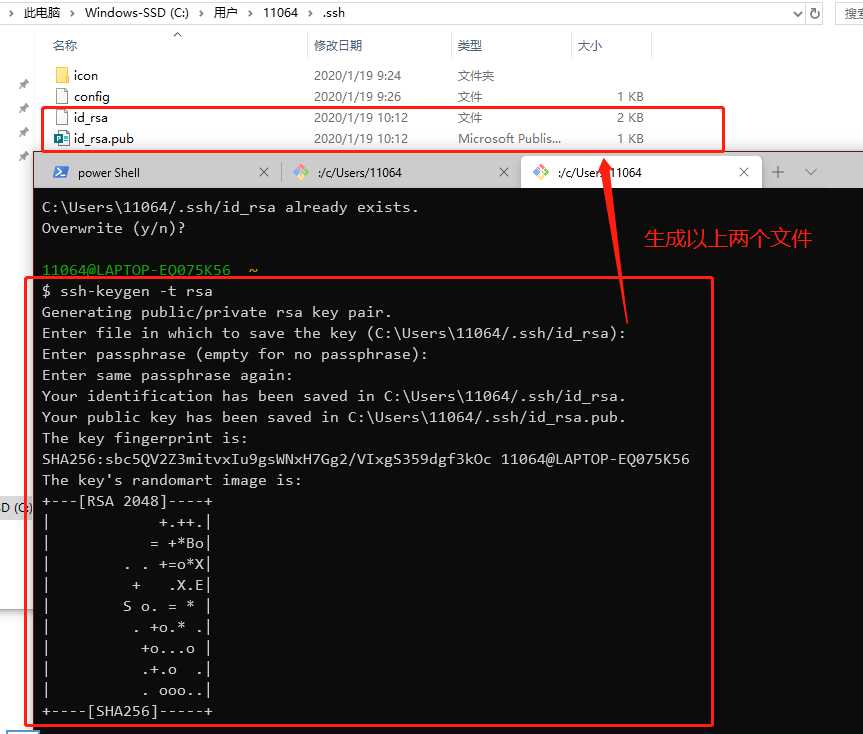
配置远程连接文件
在C:\Users\11064\.ssh目录下,11064是我的用户名,新建config命名的文件(没有后缀名),配置远程连接
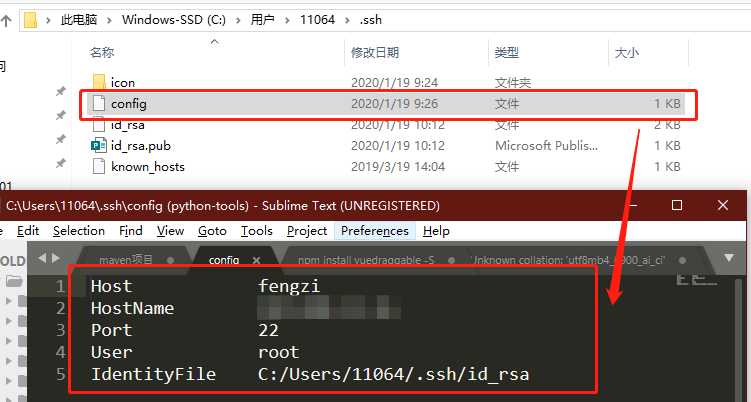

{
"guid": "{9a138488-58fc-4a7a-b3c2-3af9ba5bc7bb}",
"commandline": "ssh fengzi",
"name": "aliyun-Ubuntu",
"tabTitle": "aliyun-Ubuntu",
"snapOnInput": true,
"historySize": 9001,
"closeOnExit": true,
"icon": "C:/Users/11064/.ssh/icon/ubuntu-icon.png" // 自己找的一个图标
}最喜欢的配置项
以profiles.json里的power shell配置项为例
{
// Make changes here to the powershell.exe profile
"guid": "{61c54bbd-c2c6-5271-96e7-009a87ff44bf}",
"name": "power shell",
"commandline": "powershell.exe",
"hidden": false,
"useAcrylic": true, // 使用不透明度
"backgroundImage": "C:/Users/11064/Desktop/vscode_bc/ab2bff80gy1g7oxngj7whj21900u0go6.jpg", // 背景图片
"backgroundImageOpacity": 0.6, // 背景图片不透明度
"backgroundImageAlignment": "topleft", // 背景图片位置
"foreground": "#FFFFFF", // 前景颜色?
"tabTitle": "power Shell",
"startingDirectory": "./"
},分享我的界面
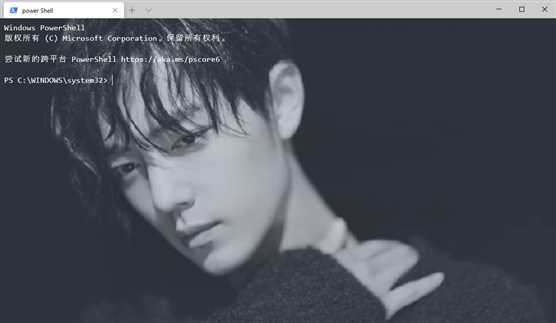
原文:https://www.cnblogs.com/fengzzi/p/12212723.html