以下内容为学习下图这本书做的笔记,非原创。做笔记主要是为了实践一下看看结果加深记忆。
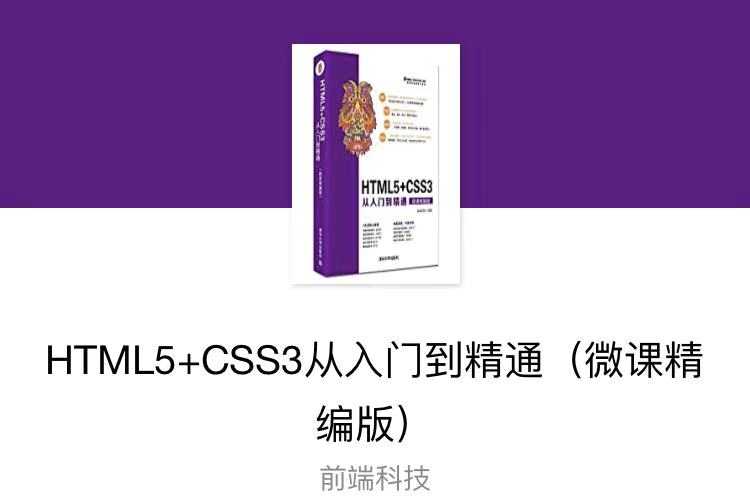
目录:
1. 填充文字 2. 轮廓文字 3. 文本样式 4. 测量宽度
用法: context.fillText( 在画布上输出的文本,开始绘制文本的x坐标位置, 开始绘制文本的y坐标位置, 允许的最大文本宽度(以像素计)(可选) )
① 用 fillText() 方法在画布上绘制文本 “Hi” 和 "Canvas API"
语句:
1 <canvas id="canvas" width="300" height="200" style="border:solid 1px #999;"></canvas> 2 <script> 3 draw(); 4 function draw(){ 5 //使用document.getElementById() 方法, 根据 canvas 元素的 id 获取对 canvas 的引用 6 var ctx = document.getElementById(‘canvas‘).getContext(‘2d‘); 7 var font = "40px Georgia"; 8 ctx.fillText("Hi", 10, 50); //绘制填色文字 9 ctx.font = "50px Verdana"; 10 //创建渐变 11 var gradient = ctx.createLinearGradient(0, 0, canvas.width, 0); 12 gradient.addColorStop("0","magenta"); //通过多个 addColorStop() 方法来定义渐变,与 createLinearGradient()方法配合使用 13 gradient.addColorStop("0.5","blue"); 14 gradient.addColorStop("1.0","red"); 15 //用渐变填色 16 ctx.fillStyle=gradient; 17 ctx.fillText("Canvas API",10, 120); 18 } 19 </script>
页面表现:
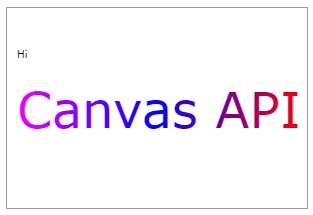
用法: context.strokeText( 在画布上输出的文本,开始绘制文本的x坐标位置, 开始绘制文本的y坐标位置, 允许的最大文本宽度(以像素计)(可选) )
① 用 strokeText() 方法绘制文本 “ Hi ” 和 " Canvas API "
语句:
1 <canvas id="canvas" width="300" height="200" style="border:solid 1px #999;"></canvas> 2 <script> 3 draw(); 4 function draw(){ 5 //使用document.getElementById() 方法, 根据 canvas 元素的 id 获取对 canvas 的引用 6 var ctx = document.getElementById(‘canvas‘).getContext(‘2d‘); 7 var font = "40px Georgia"; 8 ctx.fillText("Hi", 10, 50); //绘制填色文字 9 ctx.font = "50px Verdana"; 10 //创建渐变 11 var gradient = ctx.createLinearGradient(0, 0, canvas.width, 0); 12 gradient.addColorStop("0","magenta"); //通过多个 addColorStop() 方法来定义渐变,与 createLinearGradient()方法配合使用 13 gradient.addColorStop("0.5","blue"); 14 gradient.addColorStop("1.0","red"); 15 //用渐变填色 16 ctx.strokeStyle=gradient; 17 ctx.strokeText("Canvas API",10, 120); 18 } 19 </script>
页面表现:
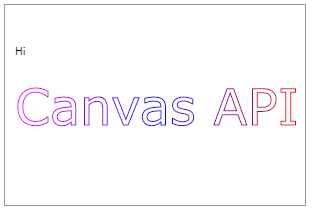
① 在x轴150px的位置创建一条竖线。位置150就被定义为所有文本的锚点。然后比较每种 textAlign 属性值对齐效果
语句:
1 <canvas id="canvas" width="300" height="200" style="border:solid 1px #999;"></canvas> 2 <script> 3 draw(); 4 function draw(){ 5 //使用document.getElementById() 方法, 根据 canvas 元素的 id 获取对 canvas 的引用 6 var ctx = document.getElementById(‘canvas‘).getContext(‘2d‘); 7 //在位置 150 创建一条竖线 8 ctx.strokeStyle ="blue"; 9 ctx.moveTo(150, 20); 10 ctx.lineTo(150, 170); 11 ctx.stroke(); 12 ctx.font="15px Arial"; 13 //显示不同的 textAlign 值,textAlign:设置正在绘制的文本水平对齐方式 14 ctx.textAlign="start"; //文本在指定的位置 开始 15 ctx.fillText("textAlign=start",150,60); 16 ctx.textAlign="end"; //文本在指定的位置 结束 17 ctx.fillText("textAlign=end",150,80); 18 ctx.textAlign="center"; //文本的中心被放置在指定的位置 19 ctx.fillText("textAlign=center",150,100); 20 ctx.textAlign="left"; //文本左对齐 21 ctx.fillText("textAlign=left",150,120); 22 ctx.textAlign="right"; //文本右对齐 23 ctx.fillText("textAlign=right",150,140); 24 } 25 </script>
页面表现:
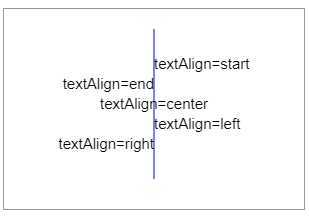
② 在 y 轴 100px 的位置创建一条水平线。位置 100 就被定义为用蓝色填充的矩形。然后比较每种 textBaseline 属性值对齐效果。
语句:
1 <canvas id="canvas" width="350" height="300" style="border:solid 1px #999;"></canvas> 2 <script> 3 draw(); 4 function draw(){ 5 //使用document.getElementById() 方法, 根据 canvas 元素的 id 获取对 canvas 的引用 6 var ctx = document.getElementById(‘canvas‘).getContext(‘2d‘); 7 //在位置 y = 100 绘制蓝色线条 8 ctx.strokeStyle = "blue"; 9 ctx.moveTo(5, 100); 10 ctx.lineTo(395, 100); 11 ctx.stroke(); 12 ctx.font="20px Arial"; 13 //在 y=100 以不同的 textBaseline 值放置每个单词 14 //textBaseline :设置正在绘制的文本基线的对齐方式,即文本垂直对齐方式 15 ctx.textBaseline="top"; //文本基线是 em 方框的顶端 16 ctx.fillText("top",5,100); 17 ctx.textBaseline="bottom"; //文本基线是 em 方框的底端 18 ctx.fillText("bottom",50,100); 19 ctx.textBaseline="middle"; //文本基线是 em 方框的正中 20 ctx.fillText("middle",120,100); 21 ctx.textBaseline="alphabetic"; //文本基线是普通的字母基线 22 ctx.fillText("alphabetic",190,100); 23 ctx.textBaseline="hanging"; //文本基线是悬挂基线 24 ctx.fillText("hanging",250,100); 25 } 26 </script>
页面表现:
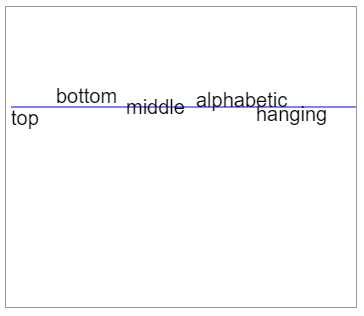
① 测量文字宽度
用法:context.measureText( 要绘制的文字 )
语句:
1 <canvas id="canvas" width="350" height="300" style="border:solid 1px #999;"></canvas> 2 <script> 3 draw(); 4 function draw(){ 5 //使用document.getElementById() 方法, 根据 canvas 元素的 id 获取对 canvas 的引用 6 var ctx = document.getElementById(‘canvas‘).getContext(‘2d‘); 7 ctx.font = "bold 20px 楷体"; 8 ctx.fillStyle = "blue"; 9 var txt1 = "HTML5+CSS3"; 10 ctx.fillText(txt1, 10, 40); 11 var txt2 = "以上字符串的宽度为:"; 12 var mtx1 = ctx.measureText(txt1); 13 var mtx2 = ctx.measureText(txt2); 14 ctx.font = "bold 15px 宋体"; 15 ctx.fillStyle = "red"; 16 ctx.fillText(txt2, 10, 80); 17 ctx.fillText(mtx1.width,mtx2.width,80); 18 } 19 </script>
页面表现:
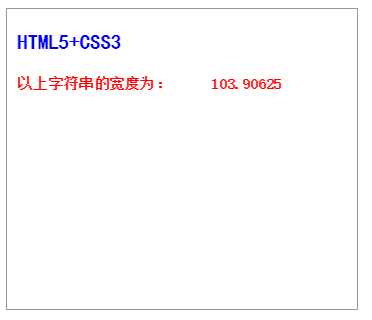
原文:https://www.cnblogs.com/xiaoxuStudy/p/12229819.html