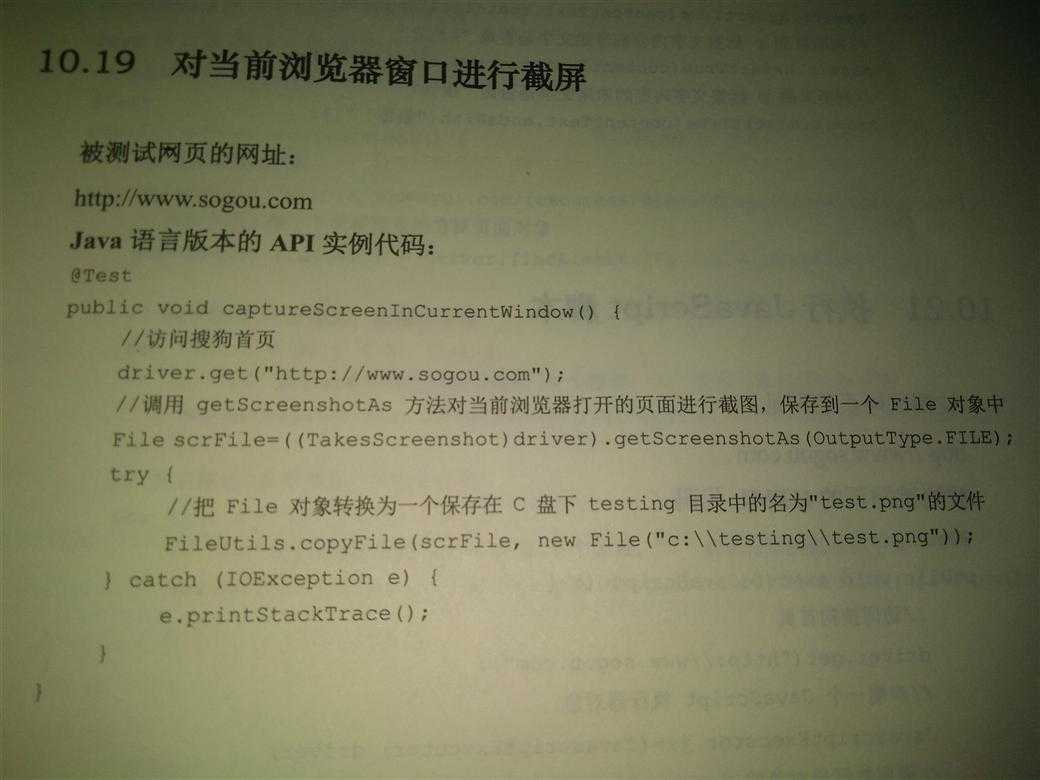
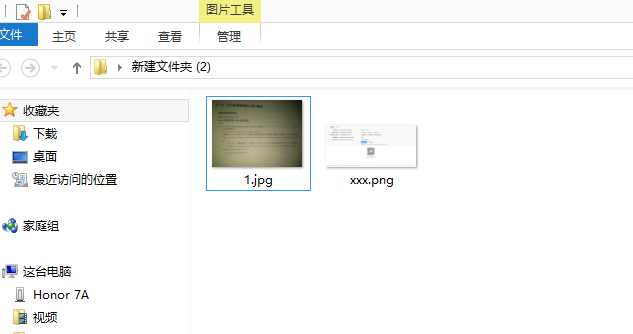
package rjcs; import java.io.File; import java.util.List; import org.apache.commons.io.FileUtils; import org.openqa.selenium.os.WindowsUtils; import org.openqa.selenium.By; import org.openqa.selenium.OutputType; import org.openqa.selenium.TakesScreenshot; import org.openqa.selenium.WebElement; import org.openqa.selenium.firefox.FirefoxDriver; import org.openqa.selenium.interactions.Actions; import org.openqa.selenium.os.WindowsUtils; import org.openqa.selenium.support.ui.Select; public class ddddd { public static void main(String[] args) { System.setProperty("webdriver.firefox.bin","C:\\Program Files (x86)\\Mozilla Firefox\\firefox.exe"); //设置火狐的安装路径,防止系统找不到 FirefoxDriver driver = new FirefoxDriver(); //初始化FireFox浏览器实例,并打开浏览器 try { driver.manage().window().maximize(); //最大化窗口 Thread.sleep(5000); driver.navigate().to("http://www.baidu.com"); Thread.sleep(5000);
Actions action = new Actions(driver); action.moveToElement(driver.findElementByLinkText("设置")).perform(); //鼠标悬浮在 设置 元素上面 driver.findElementByClassName("setpref").click(); // 打开搜索设置 Thread.sleep(5000);
File scrFile = ((TakesScreenshot)driver).getScreenshotAs(OutputType.FILE); FileUtils.copyFile(scrFile, new File("C:\\Users\\del\\Desktop\\新建文件夹 (2)\\xxx.png"));
Thread.sleep(10000); }catch (Exception e) { e.printStackTrace(); }finally { driver.quit(); } } }
java+selenium+new——对当前浏览器窗口进行截屏,保存到指定文件夹,并取名
原文:https://www.cnblogs.com/xiaobaibailongma/p/12285439.html