这周做了一个PC端的service后台需求,要求有富文本编辑器,插入图片、表格,字体字号背景色等等,
最后引入了富文本编辑器TinyMCE
对于TinyMCE的简介:
TinyMCE是一款易用、且功能强大的所见即所得的富文本编辑器。同类程序有:UEditor、Kindeditor、Simditor、CKEditor、wangEditor、Suneditor、froala等等。
TinyMCE的优势:
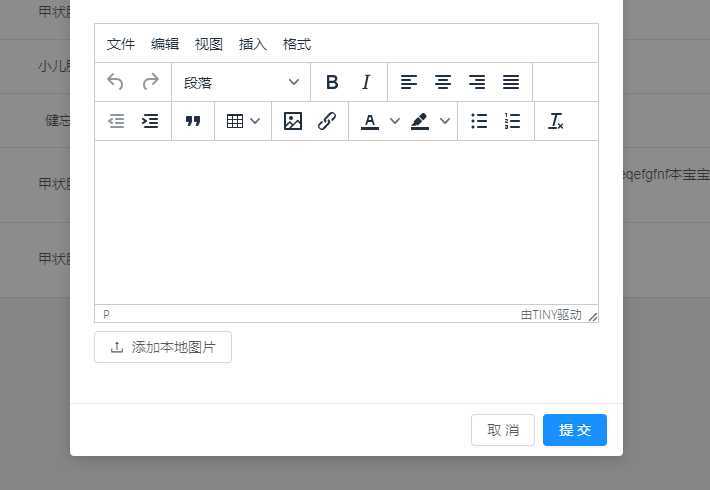
上图为需求中配置的富文本编辑器的内容,我的需求TinyMCE完全可以满足,
TinyMCE 官网:www.tiny.cloud
TinyMCE支持vue、react、angular
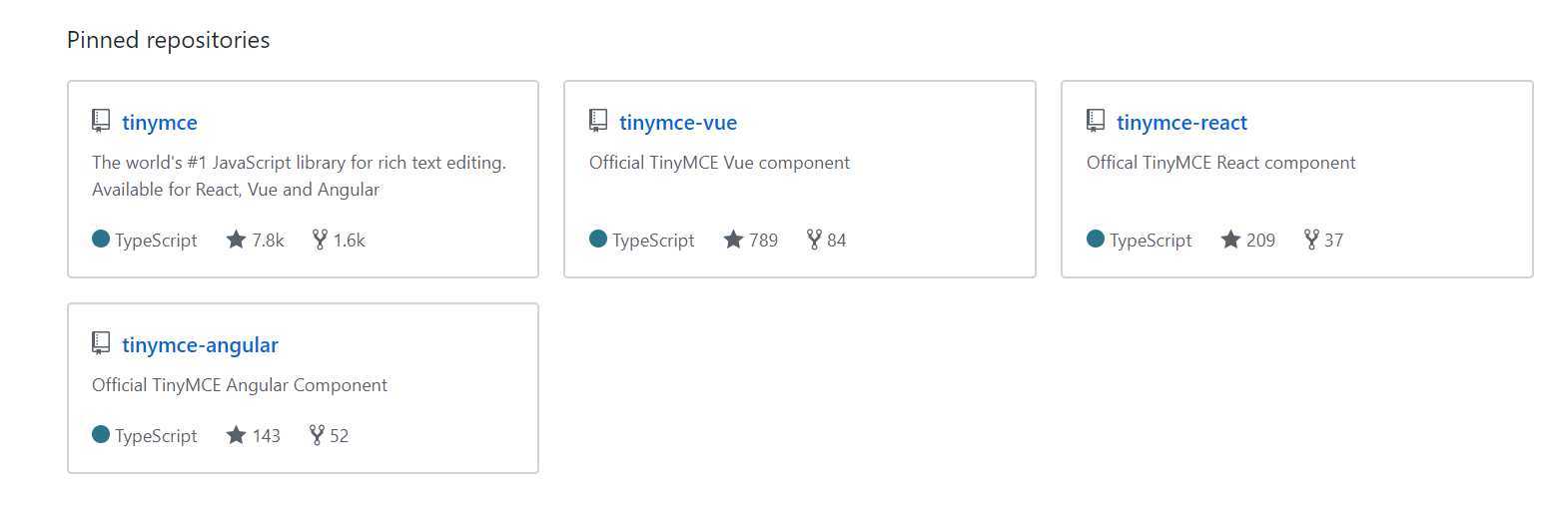
这次改动的工程使用的是react,
在需求中封装了一个适合我们的富文本编辑组件:
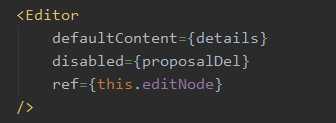
editor组件中的内容:
import React from ‘react‘; import ‘./Editor.scss‘; import {isDev, nginxPrefix} from ‘@/config‘; import {Upload, Button, Icon, Popconfirm, Spin, message} from ‘antd‘; import _get from ‘lodash/get‘; import _uniqueId from ‘lodash/uniqueId‘; import PropTypes from ‘prop-types‘; /* * @props string id? 标识符 * @props number height? 高度 * @props string defaultContent? 初始内容 * @props boolen disabled? 禁用 * @props function onDelete? 删除事件 * @props function onAdd? 添加事件 * @props object uploadConfig? 自定义上传配置 * @event function getEditorContent 获取编辑内容 * @event function setEditorContent 设置编辑内容 * @event function insertContent 插入编辑内容 */ class Editor extends React.Component { constructor(props) { super(props); const tinymceId = `editor-tinymce-${this.props.id}-${_uniqueId()}-${new Date().getTime()}`; this.state = { // 编辑器ID tinymceId, // 编辑器实例 editor: null }; } componentDidMount() { const {height = 300, defaultContent = ‘‘} = this.props; window.tinymce.init({ selector: `#${this.state.tinymceId}`, language: ‘zh_CN‘, height: height, min_height: 200, width: ‘100%‘, resize: true, default_link_target: ‘_blank‘, init_instance_callback: editor => { if (defaultContent) { editor.setContent(defaultContent); } }, paste_enable_default_filters: true, // paste_word_valid_elements: () => { // // }, // 插件配置 plugins: ‘table image lists link paste‘, // 菜单配置 menubar: ‘file edit view insert format‘, // 工具栏配置 /* eslint-disable */ toolbar: ‘undo redo | styleselect | bold italic | alignleft aligncenter alignright alignjustify | outdent indent | blockquote | table | image link | forecolor backcolor | bullist numlist | removeformat‘ /* eslint-enable */ }).then(([editor]) => this.setState({editor})); } componentWillUnmount() { // 在某些生命周期中,实例并未生成,没有卸载方法。(组件挂载阶段) // if (this.state.editor !== null) { // this.state.editor.destroy(); // } window.tinymce.get(this.state.tinymceId).destroy(); } getEditorContent = () => { return this.state.editor.getContent(); } setEditorContent = (content) => { window.tinymce.get(this.state.tinymceId).setContent(content); } insertContent = (content) => { try { this.state.editor.insertContent(content); } catch(e) { window.tinymce.get(this.state.tinymceId).insertContent(content); } } // 默认上传配置 uploadConfig = { name: ‘file‘, action: (isDev ? ‘‘ : nginxPrefix) + ‘/admin/common/uploadFile‘, headers: { authorization: ‘authorization-text‘, }, onChange: (info) => { if (info.file.status === ‘done‘) { message.success(‘图片上传成功‘); this.state.editor.insertContent( `<img src="${_get(info, ‘file.response.data.result‘)}" >` ); } else if (info.file.status === ‘error‘) { message.error(‘图片上传失败‘); } }, accept: ‘.jpg,.jpeg,.jpe,.png,.bmp‘ } render() { const {uploadConfig} = this.props; return ( <Spin spinning={this.props.disabled} indicator={<Icon type="stop" style={{color: ‘#555‘}} />}> <div className="editor-container"> <textarea id={this.state.tinymceId} /> <div className="btn-bar"> <Upload {...(uploadConfig ? uploadConfig : this.uploadConfig)}> <Button><Icon type="upload" />添加本地图片</Button> </Upload> <span> { this.props.onAdd && <Button icon="plus" shape="circle" onClick={this.props.onAdd} /> } { this.props.onDelete && <Popconfirm title="无法撤回,确认删除?" onConfirm={this.props.onDelete} okText="确认" cancelText="取消" placement="leftBottom" > <Button type="danger" icon="delete" shape="circle" style={{marginLeft: ‘4px‘}} onClick={() => { // 当富文本编辑器中没有内容时,删除按钮不弹窗,直接调用删除方法 const content = this.getEditorContent(); if (!content) { this.props.onDelete(); } }} /> </Popconfirm> } </span> </div> </div> </Spin> ); } } Editor.defaultProps = { id: ‘no-props-id‘, height: 300, defaultContent: ‘‘, onDelete: null, onAdd: null, disabled: false, uploadConfig: null }; Editor.propTypes = { id: PropTypes.string, height: PropTypes.number, defaultContent: PropTypes.string, onDelete: PropTypes.func, onAdd: PropTypes.func, disabled: PropTypes.bool }; export default Editor;
组件最终提交的是一段HTML,图片只是一个URL,大小非常小,非常实用
这次的需求中富文本编辑框是录入案例,
当然有录入就有展示,对于展示也很简单,在展示的地方加了个图片放大的功能
展示的时候有个问题,就是图片的大小我们想控制的很小,这样整体的内容都可以看到,图片具体内容可以点击图片放大,

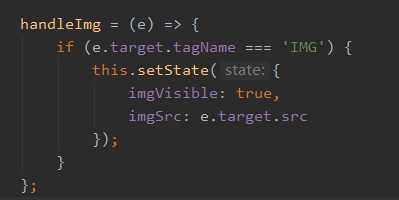
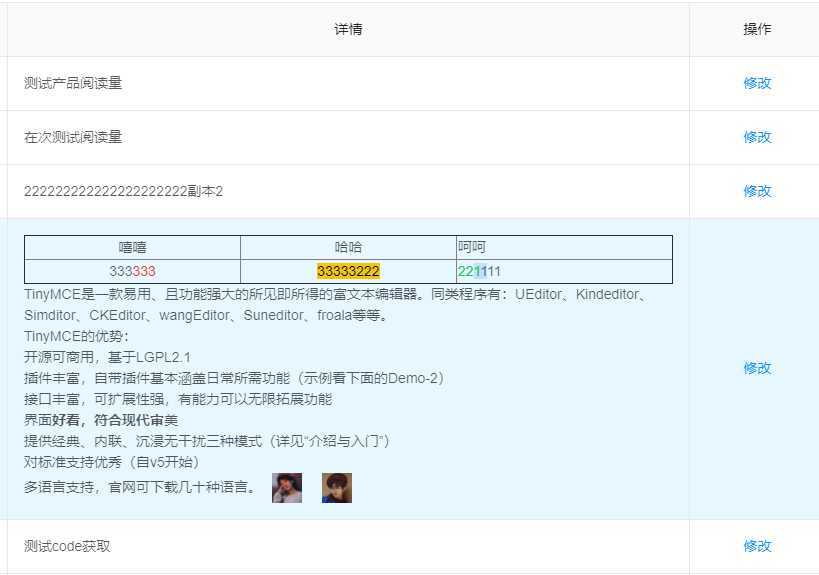
来来来,展示一下我男神图片点击放大之后的帅图:
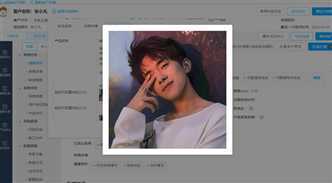
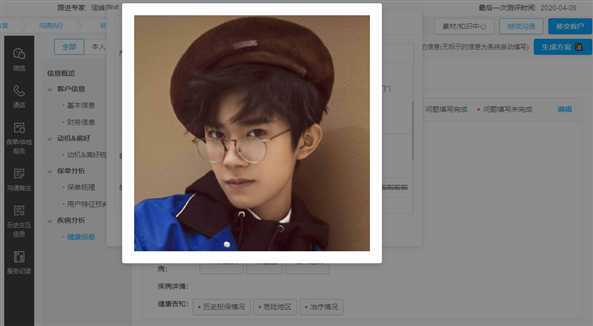
原文:https://www.cnblogs.com/katydids/p/12676111.html