本文采用Eclipse及其对应的插件来编辑、管理、运行Robot Framework.
https://www.eclipse.org/downloads/ 本文安装 Eclipse IDE 2020?03 64bit
下载得到文件: eclipse-inst-win64.exe 在windows上双击运行。 具体的安装过程略。
可参考文档:https://github.com/NitorCreations/RobotFramework-EclipseIDE/wiki/Installation
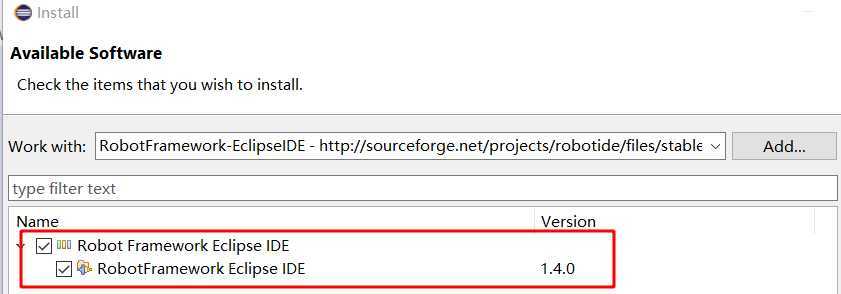
接受协议,安装之后,需要重新启动。
Marketplace: Click Help -> Eclipse Marketplace -> and type into Find field "RED" Update Site: Click Help -> Install New Software -> Add and set address in Location to:
http://master.dl.sourceforge.net/project/red-robot-editor/repository
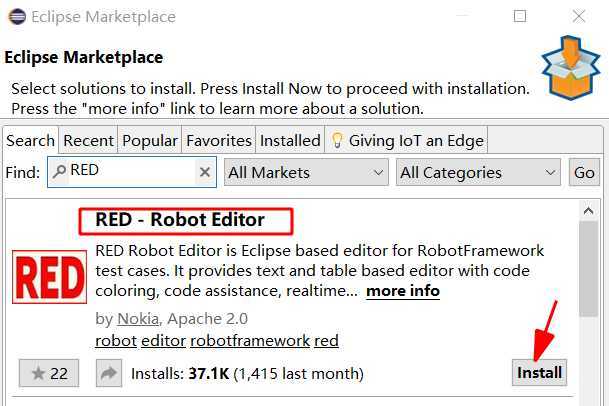
由于Robot使用UTF-8编码格式,因此需要设置Eclipse默认使用UTF-8格式。
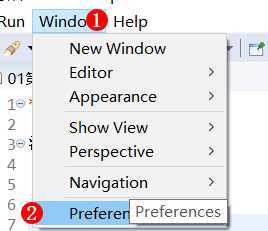
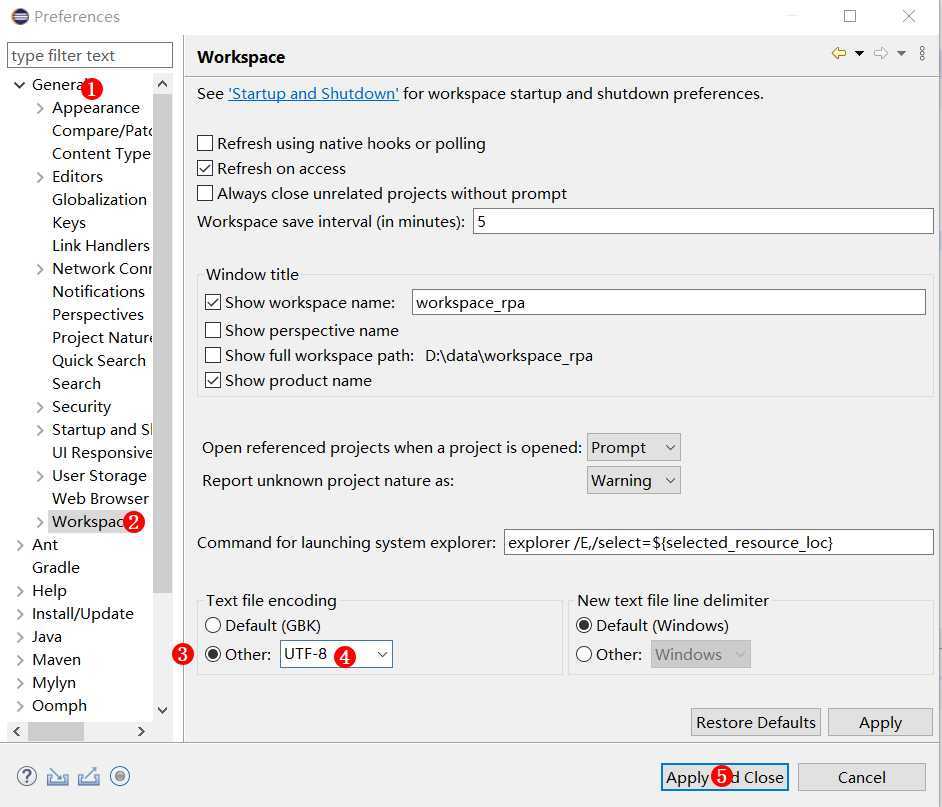
重启Eclipse之后,设置Robot视图。
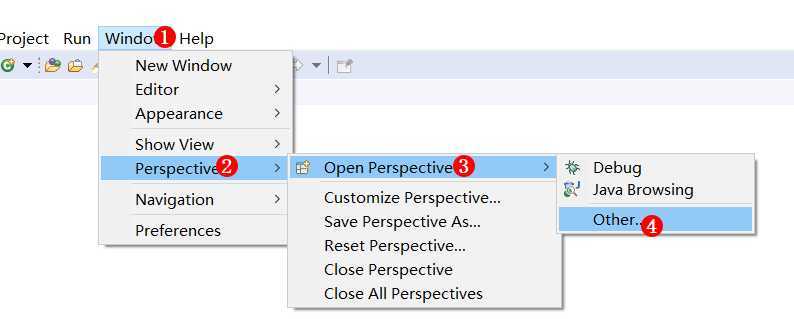
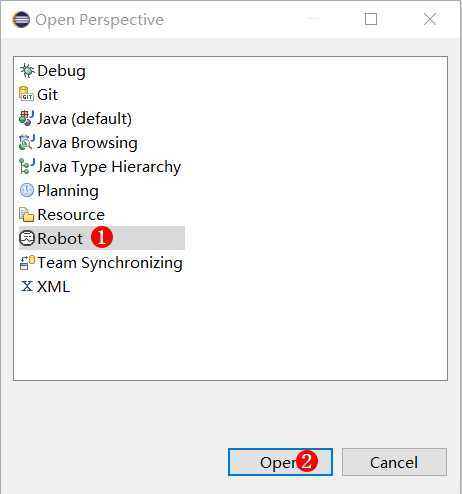
下面就可以创建Robot的工程了。
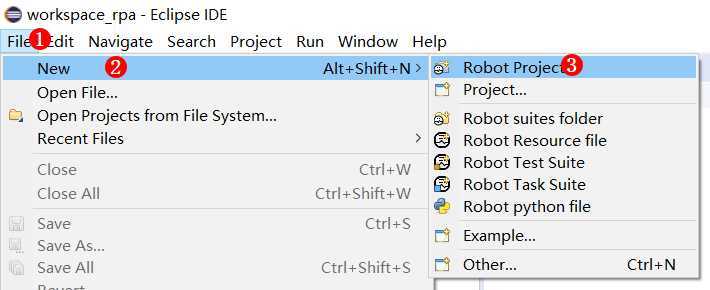
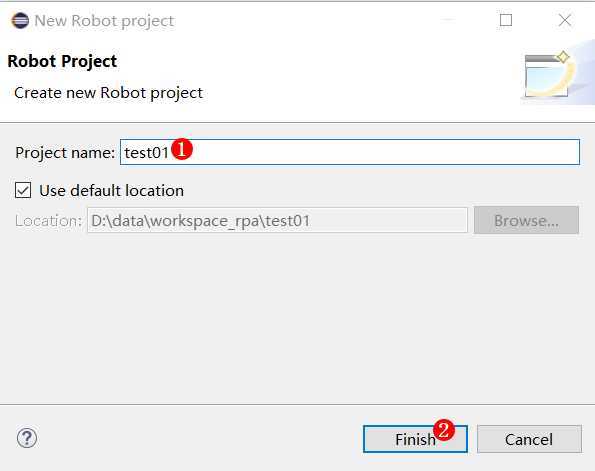
工程文件结构如下:
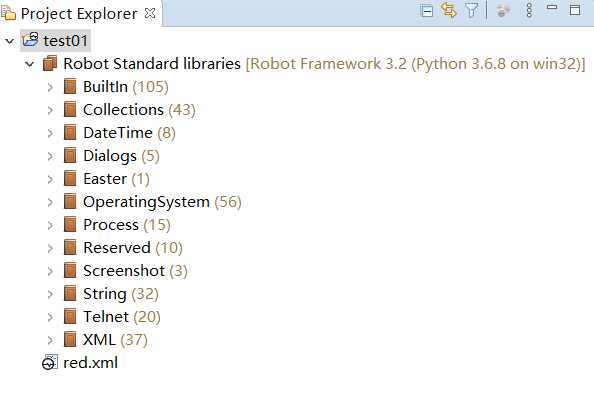
新建第一个测试套件,在工程test01鼠标右键弹出如下菜单
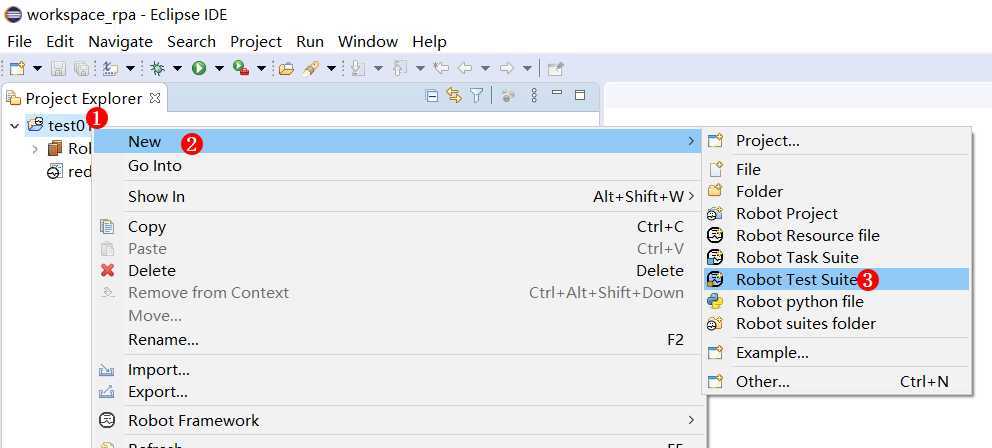
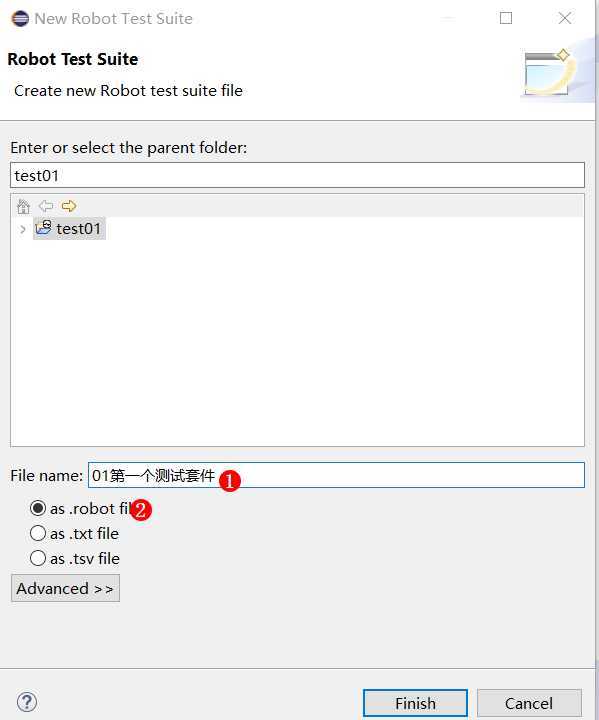
在测试套件里写一个测试用例: 测试用例1
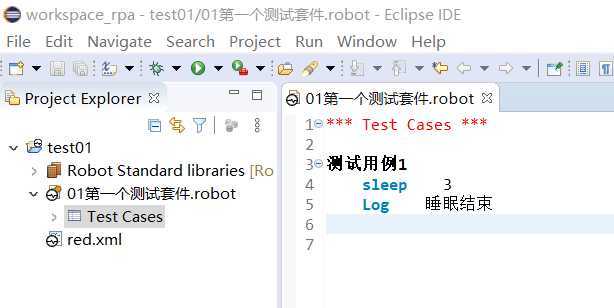
运行测试用例
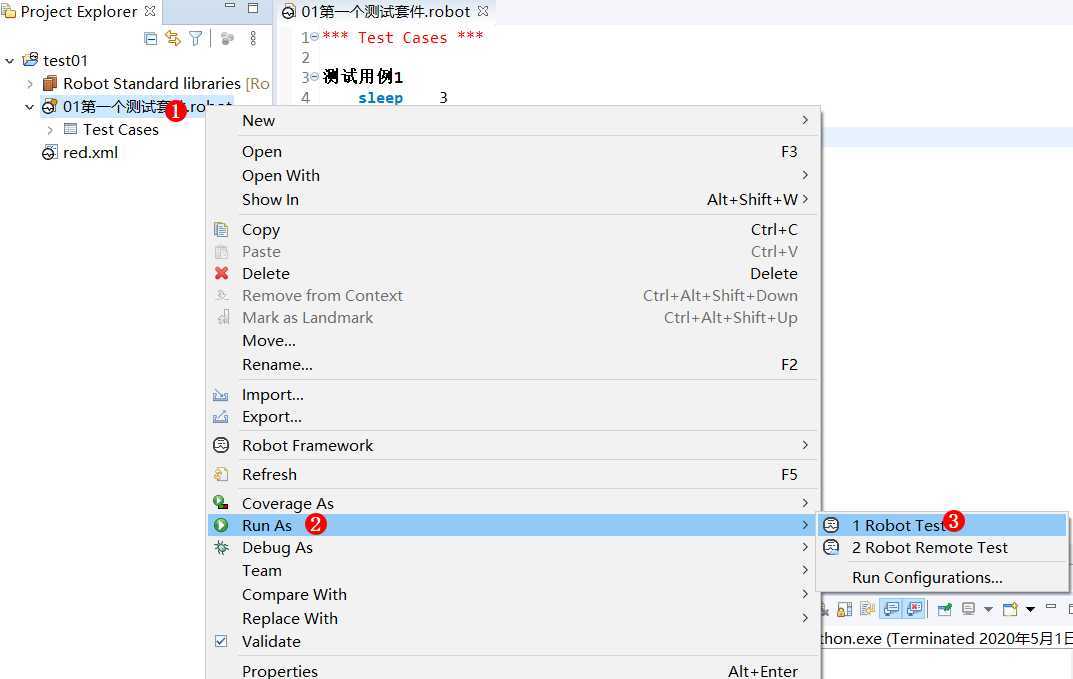
运行结果如下:
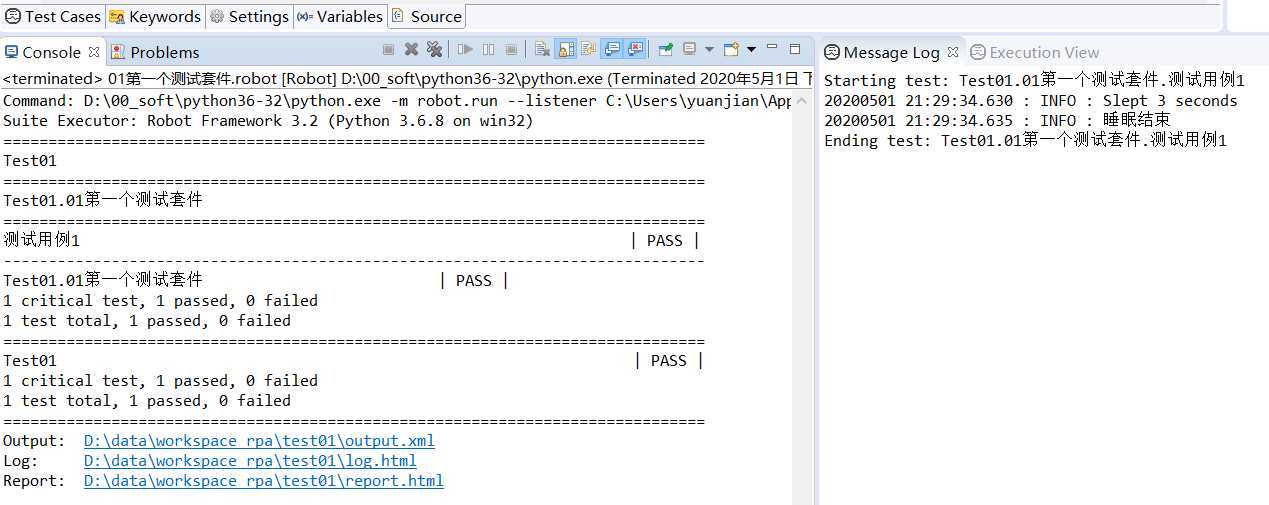
上面显示全部测试通过。
还可以点击上面的链接查看 report.html
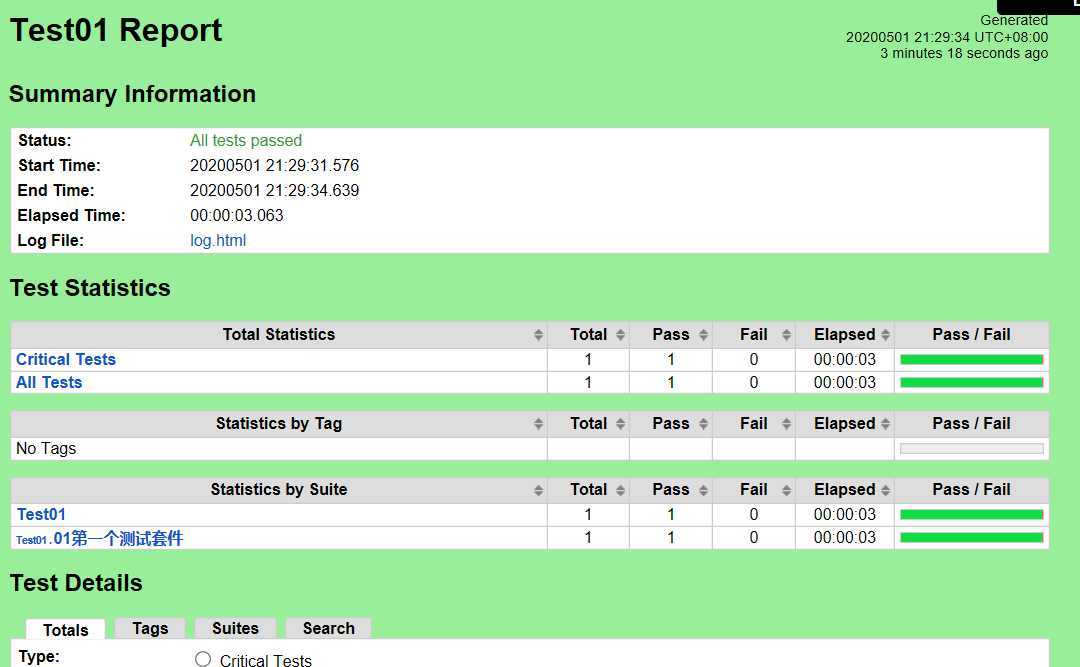
Robot Framework -003 在Windows10 安装Eclipse作为编辑器,安装 RED 插件。
原文:https://www.cnblogs.com/abc789/p/12814719.html